On this page I will be showing you how to reset the Conceptronic C54BRS4 router back to it's original factory defaults. This is not the same thing as a reboot which is simply cycling the power to the device. A reset takes all the settings you have ever changed and returns every one of them back to factory defaults.
Warning: This reset can cause additional problems and confusion if you don't understand what settings are changed. Please consider the following:
- The router's interface username and password are reverted to factory defaults.
- If you use a DSL router you will have to re-enter the ISP username and password in order to use the Internet again. Call your local Internet Service Provider for more information.
- The Internet network name and password are returned to factory default settings.
- If you have made any other changes such as port forwards these are reverted to factory settings as well.
Other Conceptronic C54BRS4 Guides
This is the reset router guide for the Conceptronic C54BRS4. We also have the following guides for the same router:
- Conceptronic C54BRS4 - How to change the IP Address on a Conceptronic C54BRS4 router
- Conceptronic C54BRS4 - Conceptronic C54BRS4 Login Instructions
- Conceptronic C54BRS4 - Conceptronic C54BRS4 User Manual
- Conceptronic C54BRS4 - Conceptronic C54BRS4 Port Forwarding Instructions
- Conceptronic C54BRS4 - How to change the DNS settings on a Conceptronic C54BRS4 router
- Conceptronic C54BRS4 - Setup WiFi on the Conceptronic C54BRS4
- Conceptronic C54BRS4 - Information About the Conceptronic C54BRS4 Router
- Conceptronic C54BRS4 - Conceptronic C54BRS4 Screenshots
Reset the Conceptronic C54BRS4
The first step in a reset is to find the reset button. This Conceptronic router has the reset button on the back panel. Take a look at the image below. We have circled the reset button in red.
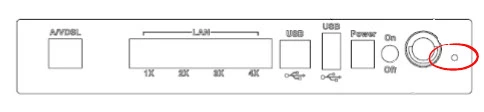
Take the tip of an unfolded paperclip and press down on the reset button for approximately 10 seconds to start the reset process. This could take over a minute. If you only press and release the reset button you end up only rebooting the router instead of resetting it like you wanted.
Make sure you know that this erases every personal configuration you have ever made to your router. To avoid having to setup the router again you should try other troubleshooting methods first.
Login to the Conceptronic C54BRS4
After resetting the Conceptronic C54BRS4 router you need to log back into it. This is accomplished by using the default username and password. If you don't know what these are visit our Login Guide.
Tip: If the defaults aren't logging you in it's possible that the reset button was not held down for long enough.
Change Your Password
Once you've logged in it's a good idea to change your router's default password. Don't know what you should change it to? Be sure to check out our Choosing a Strong Password Guide for helpful hints.
Tip: To keep from losing your password try writing it on a sticky note and attaching it to the bottom of your router.
Setup WiFi on the Conceptronic C54BRS4
You can now take a look at the WiFi settings. The network name, password, and security method need to be checked. We suggest using WPA2 with a nice strong password to protect your network. For more details on how to do this check out our guide titled How to Setup WiFi on the Conceptronic C54BRS4.
Conceptronic C54BRS4 Help
Be sure to check out our other Conceptronic C54BRS4 info that you might be interested in.
This is the reset router guide for the Conceptronic C54BRS4. We also have the following guides for the same router:
- Conceptronic C54BRS4 - How to change the IP Address on a Conceptronic C54BRS4 router
- Conceptronic C54BRS4 - Conceptronic C54BRS4 Login Instructions
- Conceptronic C54BRS4 - Conceptronic C54BRS4 User Manual
- Conceptronic C54BRS4 - Conceptronic C54BRS4 Port Forwarding Instructions
- Conceptronic C54BRS4 - How to change the DNS settings on a Conceptronic C54BRS4 router
- Conceptronic C54BRS4 - Setup WiFi on the Conceptronic C54BRS4
- Conceptronic C54BRS4 - Information About the Conceptronic C54BRS4 Router
- Conceptronic C54BRS4 - Conceptronic C54BRS4 Screenshots