This page shows you how to login to the Cradlepoint CTR350 router.
Other Cradlepoint CTR350 Guides
This is the login guide for the Cradlepoint CTR350. We also have the following guides for the same router:
- Cradlepoint CTR350 - How to change the IP Address on a Cradlepoint CTR350 router
- Cradlepoint CTR350 - Setup WiFi on the Cradlepoint CTR350
- Cradlepoint CTR350 - Cradlepoint CTR350 User Manual
- Cradlepoint CTR350 - Cradlepoint CTR350 Port Forwarding Instructions
- Cradlepoint CTR350 - How to change the DNS settings on a Cradlepoint CTR350 router
- Cradlepoint CTR350 - How to Reset the Cradlepoint CTR350
- Cradlepoint CTR350 - Information About the Cradlepoint CTR350 Router
- Cradlepoint CTR350 - Cradlepoint CTR350 Screenshots
Find Your Cradlepoint CTR350 Router IP Address
The first thing that we need to know in order to login to the Cradlepoint CTR350 router is it's internal IP address.
| Known CTR350 IP Addresses |
|---|
| 192.168.0.1 |
Start with the first IP address in the list and then follow the rest of this guide.
If later on in this guide you do not find your router using the IP address that you pick, then you can try different IP addresses until you get logged in. It should be completely harmless to try different IP addresses.
If you try all of the above IP addresses and still cannot find your router, then do one of the following:
- Check our out Find Your Router's Internal IP Address guide.
- Use our free Router Detector software.
Now that you have your router's internal IP Address, we are ready to login to it.
Login to the Cradlepoint CTR350 Router
Your Cradlepoint CTR350 is managed through a web-based interface. The way you manage it is by using a web browser like Firefox, Edge, or Chrome.
Enter Cradlepoint CTR350 Internal IP Address
Either copy/paste or type the internal IP address of your Cradlepoint CTR350 router into the address bar of your web browser. Your address bar should look something like this:

Press the Enter key on your keyboard. You should see a window asking for your Cradlepoint CTR350 password.
Cradlepoint CTR350 Default Username and Password
In order to login to your Cradlepoint CTR350 you are going to need to know your username and password. If you are not sure what the username and password are, then perhaps they are still set to the factory defaults. All of the default usernames and passwords for the Cradlepoint CTR350 are listed below.
| Cradlepoint CTR350 Default Usernames and Passwords | |
|---|---|
| Username | Password |
| none | last 6 digits of MAC address found on bottom of device |
| blank | last 6 digits of MAC address found on bottom of device |
Put your username and password in the appropriate boxes. Keep trying them all until you get logged in.
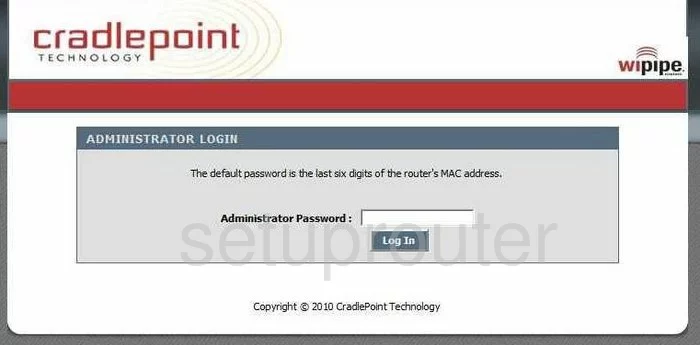
Cradlepoint CTR350 Home Screen
Once you are logged in you will see the Cradlepoint CTR350 home screen, like this:
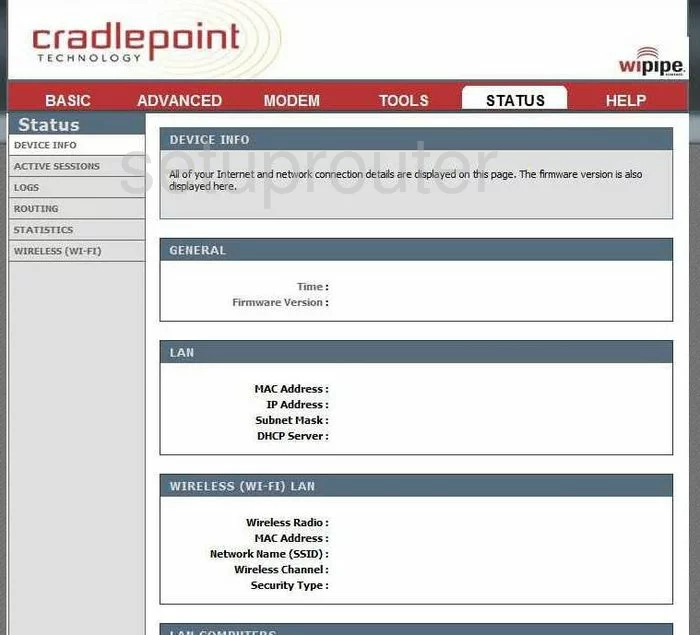
If you see this screen, then good job, you are now logged in to your Cradlepoint CTR350 router. You are ready to follow any of our other guides for this router.
Solutions To Cradlepoint CTR350 Login Problems
If you cannot get logged in to your router, here a few possible solutions you can try.
Cradlepoint CTR350 Password Doesn't Work
Your router's factory default password might be different than what we have listed here. It doesn't hurt to try all of the other known Cradlepoint passwords. We have an extensive list of all Cradlepoint Passwords that you can try.
Forgot Password to Cradlepoint CTR350 Router
If your ISP provided your router, then you may have to call them to get your login information. They will most likely have it on file.
How to Reset the Cradlepoint CTR350 Router To Default Settings
If all else fails and you are unable to login to your router, then you may have to reset it to its factory default settings. If all else fails and you are unable to login to your router, then you may have to reset it to its factory default settings.
Other Cradlepoint CTR350 Guides
Here are some of our other Cradlepoint CTR350 info that you might be interested in.
This is the login guide for the Cradlepoint CTR350. We also have the following guides for the same router:
- Cradlepoint CTR350 - How to change the IP Address on a Cradlepoint CTR350 router
- Cradlepoint CTR350 - Setup WiFi on the Cradlepoint CTR350
- Cradlepoint CTR350 - Cradlepoint CTR350 User Manual
- Cradlepoint CTR350 - Cradlepoint CTR350 Port Forwarding Instructions
- Cradlepoint CTR350 - How to change the DNS settings on a Cradlepoint CTR350 router
- Cradlepoint CTR350 - How to Reset the Cradlepoint CTR350
- Cradlepoint CTR350 - Information About the Cradlepoint CTR350 Router
- Cradlepoint CTR350 - Cradlepoint CTR350 Screenshots