On this page I will show you how to reset the Cradlepoint CTR-350 router back to it's original factory defaults. It's important that before we begin you know the difference between a reset and a reboot. A reboot is simply cycling the power to the device in order to solve some minor problem you might be having with the device. A reset is taking all the settings ever changed and returning every one of them back to factory defaults.
Warning: This reset is a big step and you need to make sure you understand what settings will need to be reconfigured. Please consider the following:
- The router username and password are reverted to factory default.
- The ISP username and password need to be re-entered if you have a DSL router. Call your ISP for more information.
- The Internet username and password are reverted to factory defaults.
- If you have ever made any other changes you need to write these down so you can reconfigure them later on.
Other Cradlepoint CTR350 Guides
This is the reset router guide for the Cradlepoint CTR350. We also have the following guides for the same router:
- Cradlepoint CTR350 - How to change the IP Address on a Cradlepoint CTR350 router
- Cradlepoint CTR350 - Cradlepoint CTR350 Login Instructions
- Cradlepoint CTR350 - Setup WiFi on the Cradlepoint CTR350
- Cradlepoint CTR350 - Cradlepoint CTR350 User Manual
- Cradlepoint CTR350 - Cradlepoint CTR350 Port Forwarding Instructions
- Cradlepoint CTR350 - How to change the DNS settings on a Cradlepoint CTR350 router
- Cradlepoint CTR350 - Information About the Cradlepoint CTR350 Router
- Cradlepoint CTR350 - Cradlepoint CTR350 Screenshots
Reset the Cradlepoint CTR350
Begin by locating the reset button. We have circled it in the image below.
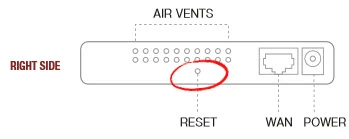
Take the tip of a pin or sharp pencil and press down on the reset button for about 10 seconds. This initiates the reset process. If you don't hold this button down for long enough you end up only rebooting the router instead of resetting it.
Remember this will erase every setting you have ever changed. To avoid that you need to exhaust other troubleshooting methods before continuing.
Login to the Cradlepoint CTR350
You've reset you router and now it's time to login to it. This can be done using the default username and password. Don't know what these are? Not to worry; we've got them for you in our Login Guide.
Tip: If it seems that the defaults aren't logging you in it may be because the reset button was not held down long enough.
Change Your Password
Now that you've logged into you router we strongly suggest that you change the default password. Try using some of the tips in our Choosing a Strong Password Guide.
Tip: After you've created a new password it may be a good idea to write it on a sticky note and attach it to the bottom of your router. This makes it so you don't have to reset your router again if you forget it.
Setup WiFi on the Cradlepoint CTR-350
Now you need check on the wireless settings. These include the SSID, the Internet name, and the security method. For more on this topic check this How to Setup WiFi on the Cradlepoint CTR-350 guide.
Cradlepoint CTR350 Help
Be sure to check out our other Cradlepoint CTR350 info that you might be interested in.
This is the reset router guide for the Cradlepoint CTR350. We also have the following guides for the same router:
- Cradlepoint CTR350 - How to change the IP Address on a Cradlepoint CTR350 router
- Cradlepoint CTR350 - Cradlepoint CTR350 Login Instructions
- Cradlepoint CTR350 - Setup WiFi on the Cradlepoint CTR350
- Cradlepoint CTR350 - Cradlepoint CTR350 User Manual
- Cradlepoint CTR350 - Cradlepoint CTR350 Port Forwarding Instructions
- Cradlepoint CTR350 - How to change the DNS settings on a Cradlepoint CTR350 router
- Cradlepoint CTR350 - Information About the Cradlepoint CTR350 Router
- Cradlepoint CTR350 - Cradlepoint CTR350 Screenshots