This guide shows you exactly how to login to the Cyberoam NetGenie router.
Other Cyberoam NetGenie Guides
This is the login guide for the Cyberoam NetGenie. We also have the following guides for the same router:
- Cyberoam NetGenie - How to change the IP Address on a Cyberoam NetGenie router
- Cyberoam NetGenie - Cyberoam NetGenie User Manual
- Cyberoam NetGenie - Cyberoam NetGenie Port Forwarding Instructions
- Cyberoam NetGenie - How to change the DNS settings on a Cyberoam NetGenie router
- Cyberoam NetGenie - Setup WiFi on the Cyberoam NetGenie
- Cyberoam NetGenie - How to Reset the Cyberoam NetGenie
- Cyberoam NetGenie - Information About the Cyberoam NetGenie Router
- Cyberoam NetGenie - Cyberoam NetGenie Screenshots
Find Your Cyberoam NetGenie Router IP Address
In order to login to the Cyberoam NetGenie router, we need to know it's internal IP address.
| Known NetGenie IP Addresses |
|---|
| 10.1.1.1 |
You may have to try using a few different IP addresses from the list above. Just pick one and then follow the rest of this guide.
If later on in this guide you do not find your router using the IP address that you pick, then you can try different IP addresses until you get logged in. I will not hurt anything to try different IP addresses.
If you try all of the above IP addresses and still cannot find your router, then you can try one of the following steps:
- Use our Find Your Router's Internal IP Address guide.
- Use our free Router Detector software.
The next step is to try logging in to your router.
Login to the Cyberoam NetGenie Router
Your Cyberoam NetGenie router has a web interface. You need to use a web browser to manage it, such as Chrome, Edge, or Firefox.
Enter Cyberoam NetGenie Internal IP Address
Either copy/paste or type the internal IP address of your Cyberoam NetGenie router into the address bar of your web browser. Your address bar should look something like this:

Press the Enter key on your keyboard. You will see a window asking for your Cyberoam NetGenie password.
Cyberoam NetGenie Default Username and Password
In order to login to your Cyberoam NetGenie you are going to need to know your username and password. It's possible that the router's password is still set to the factory default. Here is a list of all known factory default usernames and passwords for the Cyberoam NetGenie router.
| Cyberoam NetGenie Default Usernames and Passwords | |
|---|---|
| Username | Password |
| admin | admin |
In the window that pops up, enter your username and password. Keep trying them all until you get logged in.
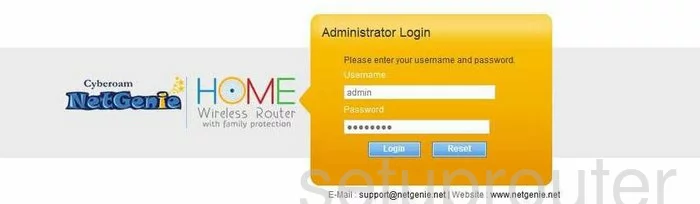
Cyberoam NetGenie Home Screen
After you get logged in you should see the Cyberoam NetGenie home screen, which looks like this:
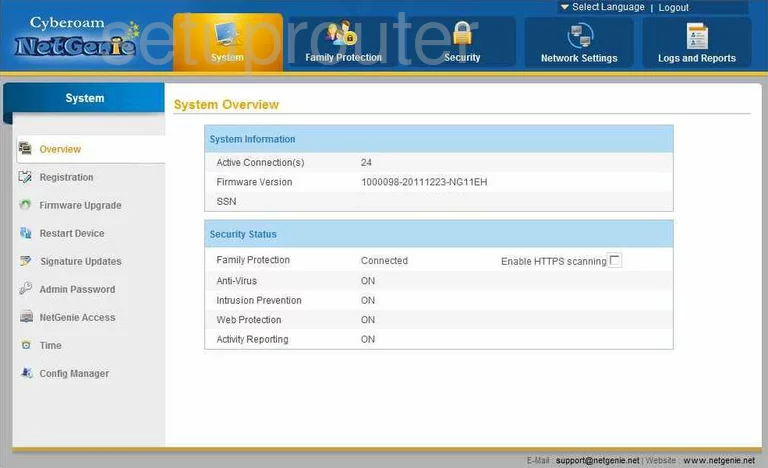
When you see this screen, then you are logged in to your Cyberoam NetGenie router. Now you can follow any of our other guides for this router.
Solutions To Cyberoam NetGenie Login Problems
Here are some ideas to help if you are having problems getting logged in to your router.
Cyberoam NetGenie Password Doesn't Work
Your router's factory default password might be different than what we have listed here. You can try other Cyberoam passwords. We have an extensive list of all Cyberoam Passwords that you can try.
Forgot Password to Cyberoam NetGenie Router
If your ISP provided your router, then you may have to call them to get your login information. They will most likely have it on file.
How to Reset the Cyberoam NetGenie Router To Default Settings
If you still cannot get logged in, then you are probably going to have to reset your router to its default settings. Our How To Reset your Router guide can help you reset your router to factory defaults.
Other Cyberoam NetGenie Guides
Here are some of our other Cyberoam NetGenie info that you might be interested in.
This is the login guide for the Cyberoam NetGenie. We also have the following guides for the same router:
- Cyberoam NetGenie - How to change the IP Address on a Cyberoam NetGenie router
- Cyberoam NetGenie - Cyberoam NetGenie User Manual
- Cyberoam NetGenie - Cyberoam NetGenie Port Forwarding Instructions
- Cyberoam NetGenie - How to change the DNS settings on a Cyberoam NetGenie router
- Cyberoam NetGenie - Setup WiFi on the Cyberoam NetGenie
- Cyberoam NetGenie - How to Reset the Cyberoam NetGenie
- Cyberoam NetGenie - Information About the Cyberoam NetGenie Router
- Cyberoam NetGenie - Cyberoam NetGenie Screenshots