These screenshots were submitted by our users.
When you want to share screenshots for us to use, please use our Router Screenshot Grabber, which is a free tool in Network Utilities. It makes the capture process easy and sends the screenshots to us automatically.
This is the screenshots guide for the Cyberoam NetGenie. We also have the following guides for the same router:
- Cyberoam NetGenie - How to change the IP Address on a Cyberoam NetGenie router
- Cyberoam NetGenie - Cyberoam NetGenie Login Instructions
- Cyberoam NetGenie - Cyberoam NetGenie User Manual
- Cyberoam NetGenie - Cyberoam NetGenie Port Forwarding Instructions
- Cyberoam NetGenie - How to change the DNS settings on a Cyberoam NetGenie router
- Cyberoam NetGenie - Setup WiFi on the Cyberoam NetGenie
- Cyberoam NetGenie - How to Reset the Cyberoam NetGenie
- Cyberoam NetGenie - Information About the Cyberoam NetGenie Router
All Cyberoam NetGenie Screenshots
All screenshots below were captured from a Cyberoam NetGenie router.
Cyberoam NetGenie Port Forwarding Screenshot
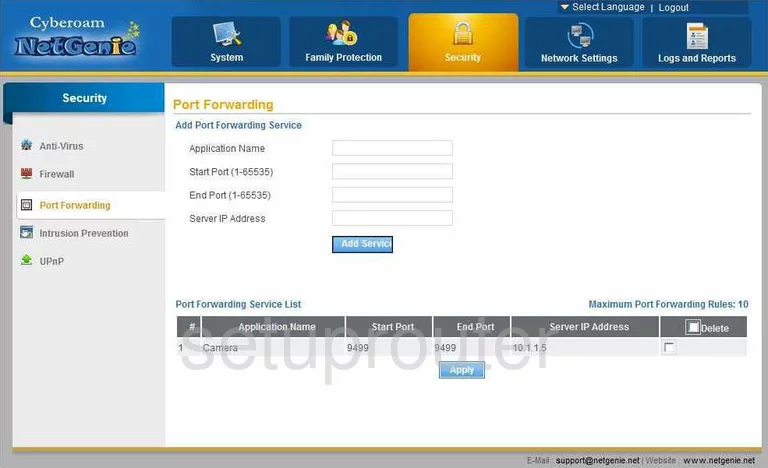
Cyberoam NetGenie Firmware Screenshot
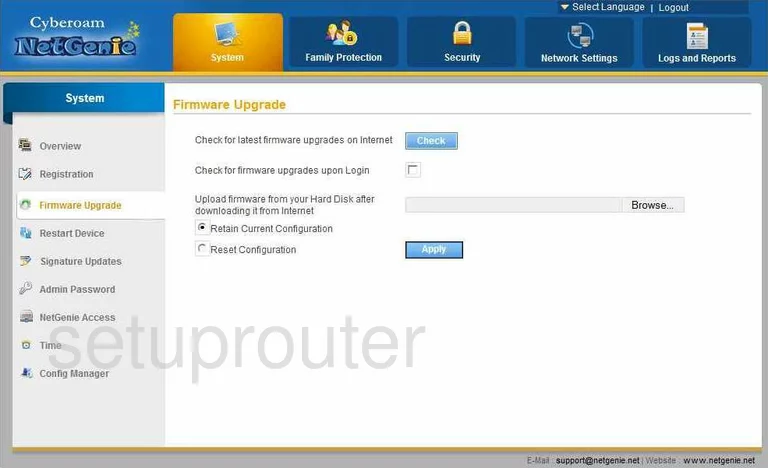
Cyberoam NetGenie Firewall Screenshot
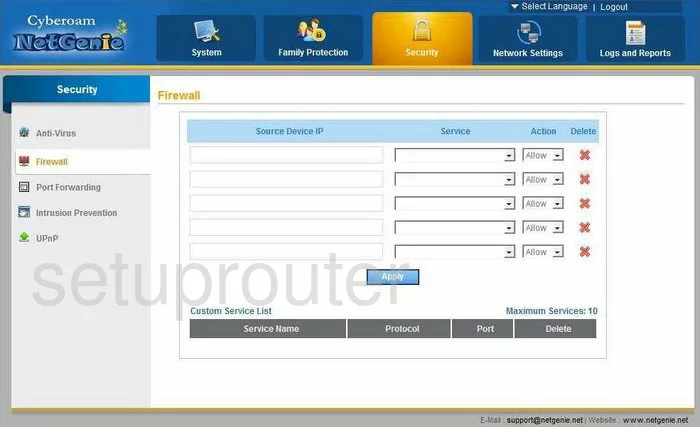
Cyberoam NetGenie Dynamic Dns Screenshot
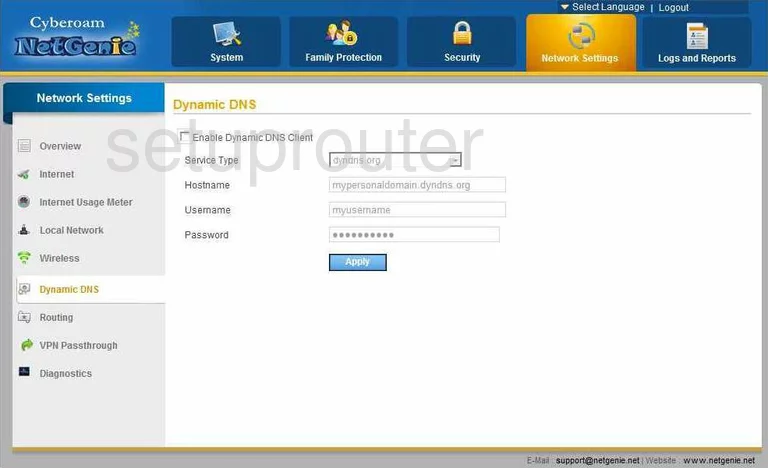
Cyberoam NetGenie Login Screenshot
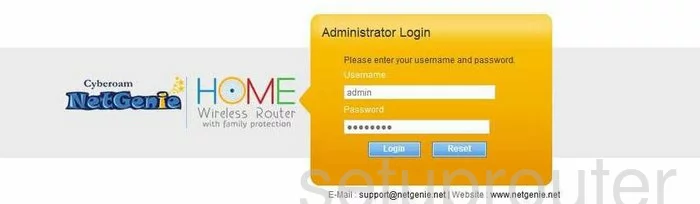
Cyberoam NetGenie Upnp Screenshot
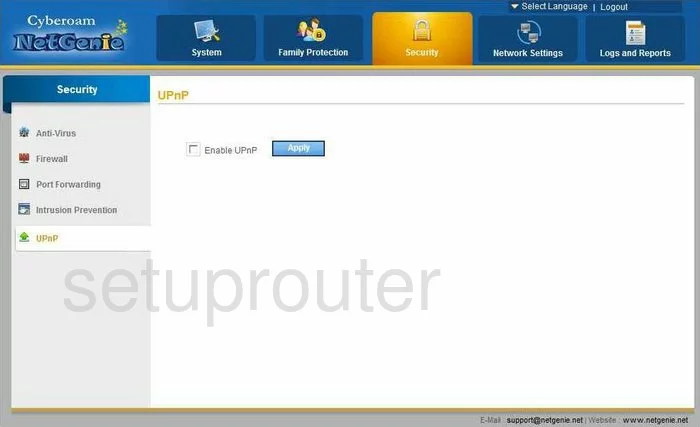
Cyberoam NetGenie Diagnostics Screenshot
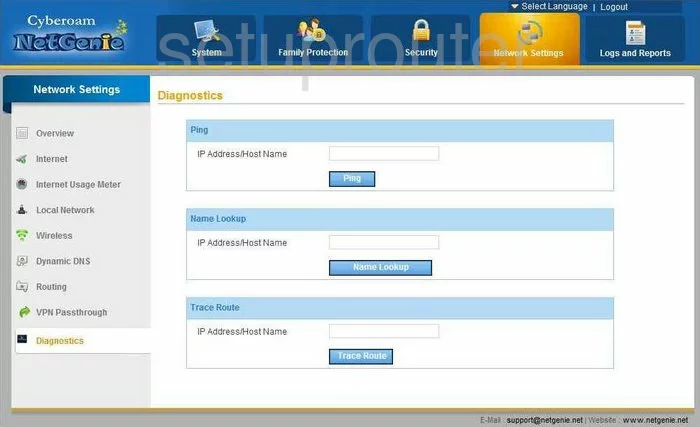
Cyberoam NetGenie Wifi Setup Screenshot
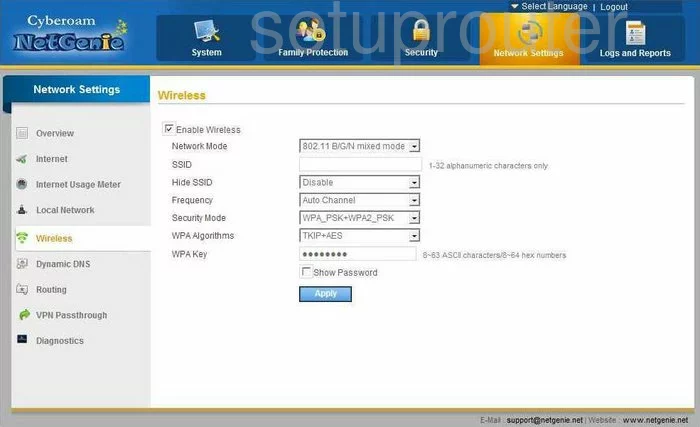
Cyberoam NetGenie Setup Screenshot
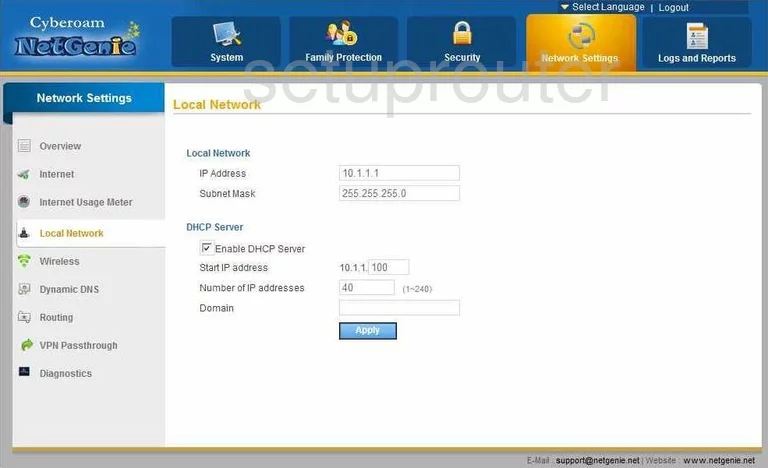
Cyberoam NetGenie Traffic Statistics Screenshot
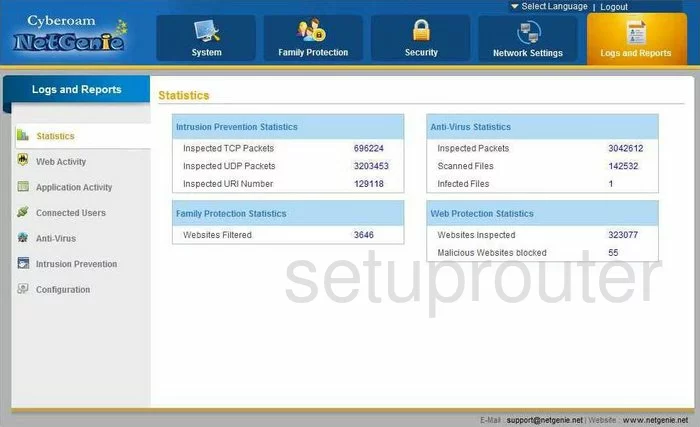
Cyberoam NetGenie Vpn Screenshot
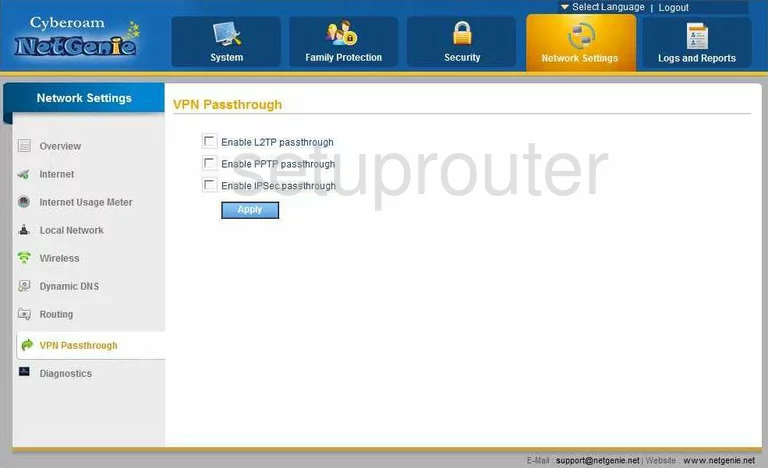
Cyberoam NetGenie Dns Screenshot
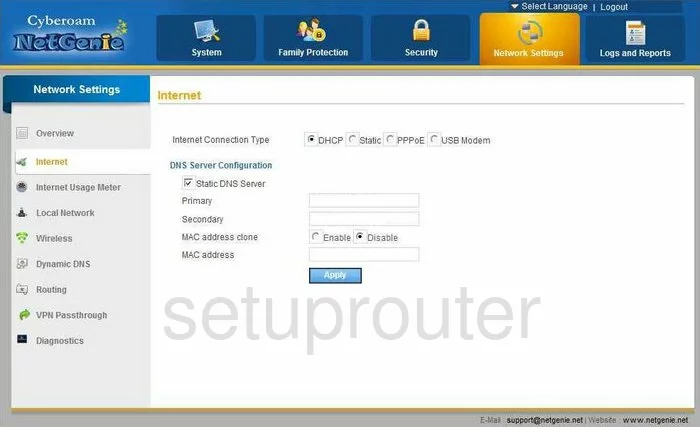
Cyberoam NetGenie Password Screenshot
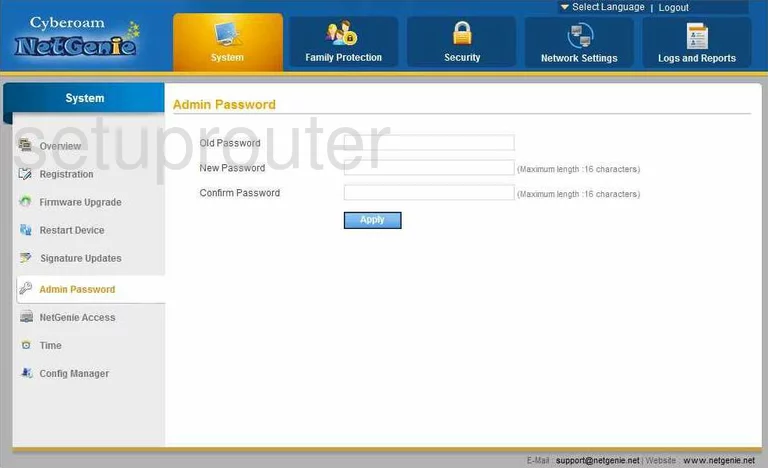
Cyberoam NetGenie Nat Screenshot
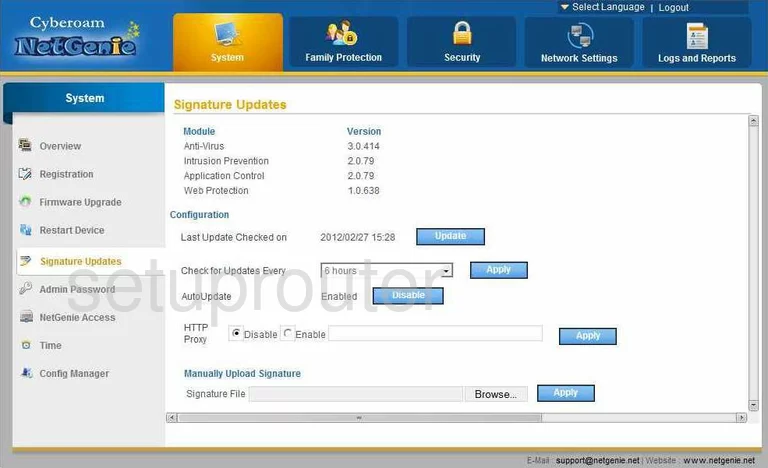
Cyberoam NetGenie Time Setup Screenshot
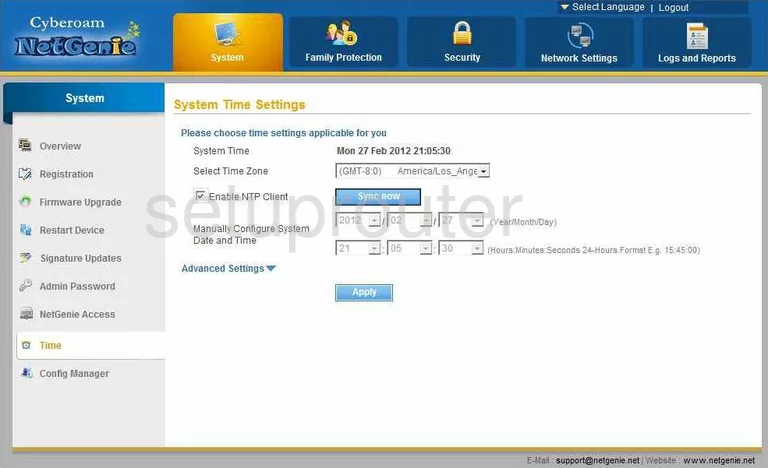
Cyberoam NetGenie Reboot Screenshot
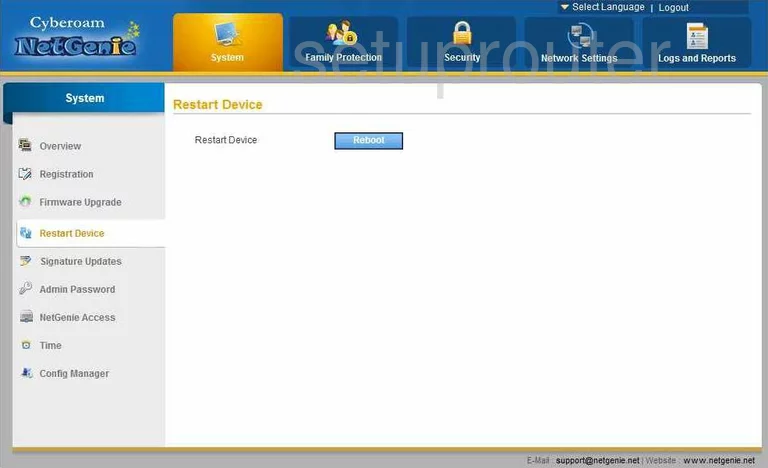
Cyberoam NetGenie Log Screenshot
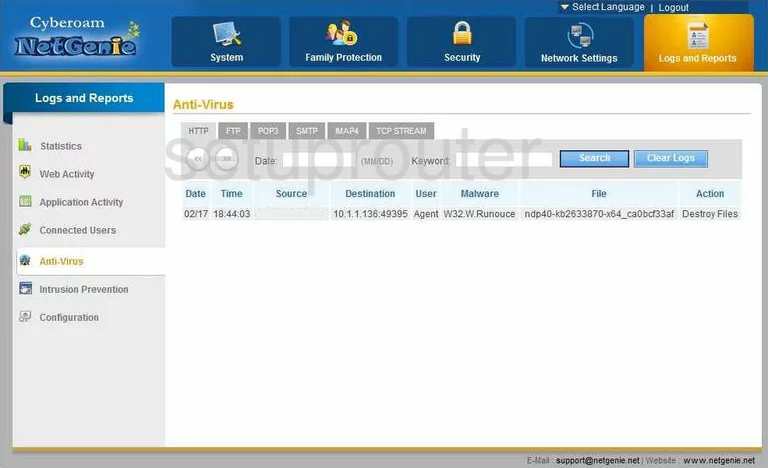
Cyberoam NetGenie Log Screenshot
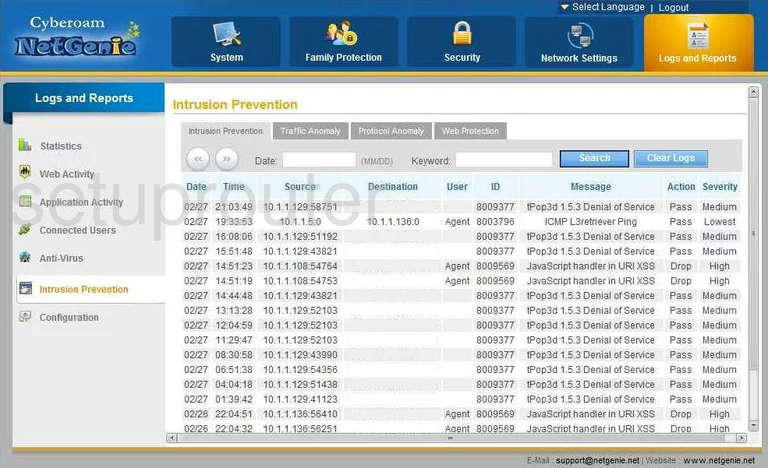
Cyberoam NetGenie Log Screenshot
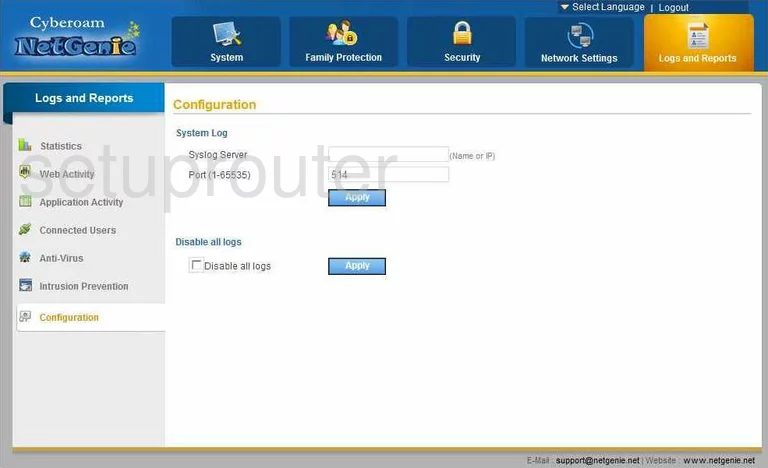
Cyberoam NetGenie General Screenshot
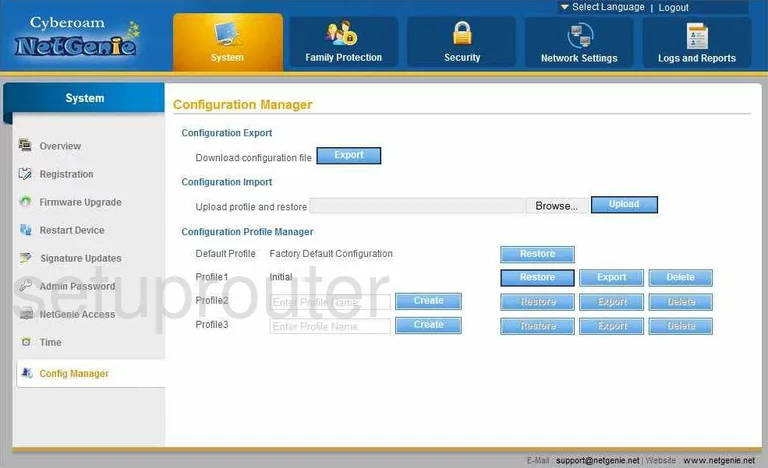
Cyberoam NetGenie General Screenshot
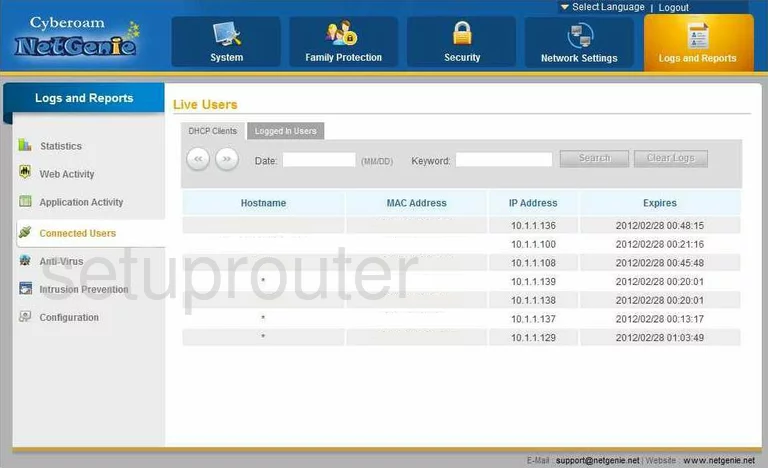
Cyberoam NetGenie General Screenshot
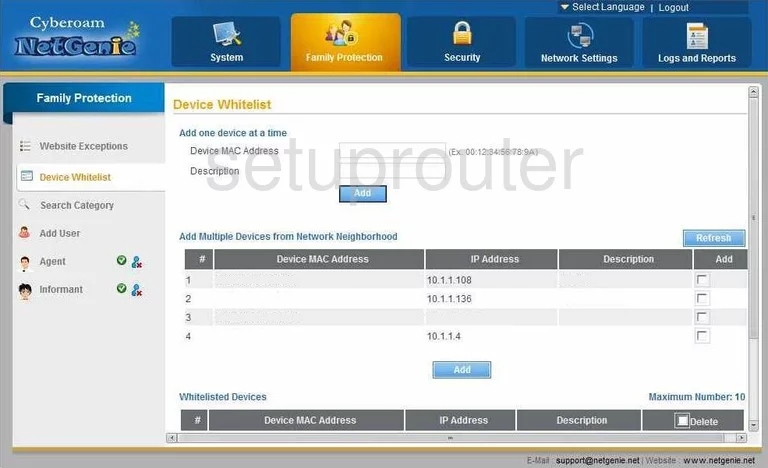
Cyberoam NetGenie General Screenshot
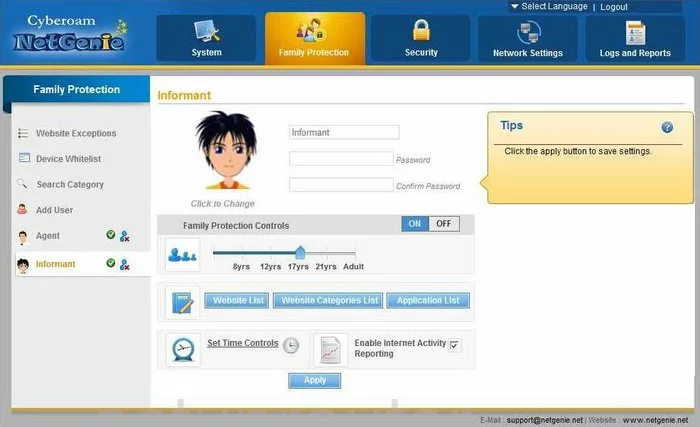
Cyberoam NetGenie General Screenshot
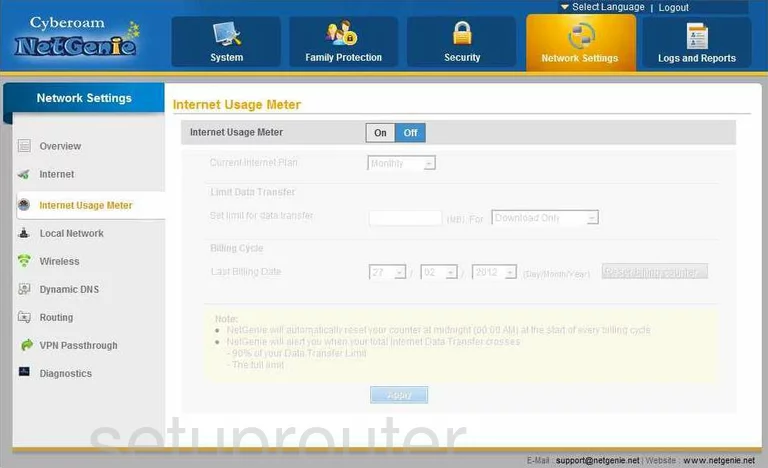
Cyberoam NetGenie General Screenshot
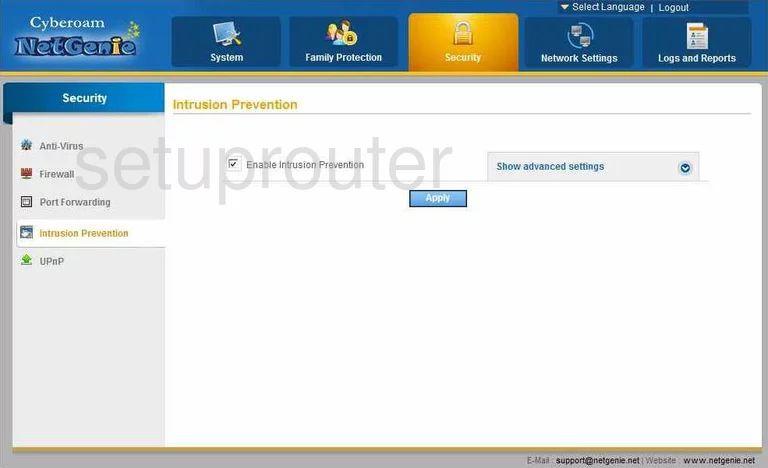
Cyberoam NetGenie Status Screenshot
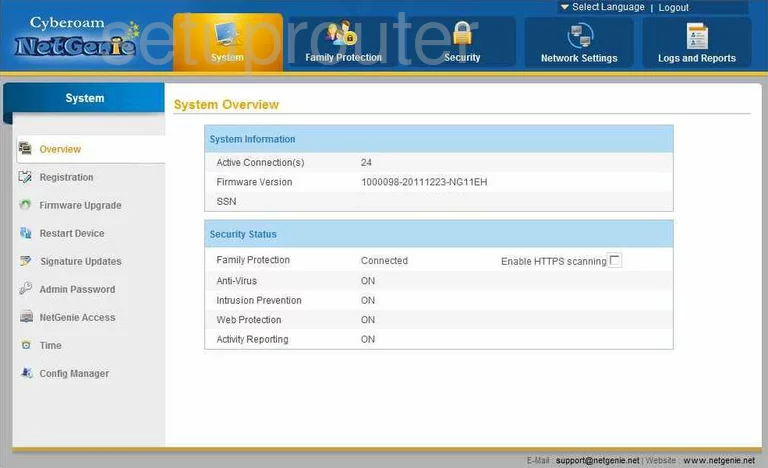
Cyberoam NetGenie General Screenshot
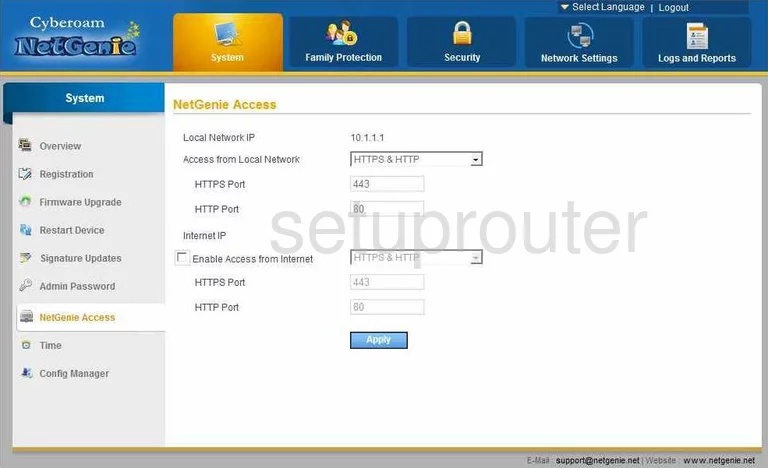
Cyberoam NetGenie General Screenshot
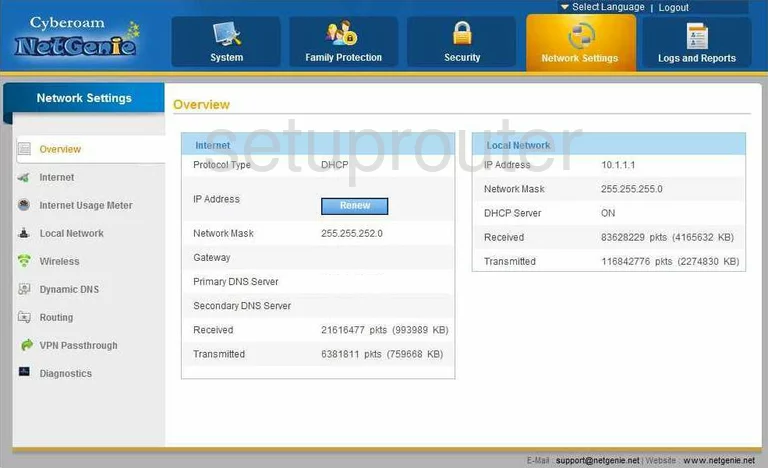
Cyberoam NetGenie General Screenshot
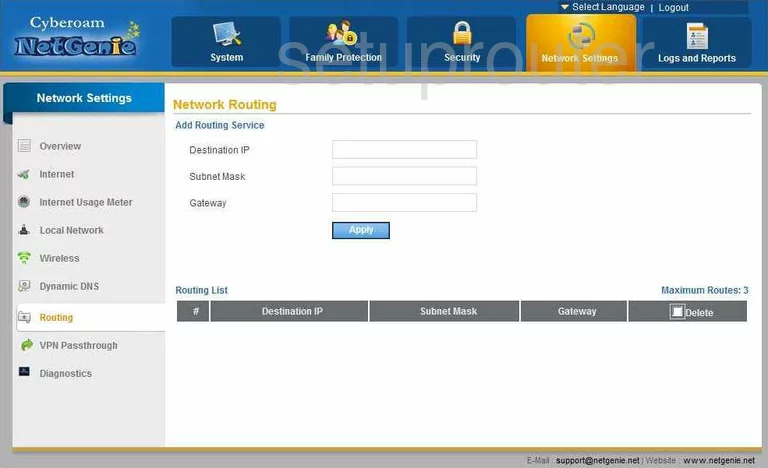
Cyberoam NetGenie General Screenshot
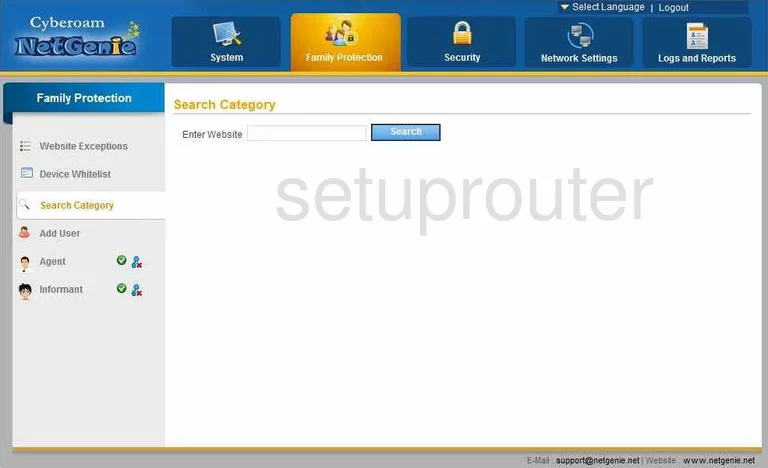
Cyberoam NetGenie General Screenshot
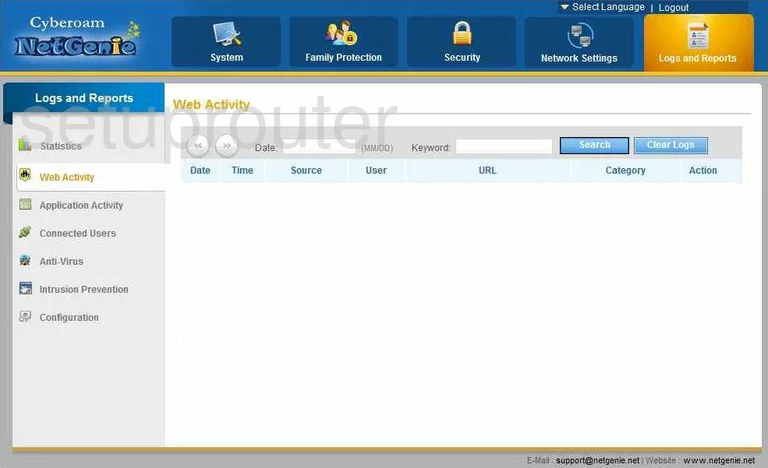
Cyberoam NetGenie General Screenshot
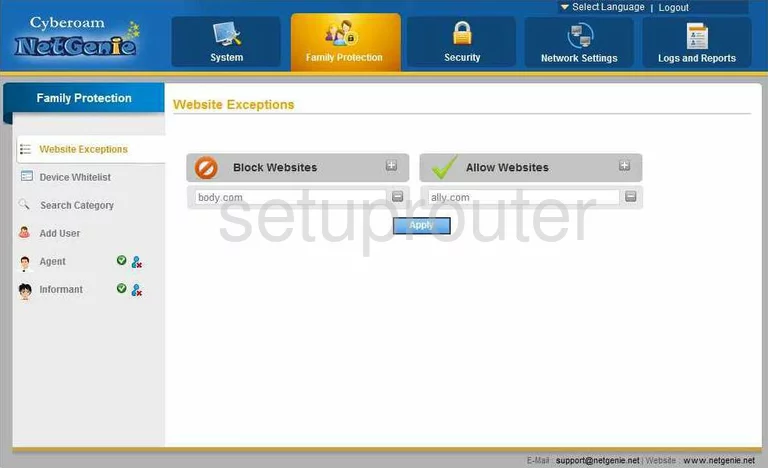
Cyberoam NetGenie General Screenshot
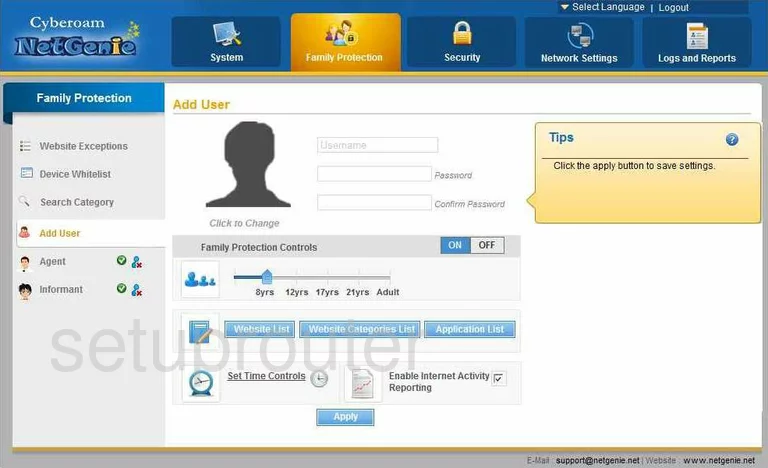
Cyberoam NetGenie General Screenshot
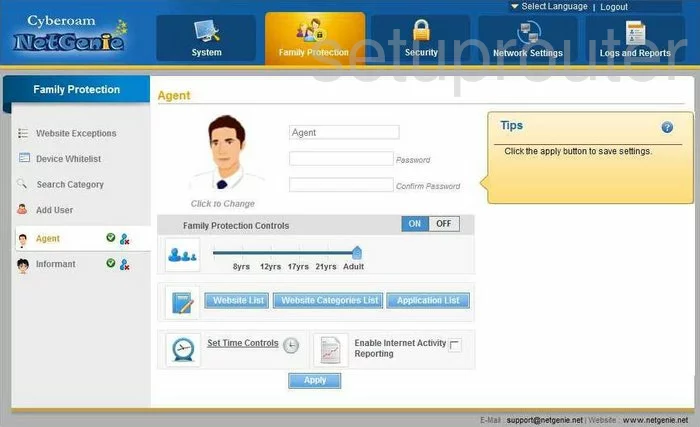
Cyberoam NetGenie General Screenshot
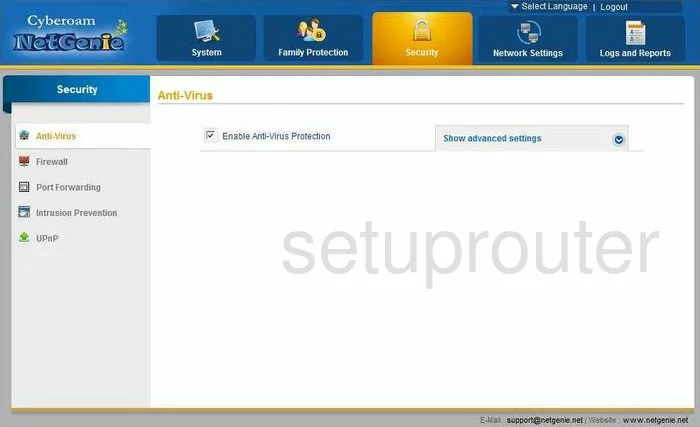
Cyberoam NetGenie General Screenshot
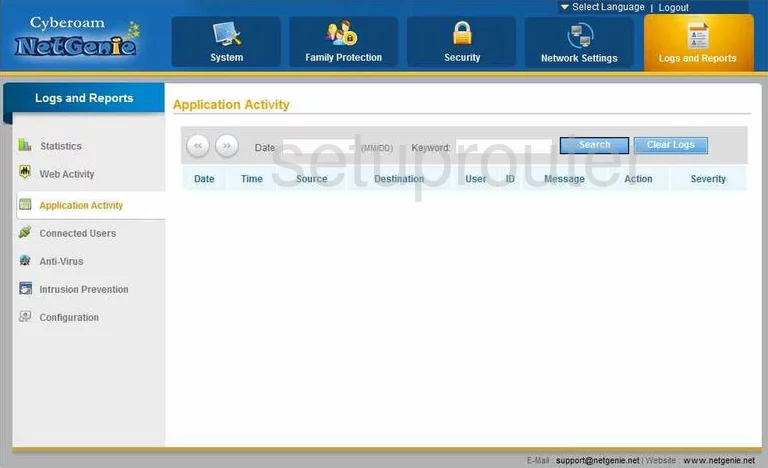
Cyberoam NetGenie Device Image Screenshot

Cyberoam NetGenie Reset Screenshot
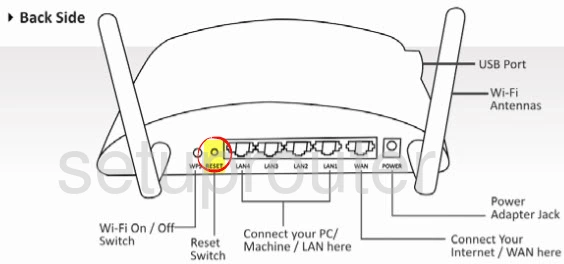
This is the screenshots guide for the Cyberoam NetGenie. We also have the following guides for the same router:
- Cyberoam NetGenie - How to change the IP Address on a Cyberoam NetGenie router
- Cyberoam NetGenie - Cyberoam NetGenie Login Instructions
- Cyberoam NetGenie - Cyberoam NetGenie User Manual
- Cyberoam NetGenie - Cyberoam NetGenie Port Forwarding Instructions
- Cyberoam NetGenie - How to change the DNS settings on a Cyberoam NetGenie router
- Cyberoam NetGenie - Setup WiFi on the Cyberoam NetGenie
- Cyberoam NetGenie - How to Reset the Cyberoam NetGenie
- Cyberoam NetGenie - Information About the Cyberoam NetGenie Router