On this page I will show you how to reset the Dell TrueMobile-2300 router back to it's original factory defaults. This is not the same thing as a reboot. When you reboot your router you are cycling the power to the device. When you reset the router you are erasing all the settings and returning them to factory defaults.
Warning: Resetting this router can cause problems if you don't know which settings are changed as a result of this reset. Consider the following before you continue:
- The router's main username and password are reverted to the original factory defaults.
- The Internet name and password are reverted to factory defaults as well.
- If this is a DSL router you will need to re-enter the ISP or Internet Service Provider's username and password. Call your local ISP for more information.
- If you have ever made any other changes to this router you need to write these down so you can reconfigure them afterwards.
Other Dell TrueMobile 2300 Guides
This is the reset router guide for the Dell TrueMobile 2300. We also have the following guides for the same router:
- Dell TrueMobile 2300 - How to change the IP Address on a Dell TrueMobile 2300 router
- Dell TrueMobile 2300 - Dell TrueMobile 2300 Login Instructions
- Dell TrueMobile 2300 - Dell TrueMobile 2300 User Manual
- Dell TrueMobile 2300 - Setup WiFi on the Dell TrueMobile 2300
- Dell TrueMobile 2300 - Information About the Dell TrueMobile 2300 Router
- Dell TrueMobile 2300 - Dell TrueMobile 2300 Screenshots
Reset the Dell TrueMobile 2300
Start this reset by finding the reset button. For the Dell TrueMobile-2300 router it is located on the back panel of the device. Take a look at the image below.
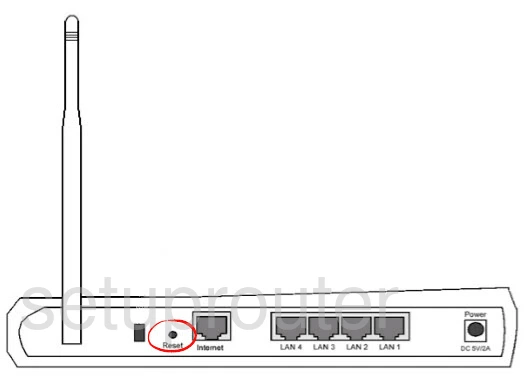
Now take a pin or unfolded paperclip and press down on the reset button for about 10 seconds. This starts the reset process. This could take a minute or two to complete. If you don't hold this button down for the entire amount of time you end up only rebooting the router instead of resetting it like you wanted originally.
Don't forget that this will erase every last setting you have ever changed on this router. If you want to try and avoid that you should try other troubleshooting methods first.
Login to the Dell TrueMobile 2300
After resetting your Dell TrueMobile-2300 router you'll need to log into it. This is done using the default username and password. We have these listed for you in our Login Guide.
Tip: If the defaults don't seem to be working for you it may be because the reset button wasn't held down for long enough.
Change Your Password
Now that you've logged in it's a good idea to change your default password. A strong password contains no personal information and is 14-20 characters in length. For more helpful hints check out our Choosing a Strong Password Guide.
Tip: Avoid losing your password by writing it on a sticky note and attaching it to the underside of your router.
Setup WiFi on the Dell TrueMobile-2300
Now it's time to look at the WiFi settings. These include the network name, the Internet password, and the security type. We strongly recommend using WPA2 with a complex password. For more on that topic check out our page labeled How to Setup WiFi on the Dell TrueMobile-2300.
Dell TrueMobile 2300 Help
Be sure to check out our other Dell TrueMobile 2300 info that you might be interested in.
This is the reset router guide for the Dell TrueMobile 2300. We also have the following guides for the same router:
- Dell TrueMobile 2300 - How to change the IP Address on a Dell TrueMobile 2300 router
- Dell TrueMobile 2300 - Dell TrueMobile 2300 Login Instructions
- Dell TrueMobile 2300 - Dell TrueMobile 2300 User Manual
- Dell TrueMobile 2300 - Setup WiFi on the Dell TrueMobile 2300
- Dell TrueMobile 2300 - Information About the Dell TrueMobile 2300 Router
- Dell TrueMobile 2300 - Dell TrueMobile 2300 Screenshots