We have a collection of user-submitted screenshots to share.
If you would like to upload screenshots for us to use, please use our Router Screenshot Grabber, which is a free tool in Network Utilities. It makes the capture process easy and sends the screenshots to us automatically.
This is the screenshots guide for the Dell TrueMobile 2300. We also have the following guides for the same router:
- Dell TrueMobile 2300 - How to change the IP Address on a Dell TrueMobile 2300 router
- Dell TrueMobile 2300 - Dell TrueMobile 2300 Login Instructions
- Dell TrueMobile 2300 - Dell TrueMobile 2300 User Manual
- Dell TrueMobile 2300 - Setup WiFi on the Dell TrueMobile 2300
- Dell TrueMobile 2300 - How to Reset the Dell TrueMobile 2300
- Dell TrueMobile 2300 - Information About the Dell TrueMobile 2300 Router
All Dell TrueMobile 2300 Screenshots
All screenshots below were captured from a Dell TrueMobile 2300 router.
Dell TrueMobile 2300 Port Forwarding Screenshot
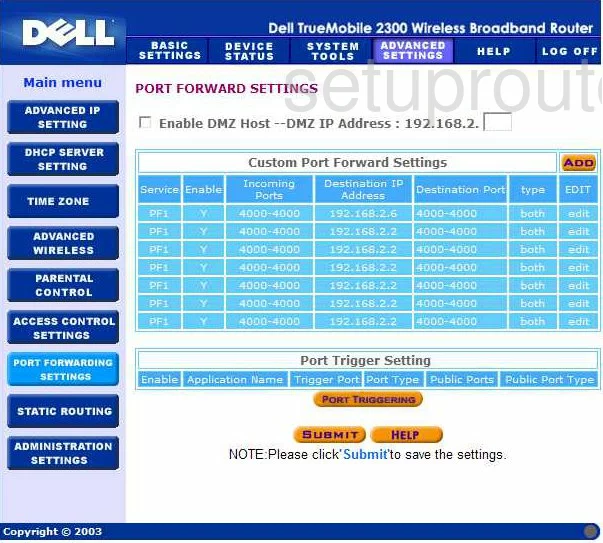
Dell TrueMobile 2300 Dhcp Screenshot
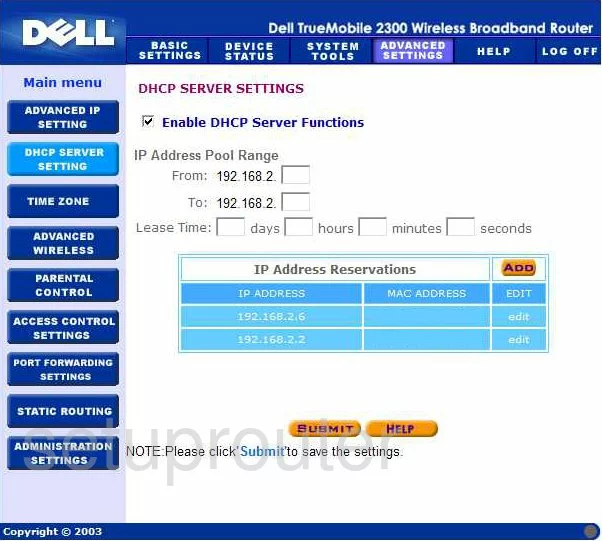
Dell TrueMobile 2300 Time Setup Screenshot
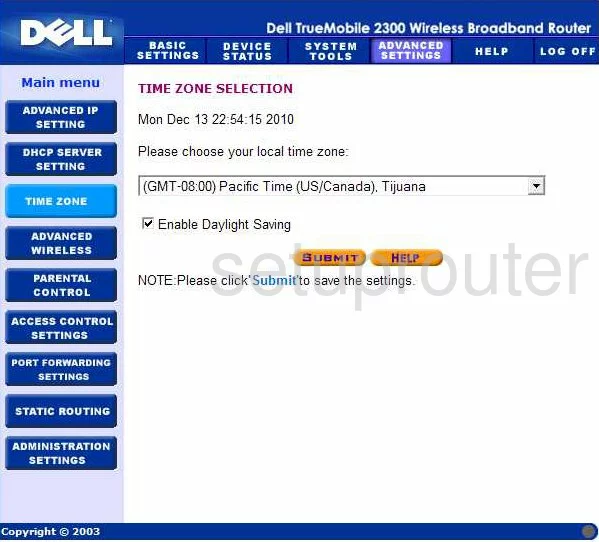
Dell TrueMobile 2300 Log Screenshot
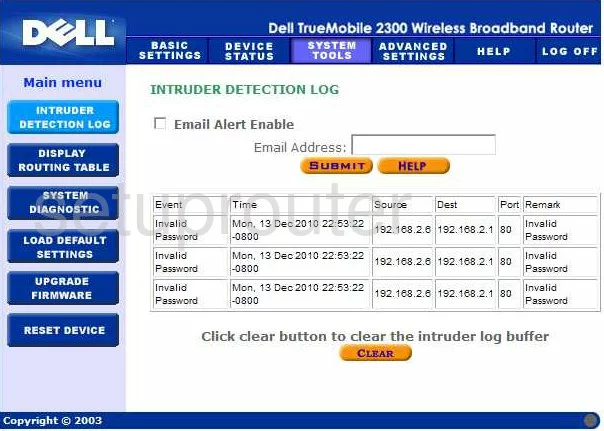
Dell TrueMobile 2300 Log Screenshot
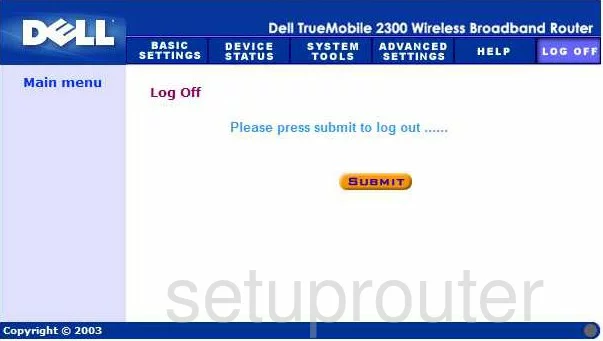
Dell TrueMobile 2300 General Screenshot
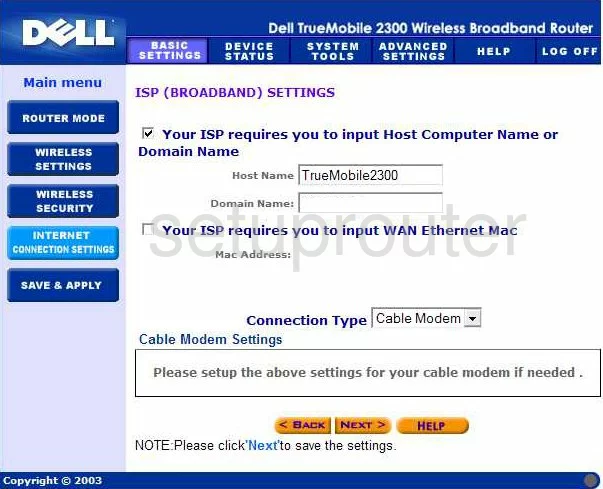
Dell TrueMobile 2300 General Screenshot
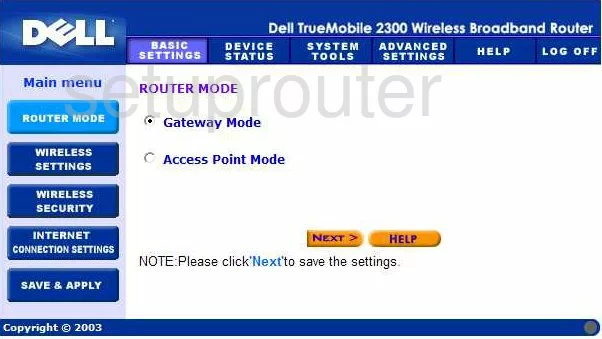
Dell TrueMobile 2300 General Screenshot
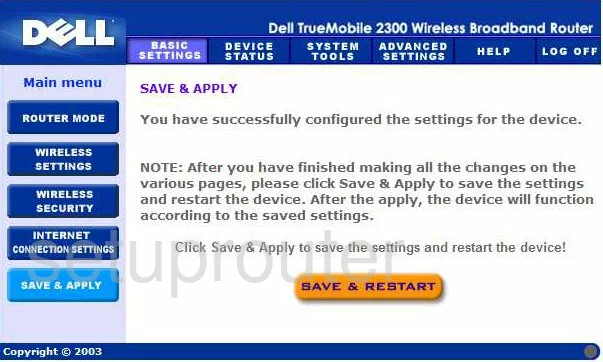
Dell TrueMobile 2300 General Screenshot
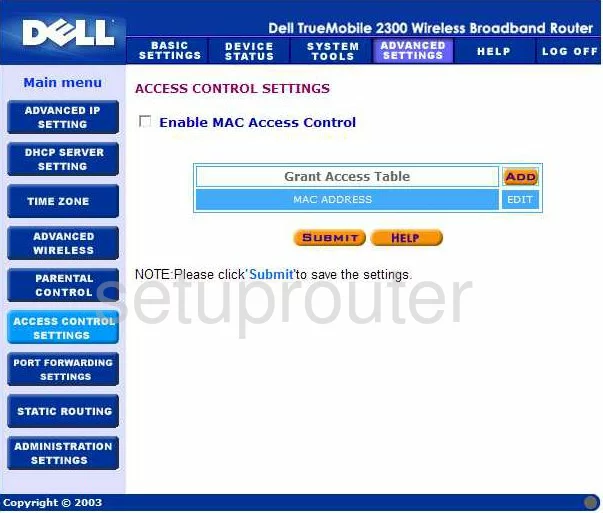
Dell TrueMobile 2300 General Screenshot
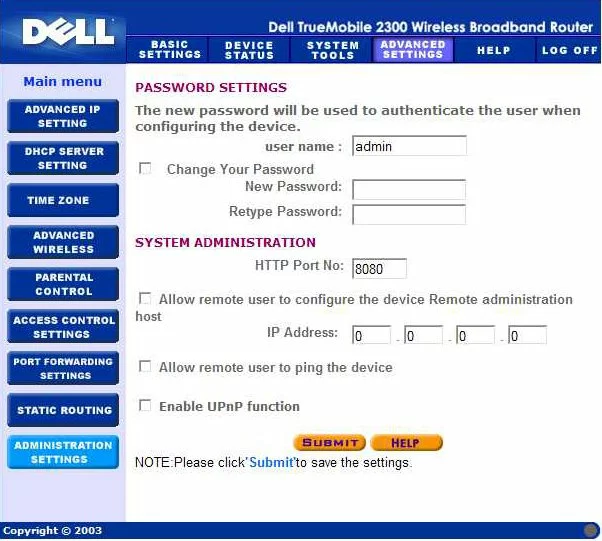
Dell TrueMobile 2300 Setup Screenshot
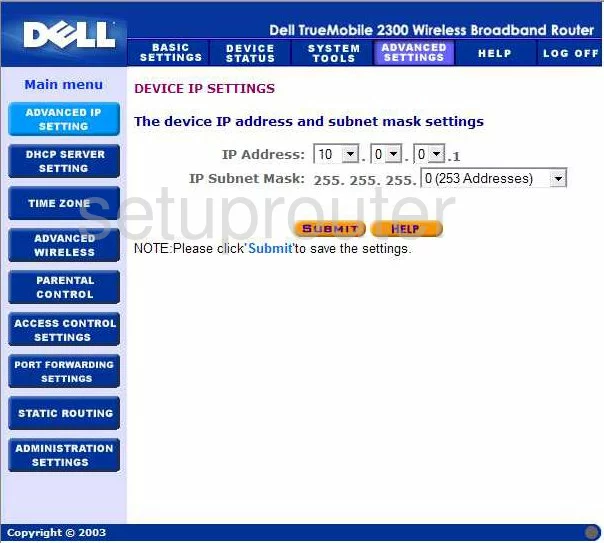
Dell TrueMobile 2300 Wifi Advanced Screenshot
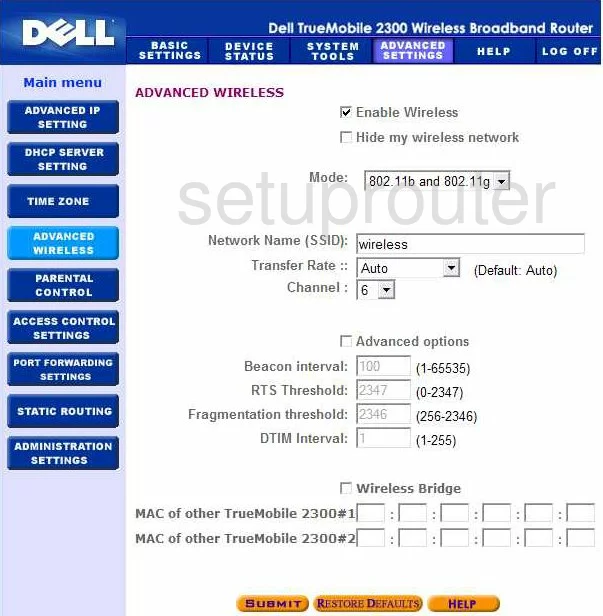
Dell TrueMobile 2300 Status Screenshot
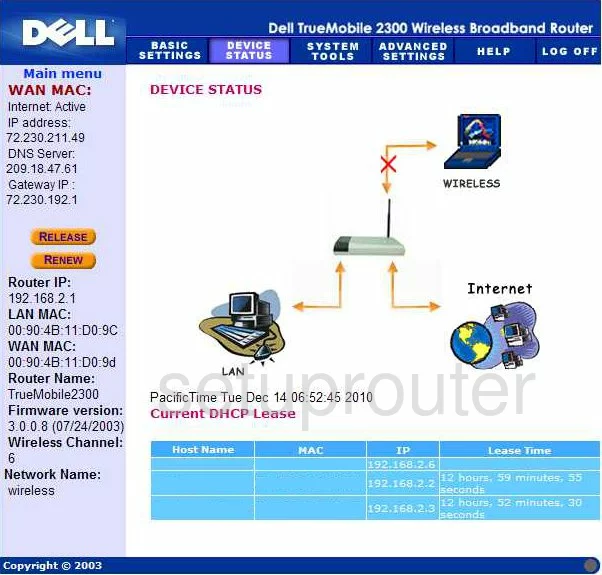
Dell TrueMobile 2300 Status Screenshot
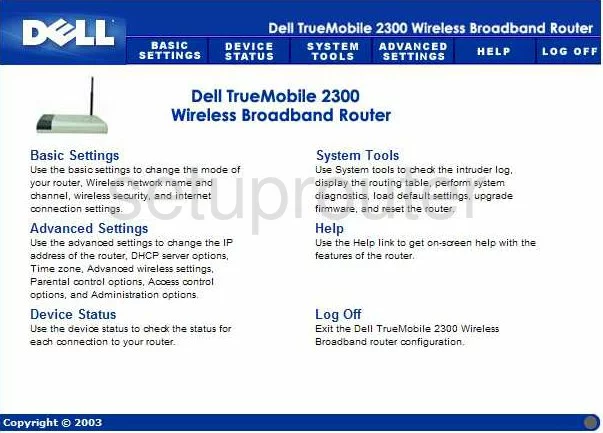
Dell TrueMobile 2300 Access Control Screenshot
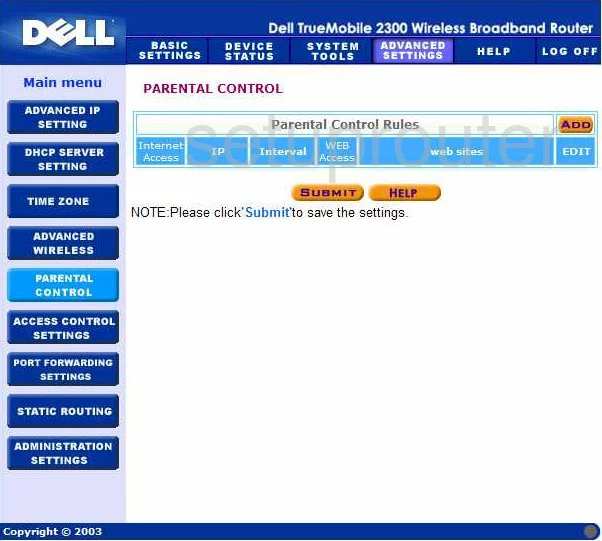
Dell TrueMobile 2300 Routing Screenshot
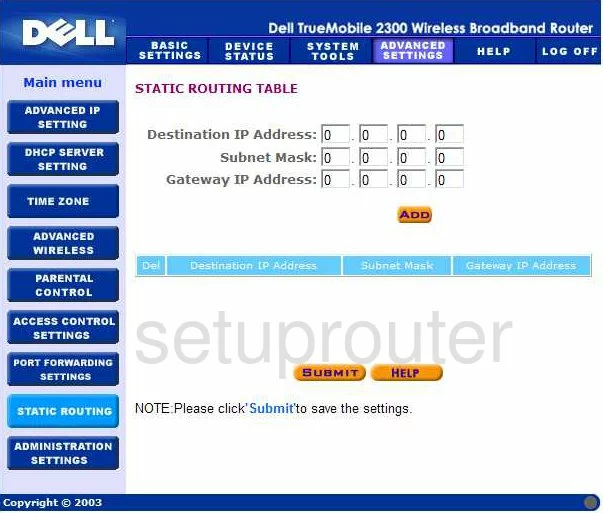
Dell TrueMobile 2300 Wifi Security Screenshot
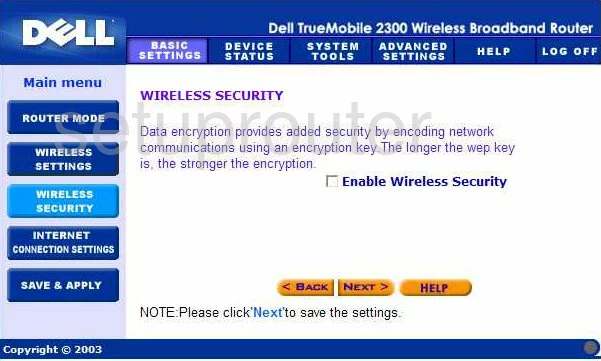
Dell TrueMobile 2300 Wifi Setup Screenshot
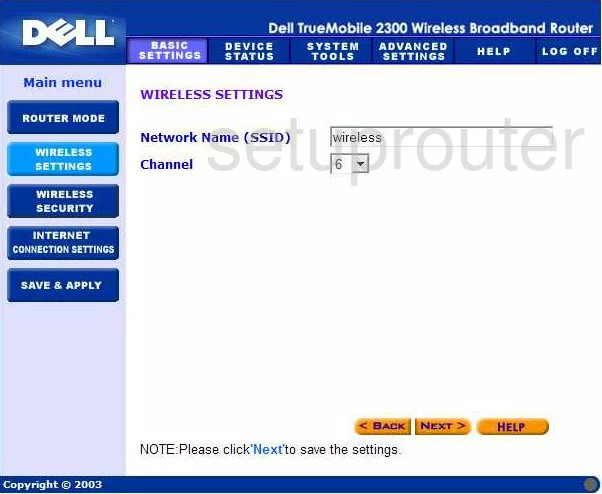
Dell TrueMobile 2300 Device Image Screenshot

Dell TrueMobile 2300 Reset Screenshot
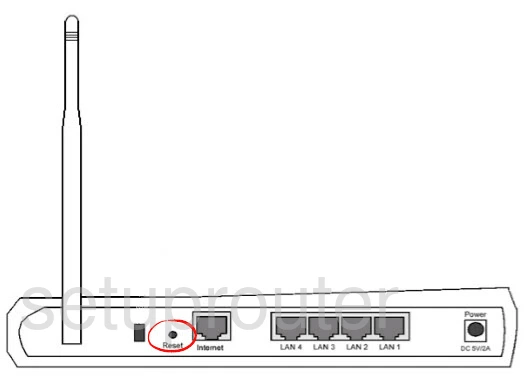
This is the screenshots guide for the Dell TrueMobile 2300. We also have the following guides for the same router:
- Dell TrueMobile 2300 - How to change the IP Address on a Dell TrueMobile 2300 router
- Dell TrueMobile 2300 - Dell TrueMobile 2300 Login Instructions
- Dell TrueMobile 2300 - Dell TrueMobile 2300 User Manual
- Dell TrueMobile 2300 - Setup WiFi on the Dell TrueMobile 2300
- Dell TrueMobile 2300 - How to Reset the Dell TrueMobile 2300
- Dell TrueMobile 2300 - Information About the Dell TrueMobile 2300 Router