The Dell TrueMobile 2300 router is considered a wireless router because it offers WiFi connectivity. WiFi, or simply wireless, allows you to connect various devices to your router, such as wireless printers, smart televisions, and WiFi enabled smartphones.
Other Dell TrueMobile 2300 Guides
This is the wifi guide for the Dell TrueMobile 2300. We also have the following guides for the same router:
- Dell TrueMobile 2300 - How to change the IP Address on a Dell TrueMobile 2300 router
- Dell TrueMobile 2300 - Dell TrueMobile 2300 Login Instructions
- Dell TrueMobile 2300 - Dell TrueMobile 2300 User Manual
- Dell TrueMobile 2300 - How to Reset the Dell TrueMobile 2300
- Dell TrueMobile 2300 - Information About the Dell TrueMobile 2300 Router
- Dell TrueMobile 2300 - Dell TrueMobile 2300 Screenshots
WiFi Terms
Before we get started there is a little bit of background info that you should be familiar with.
Wireless Name
Your wireless network needs to have a name to uniquely identify it from other wireless networks. If you are not sure what this means we have a guide explaining what a wireless name is that you can read for more information.
Wireless Password
An important part of securing your wireless network is choosing a strong password.
Wireless Channel
Picking a WiFi channel is not always a simple task. Be sure to read about WiFi channels before making the choice.
Encryption
You should almost definitely pick WPA2 for your networks encryption. If you are unsure, be sure to read our WEP vs WPA guide first.
Login To The Dell TrueMobile 2300
To get started configuring the Dell TrueMobile 2300 WiFi settings you need to login to your router. If you are already logged in you can skip this step.
To login to the Dell TrueMobile 2300, follow our Dell TrueMobile 2300 Login Guide.
Find the WiFi Settings on the Dell TrueMobile 2300
If you followed our login guide above then you should see this screen.
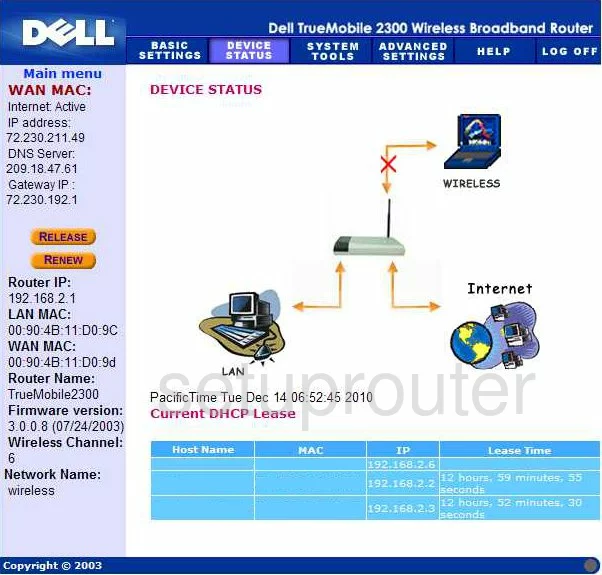
You start on the DEVICE STATUS page of the Dell TrueMobile-2300 router. To configure the WiFi settings, click the link at the top of the page labeled ADVANCED SETTINGS. Then to the left, choose ADVANCED WIRELESS.
Change the WiFi Settings on the Dell TrueMobile 2300
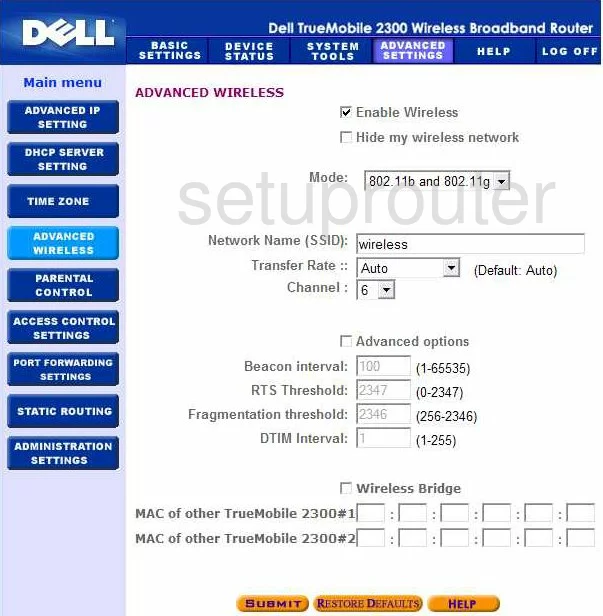
On this page there are two things that may need to be changed. First is the Network Name (SSID). This is the name you give your network so that you can find it later on. Create a name you like here, but don't use personal information. For more on this topic, read the guide titled Wireless names.
Now find the Channel. Use this drop down menu to choose from channel 1,6, or 11. Everyone should be using one of these three channels. To learn more, read our guide titled WiFi Channels.
Finish by clicking the SUBMIT button. Then, to get to the security section of the router, click BASIC SETTINGS. Then to the left, pick WIRELESS SECURITY.
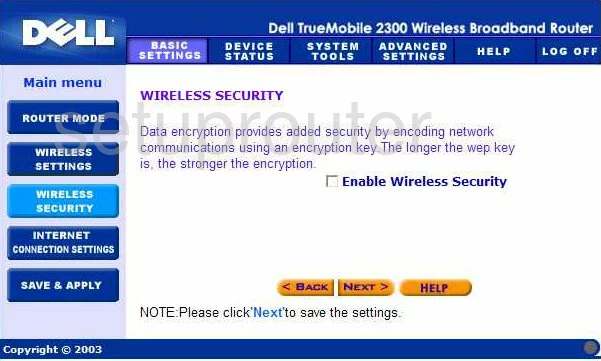
This takes you to the page you see here. First tick the box labeled Enable Wireless Security.
Then, in the Network Authentication list, choose WPA. We strongly recommend using WPA2-PSK which this router does not have. Updating your firmware should allow for this option. Read our WEP vs. WPA guide.
Now find the Pre-Shared Key. This is the password you use to access your network. Make sure you create a strong password of at least 20 characters. Read our Choosing a strong password guide to learn more.
Next is the WPA Encryption. The available choices are TKIP and AES. We recommend using AES, this is a more secure option.
Click NEXT, then Save and Restart to apply your changes.
Possible Problems when Changing your WiFi Settings
After making these changes to your router you will almost definitely have to reconnect any previously connected devices. This is usually done at the device itself and not at your computer.
Other Dell TrueMobile 2300 Info
Don't forget about our other Dell TrueMobile 2300 info that you might be interested in.
This is the wifi guide for the Dell TrueMobile 2300. We also have the following guides for the same router:
- Dell TrueMobile 2300 - How to change the IP Address on a Dell TrueMobile 2300 router
- Dell TrueMobile 2300 - Dell TrueMobile 2300 Login Instructions
- Dell TrueMobile 2300 - Dell TrueMobile 2300 User Manual
- Dell TrueMobile 2300 - How to Reset the Dell TrueMobile 2300
- Dell TrueMobile 2300 - Information About the Dell TrueMobile 2300 Router
- Dell TrueMobile 2300 - Dell TrueMobile 2300 Screenshots