Here are instructions for logging in to the Digicom Michelangelo Wave router.
Other Digicom Michelangelo Wave Guides
This is the login guide for the Digicom Michelangelo Wave 8E43714. We also have the following guides for the same router:
- Digicom Michelangelo Wave 8E43714 - How to change the IP Address on a Digicom Michelangelo Wave router
- Digicom Michelangelo Wave 8E43714 - Digicom Michelangelo Wave Port Forwarding Instructions
- Digicom Michelangelo Wave 8E43714 - How to change the DNS settings on a Digicom Michelangelo Wave router
- Digicom Michelangelo Wave 8E43714 - Setup WiFi on the Digicom Michelangelo Wave
- Digicom Michelangelo Wave 8E43714 - How to Reset the Digicom Michelangelo Wave
- Digicom Michelangelo Wave 8E43714 - Information About the Digicom Michelangelo Wave Router
- Digicom Michelangelo Wave 8E43714 - Digicom Michelangelo Wave Screenshots
Find Your Digicom Michelangelo Wave Router IP Address
Before you can log in to your Digicom Michelangelo Wave router, you need to figure out it's internal IP address.
| Known Michelangelo Wave IP Addresses |
|---|
| 192.168.1.254 |
Choose an IP address from the list above and then follow the rest of this guide.
If the IP address you picked does not seem to work, then simply try a different one. It is harmless to try different IP addresses.
If, after trying all of the above IP addresses, you still cannot find your router, then try the following:
- Follow our guide called Find Your Router's Internal IP Address.
- Download and install our free Router Detector software.
Choose an internal IP Address using one of the above methods and then try to login to your router.
Login to the Digicom Michelangelo Wave Router
The Digicom Michelangelo Wave router has a web-based interface. The way you manage it is by using a web browser like Firefox, Edge, or Chrome.
Enter Digicom Michelangelo Wave Internal IP Address
Type the internal IP address that you picked above in the address bar of your web browser. Your address bar should look something like this:

Press the Enter key on your keyboard. You should see a window asking for your Digicom Michelangelo Wave password.
Digicom Michelangelo Wave Default Username and Password
You need to know your username and password to login to your Digicom Michelangelo Wave. If you are not sure what the username and password are, then perhaps they are still set to the factory defaults. Try all of the Digicom Michelangelo Wave factory default usernames and passwords below.
| Digicom Michelangelo Wave Default Usernames and Passwords | |
|---|---|
| Username | Password |
| admin | admin |
| admin | unknown |
Put your username and password in the appropriate boxes. Put your username and password in the appropriate boxes.

Digicom Michelangelo Wave Home Screen
When you get logged in you should be at the Digicom Michelangelo Wave home screen, which looks similar to this:
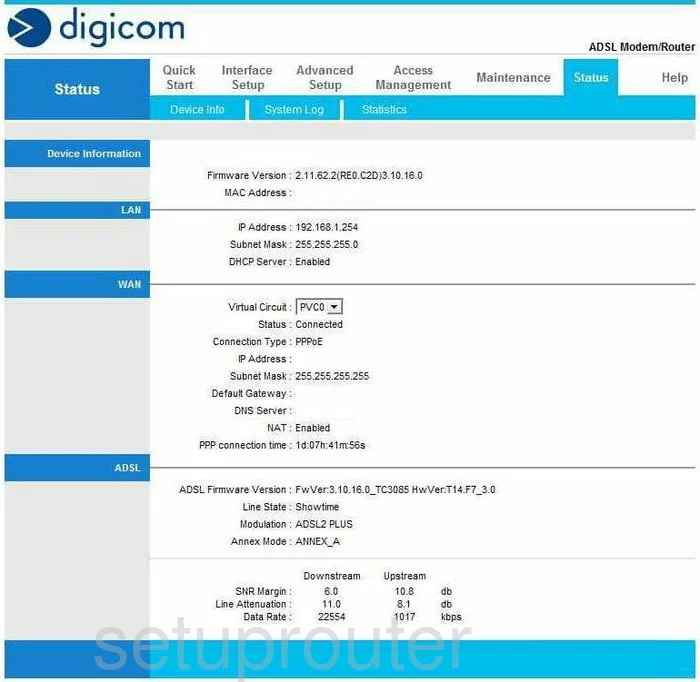
If you see this screen, then good job, you are now logged in to your Digicom Michelangelo Wave router. You are now ready to follow one of our other guides.
Solutions To Digicom Michelangelo Wave Login Problems
If things are not going right and you are unable to login to your router, then here are some other things that you can try.
Digicom Michelangelo Wave Password Doesn't Work
Perhaps your router's default password is different than what we have listed here. It doesn't hurt to try all of the other known Digicom passwords. Head over to our list of all Digicom Passwords.
Forgot Password to Digicom Michelangelo Wave Router
If you are using an ISP provided router, then you may need to call their support desk and ask for your login information. Most of the time they will have it on file for you.
How to Reset the Digicom Michelangelo Wave Router To Default Settings
The last option when you are unable to get logged in to your router is to reset it to the factory defaults. For help resetting your router, follow our How To Reset your Router guide.
Other Digicom Michelangelo Wave Guides
Here are some of our other Digicom Michelangelo Wave info that you might be interested in.
This is the login guide for the Digicom Michelangelo Wave 8E43714. We also have the following guides for the same router:
- Digicom Michelangelo Wave 8E43714 - How to change the IP Address on a Digicom Michelangelo Wave router
- Digicom Michelangelo Wave 8E43714 - Digicom Michelangelo Wave Port Forwarding Instructions
- Digicom Michelangelo Wave 8E43714 - How to change the DNS settings on a Digicom Michelangelo Wave router
- Digicom Michelangelo Wave 8E43714 - Setup WiFi on the Digicom Michelangelo Wave
- Digicom Michelangelo Wave 8E43714 - How to Reset the Digicom Michelangelo Wave
- Digicom Michelangelo Wave 8E43714 - Information About the Digicom Michelangelo Wave Router
- Digicom Michelangelo Wave 8E43714 - Digicom Michelangelo Wave Screenshots