These screenshots were submitted by our users.
If you would like to share screenshots for us to use, please use our Router Screenshot Grabber, which is a free tool in Network Utilities. It makes the capture process easy and sends the screenshots to us automatically.
This is the screenshots guide for the Digicom Michelangelo Wave 8E43714. We also have the following guides for the same router:
- Digicom Michelangelo Wave 8E43714 - How to change the IP Address on a Digicom Michelangelo Wave router
- Digicom Michelangelo Wave 8E43714 - Digicom Michelangelo Wave Login Instructions
- Digicom Michelangelo Wave 8E43714 - Digicom Michelangelo Wave Port Forwarding Instructions
- Digicom Michelangelo Wave 8E43714 - How to change the DNS settings on a Digicom Michelangelo Wave router
- Digicom Michelangelo Wave 8E43714 - Setup WiFi on the Digicom Michelangelo Wave
- Digicom Michelangelo Wave 8E43714 - How to Reset the Digicom Michelangelo Wave
- Digicom Michelangelo Wave 8E43714 - Information About the Digicom Michelangelo Wave Router
All Digicom Michelangelo Wave Screenshots
All screenshots below were captured from a Digicom Michelangelo Wave router.
Digicom Michelangelo Wave Dmz Screenshot
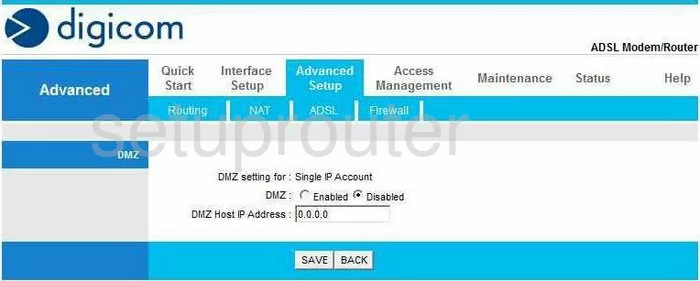
Digicom Michelangelo Wave Dsl Screenshot
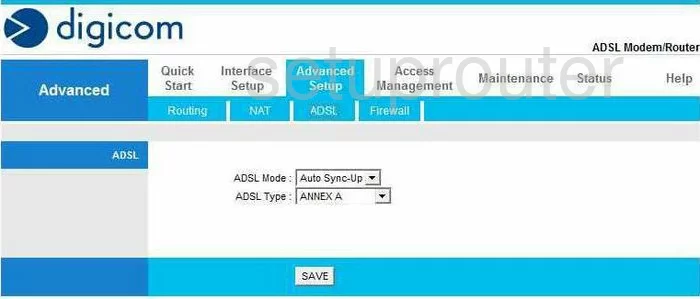
Digicom Michelangelo Wave Dynamic Dns Screenshot
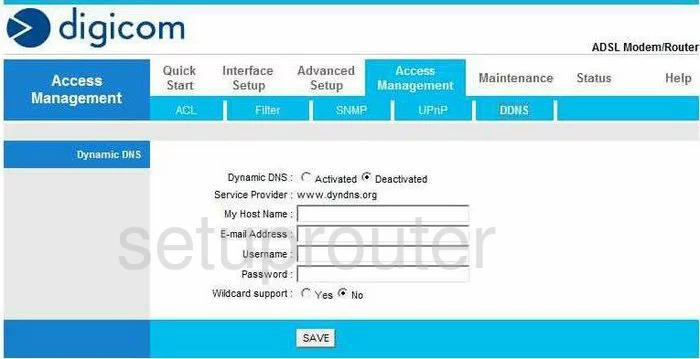
Digicom Michelangelo Wave Firmware Screenshot
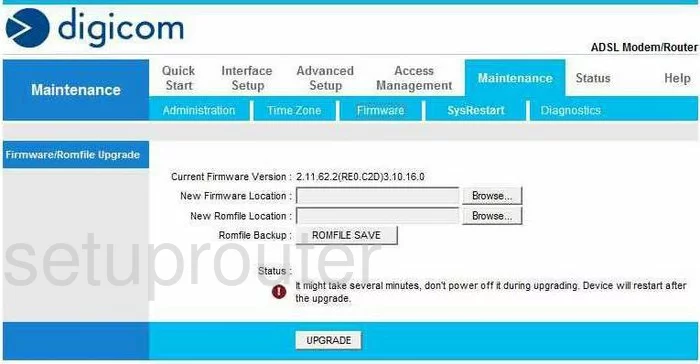
Digicom Michelangelo Wave Snmp Screenshot
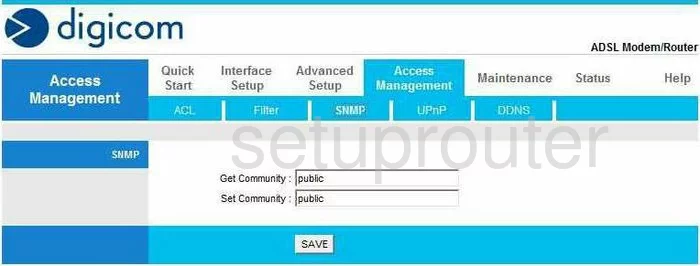
Digicom Michelangelo Wave Nat Screenshot
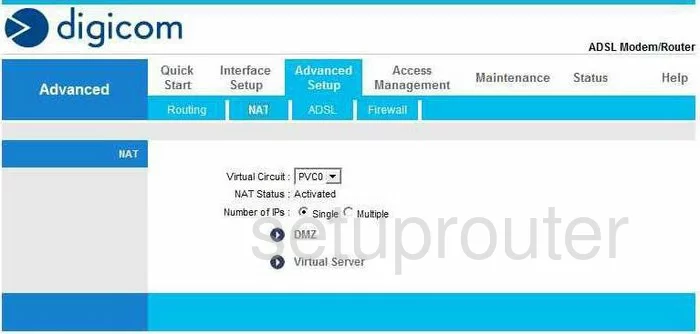
Digicom Michelangelo Wave Nat Screenshot
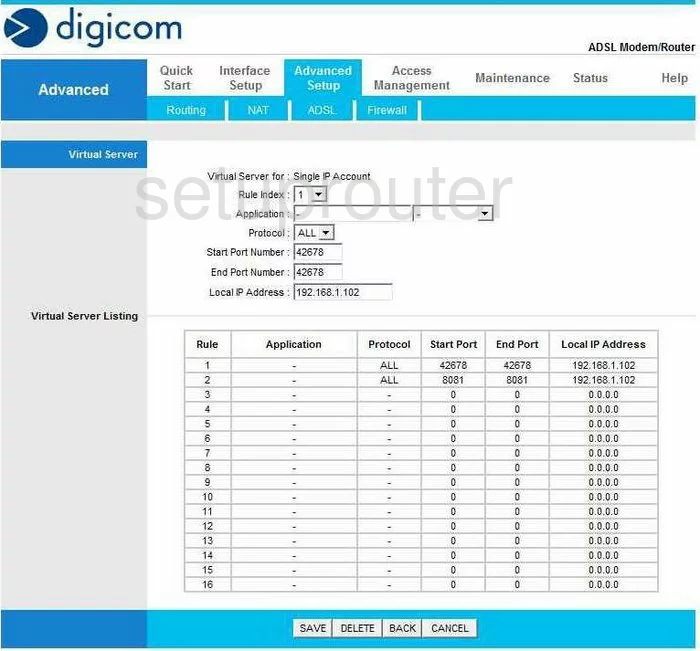
Digicom Michelangelo Wave Setup Screenshot
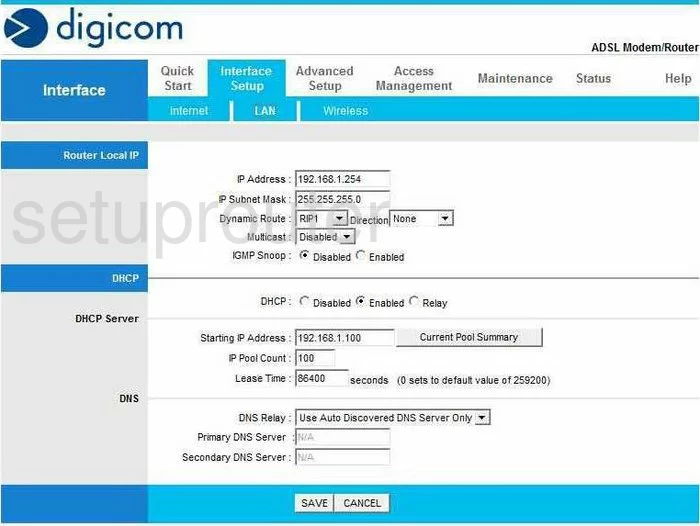
Digicom Michelangelo Wave Firewall Screenshot
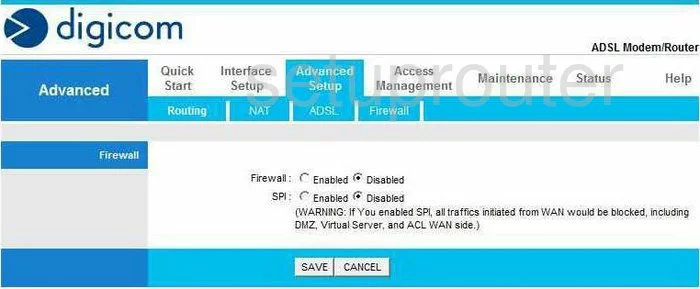
Digicom Michelangelo Wave Wifi Setup Screenshot
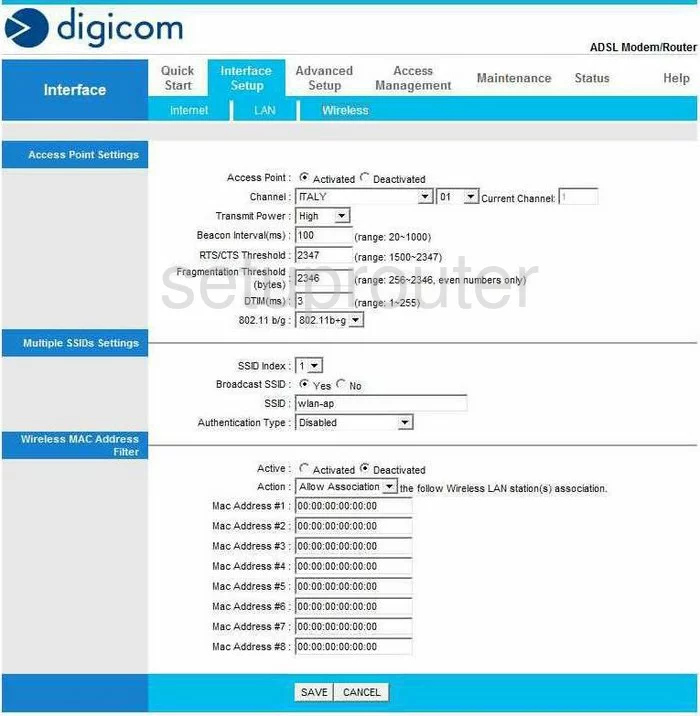
Digicom Michelangelo Wave Url Filter Screenshot
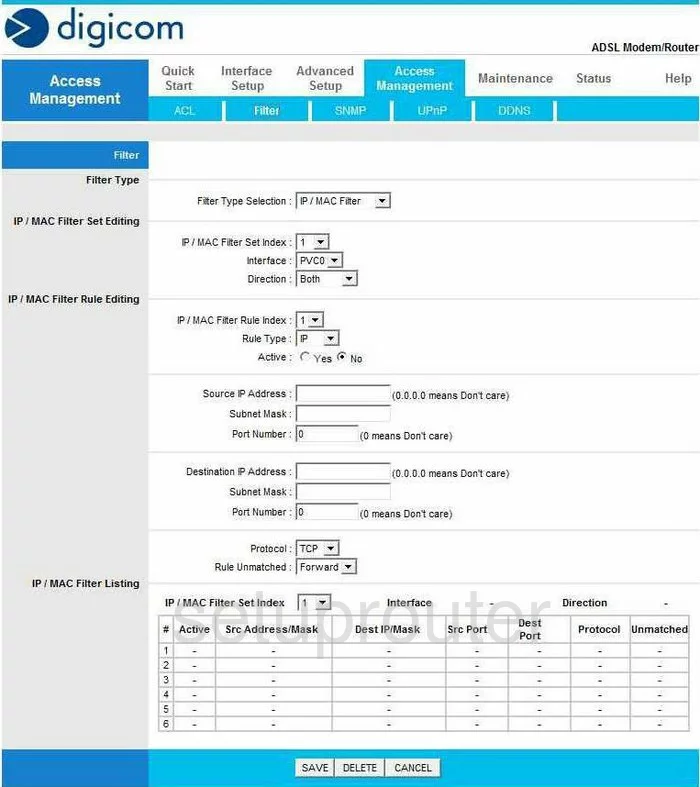
Digicom Michelangelo Wave Time Setup Screenshot
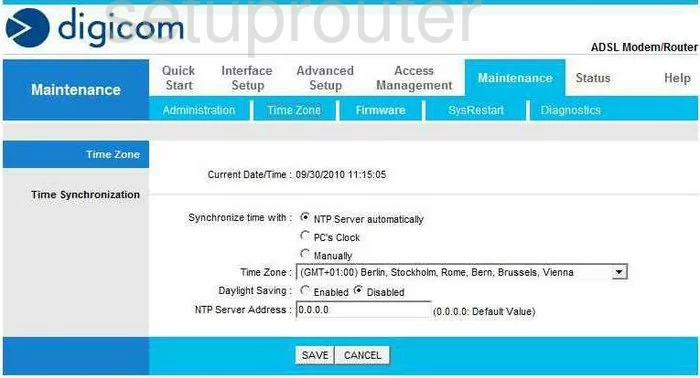
Digicom Michelangelo Wave Upnp Screenshot
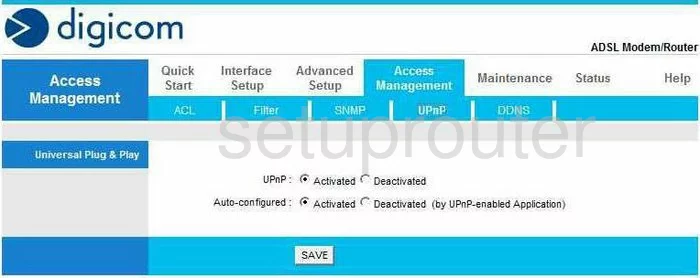
Digicom Michelangelo Wave Reboot Screenshot
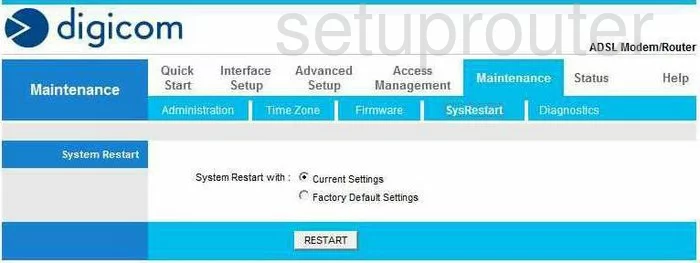
Digicom Michelangelo Wave General Screenshot
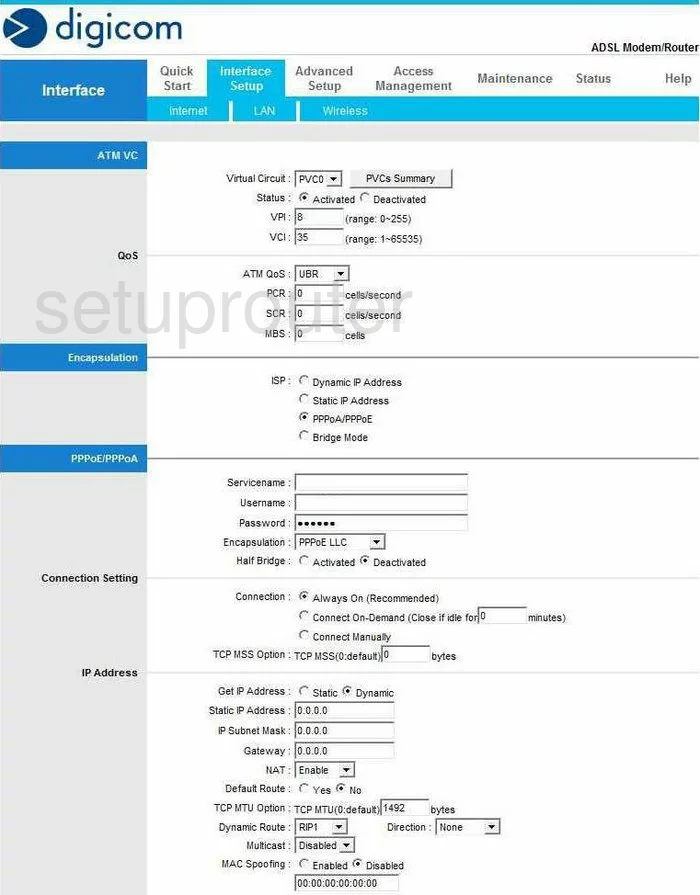
Digicom Michelangelo Wave General Screenshot
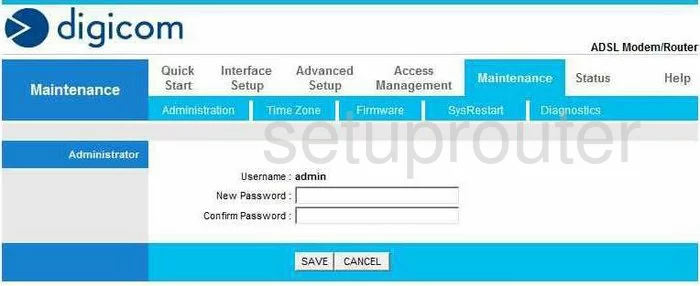
Digicom Michelangelo Wave General Screenshot
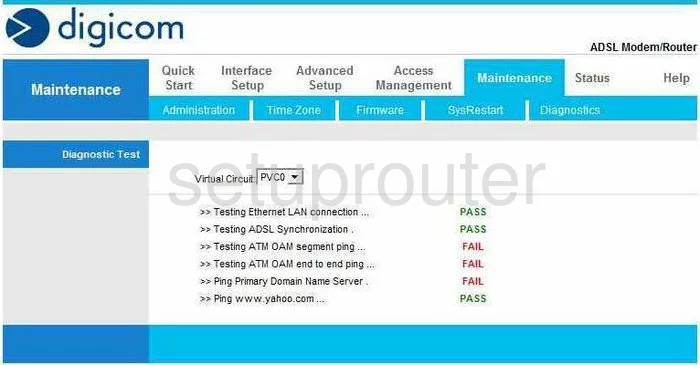
Digicom Michelangelo Wave General Screenshot
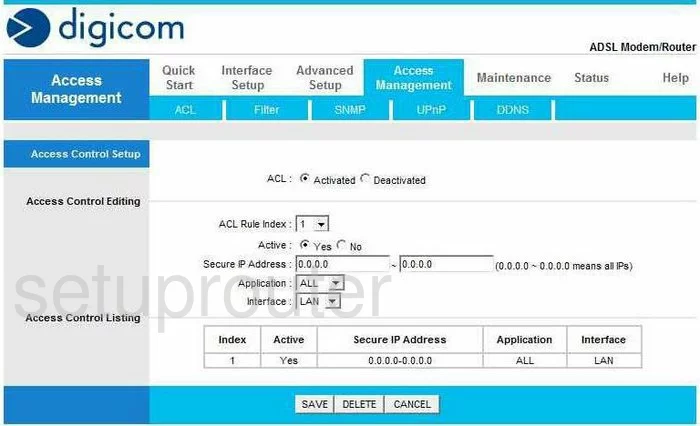
Digicom Michelangelo Wave General Screenshot
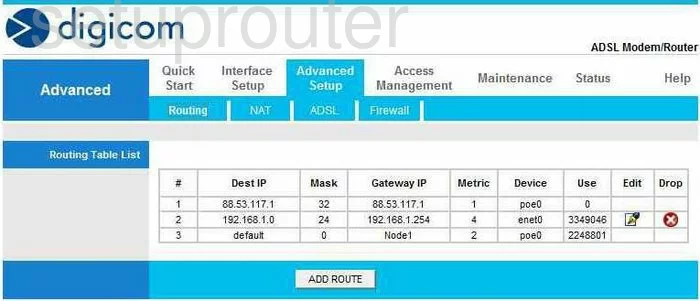
Digicom Michelangelo Wave Status Screenshot
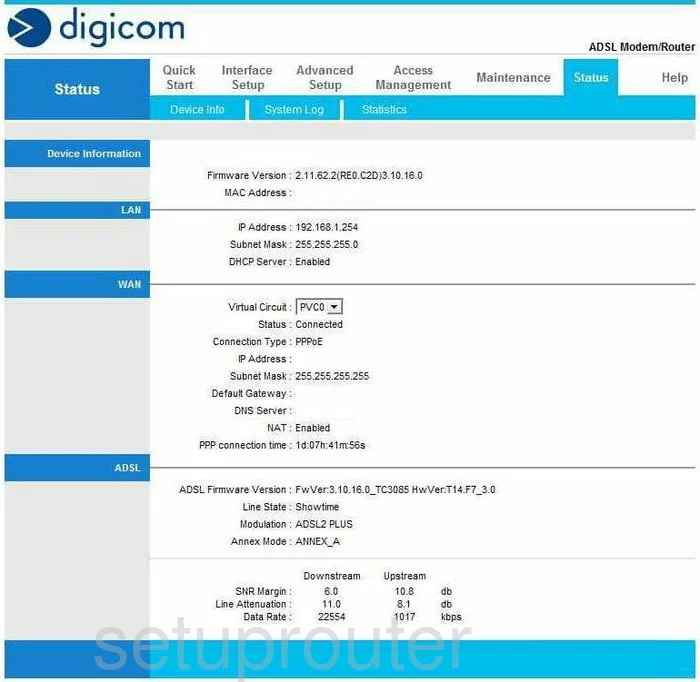
Digicom Michelangelo Wave Help Screenshot
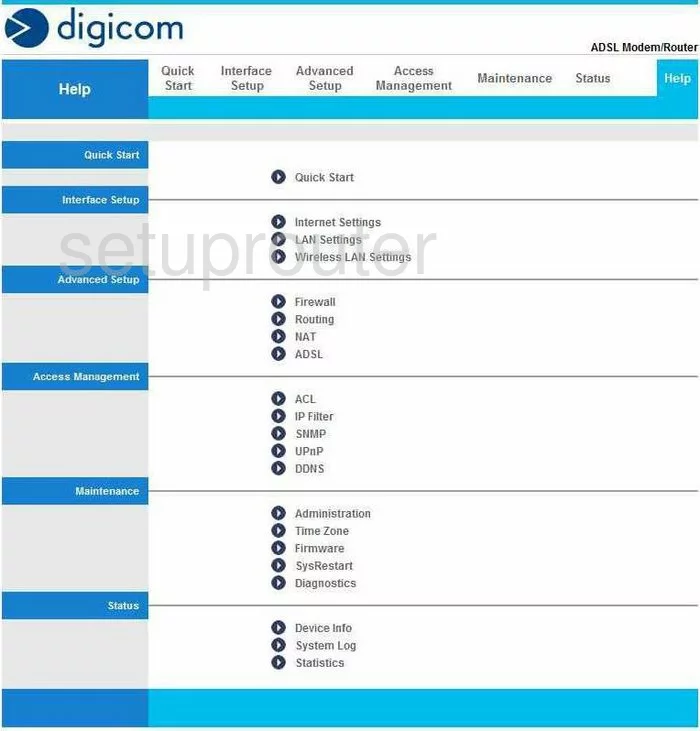
Digicom Michelangelo Wave Device Image Screenshot

Digicom Michelangelo Wave Reset Screenshot
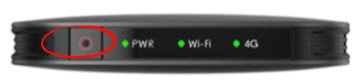
This is the screenshots guide for the Digicom Michelangelo Wave 8E43714. We also have the following guides for the same router:
- Digicom Michelangelo Wave 8E43714 - How to change the IP Address on a Digicom Michelangelo Wave router
- Digicom Michelangelo Wave 8E43714 - Digicom Michelangelo Wave Login Instructions
- Digicom Michelangelo Wave 8E43714 - Digicom Michelangelo Wave Port Forwarding Instructions
- Digicom Michelangelo Wave 8E43714 - How to change the DNS settings on a Digicom Michelangelo Wave router
- Digicom Michelangelo Wave 8E43714 - Setup WiFi on the Digicom Michelangelo Wave
- Digicom Michelangelo Wave 8E43714 - How to Reset the Digicom Michelangelo Wave
- Digicom Michelangelo Wave 8E43714 - Information About the Digicom Michelangelo Wave Router