On this page we show you how to reset the Digicom MichelangeloWave-8E43714 router back to it's original factory defaults. It's important that you know this is not the same thing as a reboot. When you reboot a router you cycle the power to the device. If you want to do this you can unplug the power supply, wait around 30 seconds, then plug it back in. This solves minor behavioral problems you might be having. If you reset a router you take all the settings and return every one of them back to factory defaults. This erases all personal configurations you have done.
Warning: Resetting a router is a big step in fixing a problem and should not be taken lightly. We recommend making a list of any settings you have changed. Consider the following when making your list:
- The router's interface username and password are reverted to factory values.
- The Internet name and password are likewise erased and placed back at original factory settings.
- If you have a DSL router you need to re-enter the ISP username and password in order to use the Internet again. Call your local ISP or Internet Service Provider for this information.
- Have you ever made any other changes to this router? These need to be re-entered after the reset is complete.
Other Digicom Michelangelo Wave Guides
This is the reset router guide for the Digicom Michelangelo Wave 8E43714. We also have the following guides for the same router:
- Digicom Michelangelo Wave 8E43714 - How to change the IP Address on a Digicom Michelangelo Wave router
- Digicom Michelangelo Wave 8E43714 - Digicom Michelangelo Wave Login Instructions
- Digicom Michelangelo Wave 8E43714 - Digicom Michelangelo Wave Port Forwarding Instructions
- Digicom Michelangelo Wave 8E43714 - How to change the DNS settings on a Digicom Michelangelo Wave router
- Digicom Michelangelo Wave 8E43714 - Setup WiFi on the Digicom Michelangelo Wave
- Digicom Michelangelo Wave 8E43714 - Information About the Digicom Michelangelo Wave Router
- Digicom Michelangelo Wave 8E43714 - Digicom Michelangelo Wave Screenshots
Reset the Digicom Michelangelo Wave
The first step in resetting the Digicom MichelangeloWave-8E43714 router you need to find the tiny recessed button called the reset button on the outside of the device. I was unable to find the exact location but I can show you the typical location on a different router. The reset button is circled in the image below.
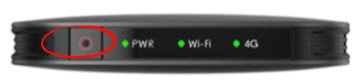
The reset button for the Digicom MichelangeloWave-8E43714 router should be in a similar location. If it is not on the back panel like the image above look on the sides or underneath the router.
Take the tip of a sharp pencil or unfolded paperclip to press and hold the reset button for about 10 seconds to start the reset process. If you don't hold this button down for long enough you may end up only rebooting the router instead of resetting it like you wanted.
Remember a reset is going to erase every single setting you have ever made an adjustment to. To avoid that you should exhaust your other troubleshooting techniques first.
Login to the Digicom Michelangelo Wave
Now that you've reset your Digicom MichelangeloWave-8E43714 router you'll need to log into it. Do this using the default username and password. We have these for your in our Login Guide.
Tip: Defaults not working for you? It might be because you didn't hold the reset button down for long enough.
Change Your Password
After logging in we suggest that you change your default password. This can be whatever you like, however keep in mind that a strong password is 14-20 characters in length and includes no personal information. For more help be sure to visit our Choosing a Strong Password Guide.
Tip: To keep from losing your password try writing it on a note and attaching it to the underside of your router.
Setup WiFi on the Digicom MichelangeloWave-8E43714
Now is the time to check on the wireless settings. The SSID, the Internet password, and the security type are reverted to default values. These need to be updated for security. We recommend using the security type of WPA2 with a nice strong password. For more details check out our guide titled How to Setup WiFi on the Digicom MichelangeloWave-8E43714.
Digicom Michelangelo Wave Help
Be sure to check out our other Digicom Michelangelo Wave info that you might be interested in.
This is the reset router guide for the Digicom Michelangelo Wave 8E43714. We also have the following guides for the same router:
- Digicom Michelangelo Wave 8E43714 - How to change the IP Address on a Digicom Michelangelo Wave router
- Digicom Michelangelo Wave 8E43714 - Digicom Michelangelo Wave Login Instructions
- Digicom Michelangelo Wave 8E43714 - Digicom Michelangelo Wave Port Forwarding Instructions
- Digicom Michelangelo Wave 8E43714 - How to change the DNS settings on a Digicom Michelangelo Wave router
- Digicom Michelangelo Wave 8E43714 - Setup WiFi on the Digicom Michelangelo Wave
- Digicom Michelangelo Wave 8E43714 - Information About the Digicom Michelangelo Wave Router
- Digicom Michelangelo Wave 8E43714 - Digicom Michelangelo Wave Screenshots