If you need to login to the Dlink BCM96358 router, then this guide shows you how.
Other Dlink BCM96358 Guides
This is the login guide for the Dlink BCM96358. We also have the following guides for the same router:
Find Your Dlink BCM96358 Router IP Address
We need to find your Dlink BCM96358 router's internal IP address before we can log in to it.
| Known BCM96358 IP Addresses |
|---|
| 192.168.0.1 |
Pick one of these IP addresses and then follow the rest of this guide.
If the IP address you picked does not seem to work, then simply try a different one. I will not hurt anything to try different IP addresses.
If, after trying all of the above IP addresses, you still cannot find your router, then you can try one of the following steps:
- Check our out Find Your Router's Internal IP Address guide.
- Use our free software called Router Detector.
Now that you have your router's internal IP Address, we are ready to login to it.
Login to the Dlink BCM96358 Router
Your Dlink BCM96358 is managed through a web-based interface. In order to log in to it, you need to use a web browser, such as Chrome, Firefox, or Edge.
Enter Dlink BCM96358 Internal IP Address
Find the address bar in your web browser and type in the internal IP address of your Dlink BCM96358 router. The address bar will look like this:

Press the Enter key on your keyboard. You should see a window pop up asking you for your Dlink BCM96358 password.
Dlink BCM96358 Default Username and Password
In order to login to your Dlink BCM96358 you are going to need to know your username and password. It's possible that the router's password is still set to the factory default. Below is a list of all known Dlink BCM96358 default usernames and passwords.
| Dlink BCM96358 Default Usernames and Passwords | |
|---|---|
| Username | Password |
| unknown | unknown |
Put your username and password in the appropriate boxes. Put your username and password in the appropriate boxes.
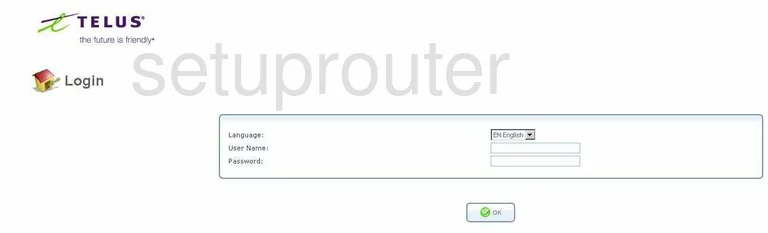
Dlink BCM96358 Home Screen
When you get logged in you should be at the Dlink BCM96358 home screen, which looks similar to this:
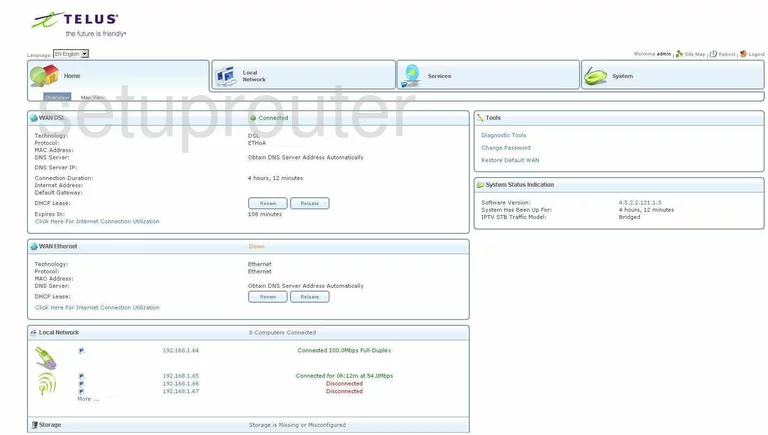
When you see this screen, then you are logged in to your Dlink BCM96358 router. You are now ready to follow one of our other guides.
Solutions To Dlink BCM96358 Login Problems
Here are some other ideas that might help you get logged in to your router.
Dlink BCM96358 Password Doesn't Work
Your router's factory default password might be different than what we have listed here. Start by trying all of the other known Dlink passwords. We have an extensive list of all Dlink Passwords that you can try.
Forgot Password to Dlink BCM96358 Router
If your ISP provided your router, then you may have to call them to get your login information. They will most likely have it on file.
How to Reset the Dlink BCM96358 Router To Default Settings
Your last option when you are unable to get logged in is to reset your router to factory default settings. If you decide to reset your router to factory defaults, then you can follow our How To Reset your Router guide.f you still cannot get logged in, then you are probably going to have to reset your router to its default settings.
Other Dlink BCM96358 Guides
Here are some of our other Dlink BCM96358 info that you might be interested in.
This is the login guide for the Dlink BCM96358. We also have the following guides for the same router: