Thank you to the users of this site who have submitted the screenshots below.
When you want to share screenshots for us to use, please use our Router Screenshot Grabber, which is a free tool in Network Utilities. It makes the capture process easy and sends the screenshots to us automatically.
This is the screenshots guide for the Dlink BCM96358. We also have the following guides for the same router:
All Dlink BCM96358 Screenshots
All screenshots below were captured from a Dlink BCM96358 router.
Dlink BCM96358 Port Forwarding Screenshot
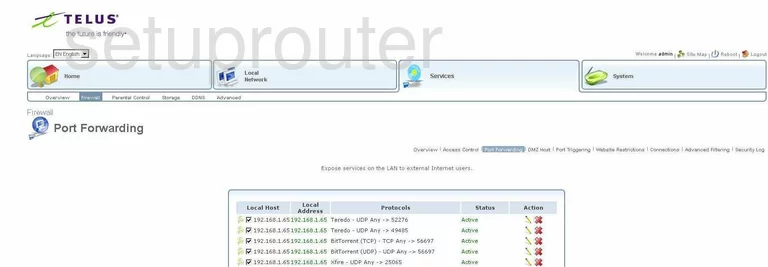
Dlink BCM96358 Dynamic Dns Screenshot
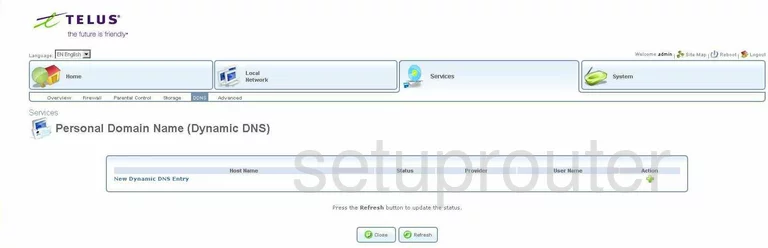
Dlink BCM96358 Login Screenshot
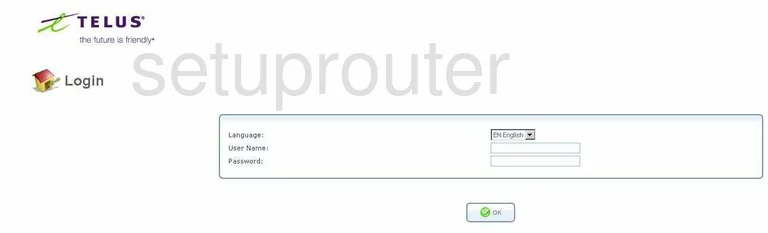
Dlink BCM96358 Diagnostics Screenshot
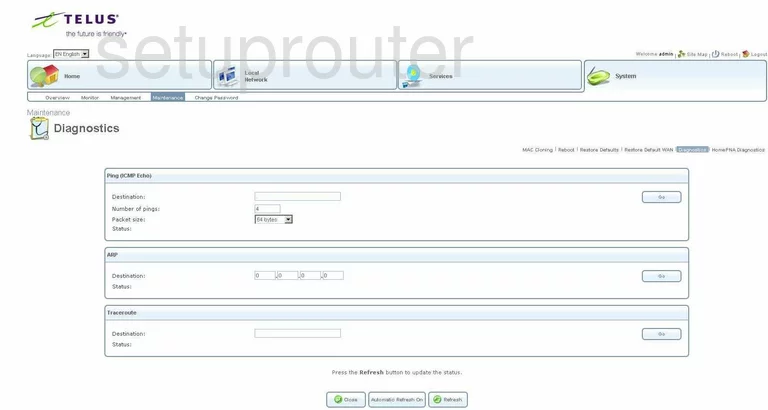
Dlink BCM96358 Wifi Setup Screenshot
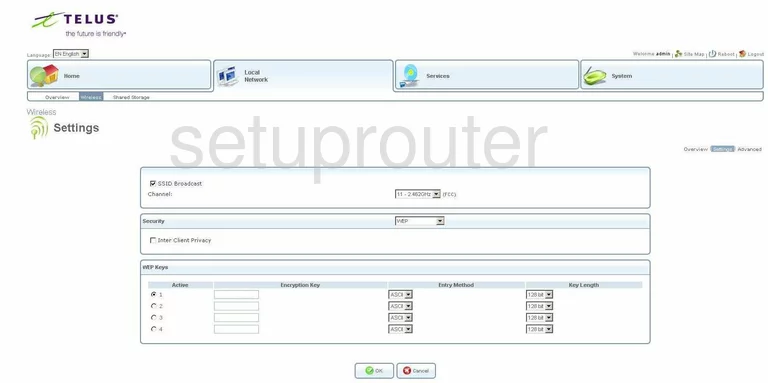
Dlink BCM96358 Status Screenshot
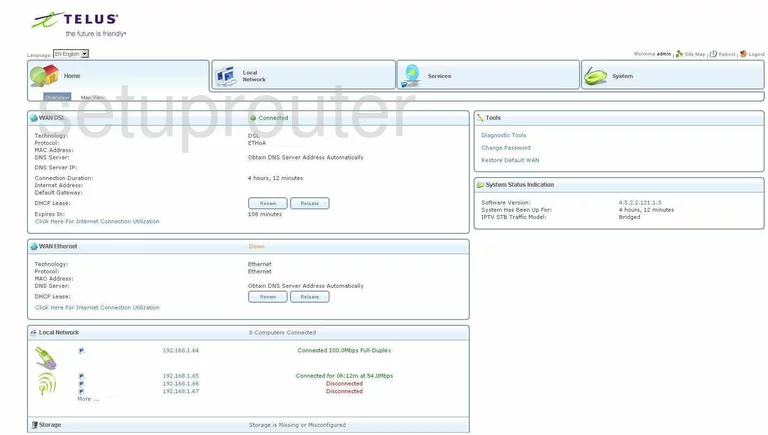
Dlink BCM96358 Port Triggering Screenshot
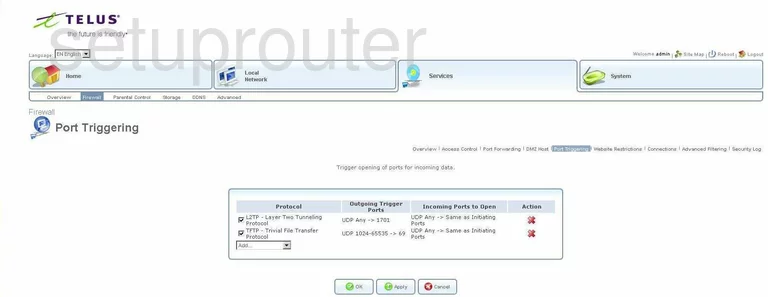
Dlink BCM96358 Access Control Screenshot
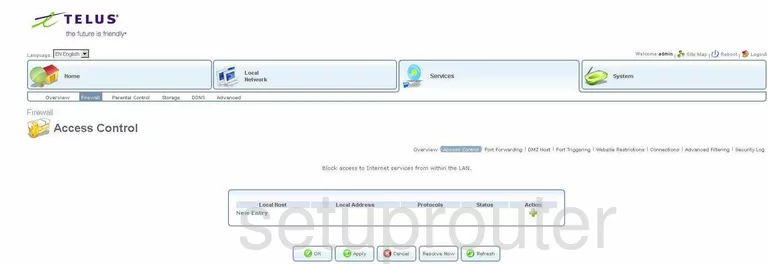
Dlink BCM96358 Dmz Screenshot
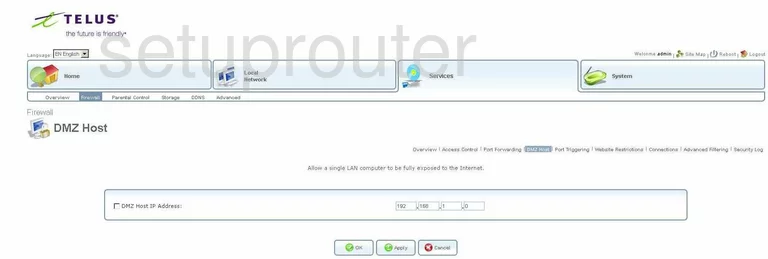
Dlink BCM96358 Reboot Screenshot
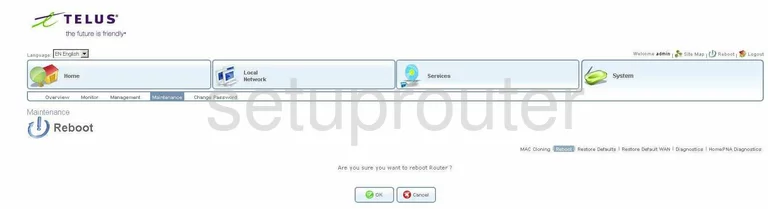
Dlink BCM96358 Wifi Advanced Screenshot
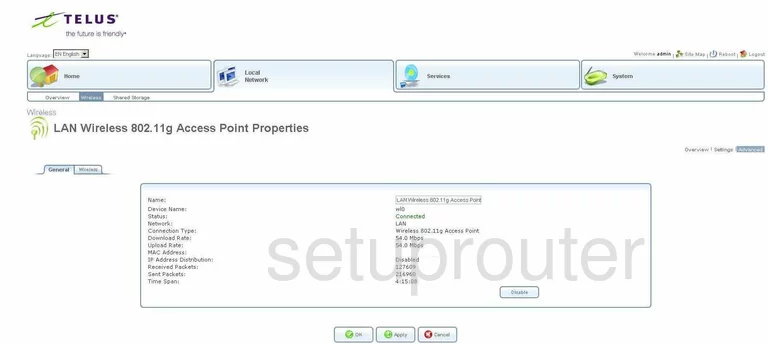
Dlink BCM96358 Log Screenshot
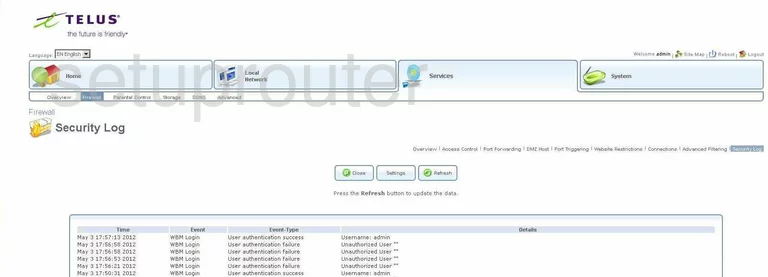
Dlink BCM96358 Password Screenshot
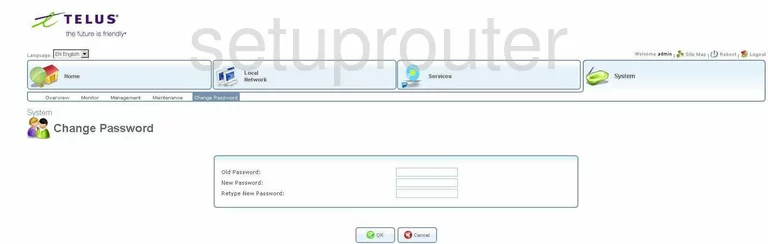
Dlink BCM96358 Reset Screenshot
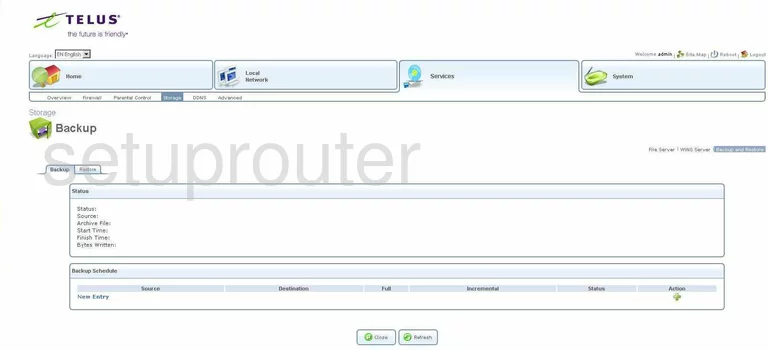
Dlink BCM96358 Firewall Screenshot
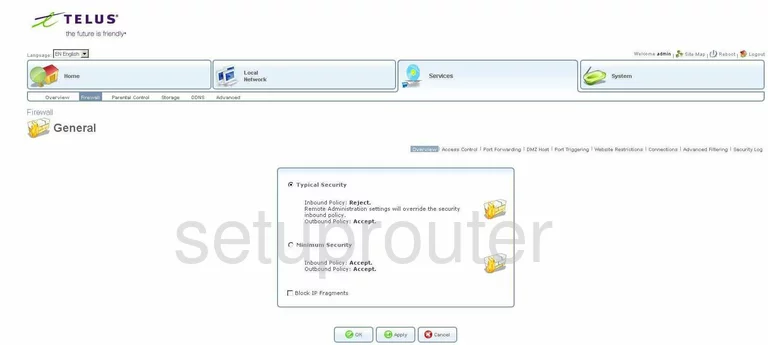
Dlink BCM96358 Reset Screenshot
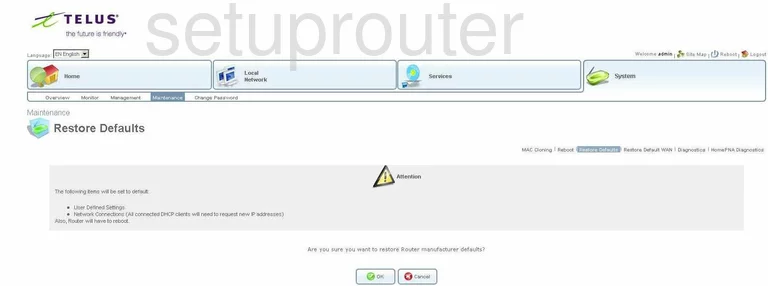
Dlink BCM96358 Usb Screenshot
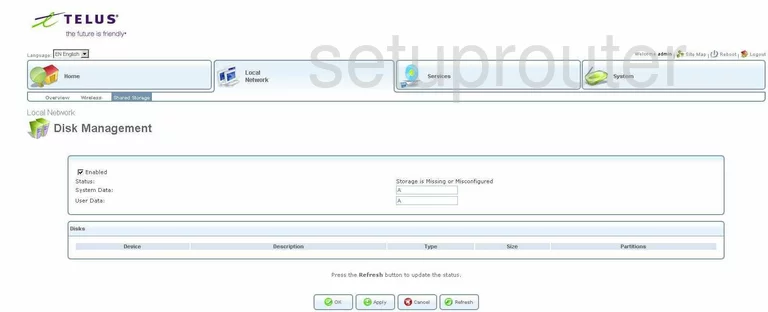
Dlink BCM96358 Upnp Screenshot
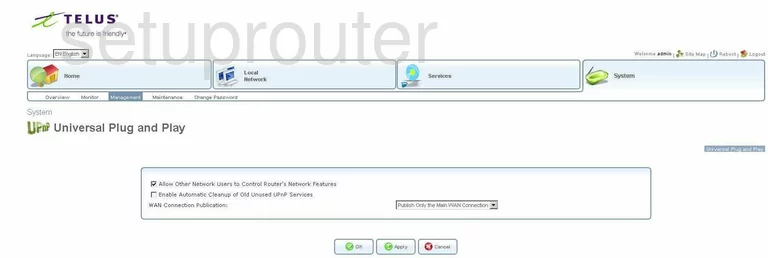
Dlink BCM96358 General Screenshot
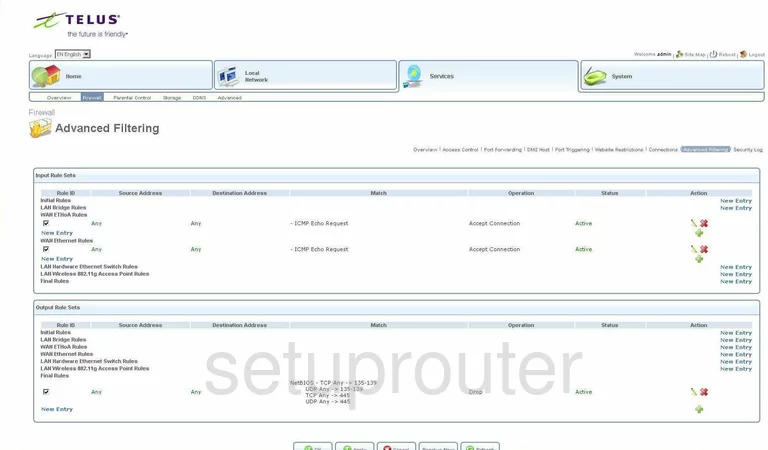
Dlink BCM96358 Access Control Screenshot
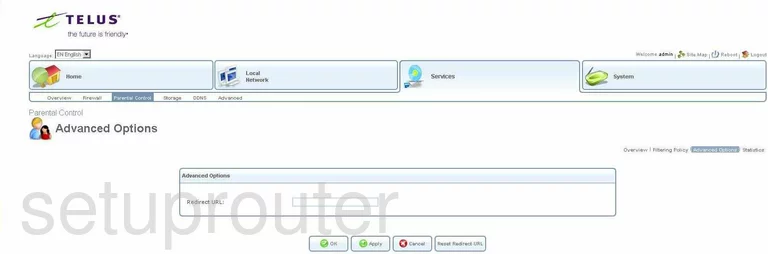
Dlink BCM96358 Access Control Screenshot
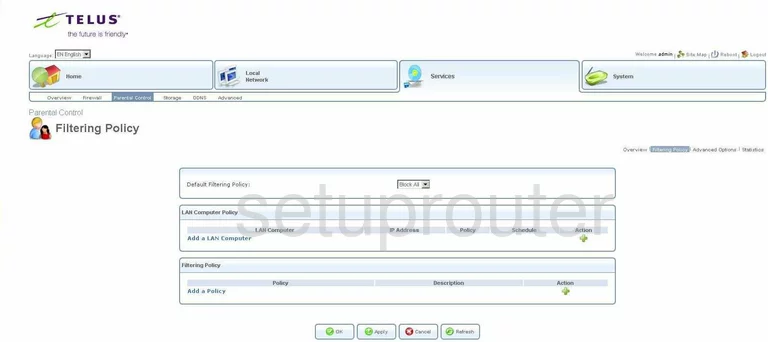
Dlink BCM96358 Access Control Screenshot
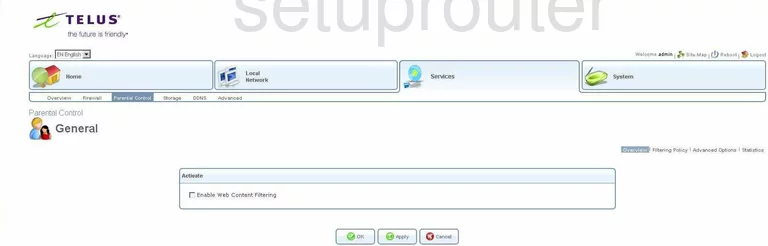
Dlink BCM96358 Access Control Screenshot
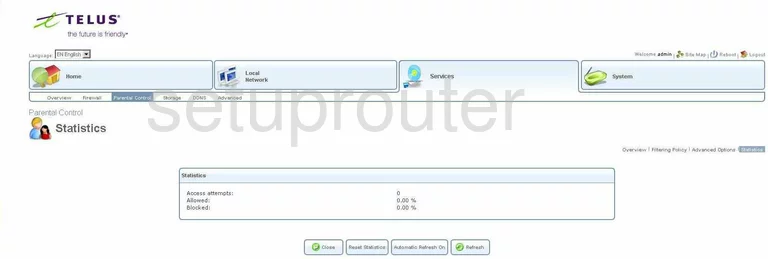
Dlink BCM96358 Mac Filter Screenshot
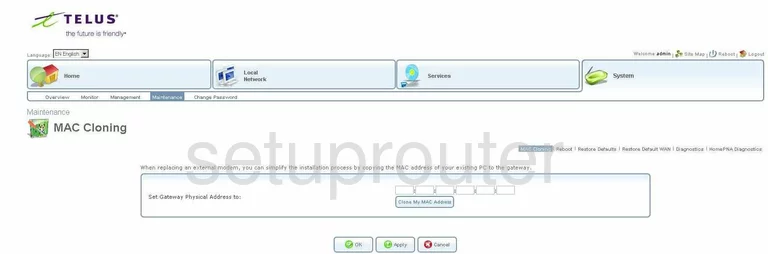
Dlink BCM96358 Wifi Setup Screenshot
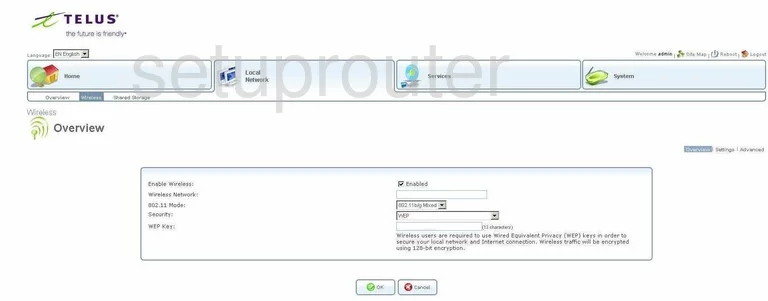
Dlink BCM96358 General Screenshot
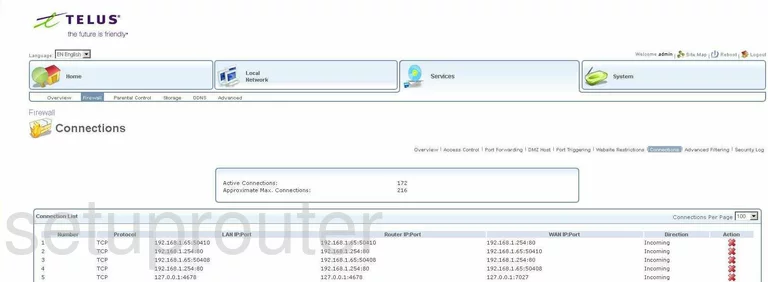
Dlink BCM96358 General Screenshot
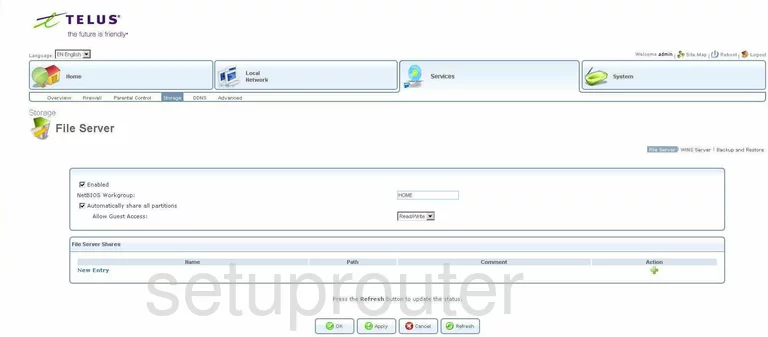
Dlink BCM96358 General Screenshot
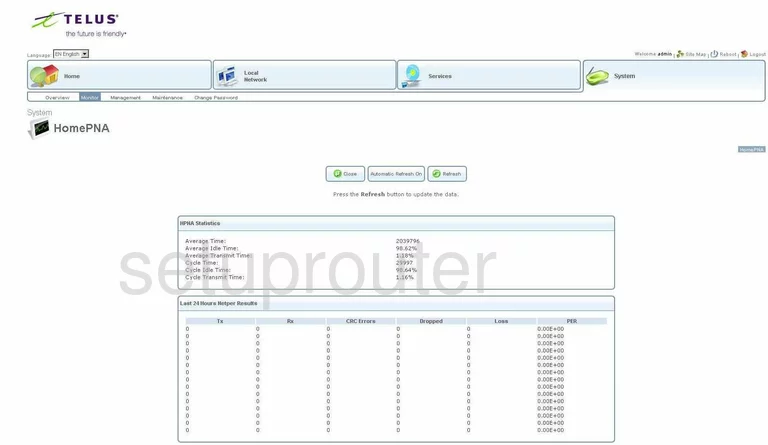
Dlink BCM96358 General Screenshot
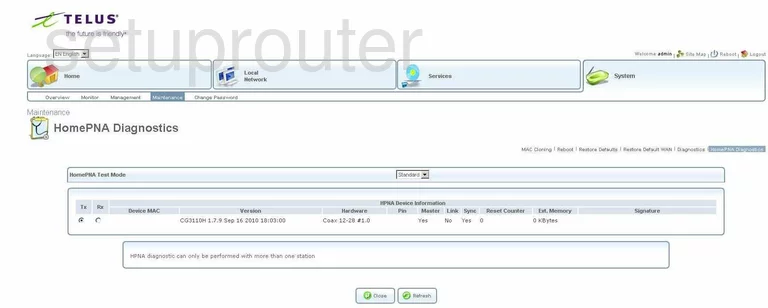
Dlink BCM96358 General Screenshot
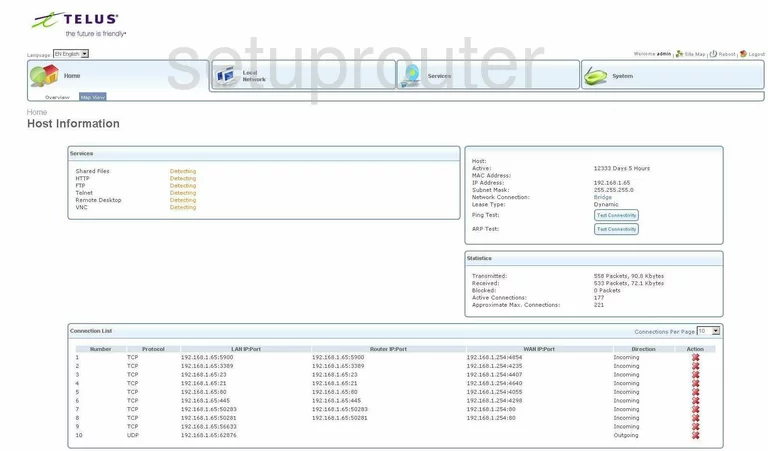
Dlink BCM96358 General Screenshot
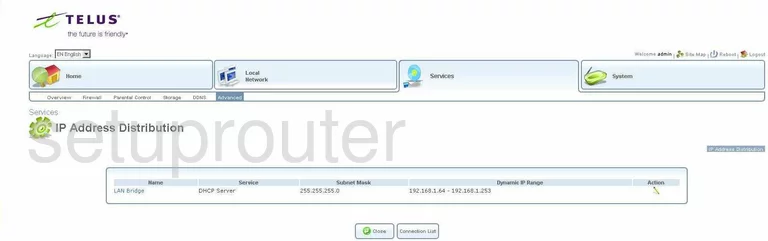
Dlink BCM96358 General Screenshot
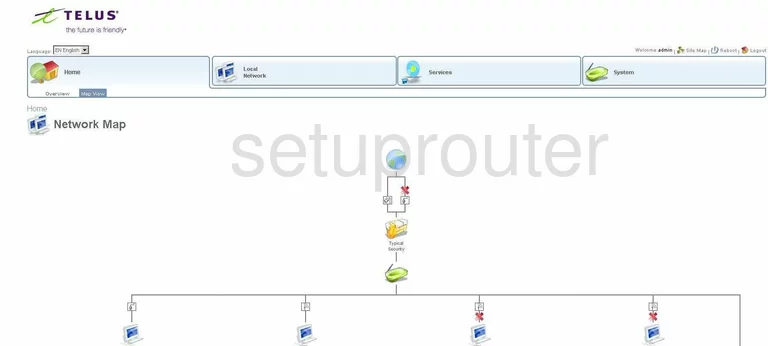
Dlink BCM96358 General Screenshot
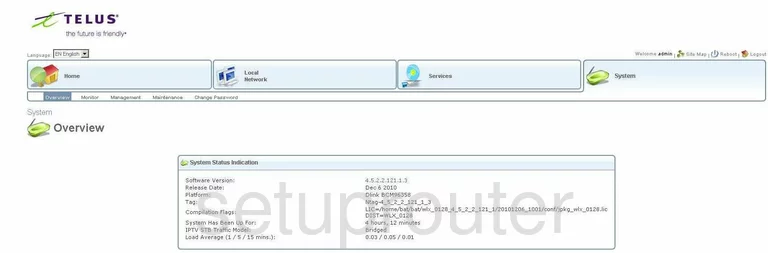
Dlink BCM96358 General Screenshot
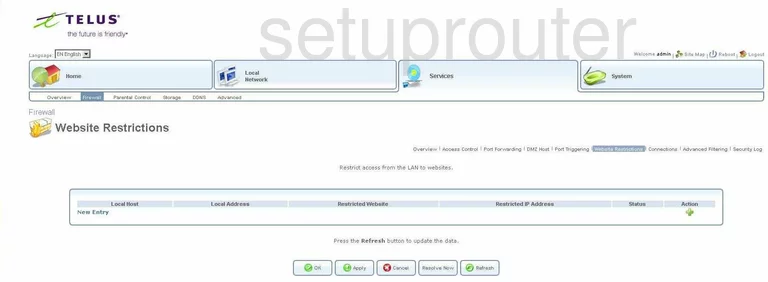
Dlink BCM96358 General Screenshot
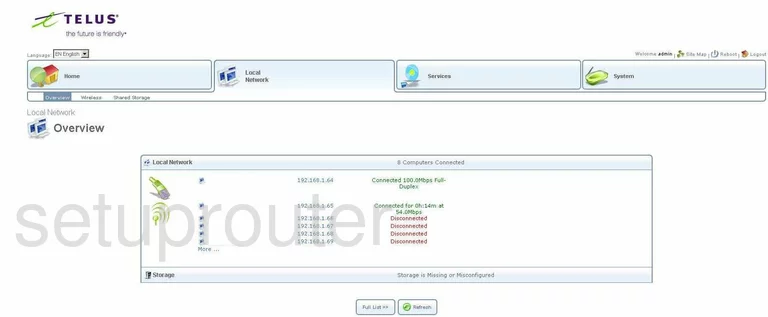
Dlink BCM96358 General Screenshot
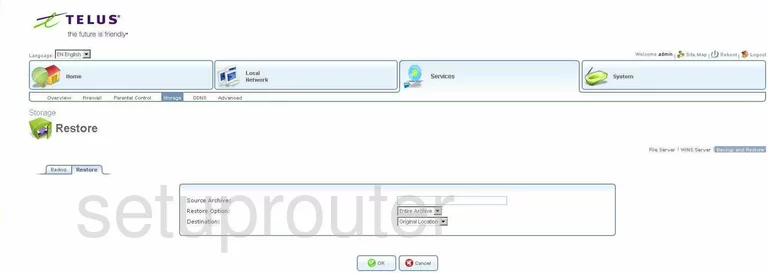
Dlink BCM96358 General Screenshot
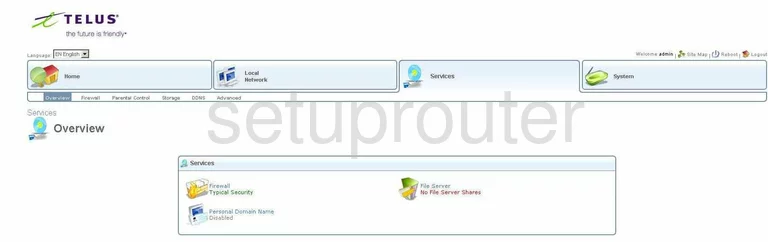
Dlink BCM96358 General Screenshot
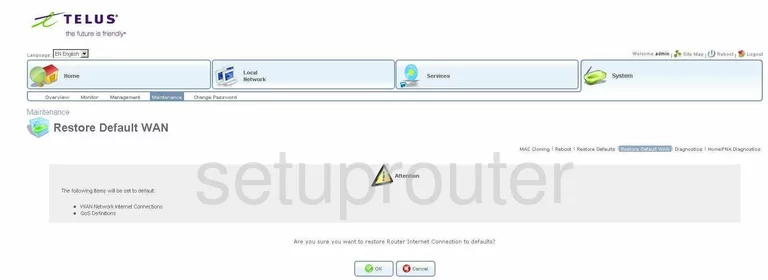
Dlink BCM96358 General Screenshot
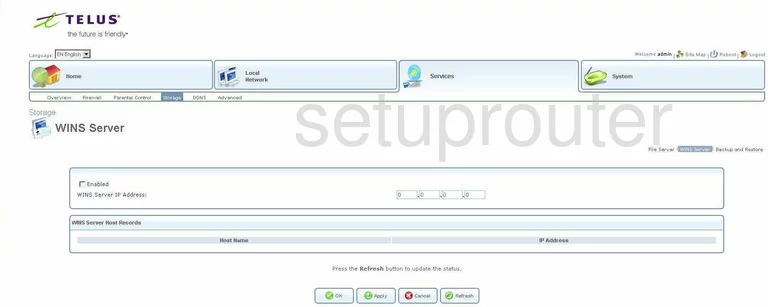
Dlink BCM96358 Reset Screenshot
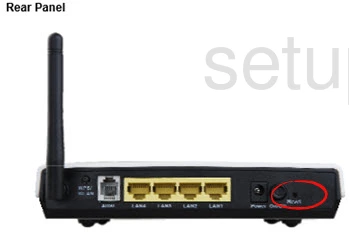
This is the screenshots guide for the Dlink BCM96358. We also have the following guides for the same router: