On this page it is explained how to reset the Dlink BCM96358 router back to it' original factory defaults. This is not the same thing as a reboot. When you reboot a router you are cycling the power to the device in order to solve a minor behavioral problem you might be having. When you reset the router you take all the settings and return every one of them back to factory defaults.
Warning: This reset can cause confusion if you don't understand what settings are changed. Making a list of all the settings that will change is very helpful. Consider the following:
- The router's main username and password is restored to factory settings.
- The Internet name and password are also restored to factory settings.
- If this is a DSL router you need to re-enter the ISP or Internet Service Provider's username and password. Call your ISP for more details on that.
- If you have ever made any other changes to your router you should write these down to reconfigure them after the reset is complete.
Other Dlink BCM96358 Guides
This is the reset router guide for the Dlink BCM96358. We also have the following guides for the same router:
Reset the Dlink BCM96358
Begin the reset by finding the reset button. This is normally found on the back panel or underside of the router. See the image below:
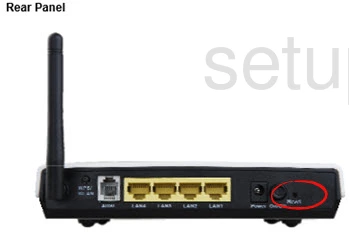
Now take the end of a paperclip or pin and press down on the reset button for about 10 seconds. This starts the reset process. If you don't hold the reset button down for long enough it may only reboot the router instead of resetting it like you wanted.
Please remember that this is erasing every changed setting on your device. We recommend trying other options of troubleshooting first before you decide to reset.
Login to the Dlink BCM96358
Following that you'll need to log into the Dlink BCM96358 router. Do this using the default username and password. If you don't know what these are visit our Login Guide. We've got them for you.
Tip: Defaults not logging you in? It may be because the reset button wasn't held down for long enough.
Change Your Password
After logging in we suggest changing the default password. This can be anything you want it to be, however a strong password contains no personal information and includes no personal information. For more help in creating a strong password check out our Choosing a Strong Password Guide.
Tip: Keep from losing your password by writing it on a note and attaching it to the bottom of your router.
Setup WiFi on the Dlink BCM96358
It's now time to check on the WiFi settings you have for the Dlink BCM96358 router. This includes the SSID/network name, Internet password, and security type. We recommend using WPA2 for your security along with a strong password. Check out our guide titled How to Setup WiFi on the for more details.
Dlink BCM96358 Help
Be sure to check out our other Dlink BCM96358 info that you might be interested in.
This is the reset router guide for the Dlink BCM96358. We also have the following guides for the same router: