These are user-submitted screenshots.
If you would like to upload screenshots for us to use, please use our Router Screenshot Grabber, which is a free tool in Network Utilities. It makes the capture process easy and sends the screenshots to us automatically.
Use a VPN
Have you considered using a VPN when you connect to the internet? A VPN is a great way to increase your security and anonymity while surfing.
We use and recommend NordVPN because not only is it the fastest VPN, it includes a new feature called Meshnet that makes securely sharing your home network super simple. With NordVPN Meshnet, you can connect to your devices from anywhere in the world, completely secure, over a highly encrypted VPN tunnel.
When shopping for a VPN, make sure that they meet the following criteria:
- Your VPN provider should have a no-logs policy. This means that they do not keep any logs of any kind.
- Make sure that your VPN provider has lots of exit nodes all around the world.
- Check that your VPN will not affect your speed.
- Verify that your VPN provider uses WireGuard as the underlying protocol.
- Many people prefer a VPN provider that is not based in the United States.
This is the list of requirements that we used when we were shopping around for a VPN provider. There are lots of free, shady VPN providers out there that we looked at and dismissed.
Based in Panama, using diskless servers, and with over 6,100 servers in 61 countries, we can safely say that NordVPN satisfies all of these requirements.

Once you've set up your NordVPN account on multiple computers and enabled Meshnet, you can seamlessly access all of your devices as if they were on the same network. You don't even have to log in to your router. It's very simple.
Every time you click on one of our affiliate links, such as NordVPN, we get a little kickback for introducing you to the service. Think of us as your VPN wingman.
This is the screenshots guide for the Dlink DAP-1555-Bridge-Mode. We also have the following guides for the same router:
- Dlink DAP-1555-Bridge-Mode - How to change the IP Address on a Dlink DAP-1555-Bridge-Mode router
- Dlink DAP-1555-Bridge-Mode - Dlink DAP-1555-Bridge-Mode Login Instructions
- Dlink DAP-1555-Bridge-Mode - Dlink DAP-1555-Bridge-Mode User Manual
- Dlink DAP-1555-Bridge-Mode - Setup WiFi on the Dlink DAP-1555-Bridge-Mode
- Dlink DAP-1555-Bridge-Mode - How to Reset the Dlink DAP-1555-Bridge-Mode
- Dlink DAP-1555-Bridge-Mode - Information About the Dlink DAP-1555-Bridge-Mode Router
All Dlink DAP-1555-Bridge-Mode Screenshots
All screenshots below were captured from a Dlink DAP-1555-Bridge-Mode router.
Dlink DAP-1555-Bridge-Mode Status Screenshot
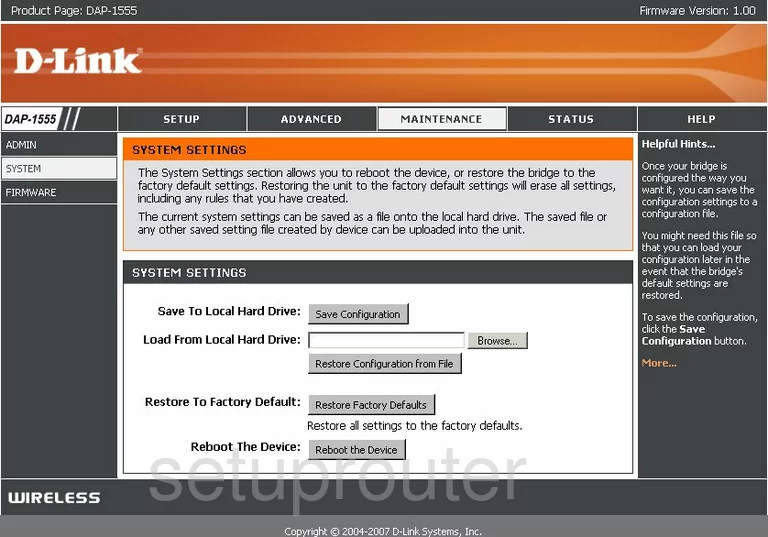
Dlink DAP-1555-Bridge-Mode Firmware Screenshot
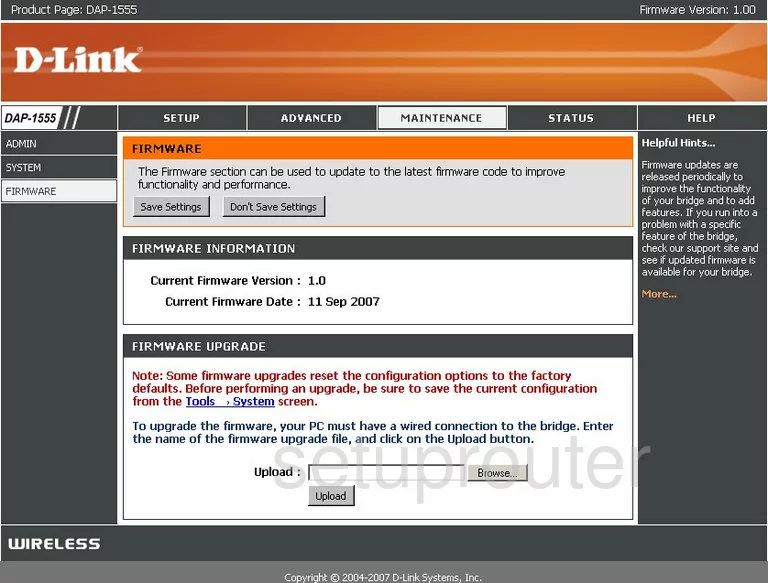
Dlink DAP-1555-Bridge-Mode Login Screenshot
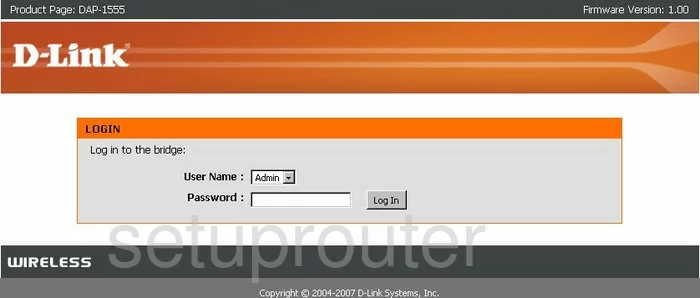
Dlink DAP-1555-Bridge-Mode Wifi Setup Screenshot
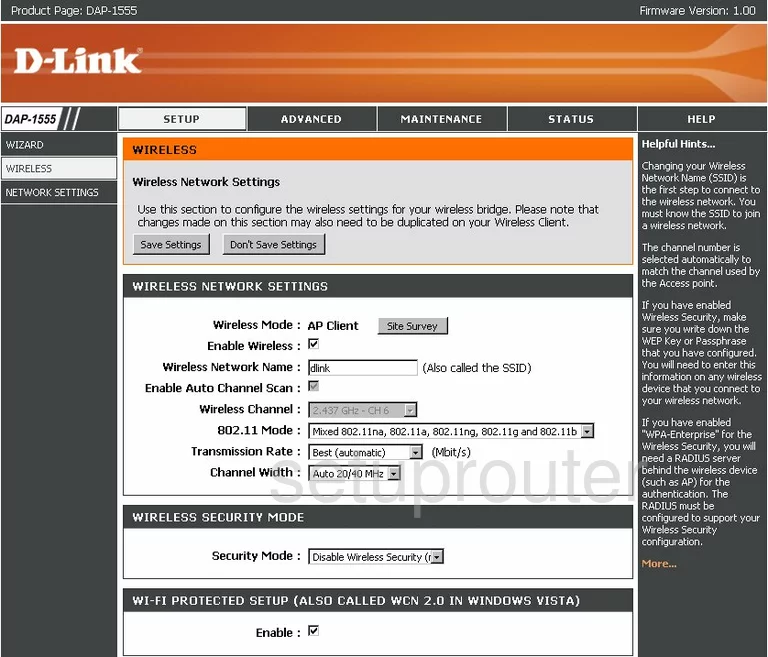
Dlink DAP-1555-Bridge-Mode Setup Screenshot

Dlink DAP-1555-Bridge-Mode Status Screenshot

Dlink DAP-1555-Bridge-Mode Log Screenshot
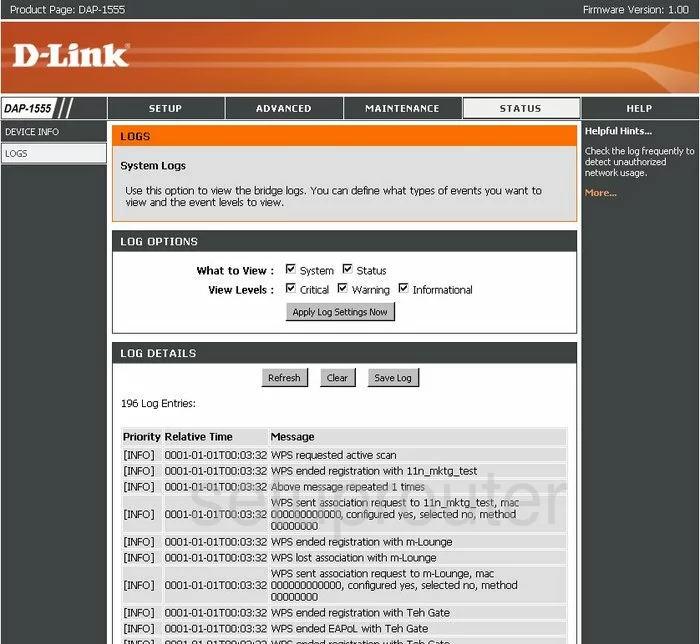
Dlink DAP-1555-Bridge-Mode Help Screenshot
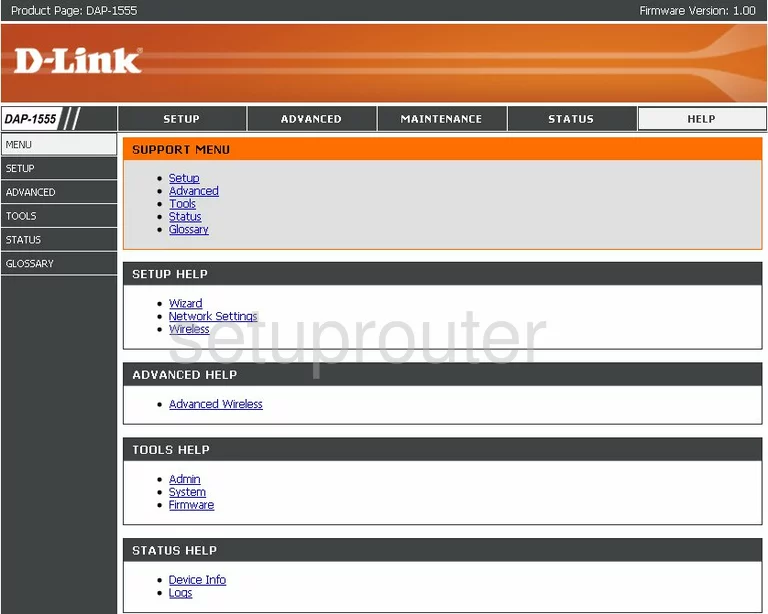
Dlink DAP-1555-Bridge-Mode Password Screenshot
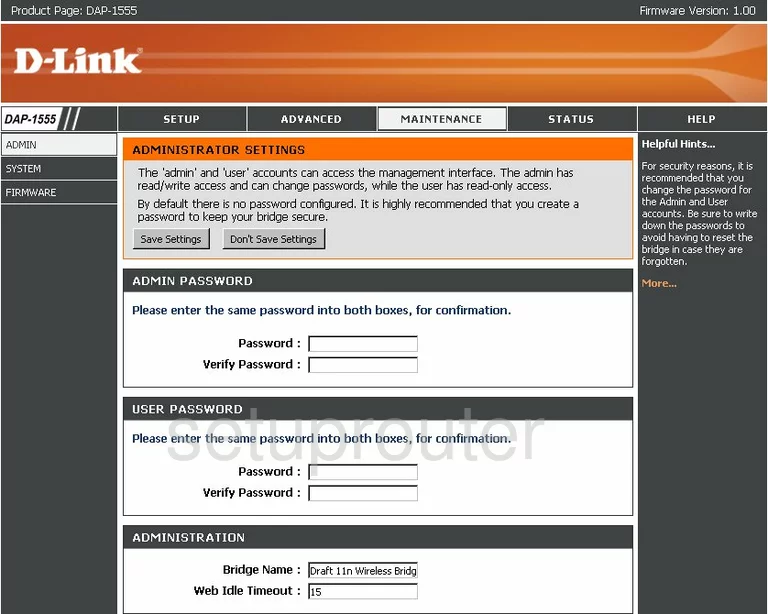
Dlink DAP-1555-Bridge-Mode Setup Screenshot
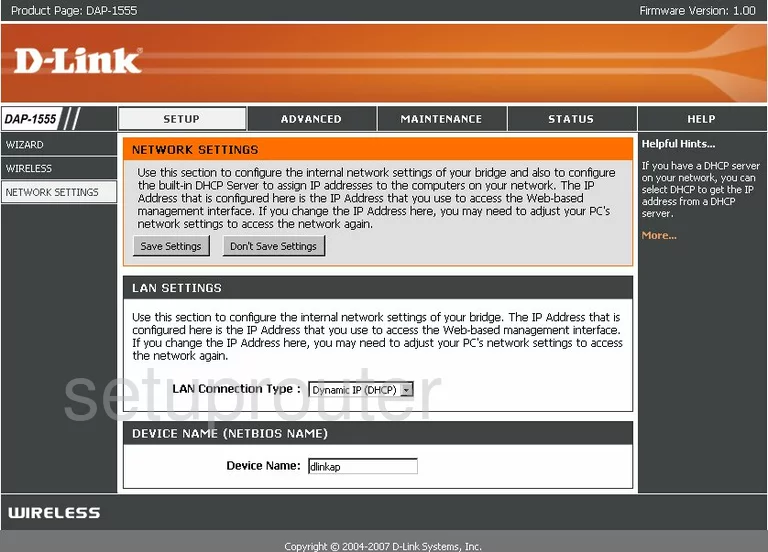
Dlink DAP-1555-Bridge-Mode Wifi Advanced Screenshot
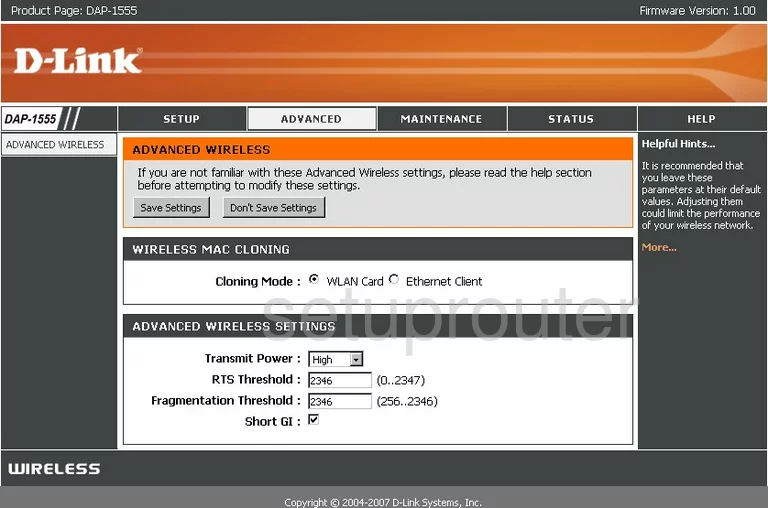
Dlink DAP-1555-Bridge-Mode Device Image Screenshot

Dlink DAP-1555-Bridge-Mode Reset Screenshot

This is the screenshots guide for the Dlink DAP-1555-Bridge-Mode. We also have the following guides for the same router:
- Dlink DAP-1555-Bridge-Mode - How to change the IP Address on a Dlink DAP-1555-Bridge-Mode router
- Dlink DAP-1555-Bridge-Mode - Dlink DAP-1555-Bridge-Mode Login Instructions
- Dlink DAP-1555-Bridge-Mode - Dlink DAP-1555-Bridge-Mode User Manual
- Dlink DAP-1555-Bridge-Mode - Setup WiFi on the Dlink DAP-1555-Bridge-Mode
- Dlink DAP-1555-Bridge-Mode - How to Reset the Dlink DAP-1555-Bridge-Mode
- Dlink DAP-1555-Bridge-Mode - Information About the Dlink DAP-1555-Bridge-Mode Router