This page will show you how to setup a port forward on the Dlink DCM-604 router.
If you are not sure what port forwarding is you can read our What is Port Forwarding guide to help get started.
Other Dlink DCM-604 Guides
This is the port forwarding guide for the Dlink DCM-604. We also have the following guides for the same router:
- Dlink DCM-604 - How to change the IP Address on a Dlink DCM-604 router
- Dlink DCM-604 - Dlink DCM-604 Login Instructions
- Dlink DCM-604 - Dlink DCM-604 User Manual
- Dlink DCM-604 - Setup WiFi on the Dlink DCM-604
- Dlink DCM-604 - How to Reset the Dlink DCM-604
- Dlink DCM-604 - Information About the Dlink DCM-604 Router
- Dlink DCM-604 - Dlink DCM-604 Screenshots
Configure your Computer to Have a Static IP Address
Port forwarding the Dlink DCM-604 to your computer can be more reliable if you first configure a static IP address on your computer. We have instructions to setup a static IP address for Windows 7, Windows 8, and a variety of other devices on our Static IP Address Settings page.
Please note that while setting up a static IP address on your computer is optional, it is still a very good idea to go ahead and do it. In the long run it will make your port forward much more reliable.
Login To The Dlink DCM-604
To get started forwarding a port you need to login to your Dlink DCM-604 router. If you are already logged in you can skip this step.
To login to the Dlink DCM-604, follow our Dlink DCM-604 Login Guide.
Forward a Port on the Dlink DCM-604 router
Find The Port Forwarding Section of the Dlink DCM-604
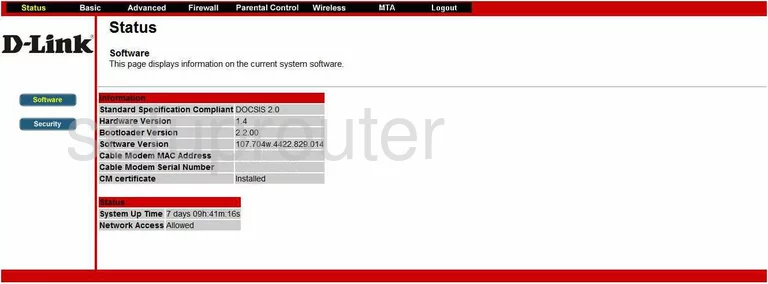
You begin on the Status page of the Dlink DCM-604 router. To forward a port, first click the option at the very top of the page, in black, labeled Advanced. Then, pick the link on the left labeled Forwarding.
Configure the Port Forwarding section of your Dlink DCM-604
Now to forward a port, make the following changes:
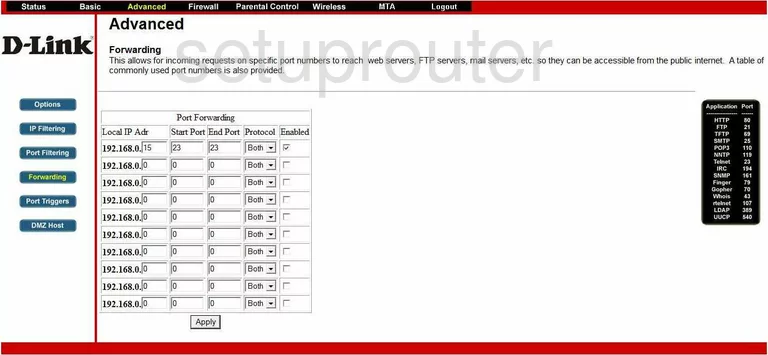
You should now be on the Port Forwarding page of the Dlink DCM-604 router.
First, in the box labeled Local IP Adr, enter the LAN IP address of the computer you forwarding these ports to.
Next, if you are forwarding one port, enter that number in the Start Port box, and again in the End Port box. If you are forwarding a range of ports, enter the lowest number of the range in the Start Port box, and the highest number of the range in the End Port box.
Then, use the Protocol drop down menu, to choose the type of protocol you need to use while forwarding these ports.
Finally, place a check mark in the Enabled box.
That's all there is to it, simply click the Apply button when you are finished.
Test if Your Ports are Open
Now that you have forwarded ports on the Dlink DCM-604 you should test to see if your ports are forwarded correctly.
To test if your ports are forwarded you should use our Open Port Check tool.
Other Dlink DCM-604 Info
Don't forget about our other Dlink DCM-604 info that you might be interested in.
This is the port forwarding guide for the Dlink DCM-604. We also have the following guides for the same router:
- Dlink DCM-604 - How to change the IP Address on a Dlink DCM-604 router
- Dlink DCM-604 - Dlink DCM-604 Login Instructions
- Dlink DCM-604 - Dlink DCM-604 User Manual
- Dlink DCM-604 - Setup WiFi on the Dlink DCM-604
- Dlink DCM-604 - How to Reset the Dlink DCM-604
- Dlink DCM-604 - Information About the Dlink DCM-604 Router
- Dlink DCM-604 - Dlink DCM-604 Screenshots