The Dlink DCM-604 router is considered a wireless router because it offers WiFi connectivity. WiFi, or simply wireless, allows you to connect various devices to your router, such as wireless printers, smart televisions, and WiFi enabled smartphones.
Other Dlink DCM-604 Guides
This is the wifi guide for the Dlink DCM-604. We also have the following guides for the same router:
- Dlink DCM-604 - How to change the IP Address on a Dlink DCM-604 router
- Dlink DCM-604 - Dlink DCM-604 Login Instructions
- Dlink DCM-604 - Dlink DCM-604 User Manual
- Dlink DCM-604 - Dlink DCM-604 Port Forwarding Instructions
- Dlink DCM-604 - How to Reset the Dlink DCM-604
- Dlink DCM-604 - Information About the Dlink DCM-604 Router
- Dlink DCM-604 - Dlink DCM-604 Screenshots
WiFi Terms
Before we get started there is a little bit of background info that you should be familiar with.
Wireless Name
Your wireless network needs to have a name to uniquely identify it from other wireless networks. If you are not sure what this means we have a guide explaining what a wireless name is that you can read for more information.
Wireless Password
An important part of securing your wireless network is choosing a strong password.
Wireless Channel
Picking a WiFi channel is not always a simple task. Be sure to read about WiFi channels before making the choice.
Encryption
You should almost definitely pick WPA2 for your networks encryption. If you are unsure, be sure to read our WEP vs WPA guide first.
Login To The Dlink DCM-604
To get started configuring the Dlink DCM-604 WiFi settings you need to login to your router. If you are already logged in you can skip this step.
To login to the Dlink DCM-604, follow our Dlink DCM-604 Login Guide.
Find the WiFi Settings on the Dlink DCM-604
If you followed our login guide above then you should see this screen.
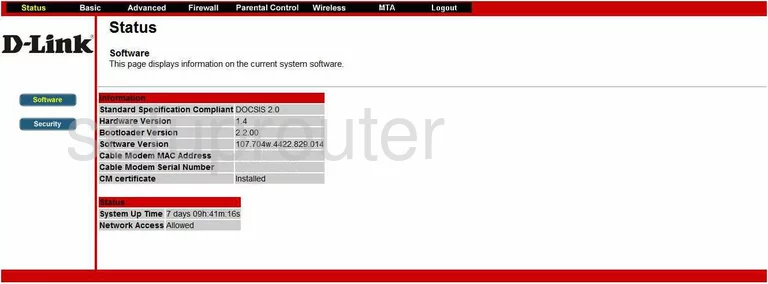
Starting on the Status page of the Dlink DCM-604 router, click the link at the top of the page labeled Wireless. Then on the left in the sidebar choose Primary Network.
Change the WiFi Settings on the Dlink DCM-604
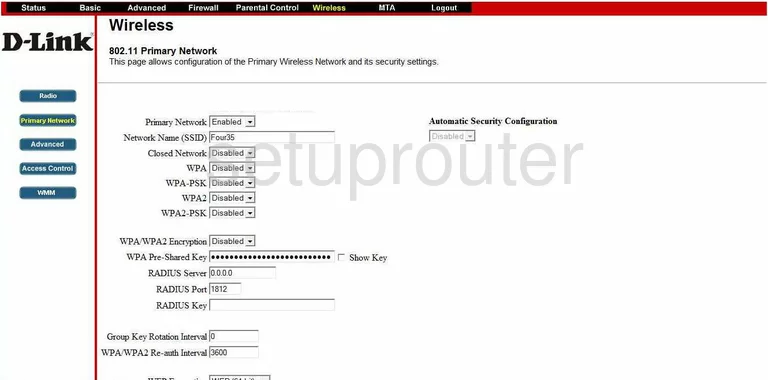
On this new page, change the Network Name (SSID). This is the name you use to identify your network name from the others around you. Create a unique name but avoid personal information. To read more on this topic, read our Wireless Names Guide.
Now, disable all the options except WPA2-PSK and WPA/WPA2 Encryption. To learn why these are the best choices, read our WEP vs. WPA Guide.
In the box titled WPA Pre-Shared Key, enter the password you want to use to access your local network. This password is also used in the encryption so create a strong password of at least 20 characters. Read our guide titled Choosing a Strong Password for more information.
Click the Apply button at the bottom of the page. Then click Radio on the left side of the page.
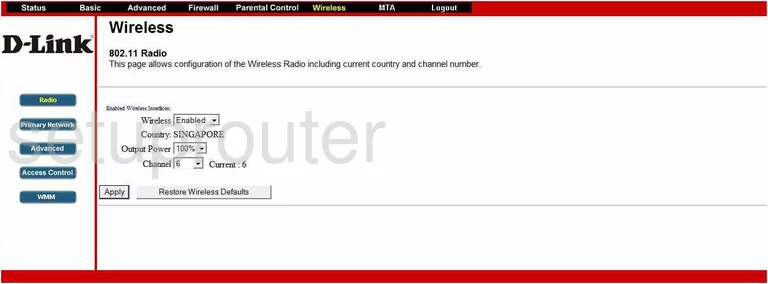
On this page the only thing you need to look at is the Channel. Be sure you are on channel 1,6, or 11. To learn why these three channels are important, read our WiFi Channels Guide.
That's it, just click the Apply button.
Possible Problems when Changing your WiFi Settings
After making these changes to your router you will almost definitely have to reconnect any previously connected devices. This is usually done at the device itself and not at your computer.
Other Dlink DCM-604 Info
Don't forget about our other Dlink DCM-604 info that you might be interested in.
This is the wifi guide for the Dlink DCM-604. We also have the following guides for the same router:
- Dlink DCM-604 - How to change the IP Address on a Dlink DCM-604 router
- Dlink DCM-604 - Dlink DCM-604 Login Instructions
- Dlink DCM-604 - Dlink DCM-604 User Manual
- Dlink DCM-604 - Dlink DCM-604 Port Forwarding Instructions
- Dlink DCM-604 - How to Reset the Dlink DCM-604
- Dlink DCM-604 - Information About the Dlink DCM-604 Router
- Dlink DCM-604 - Dlink DCM-604 Screenshots