All of the screenshots below were submitted to this site by our users.
When you want to share screenshots for us to use, please use our Router Screenshot Grabber, which is a free tool in Network Utilities. It makes the capture process easy and sends the screenshots to us automatically.
This is the screenshots guide for the Dlink DCM-604. We also have the following guides for the same router:
- Dlink DCM-604 - How to change the IP Address on a Dlink DCM-604 router
- Dlink DCM-604 - Dlink DCM-604 Login Instructions
- Dlink DCM-604 - Dlink DCM-604 User Manual
- Dlink DCM-604 - Dlink DCM-604 Port Forwarding Instructions
- Dlink DCM-604 - Setup WiFi on the Dlink DCM-604
- Dlink DCM-604 - How to Reset the Dlink DCM-604
- Dlink DCM-604 - Information About the Dlink DCM-604 Router
All Dlink DCM-604 Screenshots
All screenshots below were captured from a Dlink DCM-604 router.
Dlink DCM-604 Login Screenshot
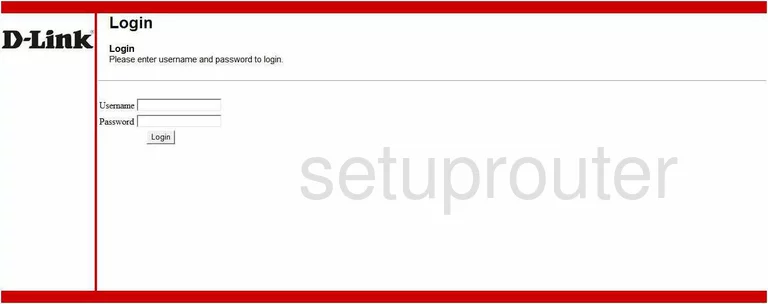
Dlink DCM-604 Dynamic Dns Screenshot
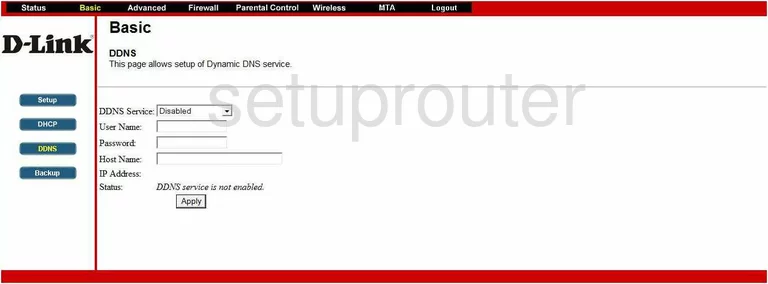
Dlink DCM-604 Setup Screenshot
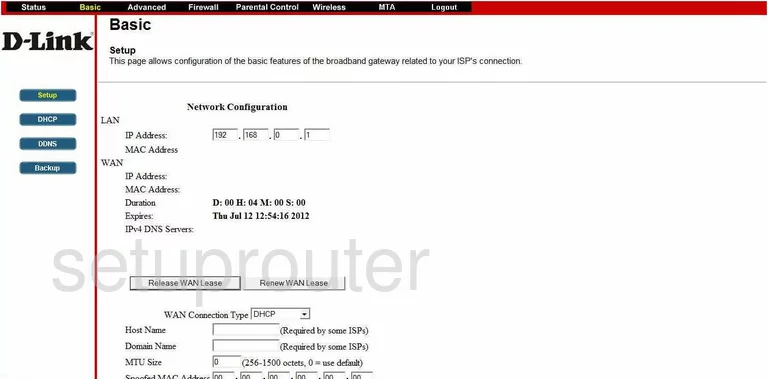
Dlink DCM-604 Dmz Screenshot
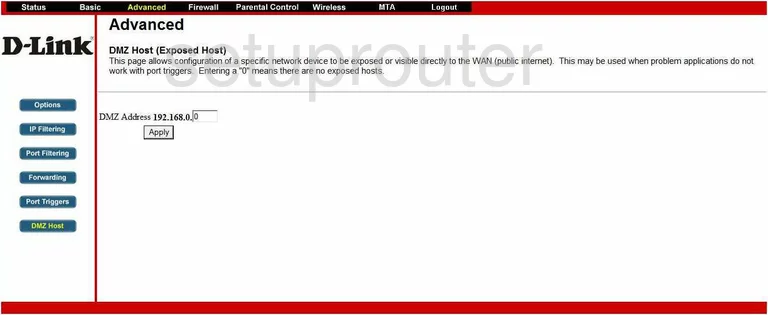
Dlink DCM-604 Wifi Advanced Screenshot
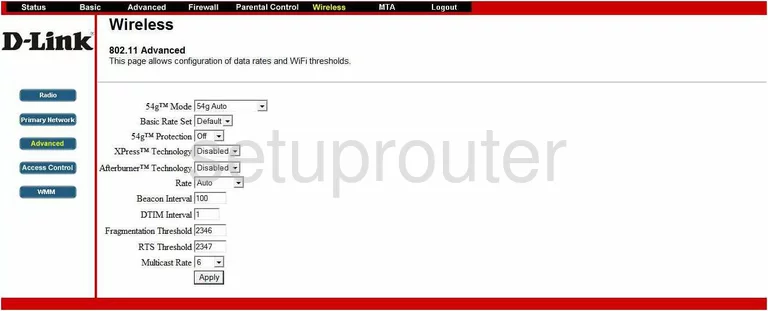
Dlink DCM-604 Ip Filter Screenshot
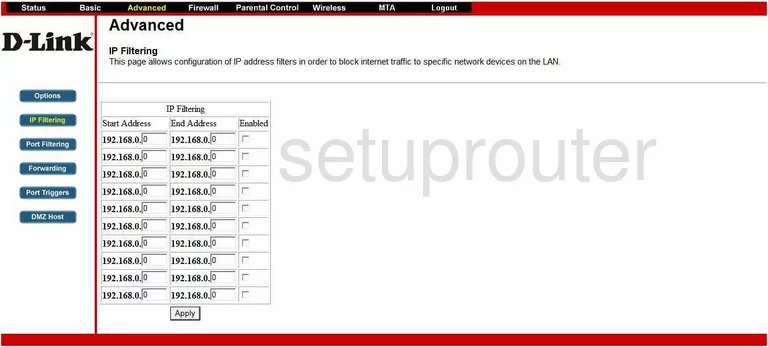
Dlink DCM-604 Dhcp Screenshot
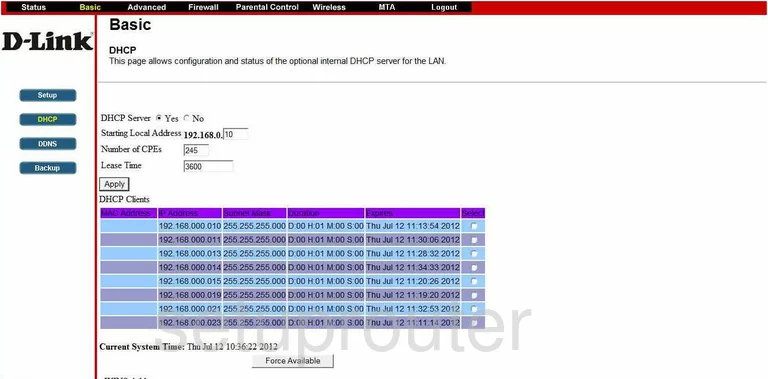
Dlink DCM-604 Logout Screenshot
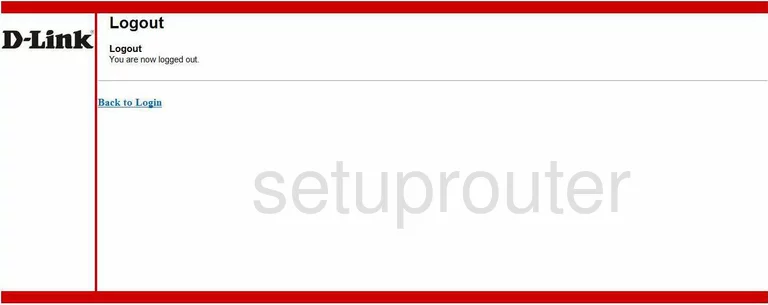
Dlink DCM-604 Port Filter Screenshot
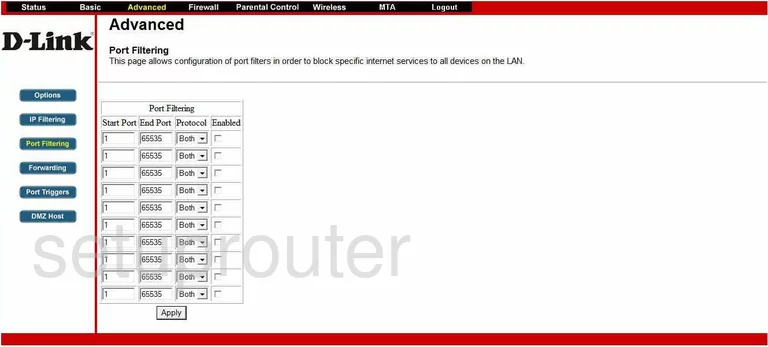
Dlink DCM-604 Port Forwarding Screenshot
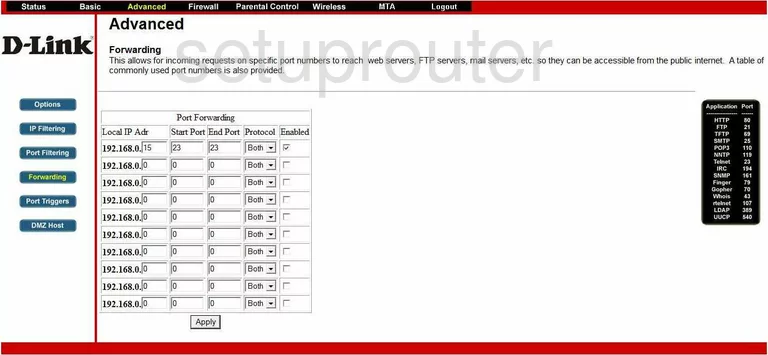
Dlink DCM-604 Backup Screenshot
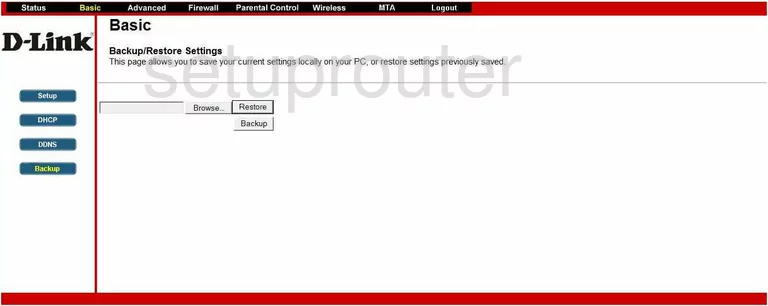
Dlink DCM-604 Url Filter Screenshot
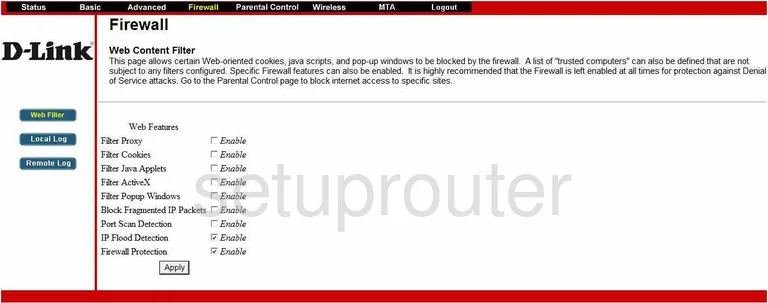
Dlink DCM-604 Qos Screenshot
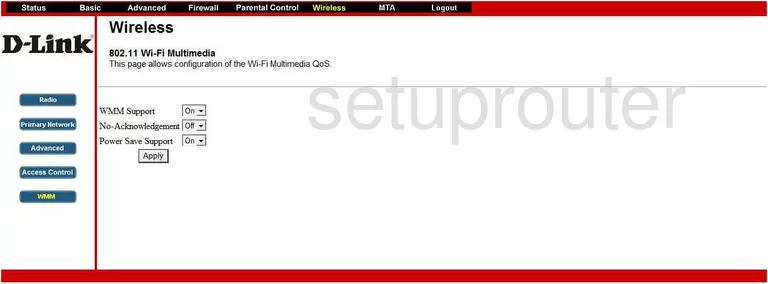
Dlink DCM-604 Ping Blocking Screenshot
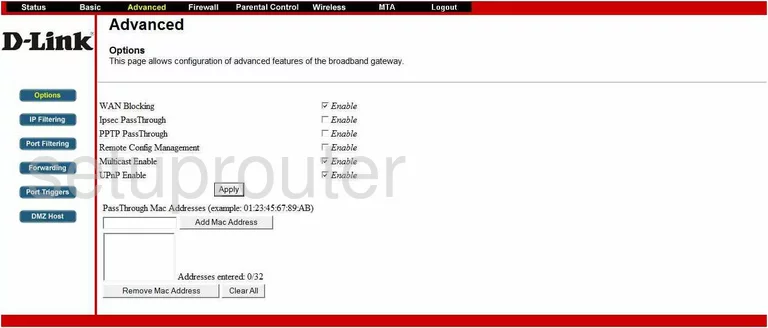
Dlink DCM-604 Wifi Setup Screenshot
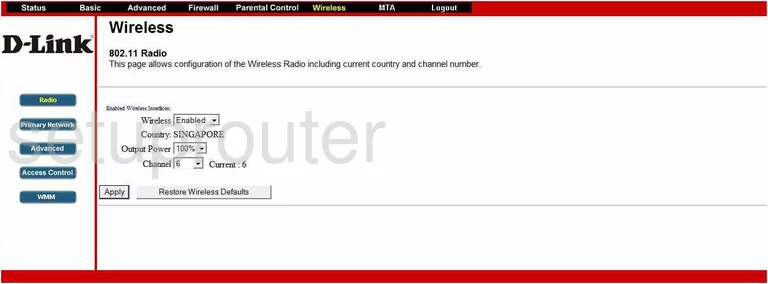
Dlink DCM-604 Wifi Setup Screenshot
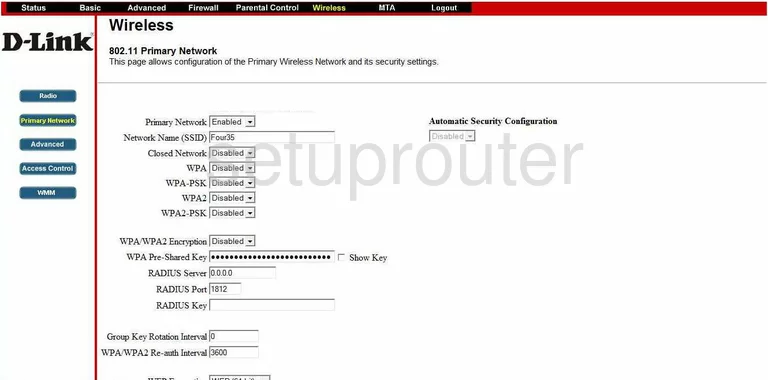
Dlink DCM-604 Port Triggering Screenshot
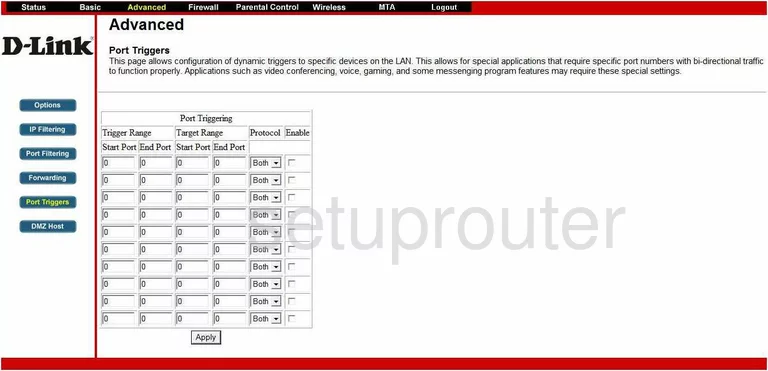
Dlink DCM-604 Access Control Screenshot
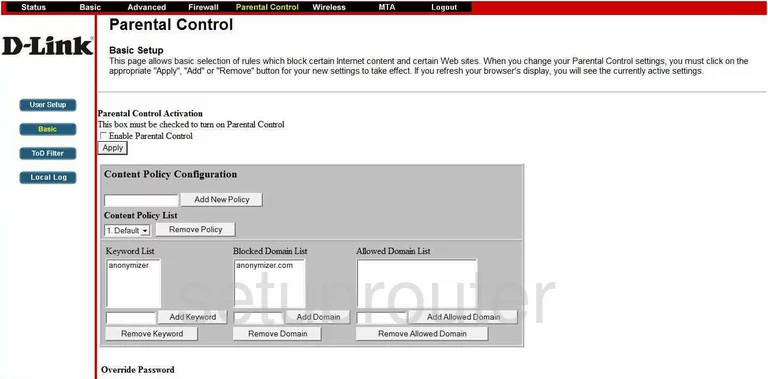
Dlink DCM-604 Access Control Screenshot
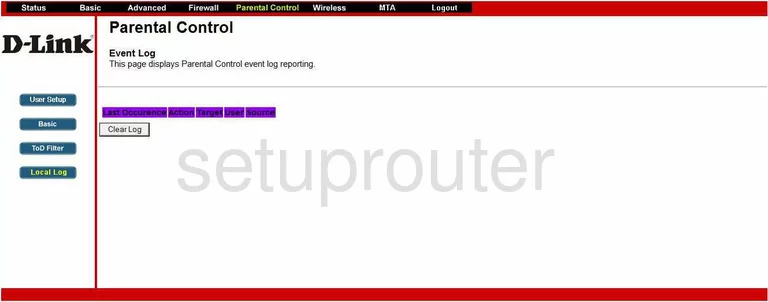
Dlink DCM-604 Access Control Screenshot
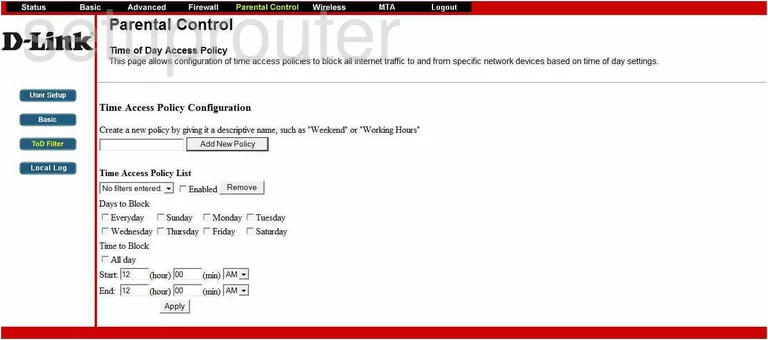
Dlink DCM-604 Access Control Screenshot
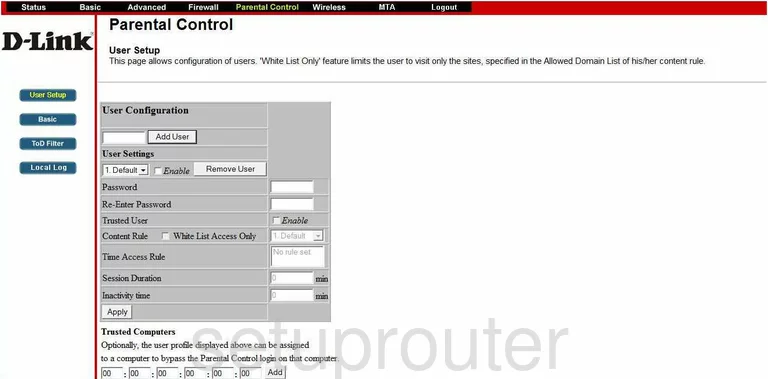
Dlink DCM-604 Wifi Setup Screenshot
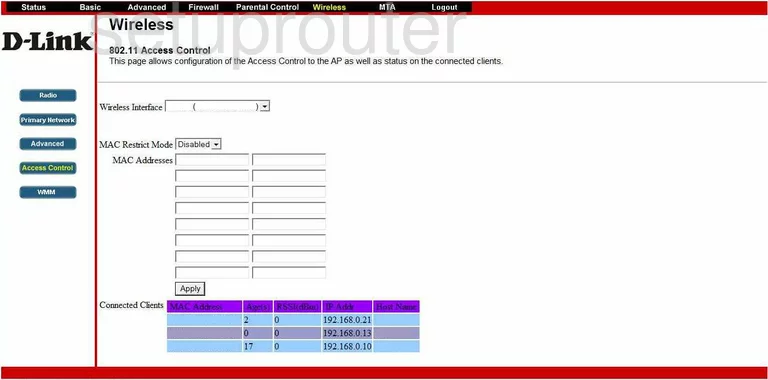
Dlink DCM-604 Remote Management Screenshot

Dlink DCM-604 Log Screenshot
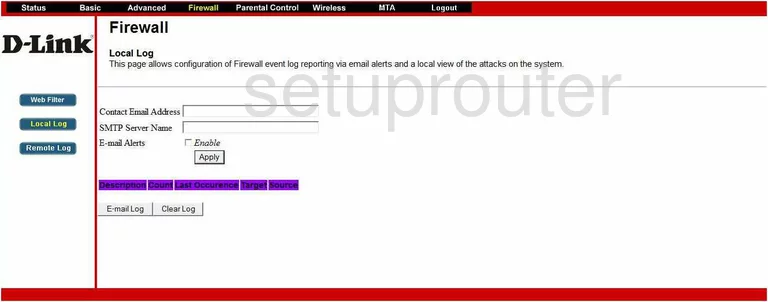
Dlink DCM-604 General Screenshot
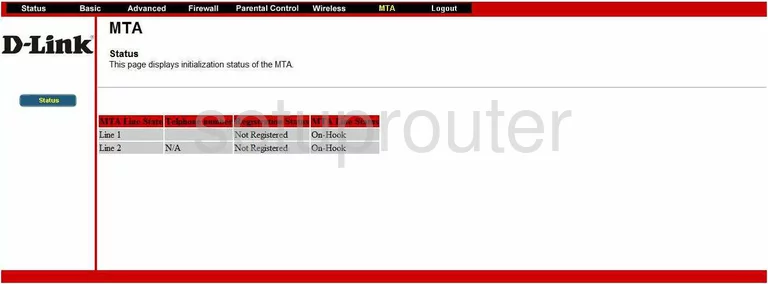
Dlink DCM-604 Status Screenshot
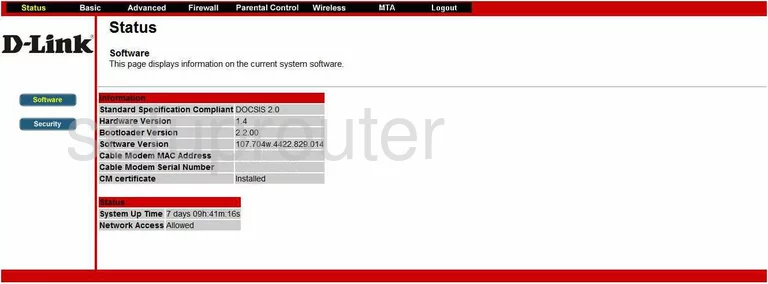
Dlink DCM-604 General Screenshot
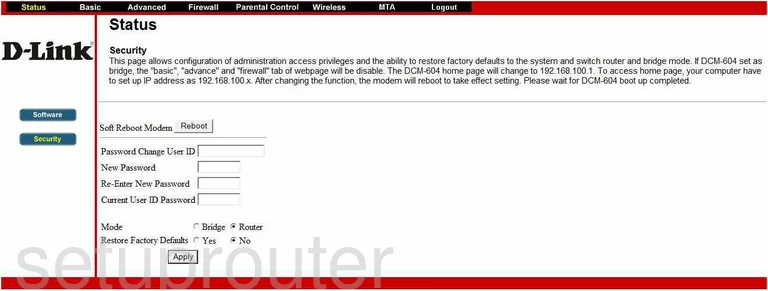
Dlink DCM-604 Device Image Screenshot

Dlink DCM-604 Reset Screenshot
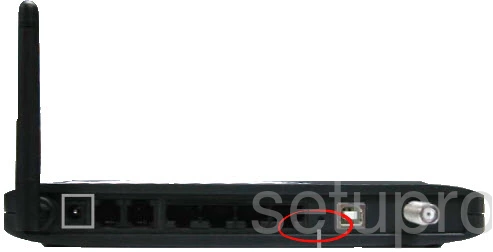
This is the screenshots guide for the Dlink DCM-604. We also have the following guides for the same router:
- Dlink DCM-604 - How to change the IP Address on a Dlink DCM-604 router
- Dlink DCM-604 - Dlink DCM-604 Login Instructions
- Dlink DCM-604 - Dlink DCM-604 User Manual
- Dlink DCM-604 - Dlink DCM-604 Port Forwarding Instructions
- Dlink DCM-604 - Setup WiFi on the Dlink DCM-604
- Dlink DCM-604 - How to Reset the Dlink DCM-604
- Dlink DCM-604 - Information About the Dlink DCM-604 Router