This page shows you how to reset the Dlink DCM-604 router back to it's original factory defaults. It's important that you know this is not the same thing as a reboot. A reboot is cycling the power to the device. A reset is more serious, it takes all the settings and returns them all back to factory defaults.
Warning: Resetting this router is a big problem solving step. Make sure you understand what this reset is going to do to your router. Consider the following:
- The router's main username and password are put back to original factory defaults.
- The Internet name and password are also reverted back to factory defaults.
- If this is a DSL router you need to re-enter the ISP or Internet Service Provider's information so you don't lose your Internet connection. Call your ISP for more details.
- Have you ever made any other changes to this device? If so you should write them down so you can reconfigure them later.
Other Dlink DCM-604 Guides
This is the reset router guide for the Dlink DCM-604. We also have the following guides for the same router:
- Dlink DCM-604 - How to change the IP Address on a Dlink DCM-604 router
- Dlink DCM-604 - Dlink DCM-604 Login Instructions
- Dlink DCM-604 - Dlink DCM-604 User Manual
- Dlink DCM-604 - Dlink DCM-604 Port Forwarding Instructions
- Dlink DCM-604 - Setup WiFi on the Dlink DCM-604
- Dlink DCM-604 - Information About the Dlink DCM-604 Router
- Dlink DCM-604 - Dlink DCM-604 Screenshots
Reset the Dlink DCM-604
Begin by finding the reset button. This tiny recessed reset button could be anywhere on the outside of the device. We have circled it's location for you in the image below.
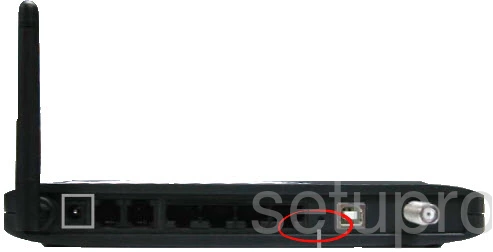
Take a sharpened pencil or pen and press down on this reset button for about 10 seconds. This begins the reset process. If you don't hold this reset button down for long enough you end up only rebooting the router instead of resetting it like you wanted.
Remember this reset is erasing all previously configured settings you have made to your router. If you want to avoid that you should try other methods of fixing the problem.
Login to the Dlink DCM-604
Now that you've reset the Dlink DCM-604 router you'll need to log into it. This is done using the default username and password. Not sure where to find these? We have them for you in our Login Guide.
Tip: If the defaults aren't logging you in it could be because the reset button wasn't held down for long enough.
Change Your Password
After logging in we suggest setting a new password. Not sure what you should set it to? Check out our Choosing a Strong Password Guide for help.
Tip: To avoid losing your new password try writing it on a sticky note and attaching it to the underside of your router.
Setup WiFi on the Dlink DCM-604
Now you should check the wireless settings. This includes the name, the Internet password and the security method. To learn all about this topic and how to set it up properly check out our page on How to Setup WiFi on the Dlink DCM-604.
Dlink DCM-604 Help
Be sure to check out our other Dlink DCM-604 info that you might be interested in.
This is the reset router guide for the Dlink DCM-604. We also have the following guides for the same router:
- Dlink DCM-604 - How to change the IP Address on a Dlink DCM-604 router
- Dlink DCM-604 - Dlink DCM-604 Login Instructions
- Dlink DCM-604 - Dlink DCM-604 User Manual
- Dlink DCM-604 - Dlink DCM-604 Port Forwarding Instructions
- Dlink DCM-604 - Setup WiFi on the Dlink DCM-604
- Dlink DCM-604 - Information About the Dlink DCM-604 Router
- Dlink DCM-604 - Dlink DCM-604 Screenshots