Here are instructions for logging in to the Dlink DFL-700 Firewall router.
Other Dlink DFL-700 Firewall Guides
This is the login guide for the Dlink DFL-700 Firewall. We also have the following guides for the same router:
- Dlink DFL-700 Firewall - How to change the IP Address on a Dlink DFL-700 Firewall router
- Dlink DFL-700 Firewall - Dlink DFL-700 Firewall User Manual
- Dlink DFL-700 Firewall - Dlink DFL-700 Firewall Port Forwarding Instructions
- Dlink DFL-700 Firewall - How to Reset the Dlink DFL-700 Firewall
- Dlink DFL-700 Firewall - Information About the Dlink DFL-700 Firewall Router
- Dlink DFL-700 Firewall - Dlink DFL-700 Firewall Screenshots
Find Your Dlink DFL-700 Firewall Router IP Address
We need to find your Dlink DFL-700 Firewall router's internal IP address before we can log in to it.
| Known DFL-700 Firewall IP Addresses |
|---|
| 192.168.1.1 |
Choose an IP address from the list above and then follow the rest of this guide.
If the IP address you picked does not seem to work, then simply try a different one. It should be completely harmless to try different IP addresses.
If, after trying all of the above IP addresses, you still cannot find your router, then do one of the following:
- Follow our guide called Find Your Router's Internal IP Address.
- Download and install our free Router Detector software.
Once you have the internal IP Address of your router, you can log in to it.
Login to the Dlink DFL-700 Firewall Router
Your Dlink DFL-700 Firewall router has a web interface. In order to log in to it, you need to use a web browser, such as Chrome, Firefox, or Edge.
Enter Dlink DFL-700 Firewall Internal IP Address
Find the address bar in your web browser and type in the internal IP address of your Dlink DFL-700 Firewall router. The address bar will look like this:

Press the Enter key on your keyboard. You should see a window pop up asking you for your Dlink DFL-700 Firewall password.
Dlink DFL-700 Firewall Default Username and Password
You must know your Dlink DFL-700 Firewall username and password in order to log in. It's possible that the router's password is still set to the factory default. Try all of the Dlink DFL-700 Firewall factory default usernames and passwords below.
| Dlink DFL-700 Firewall Default Usernames and Passwords | |
|---|---|
| Username | Password |
| admin | admin |
| admin | blank |
In the window that pops up, enter your username and password. You can try them all.

Dlink DFL-700 Firewall Home Screen
After you get logged in you should see the Dlink DFL-700 Firewall home screen, which looks like this:
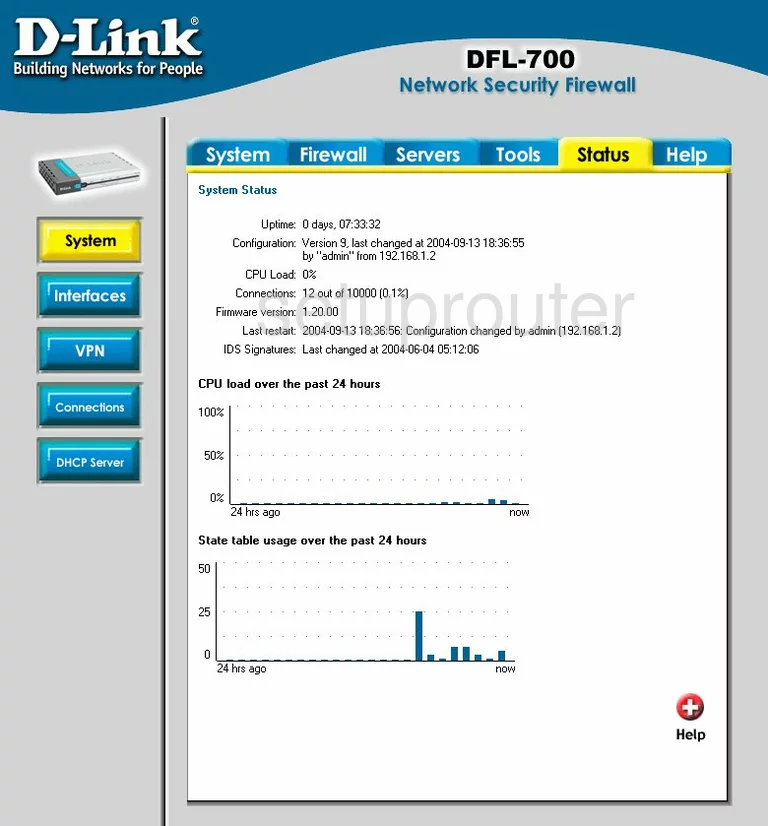
If you see this screen, then congratulations, you are now logged in to your Dlink DFL-700 Firewall. You are now ready to follow one of our other guides.
Solutions To Dlink DFL-700 Firewall Login Problems
Here are some ideas to help if you are having problems getting logged in to your router.
Dlink DFL-700 Firewall Password Doesn't Work
Your router's factory default password might be different than what we have listed here. You should try other Dlink passwords. We have an extensive list of all Dlink Passwords that you can try.
Forgot Password to Dlink DFL-700 Firewall Router
If your ISP provided your router, then you may have to call them to get your login information. They will most likely have it on file.
How to Reset the Dlink DFL-700 Firewall Router To Default Settings
As a last resort, you can reset your router to factory defaults. As a last resort, you can reset your router to factory defaults.
Other Dlink DFL-700 Firewall Guides
Here are some of our other Dlink DFL-700 Firewall info that you might be interested in.
This is the login guide for the Dlink DFL-700 Firewall. We also have the following guides for the same router:
- Dlink DFL-700 Firewall - How to change the IP Address on a Dlink DFL-700 Firewall router
- Dlink DFL-700 Firewall - Dlink DFL-700 Firewall User Manual
- Dlink DFL-700 Firewall - Dlink DFL-700 Firewall Port Forwarding Instructions
- Dlink DFL-700 Firewall - How to Reset the Dlink DFL-700 Firewall
- Dlink DFL-700 Firewall - Information About the Dlink DFL-700 Firewall Router
- Dlink DFL-700 Firewall - Dlink DFL-700 Firewall Screenshots