All of the screenshots below were submitted to this site by our users.
We'd love to see your screenshots on our site. Simply use our Router Screenshot Grabber, which is a free tool in Network Utilities. It makes the capture process easy and sends the screenshots to us automatically.
This is the screenshots guide for the Dlink DFL-700 Firewall.We also have the following guides for the same router:
- Dlink DFL-700 Firewall - How to change the IP Address on a Dlink DFL-700 Firewall router
- Dlink DFL-700 Firewall - Dlink DFL-700 Firewall Login Instructions
- Dlink DFL-700 Firewall - Dlink DFL-700 Firewall User Manual
- Dlink DFL-700 Firewall - Dlink DFL-700 Firewall Port Forwarding Instructions
- Dlink DFL-700 Firewall - How to Reset the Dlink DFL-700 Firewall
- Dlink DFL-700 Firewall - Information About the Dlink DFL-700 Firewall Router
All Dlink DFL-700 Firewall Screenshots
All screenshots below were captured from a Dlink DFL-700 Firewall router.
Dlink DFL-700 login.
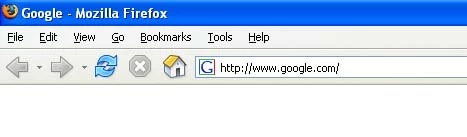
Dlink DFL-700.
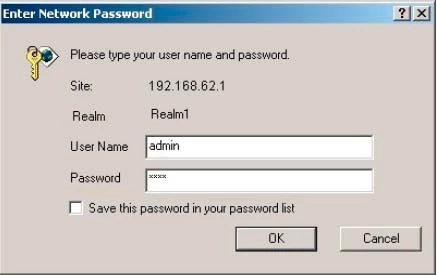
Dlink DFL-700.
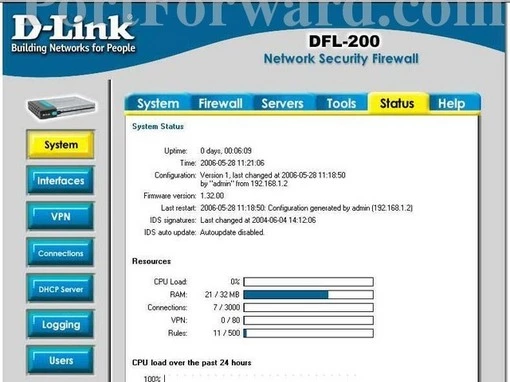
Dlink DFL-700.
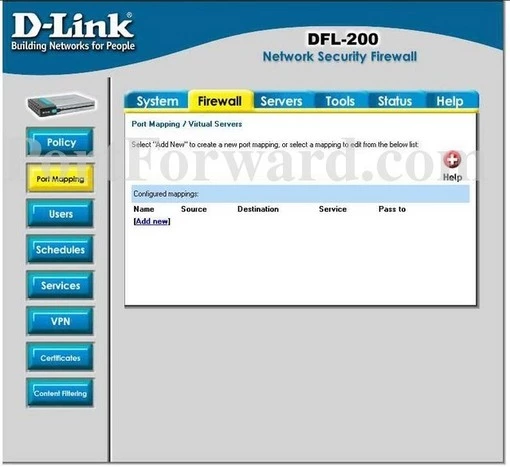
Dlink DFL-700 port forward.
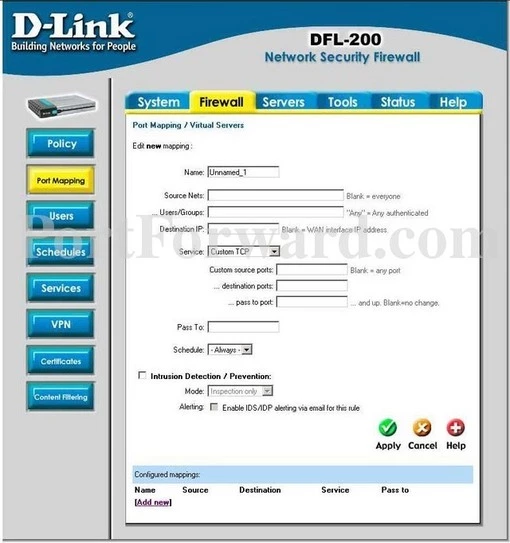
Dlink dhcp
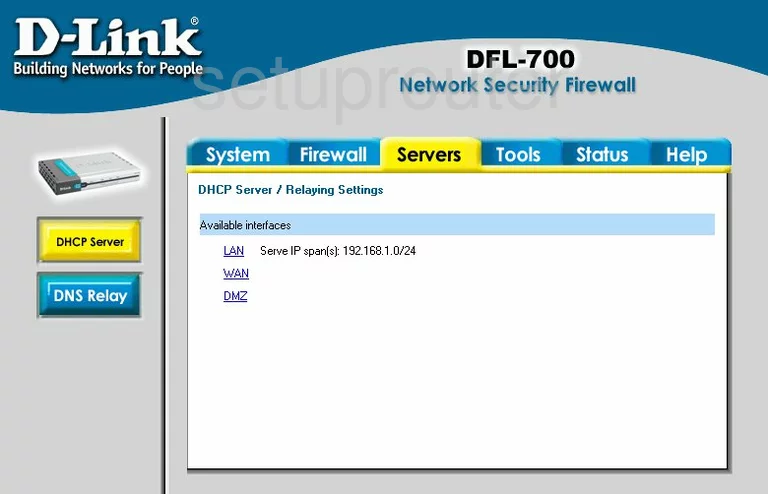
Dlink routing
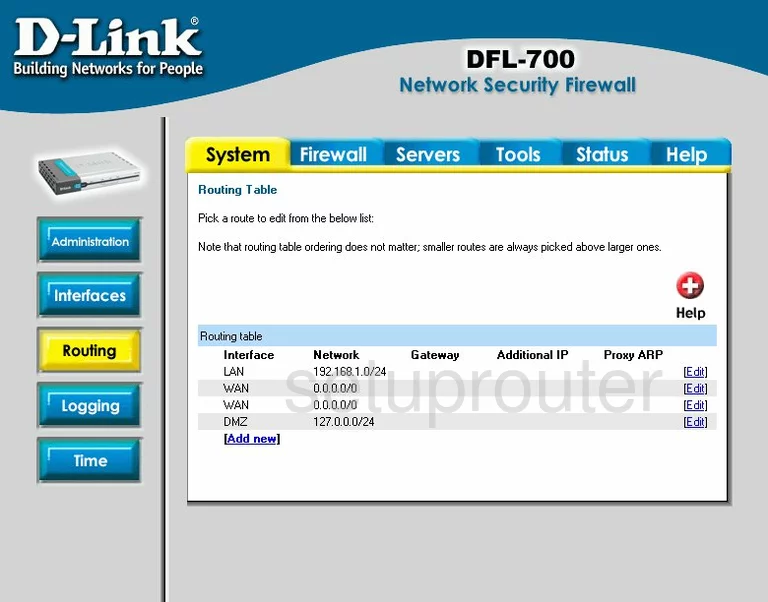
Dlink status
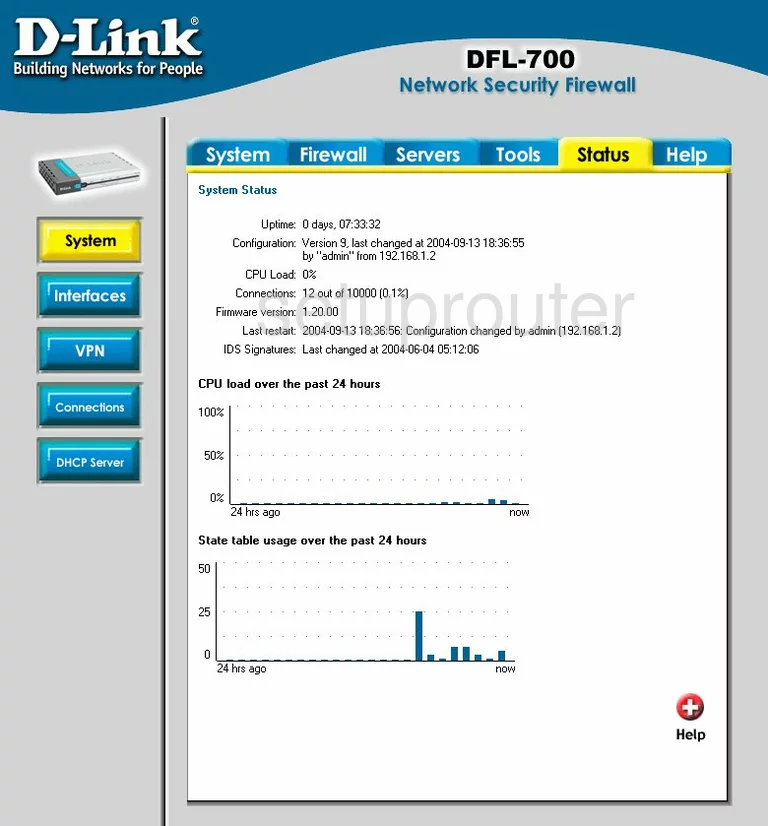
Dlink time setup

Dlink backup
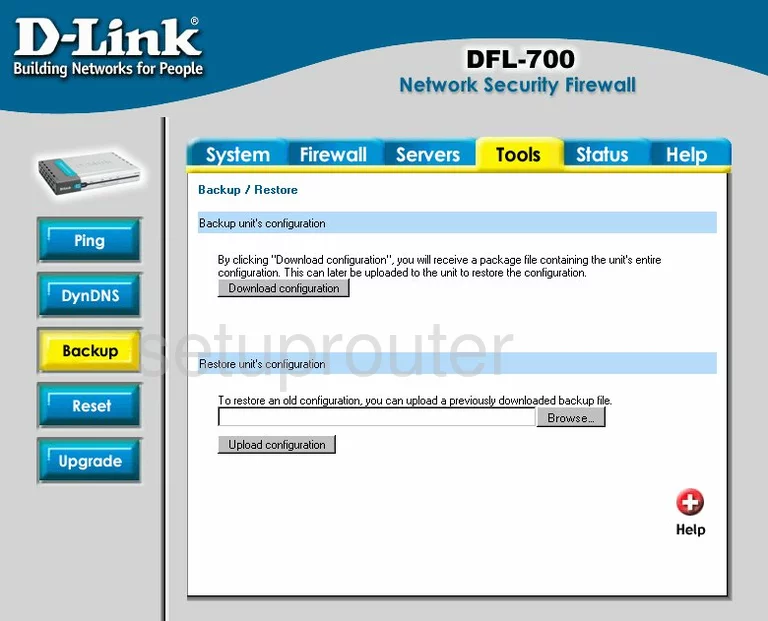
Dlink help
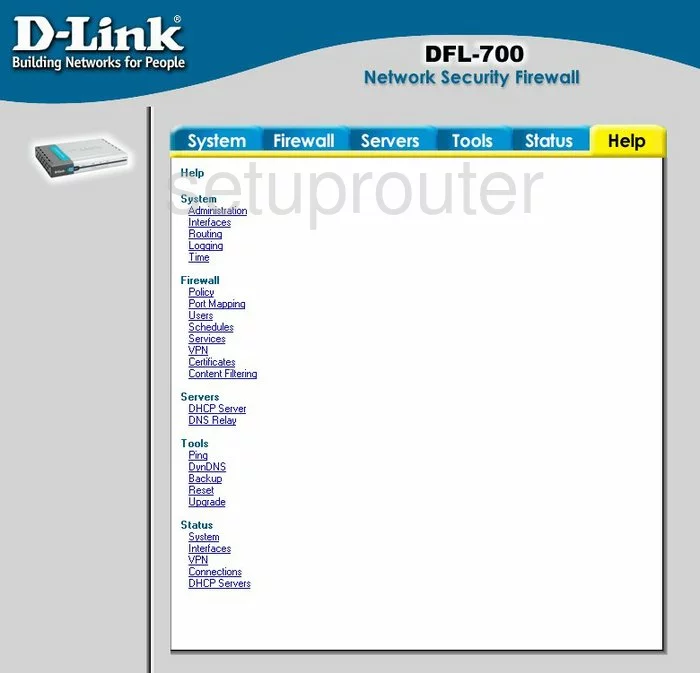
Dlink port mapping
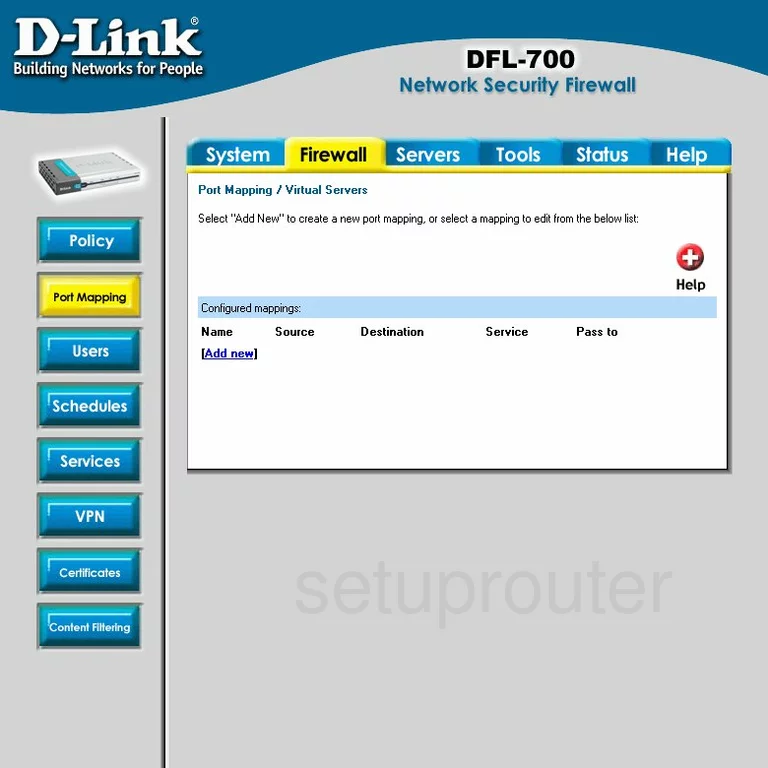
Dlink password
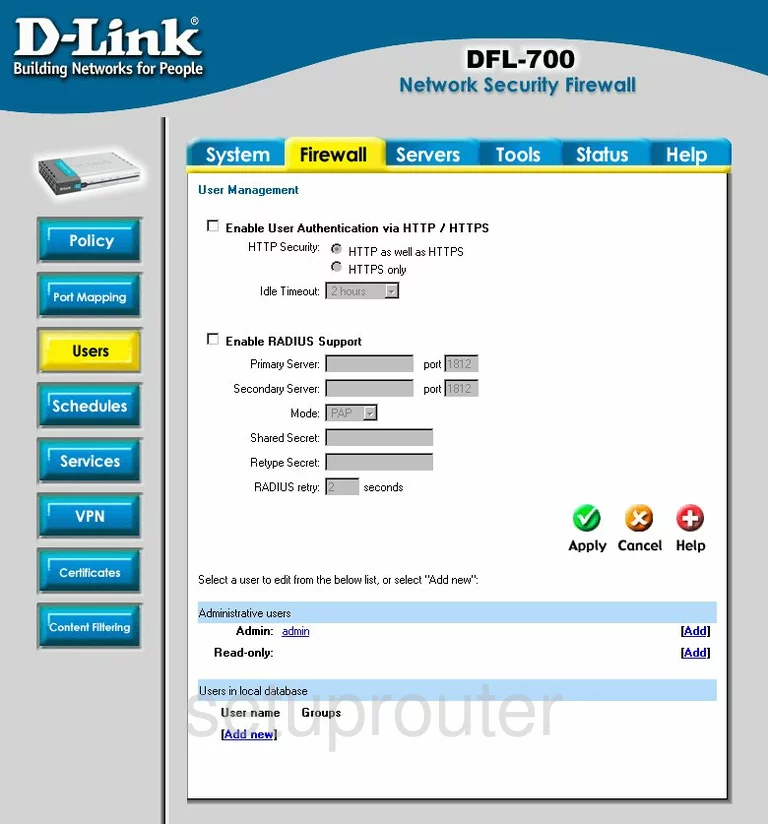
Dlink schedule
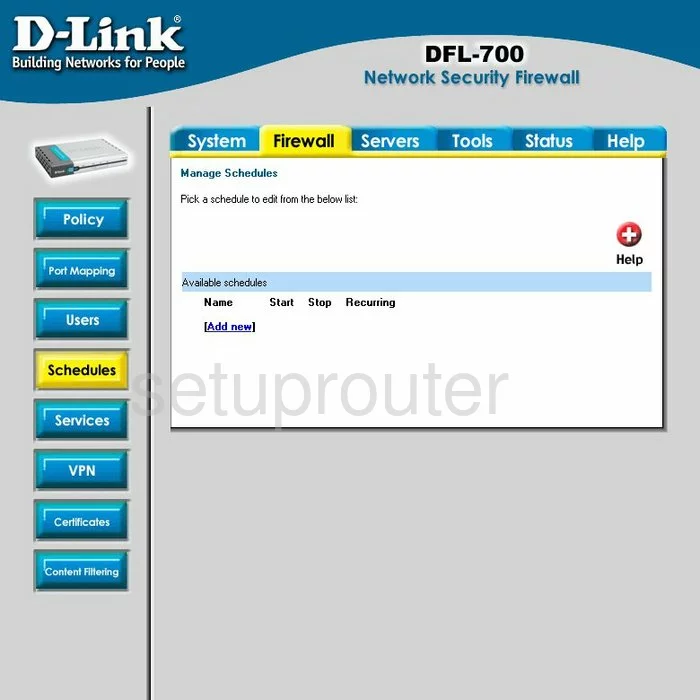
Dlink reset

Dlink general
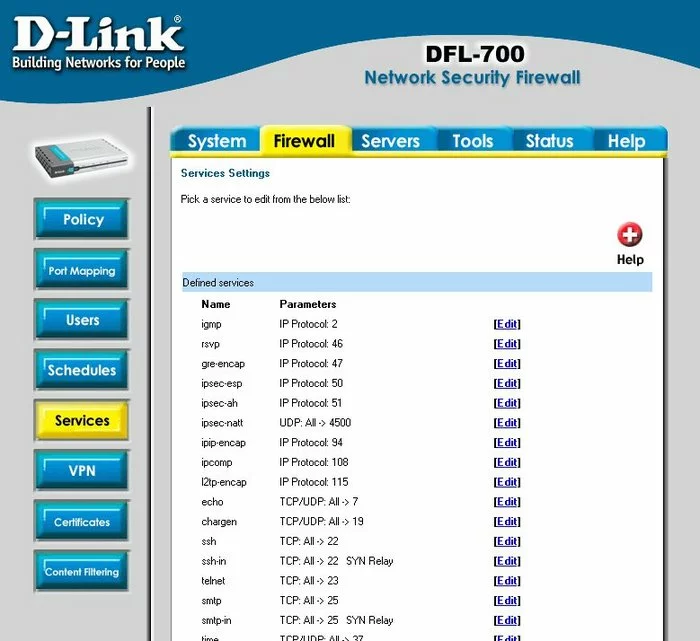
Dlink dsl
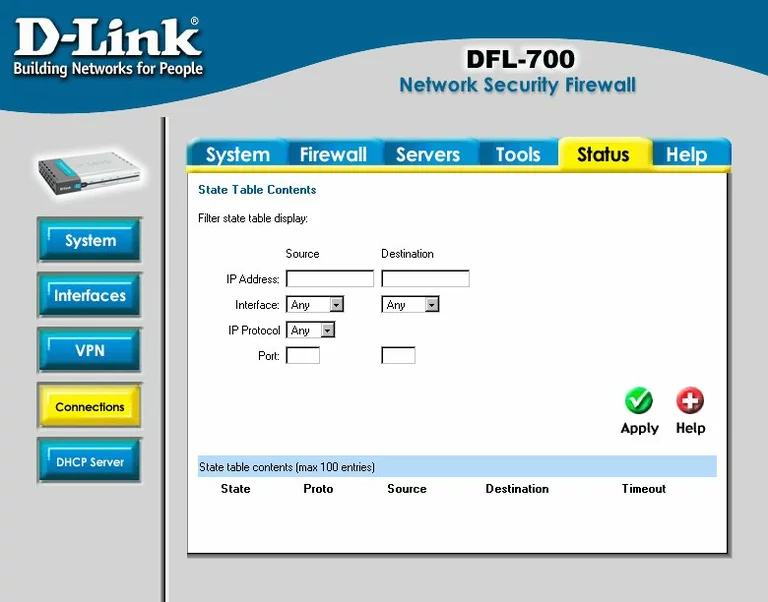
Dlink ping
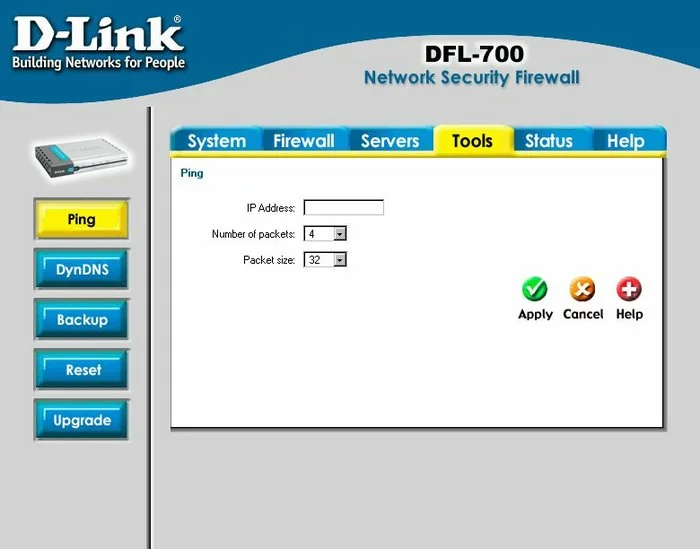
Dlink firmware
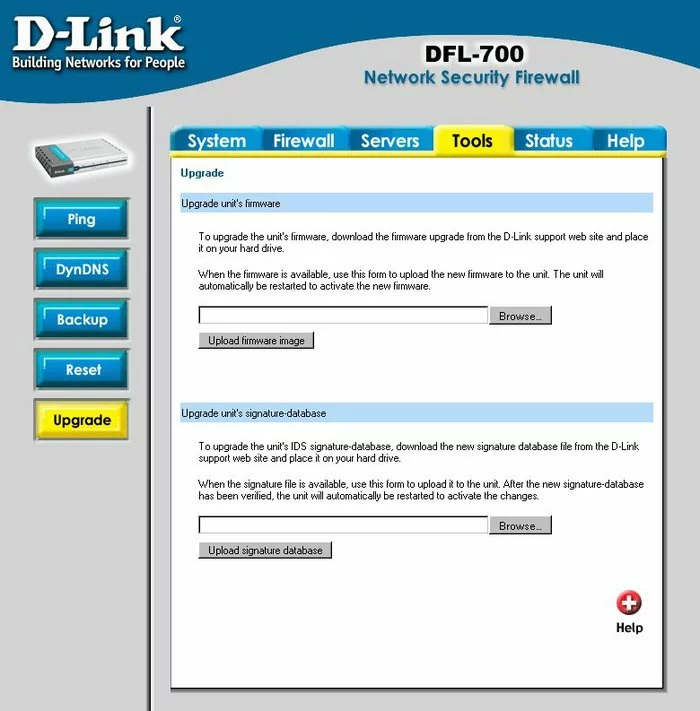
Dlink vpn
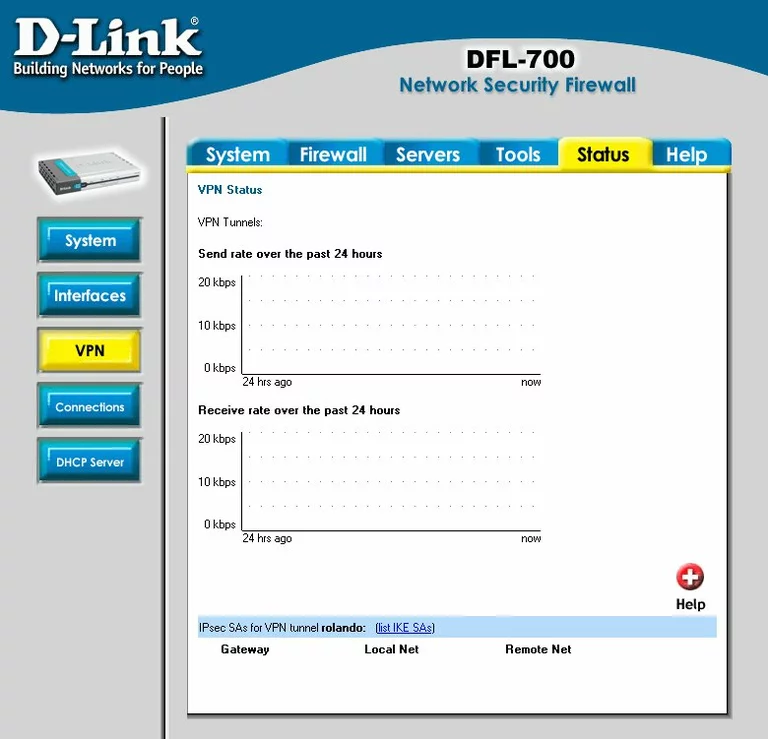
Dlink certificates
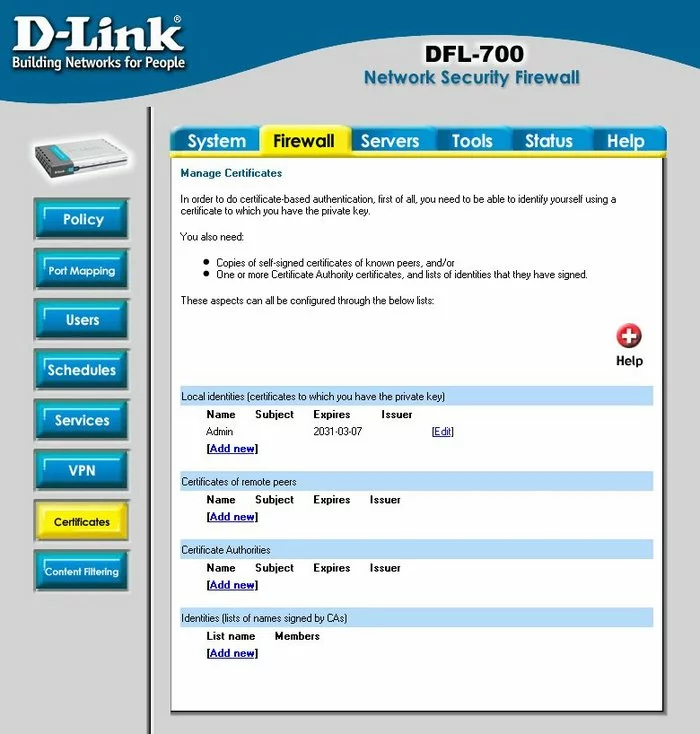
Dlink vpn
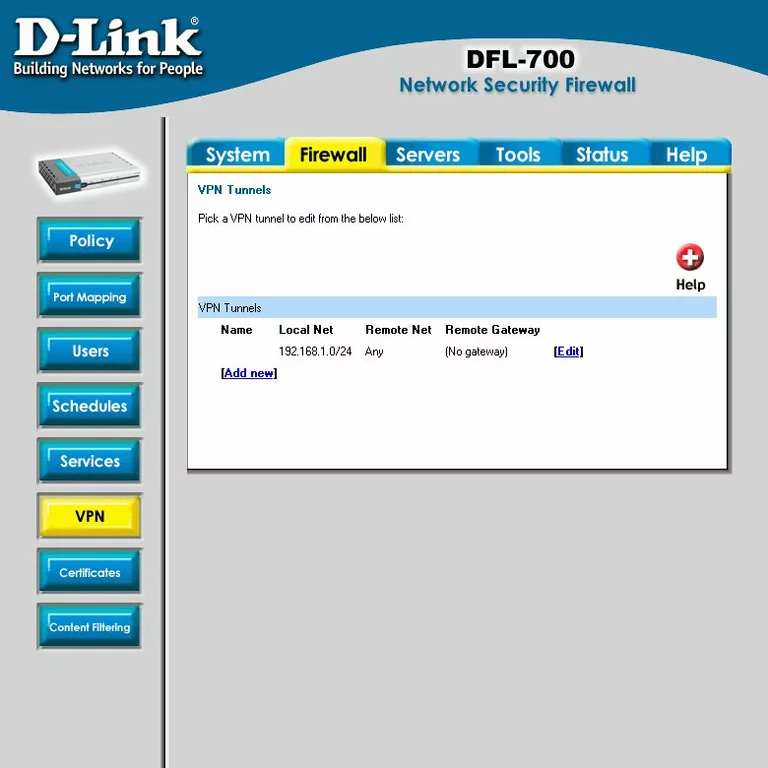
Dlink vpn
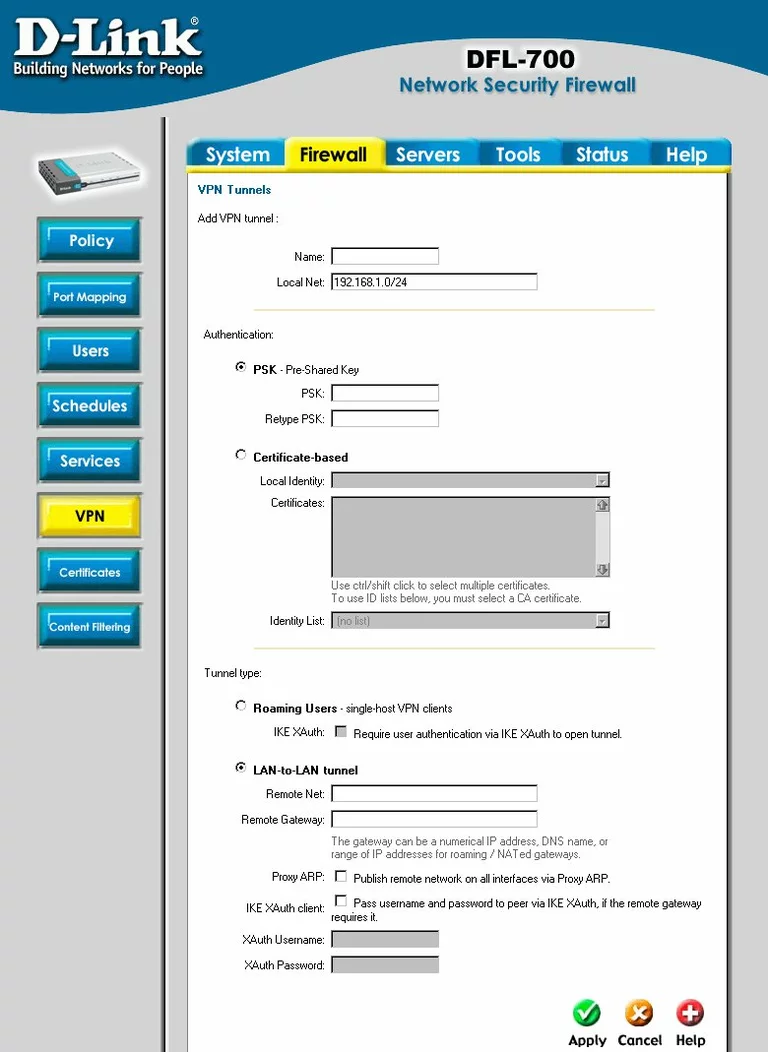
Dlink port mapping
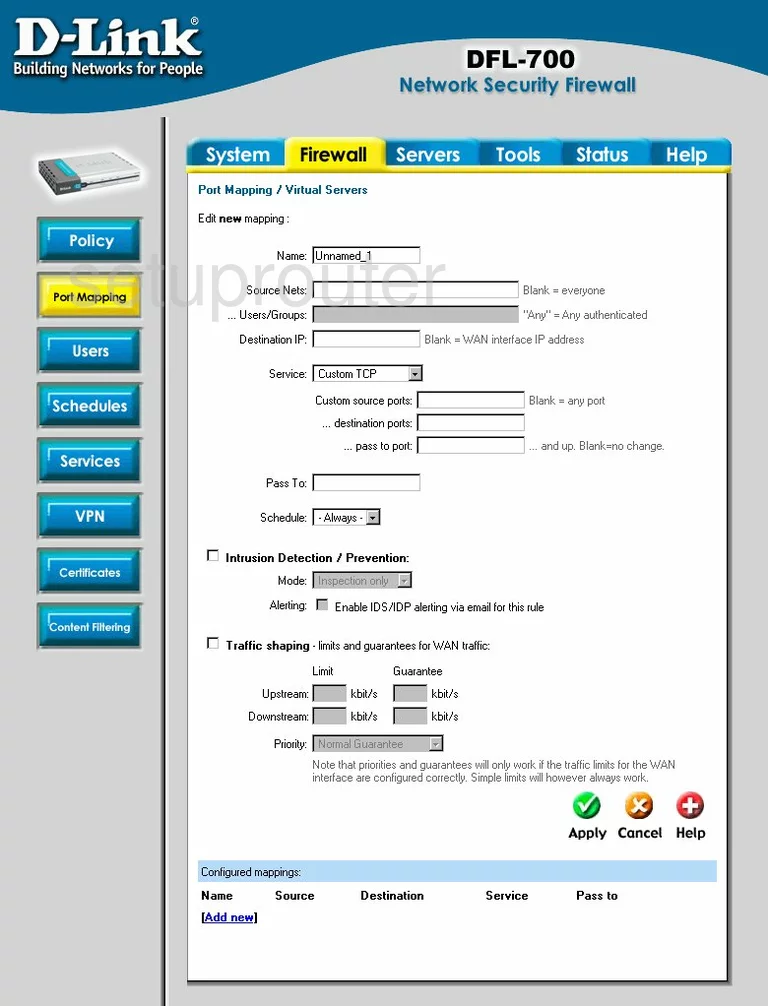
Dlink certificates
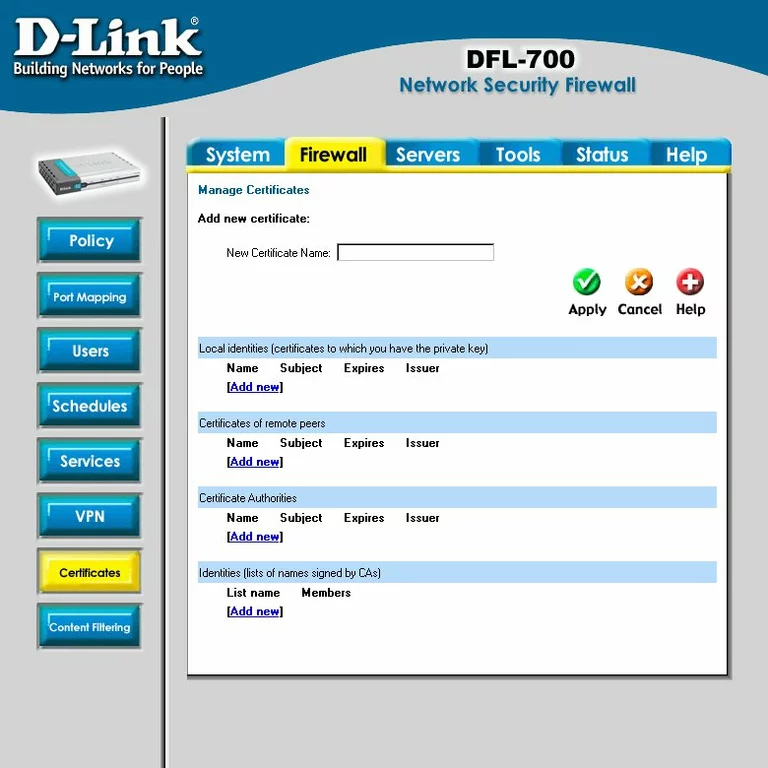
Dlink certificates
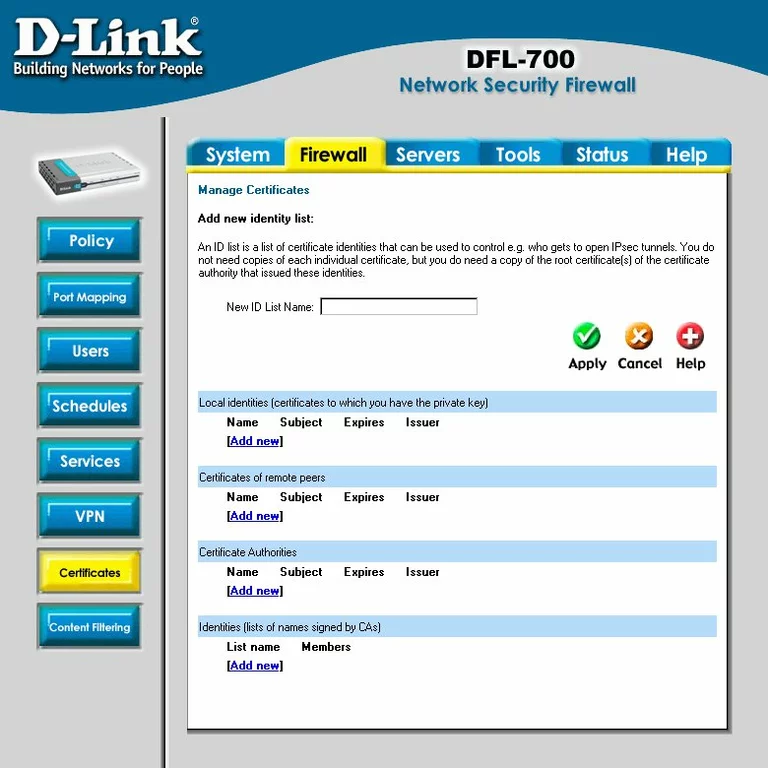
Dlink certificates
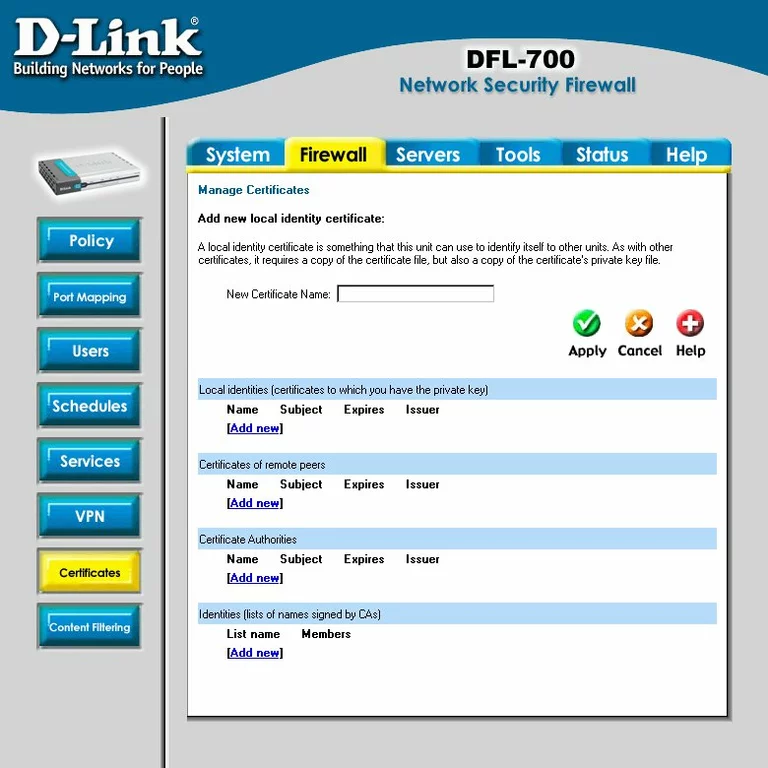
Dlink certificates
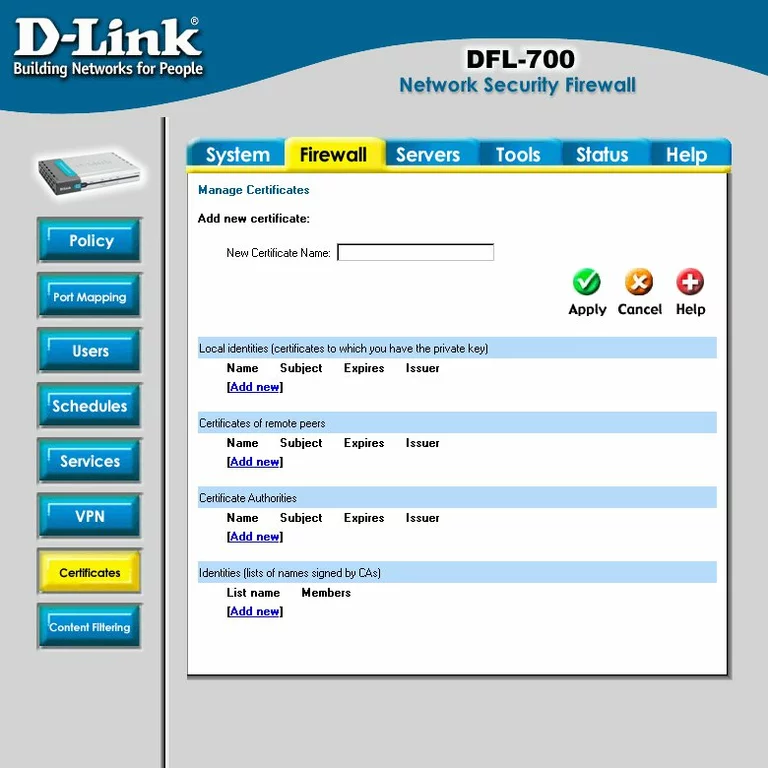
Dlink dynamic dns
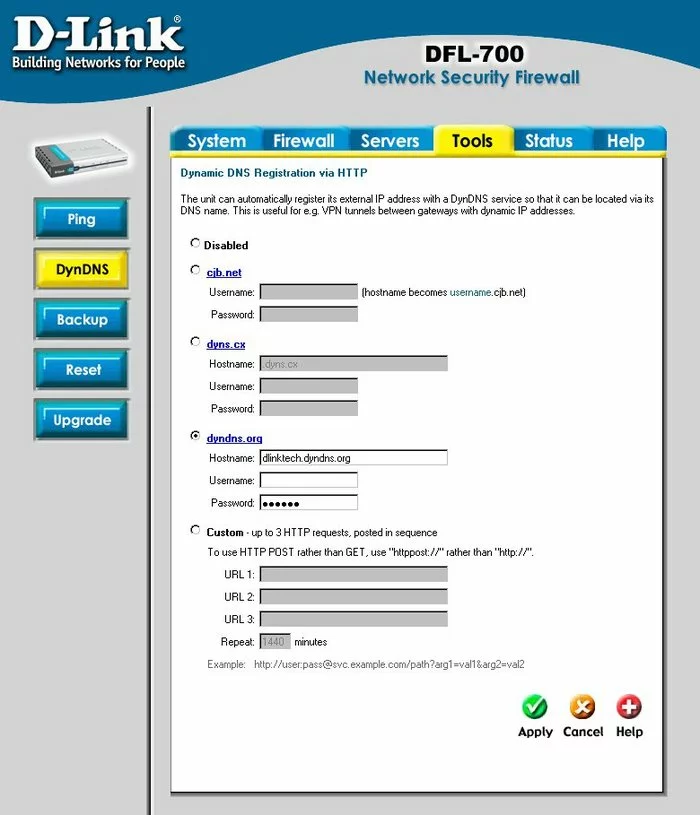
Dlink dhcp
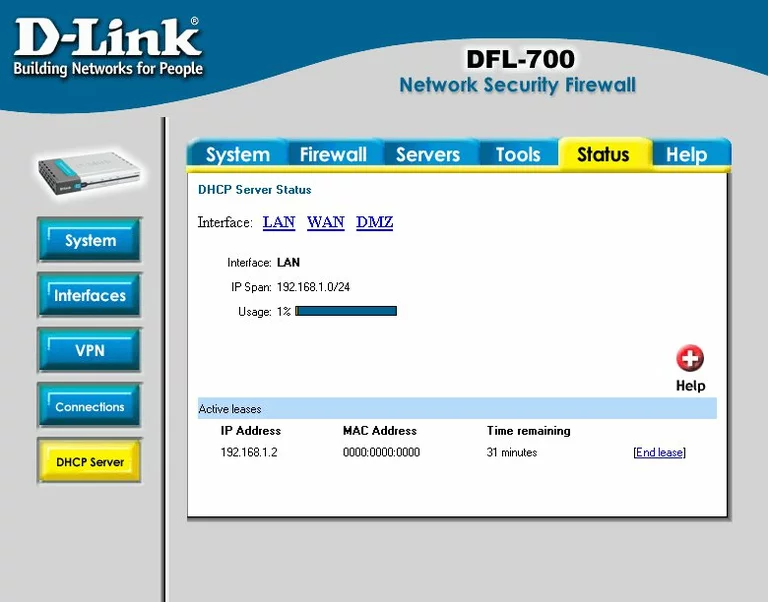
Dlink dns
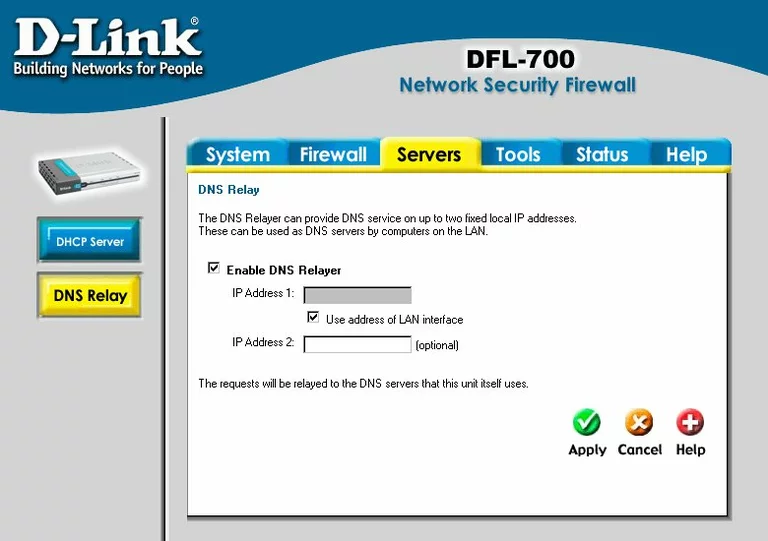
Dlink firewall
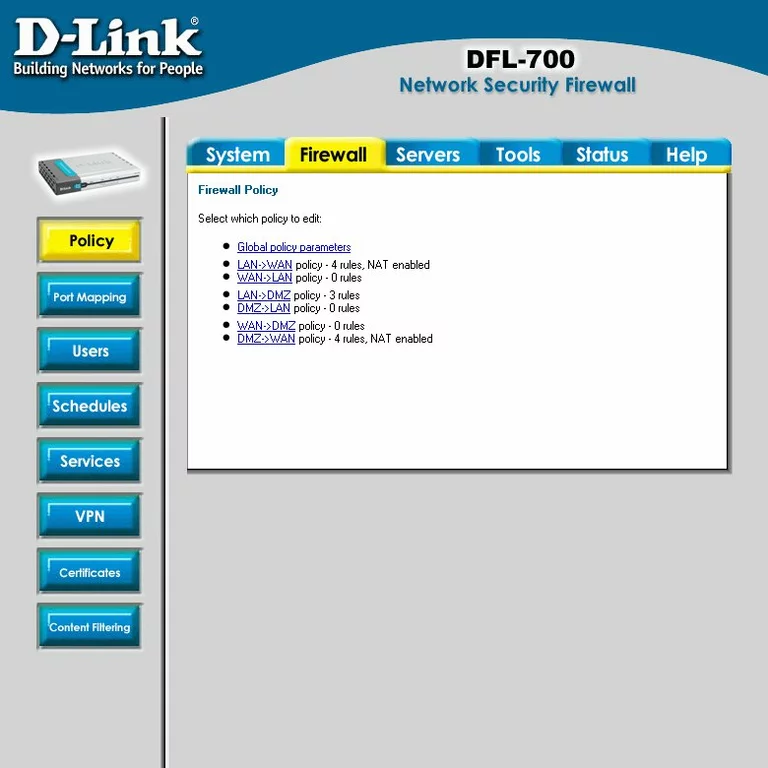
Dlink url filter
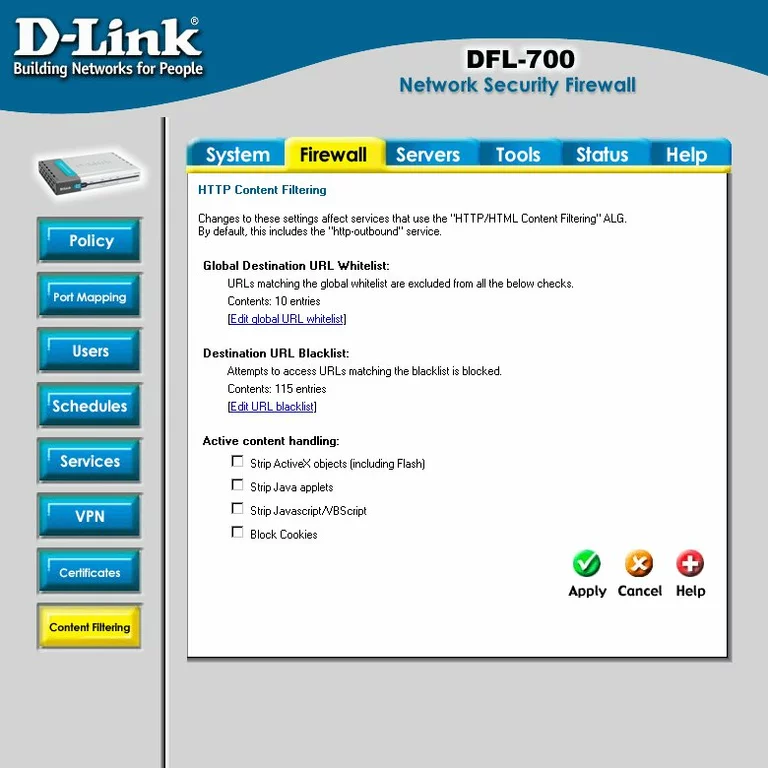
Dlink log
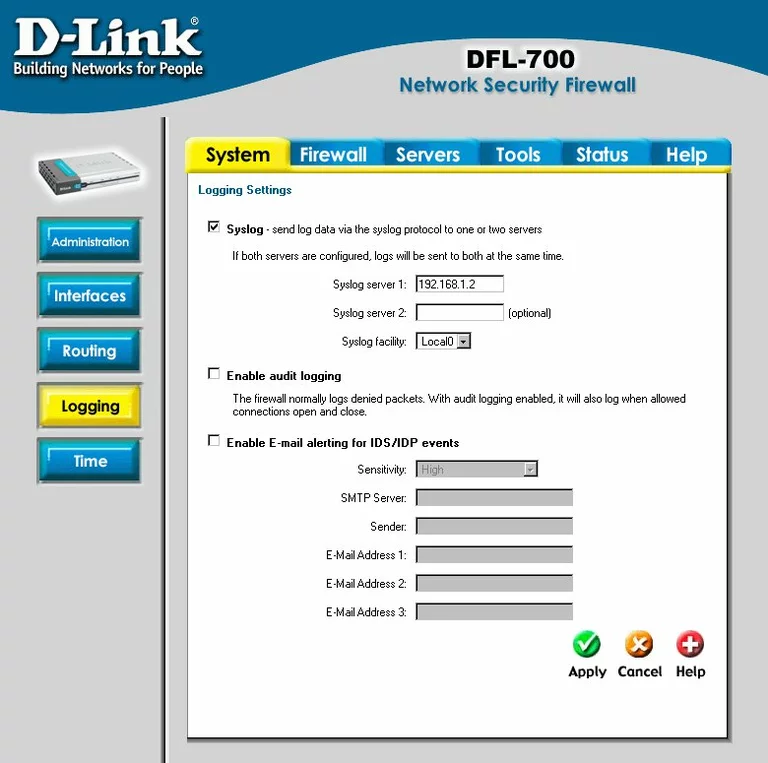
Dlink schedule
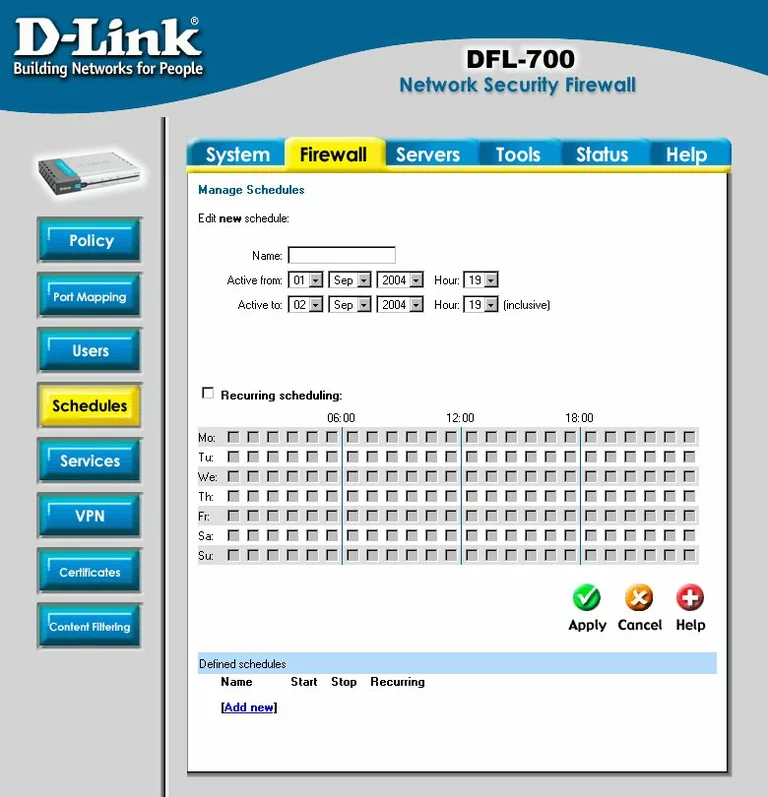
Dlink setup
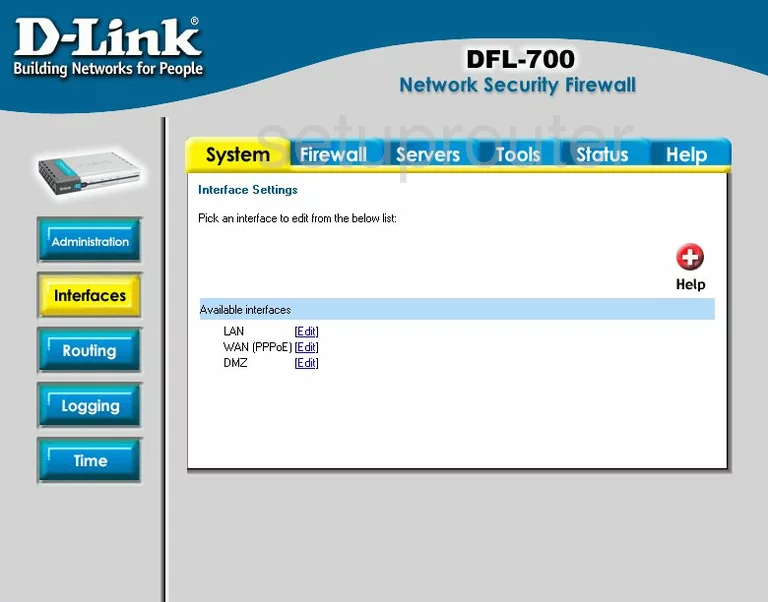
Dlink general
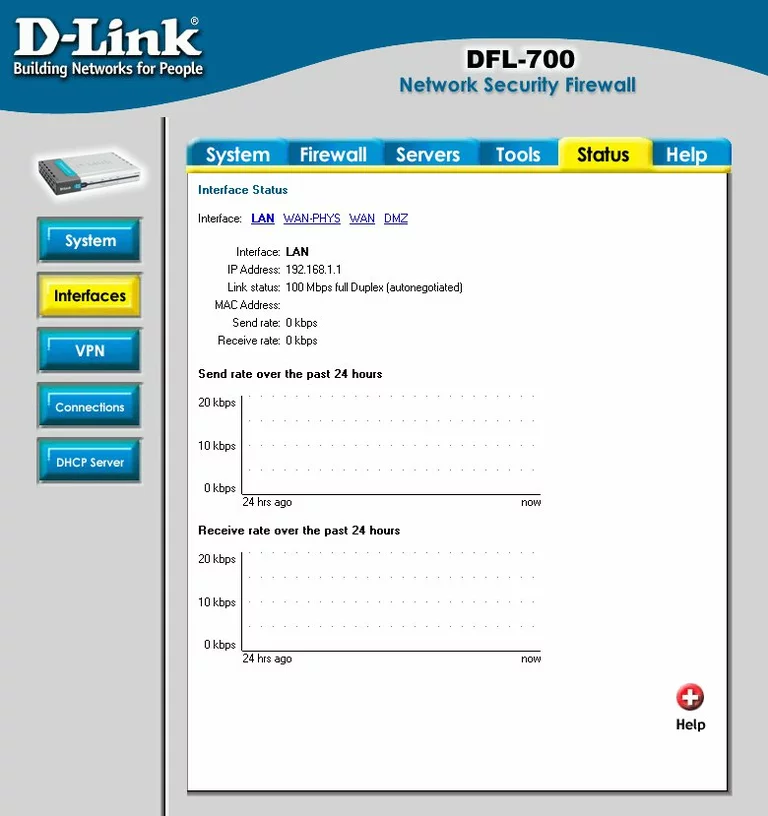
Dlink general
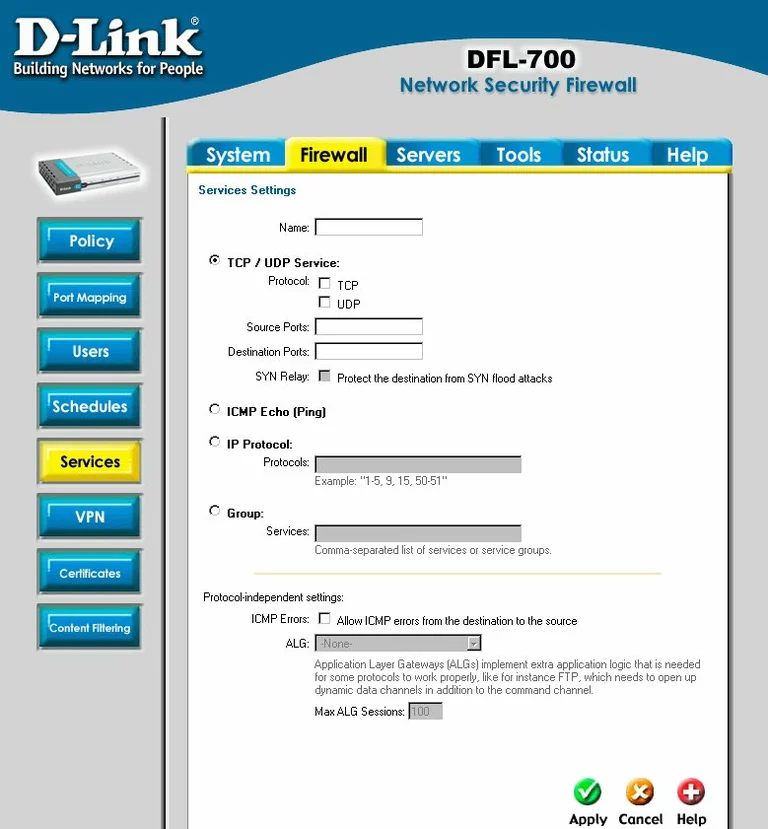
Dlink general
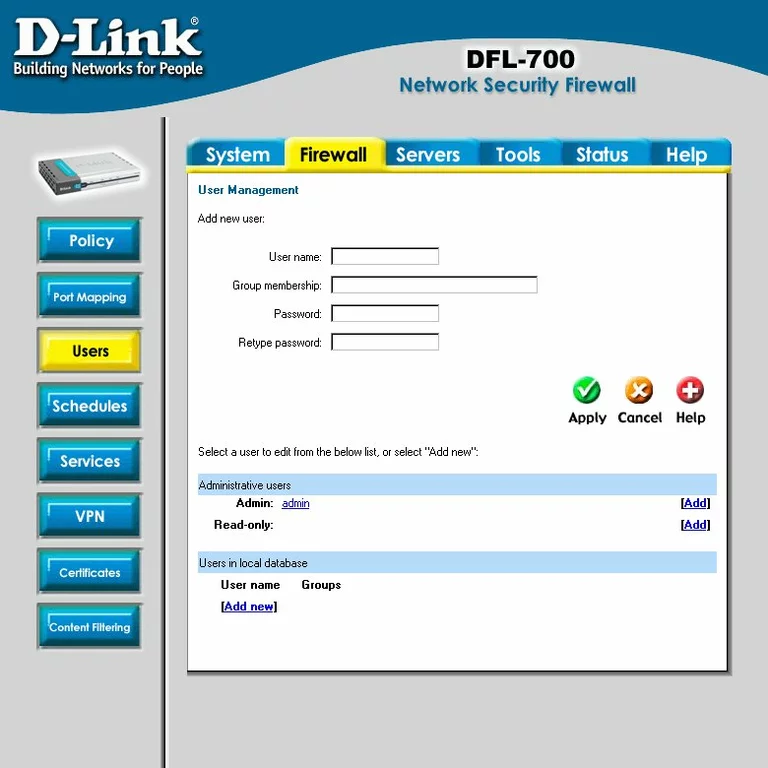
Dlink general
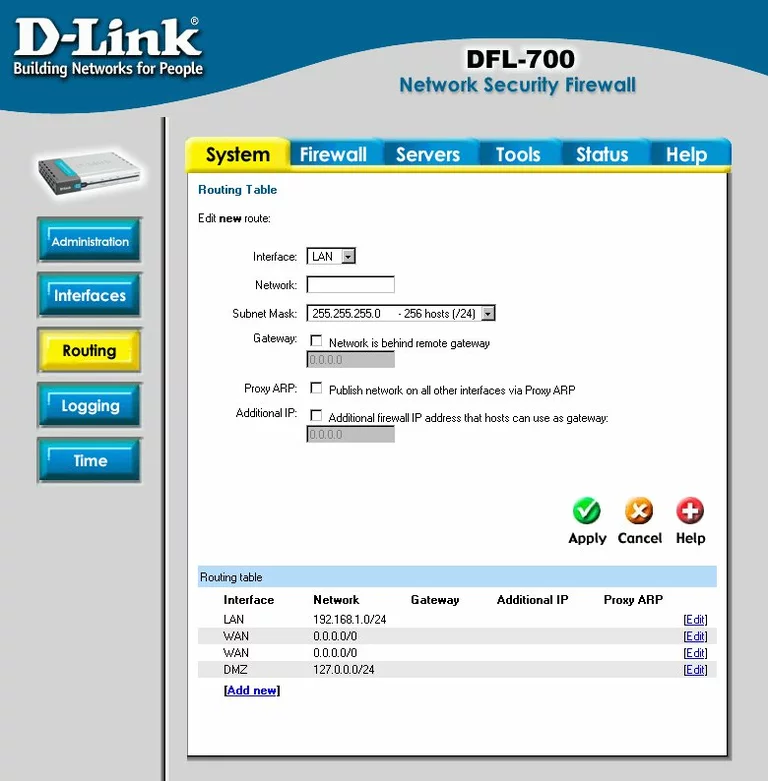
Dlink general
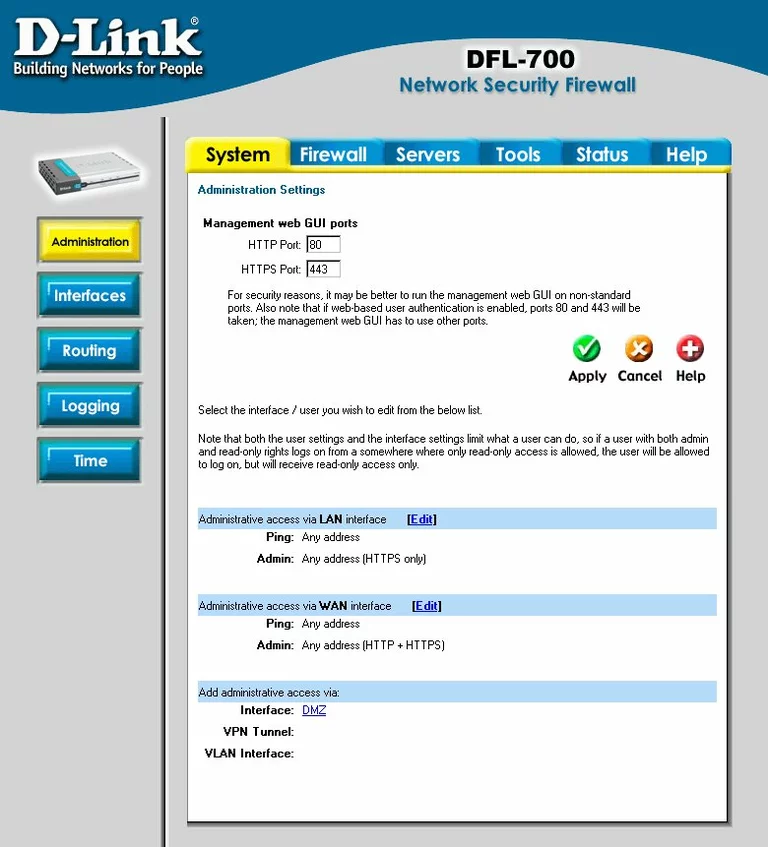
Dlink device image

Dlink reset

This is the screenshots guide for the Dlink DFL-700 Firewall.We also have the following guides for the same router:
- Dlink DFL-700 Firewall - How to change the IP Address on a Dlink DFL-700 Firewall router
- Dlink DFL-700 Firewall - Dlink DFL-700 Firewall Login Instructions
- Dlink DFL-700 Firewall - Dlink DFL-700 Firewall User Manual
- Dlink DFL-700 Firewall - Dlink DFL-700 Firewall Port Forwarding Instructions
- Dlink DFL-700 Firewall - How to Reset the Dlink DFL-700 Firewall
- Dlink DFL-700 Firewall - Information About the Dlink DFL-700 Firewall Router