On this page I will show you how to reset the Dlink DHP-1565 router back to it' original factory defaults. Before I do that I need to go over two terms that are easily confused. The first is titled reboot. In this guide when I use the word reboot I mean a cycle in the power to the device. When I use the word reset I mean a complete factory restore of all settings.
Warning: Problems arise when you don't understand what settings have changed and what ones have not. We recommend making a list of all settings that you have changed in the past. Consider the following:
- The router's main username and password are reverted back to the original defaults.
- The Internet name and password are also reverted back to factory settings.
- If you use a DSL connection you are going to need to re-enter the ISP username and password. Call your Internet Service Provider for all the information.
- Have you made any other changes? These are erased as well. This includes anything from a port forward to an IP address assignment.
Other Dlink DHP-1565 Guides
This is the reset router guide for the Dlink DHP-1565. We also have the following guides for the same router:
- Dlink DHP-1565 - Dlink DHP-1565 Login Instructions
- Dlink DHP-1565 - Dlink DHP-1565 User Manual
- Dlink DHP-1565 - Dlink DHP-1565 Port Forwarding Instructions
- Dlink DHP-1565 - How to change the IP Address on a Dlink DHP-1565 router
- Dlink DHP-1565 - Setup WiFi on the Dlink DHP-1565
- Dlink DHP-1565 - Dlink DHP-1565 Screenshots
- Dlink DHP-1565 - Information About the Dlink DHP-1565 Router
Reset the Dlink DHP-1565
First turn your router over so you are looking at the back panel. The reset button is located there. See image below:
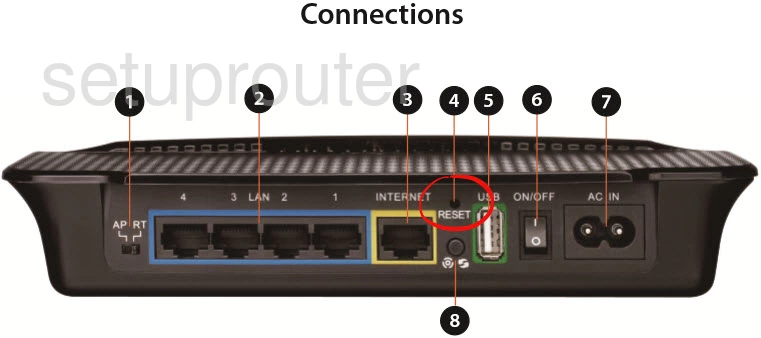
Second take an unfolded paperclip or pin and press down on the reset button for approximately 5 seconds. If you don't hold the button down for long enough you end up only rebooting the device instead of resetting it. The reset process will take at least 30 seconds to complete.
Please remember this reset is erasing all your previously configured settings. We strongly recommend trying other troubleshooting methods if you want to avoid re-configuring the device.
Login to the Dlink DHP-1565
Now that you've reset the Dlink DHP-1565 router you'll need to log into it. This is done using the default username and password provided for you in our Login Guide.
Tip: If the defaults aren't working for you it could be because the reset button wasn't held down for long enough.
Change Your Password
After logging in we suggest setting a new password. This can be anything you like, however a strong password consists of 14-20 characters and includes no personal information. For more help check out our Choosing a Strong Password Guide.
Tip: Prevent yourself from losing your new password by writing it on a sticky note and attaching it to the bottom of your router.
Setup WiFi on the Dlink DHP-1565
Now check on the wireless settings. These should include the SSID, the Internet password, and the security method. We recommend using the security method of WPA2 with a nice strong password. Check on the How to Setup WiFi on the Dlink DHP-1565 for more information.
Dlink DHP-1565 Help
Be sure to check out our other Dlink DHP-1565 info that you might be interested in.
This is the reset router guide for the Dlink DHP-1565. We also have the following guides for the same router:
- Dlink DHP-1565 - Dlink DHP-1565 Login Instructions
- Dlink DHP-1565 - Dlink DHP-1565 User Manual
- Dlink DHP-1565 - Dlink DHP-1565 Port Forwarding Instructions
- Dlink DHP-1565 - How to change the IP Address on a Dlink DHP-1565 router
- Dlink DHP-1565 - Setup WiFi on the Dlink DHP-1565
- Dlink DHP-1565 - Dlink DHP-1565 Screenshots
- Dlink DHP-1565 - Information About the Dlink DHP-1565 Router