These are user-submitted screenshots.
If you would like to upload screenshots for us to use, please use our Router Screenshot Grabber, which is a free tool in Network Utilities. It makes the capture process easy and sends the screenshots to us automatically.
This is the screenshots guide for the Dlink DHP-1565.We also have the following guides for the same router:
- Dlink DHP-1565 - Dlink DHP-1565 Login Instructions
- Dlink DHP-1565 - Dlink DHP-1565 User Manual
- Dlink DHP-1565 - Dlink DHP-1565 Port Forwarding Instructions
- Dlink DHP-1565 - How to change the IP Address on a Dlink DHP-1565 router
- Dlink DHP-1565 - Setup WiFi on the Dlink DHP-1565
- Dlink DHP-1565 - How to Reset the Dlink DHP-1565
- Dlink DHP-1565 - Information About the Dlink DHP-1565 Router
All Dlink DHP-1565 Screenshots
All screenshots below were captured from a Dlink DHP-1565 router.
Dlink DHP-1565 login.
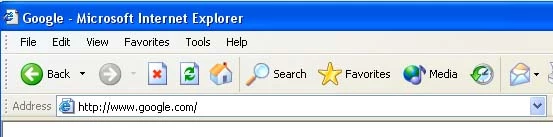
Dlink DHP-1565.
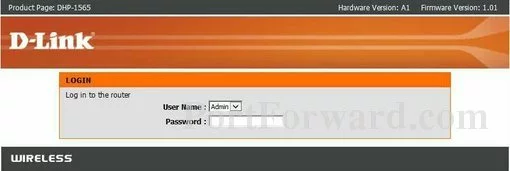
Dlink DHP-1565.
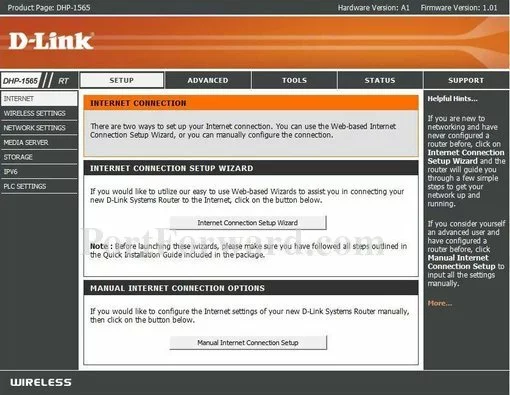
Dlink DHP-1565 port forward.
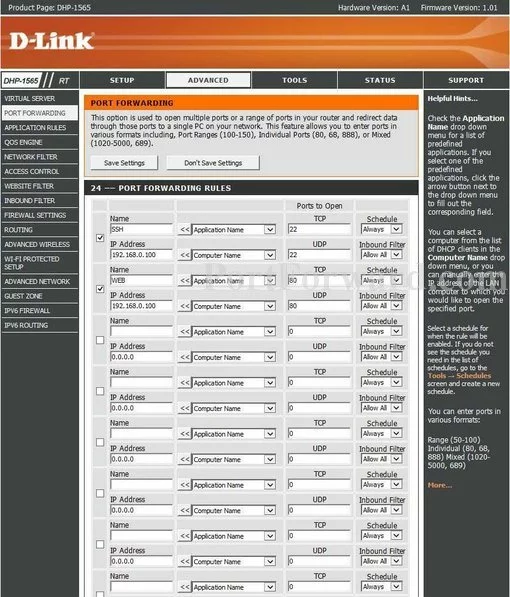
Dlink access control
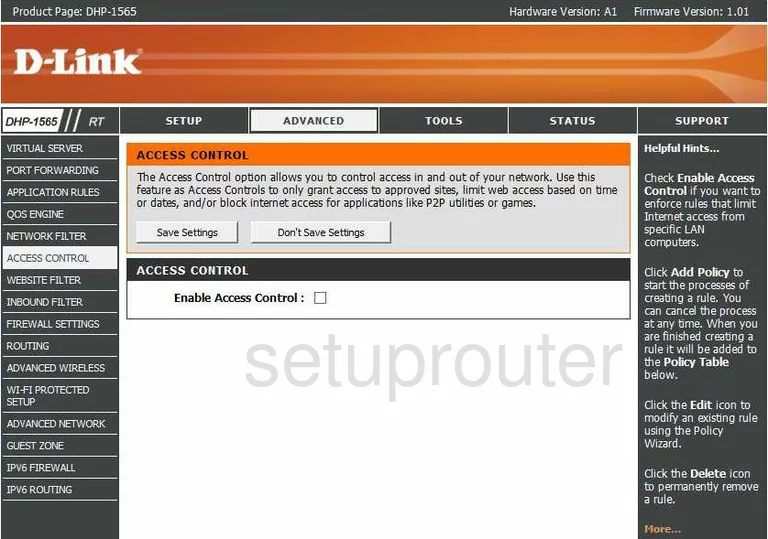
Dlink password
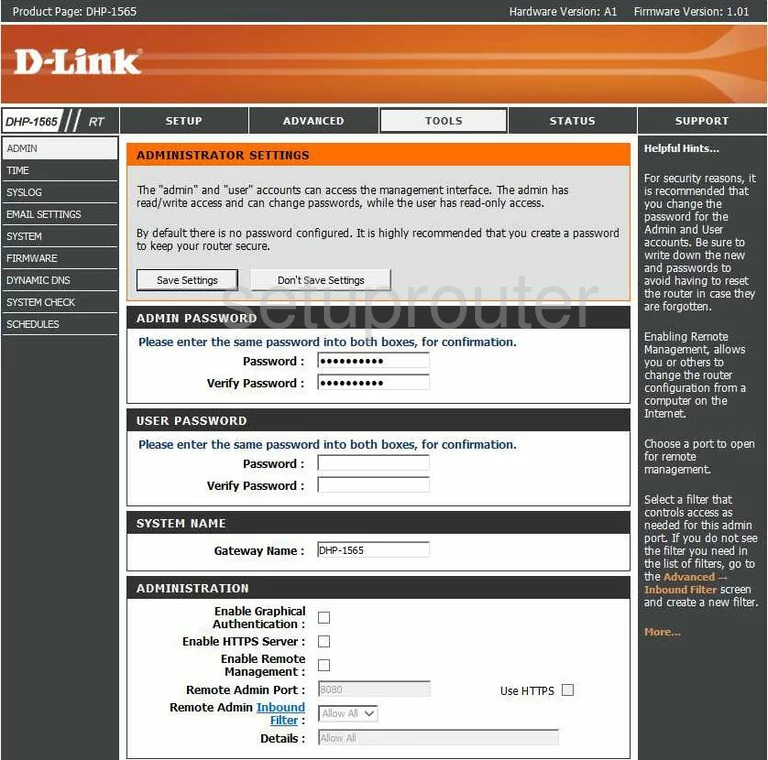
Dlink help
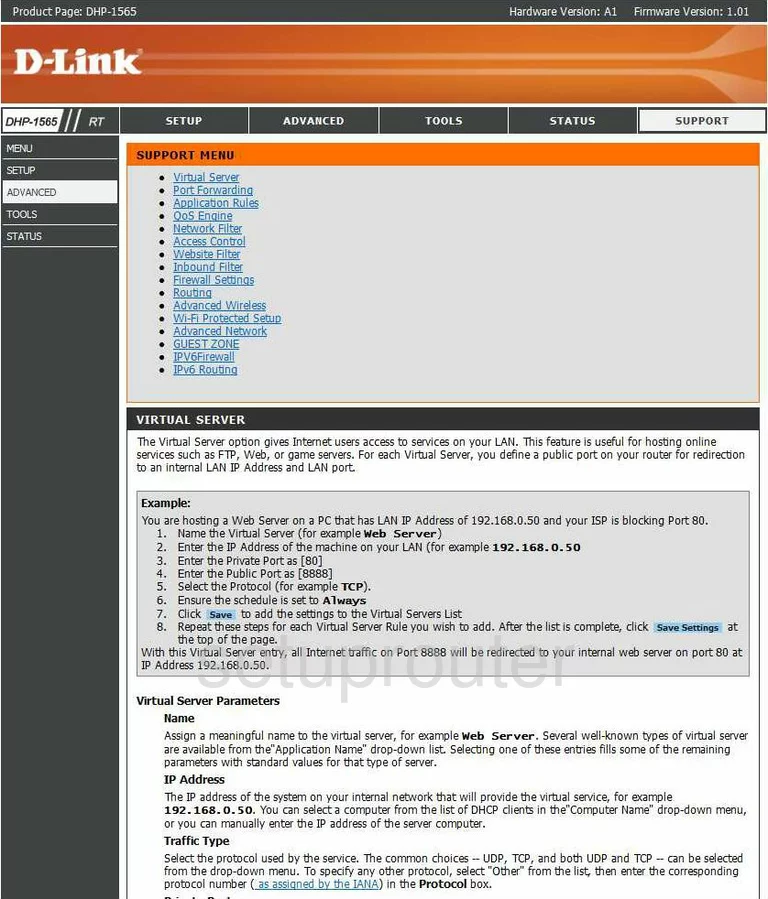
Dlink upnp
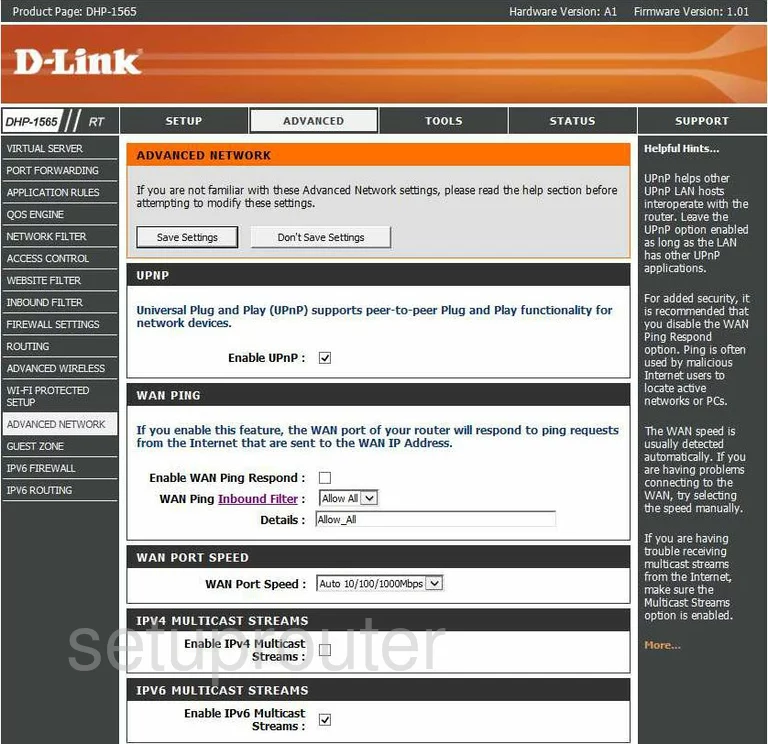
Dlink wifi advanced
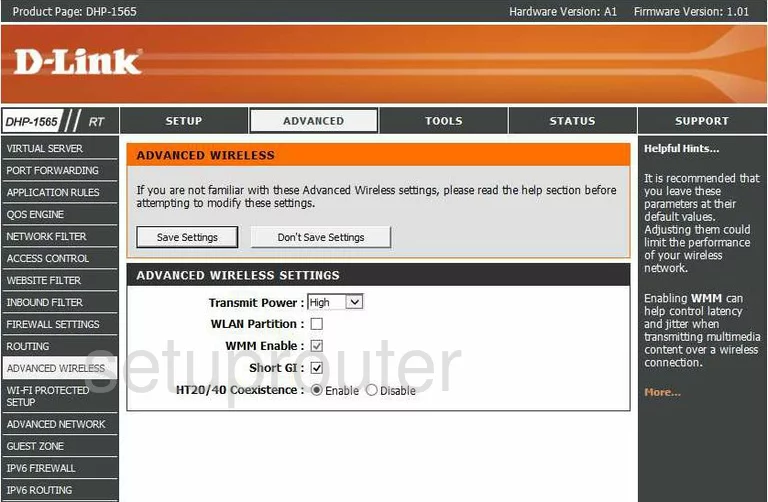
Dlink port triggering
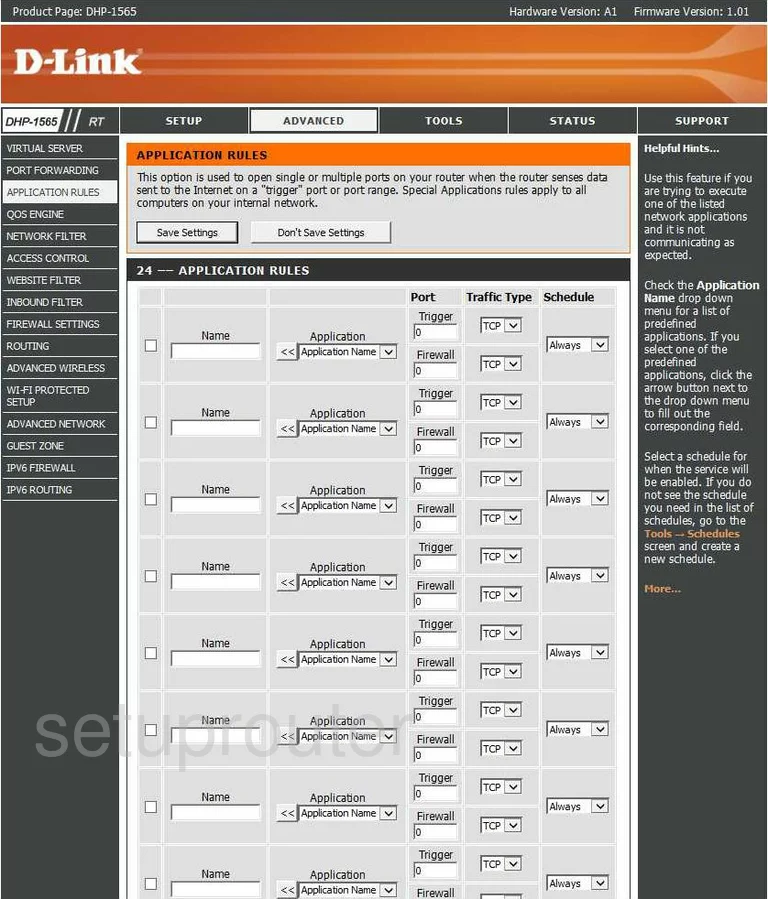
Dlink lan status
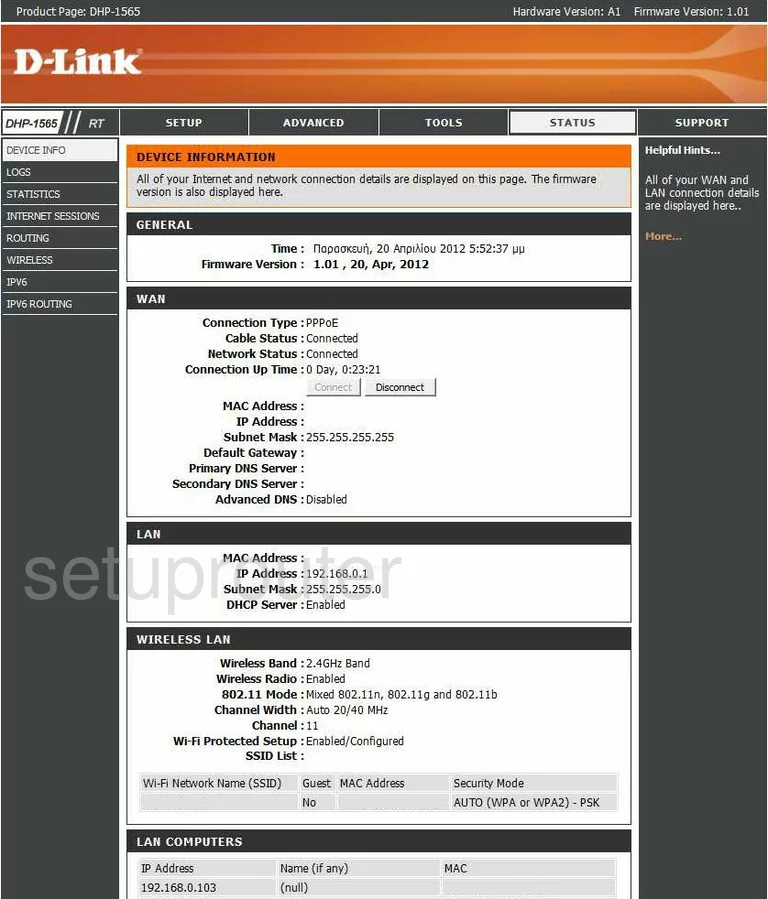
Dlink dynamic dns
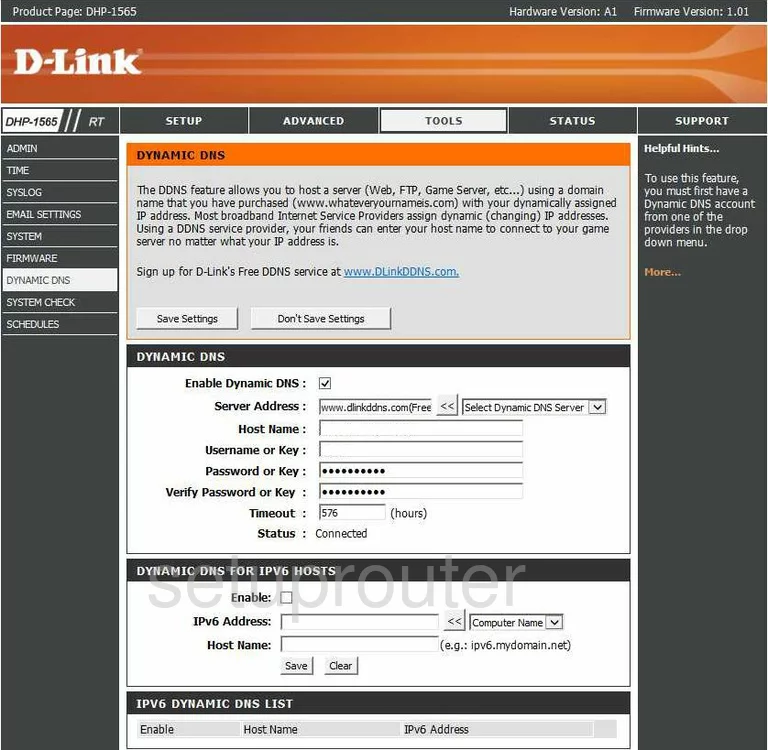
Dlink email
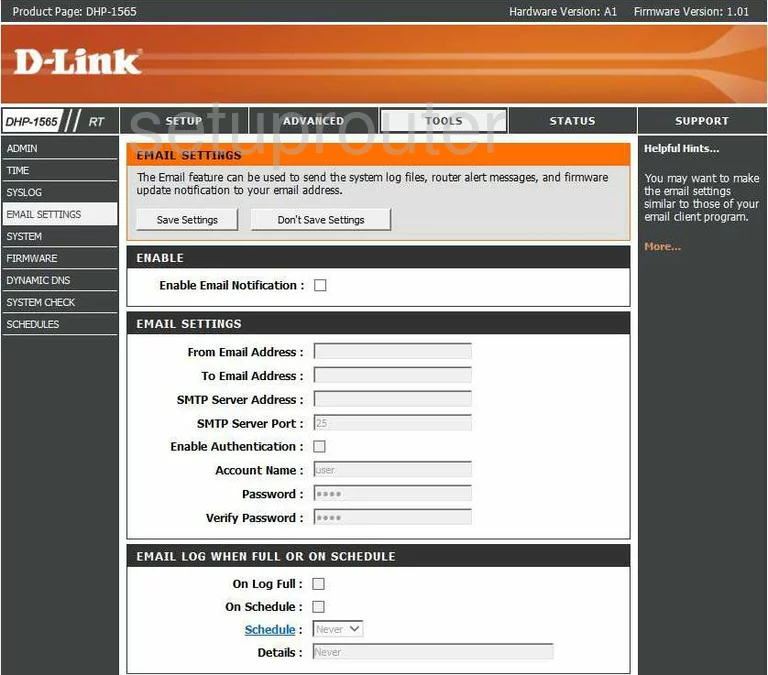
Dlink firewall
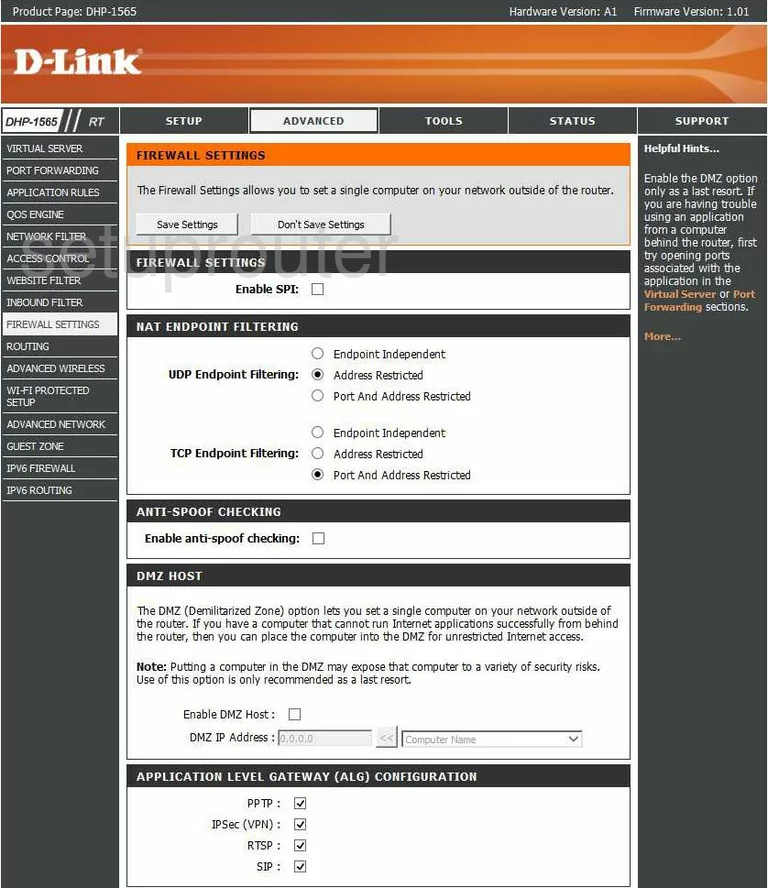
Dlink firmware
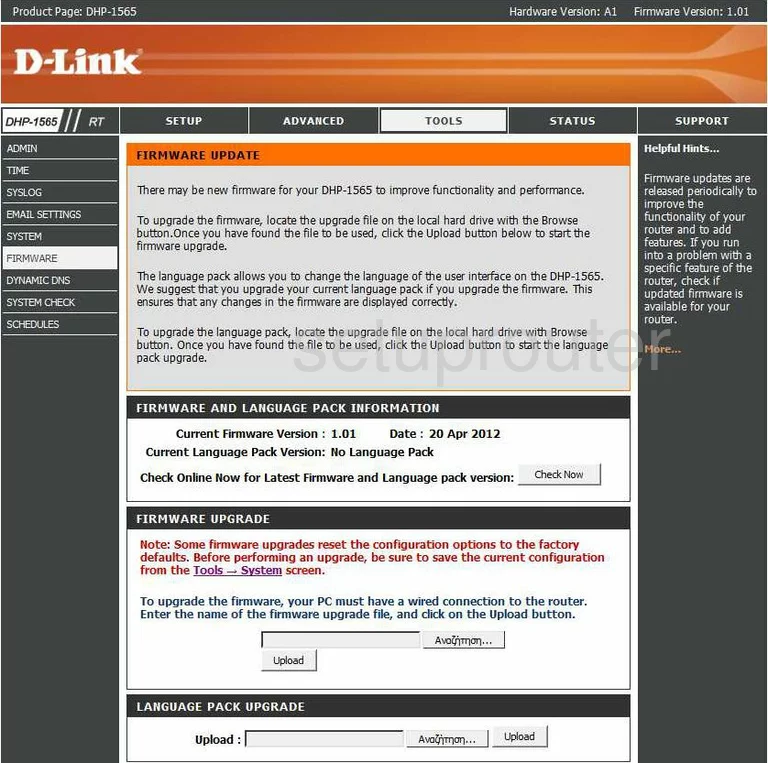
Dlink wifi guest
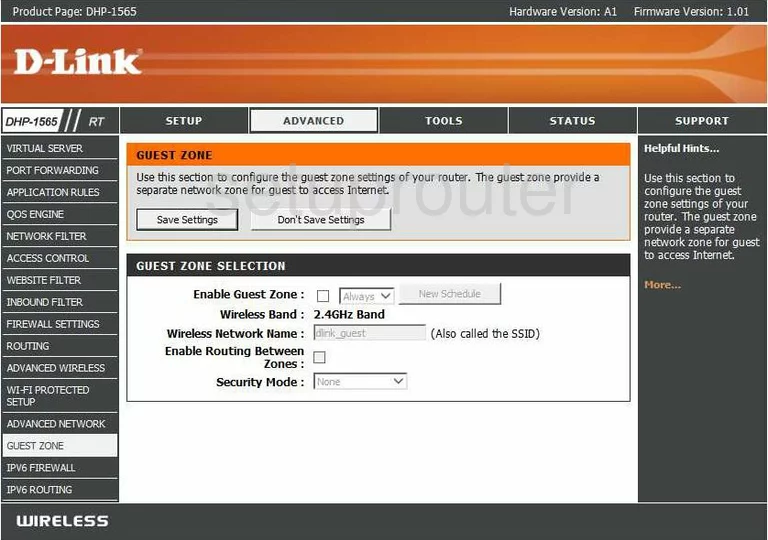
Dlink ip filter
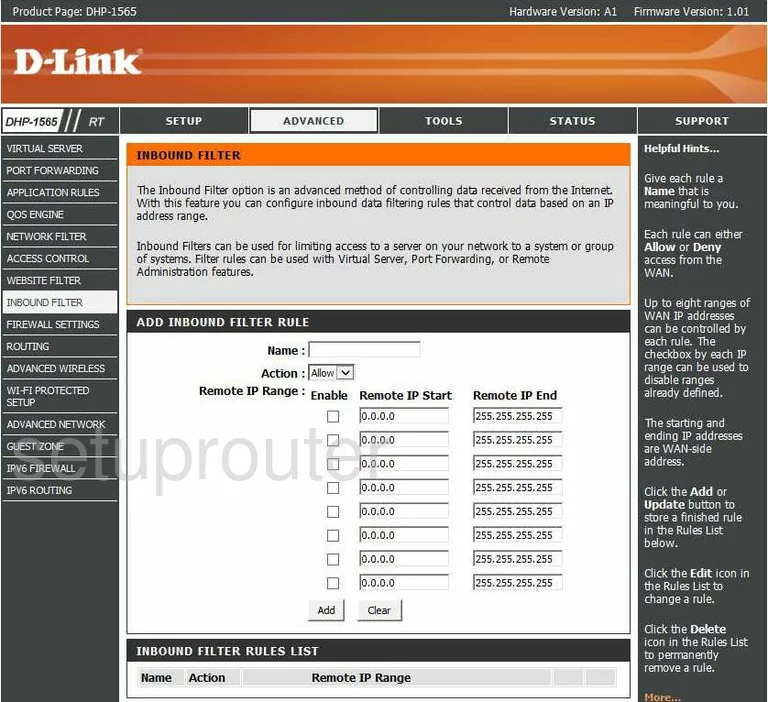
Dlink status
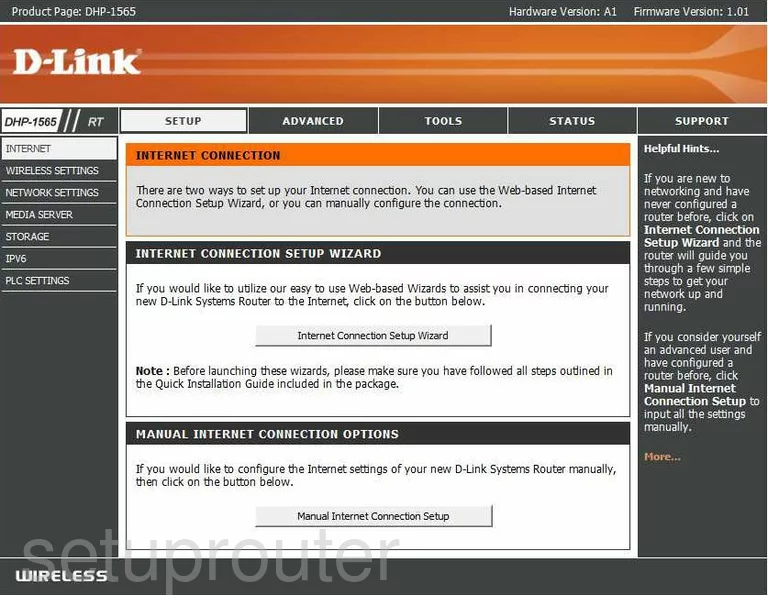
Dlink status
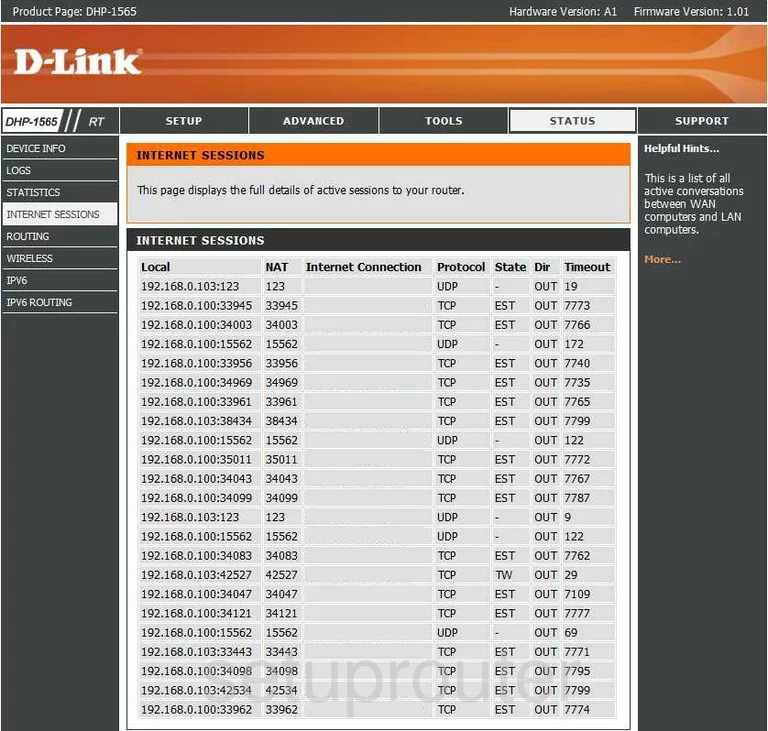
Dlink ipv6
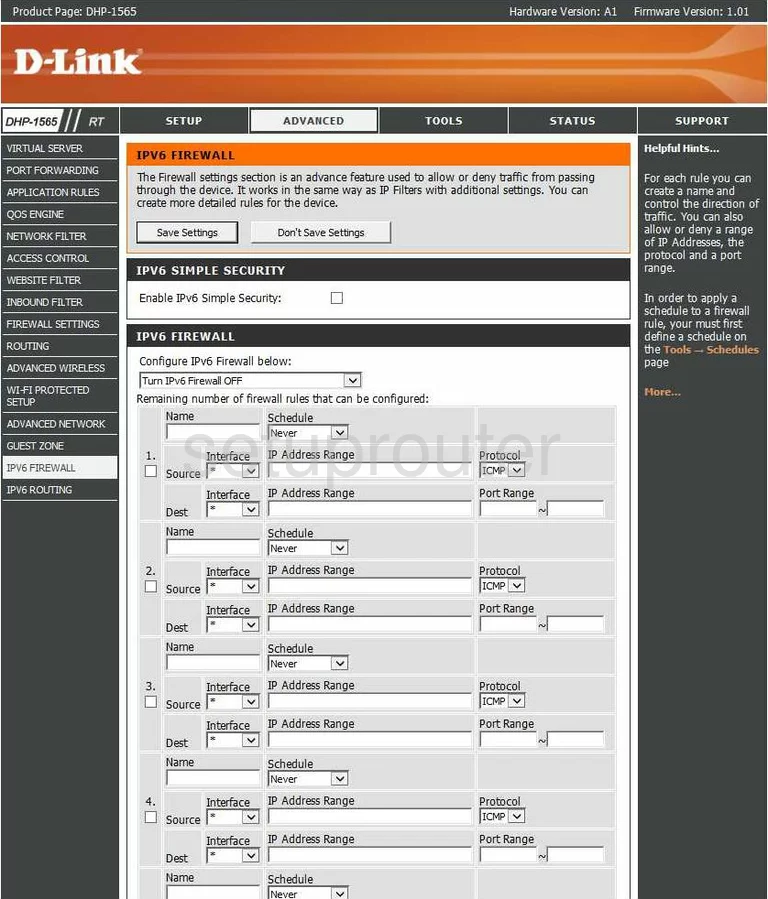
Dlink ipv6
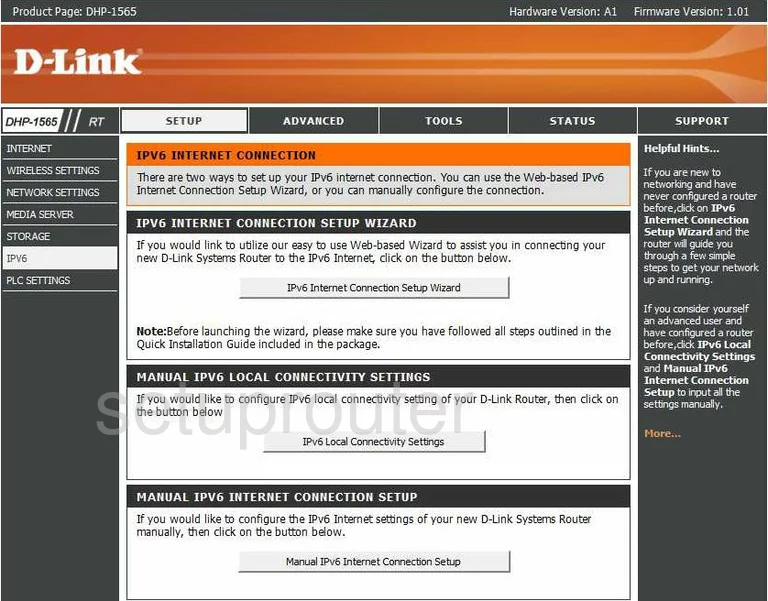
Dlink ipv6
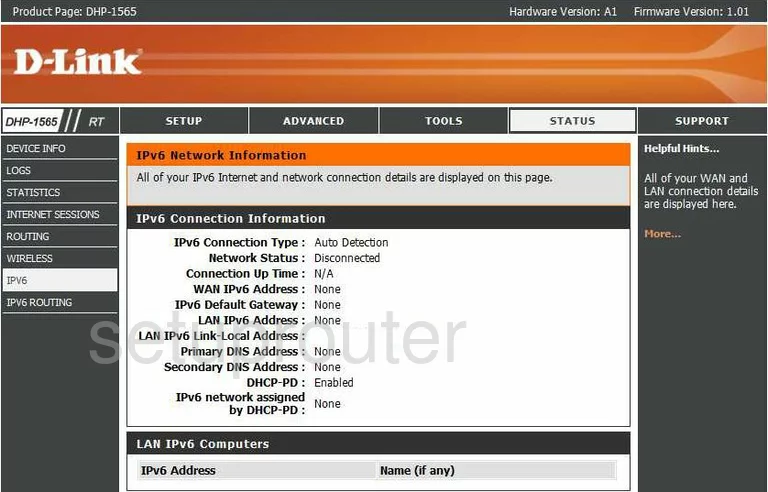
Dlink ipv6
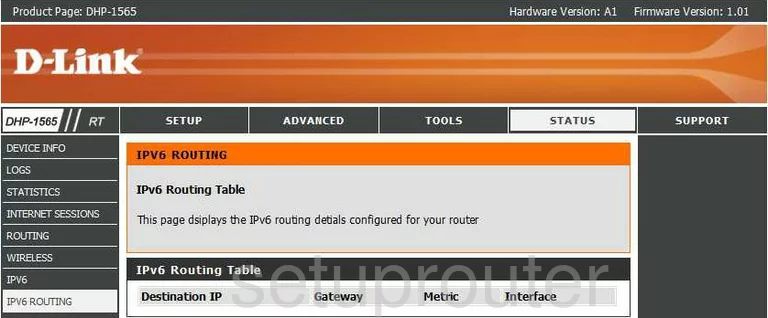
Dlink ipv6

Dlink login
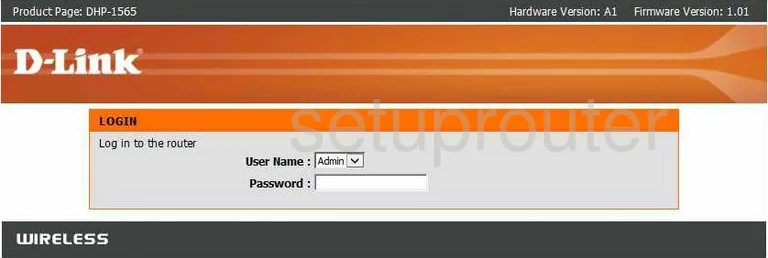
Dlink log
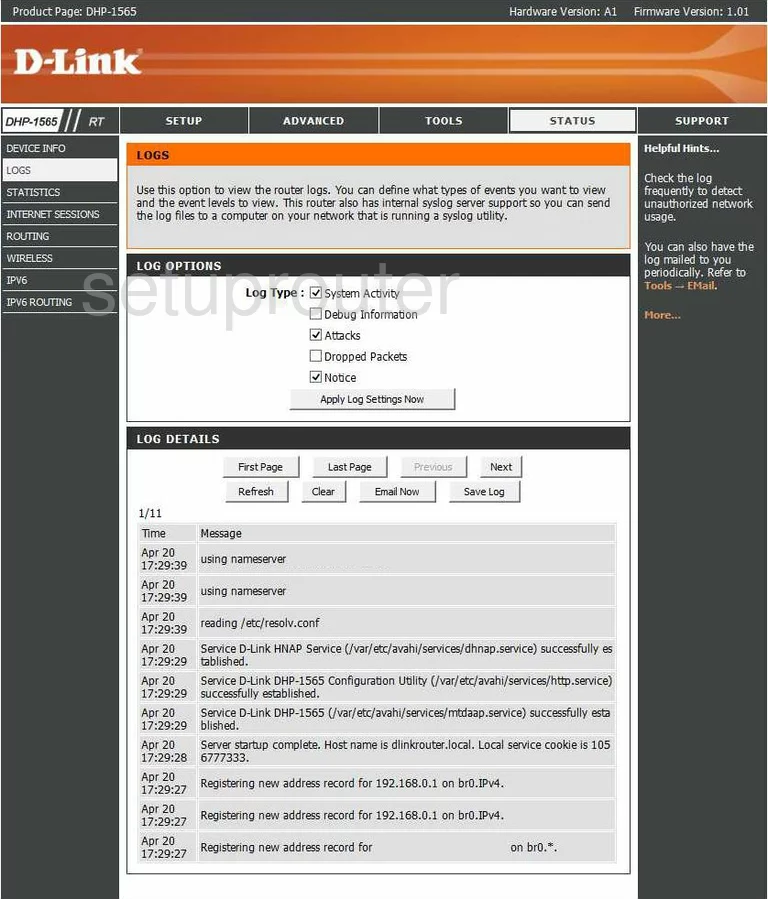
Dlink mac filter
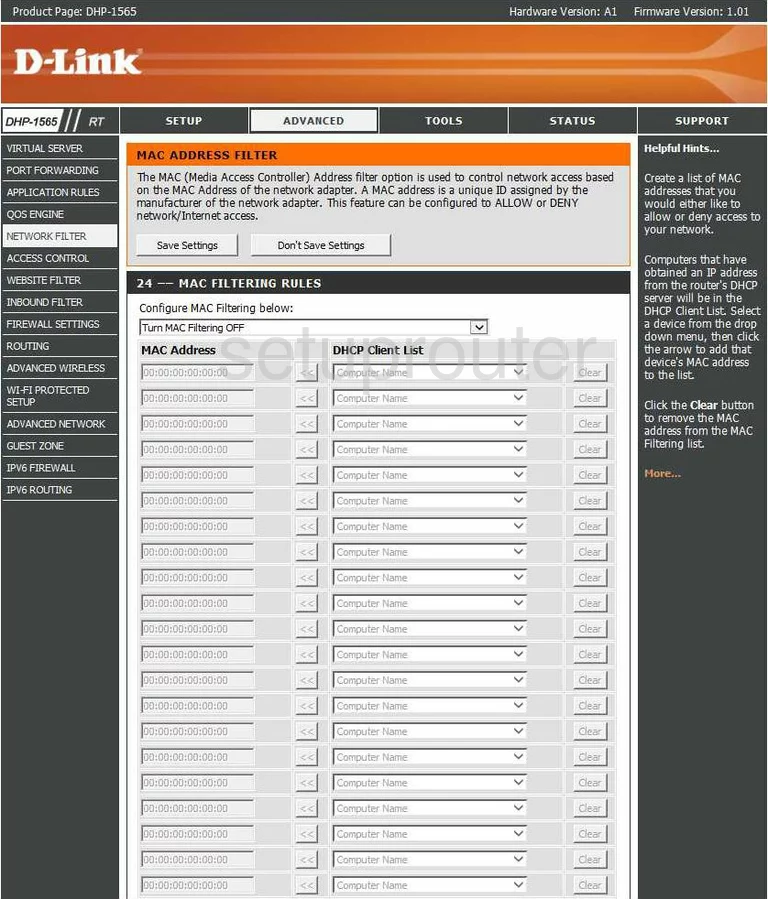
Dlink usb
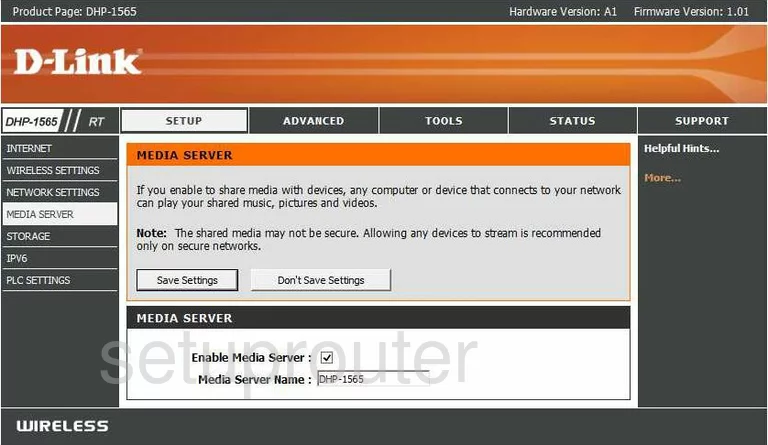
Dlink setup
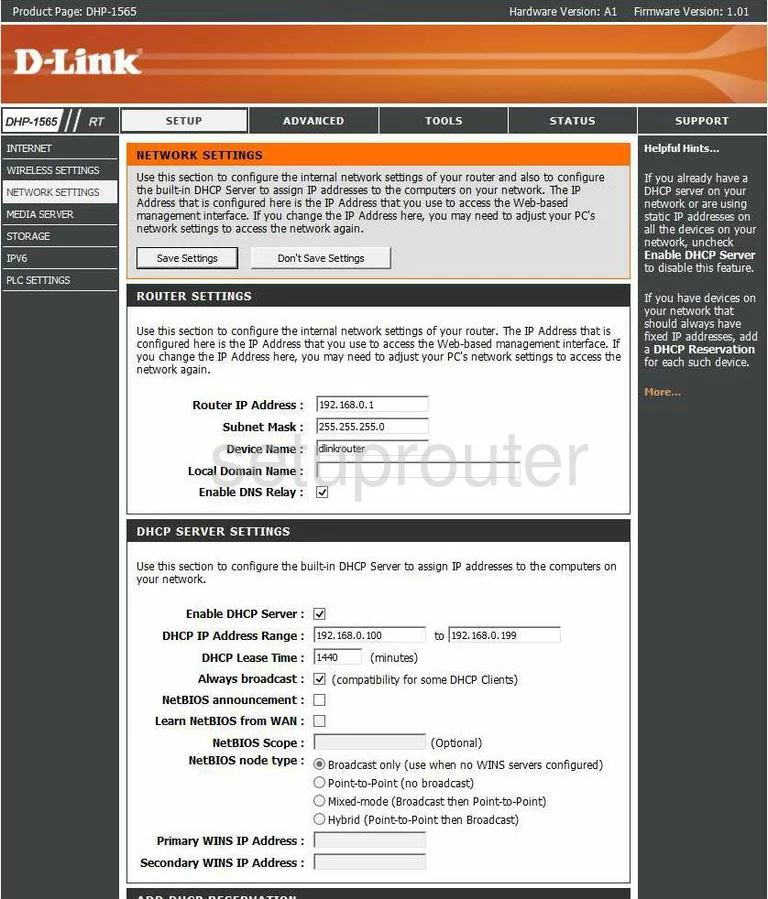
Dlink ping
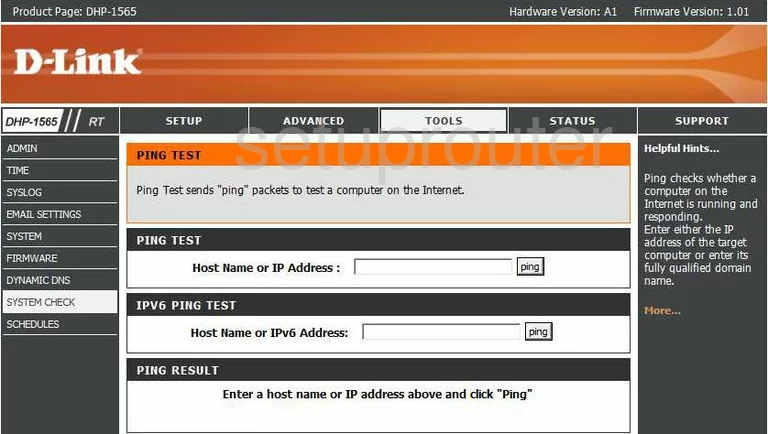
Dlink port forwarding
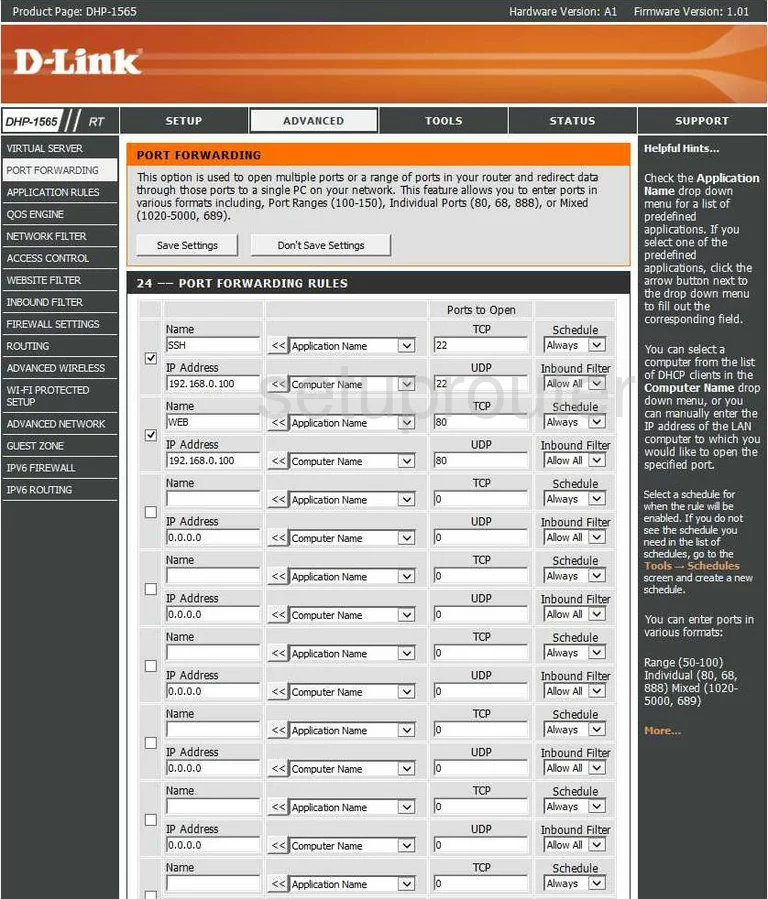
Dlink general
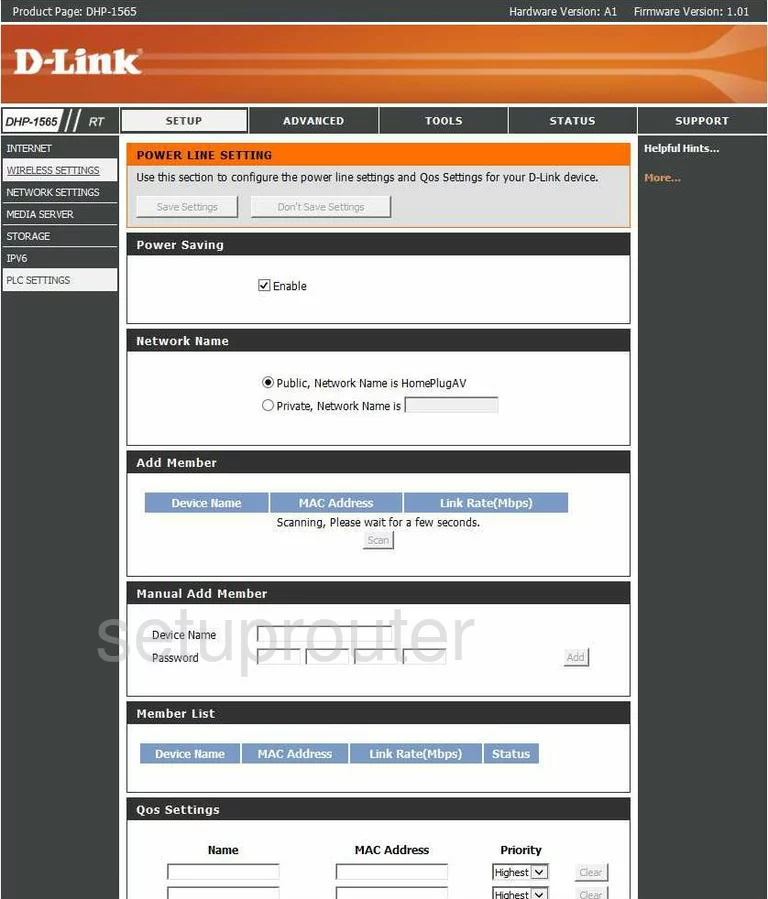
Dlink qos
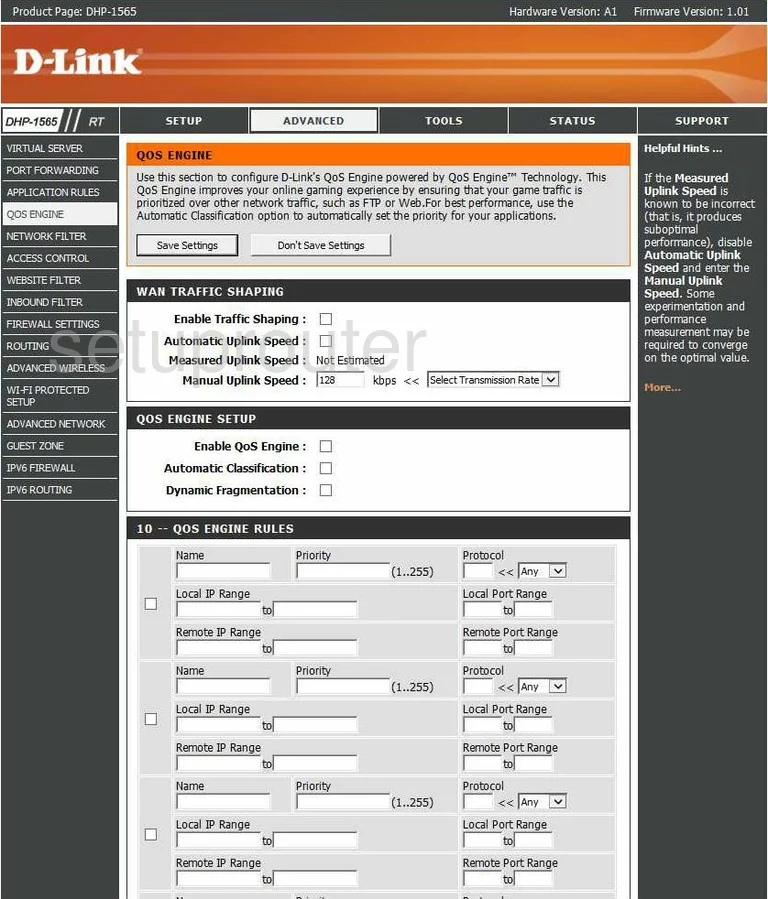
Dlink routing
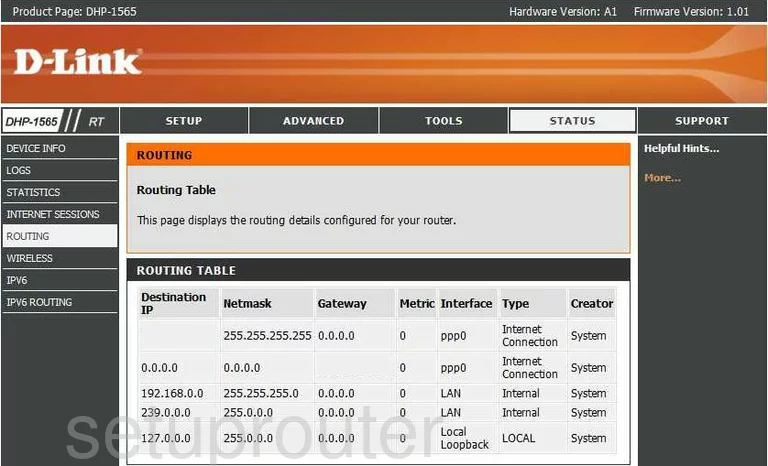
Dlink routing
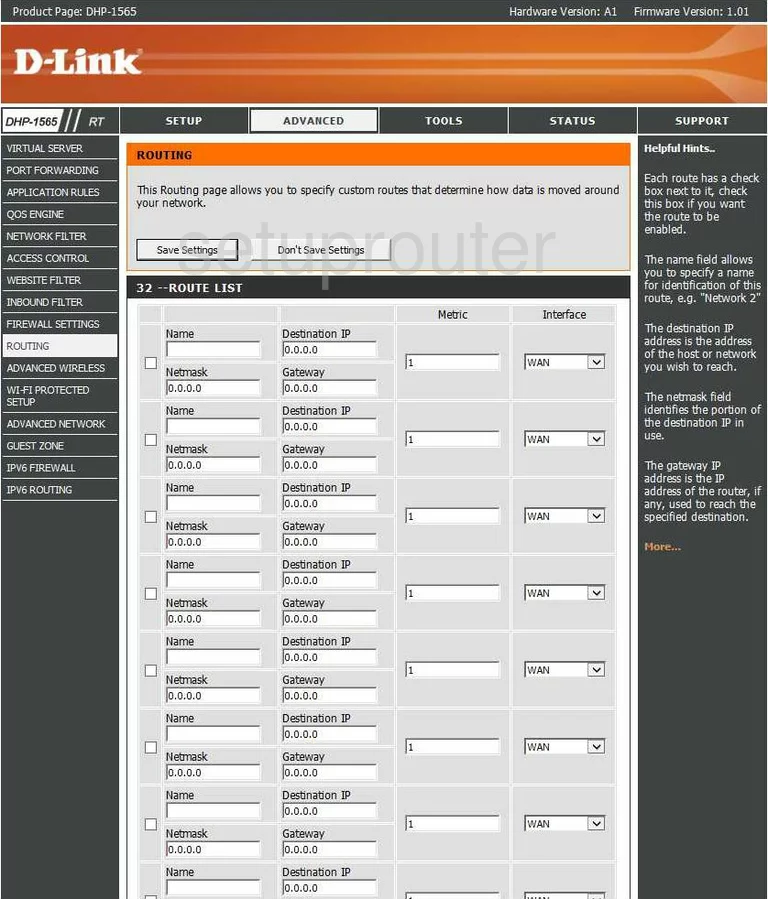
Dlink schedule
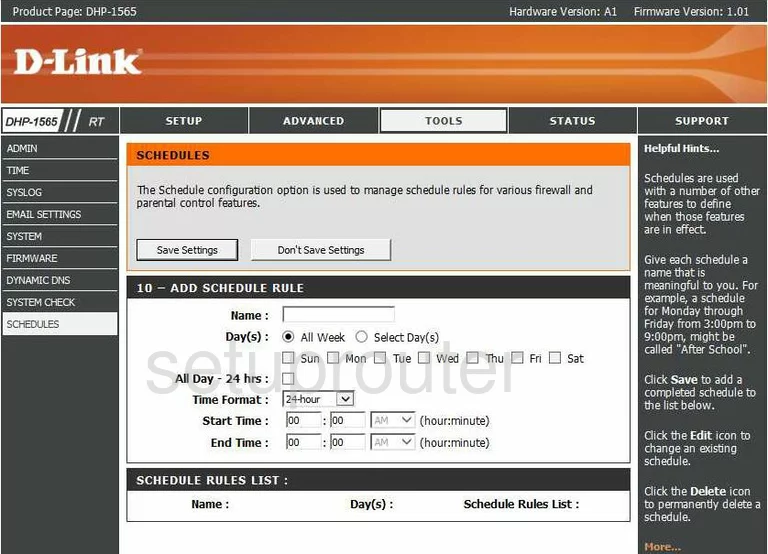
Dlink help
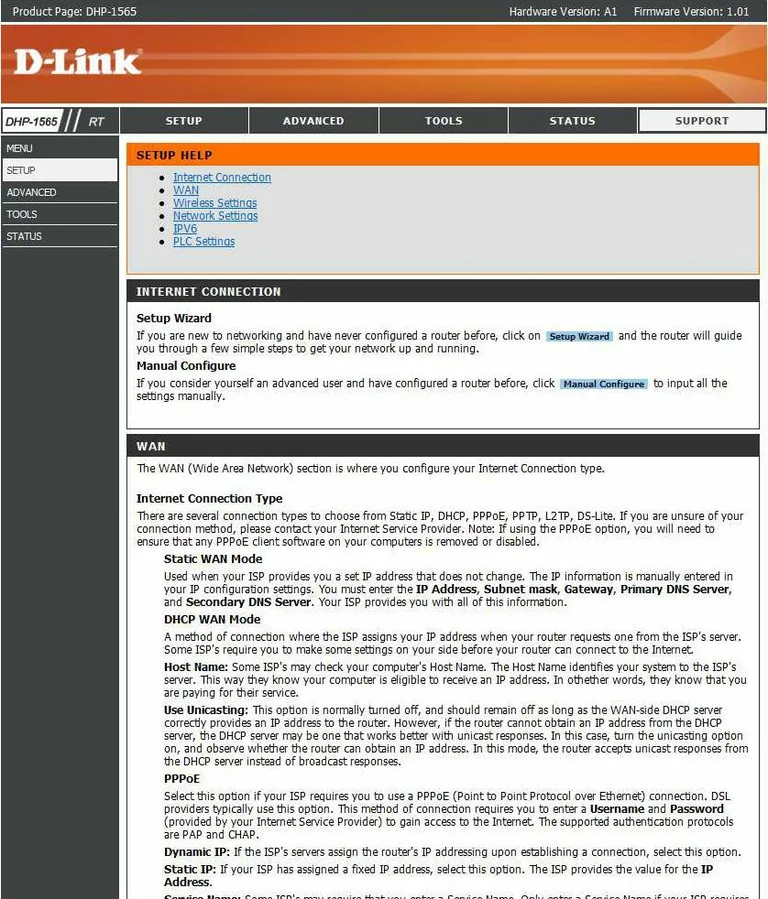
Dlink help
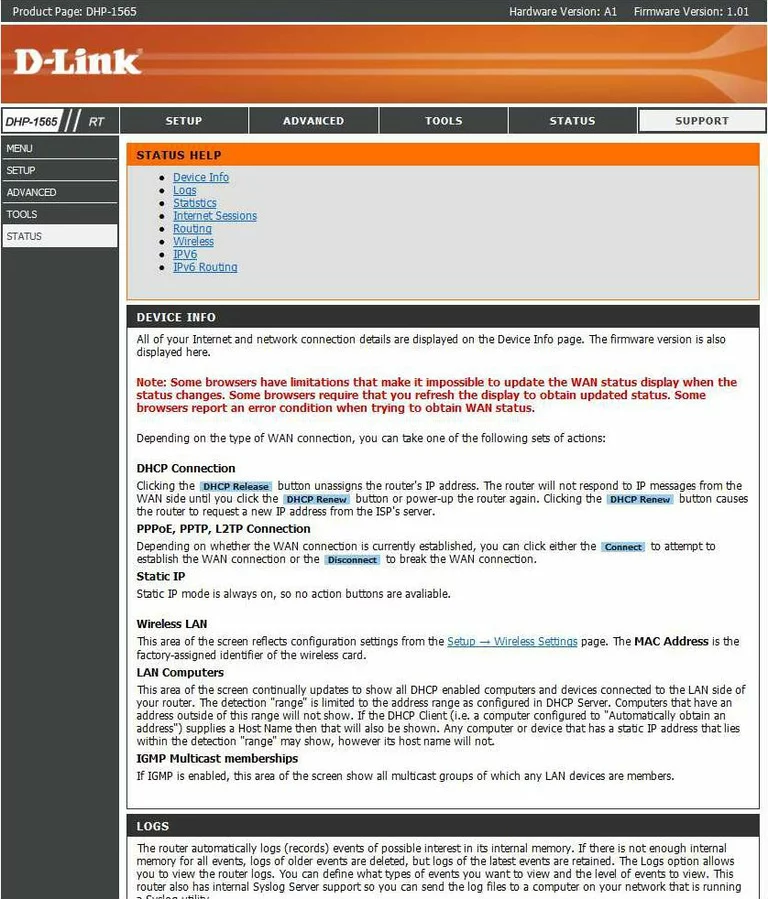
Dlink usb
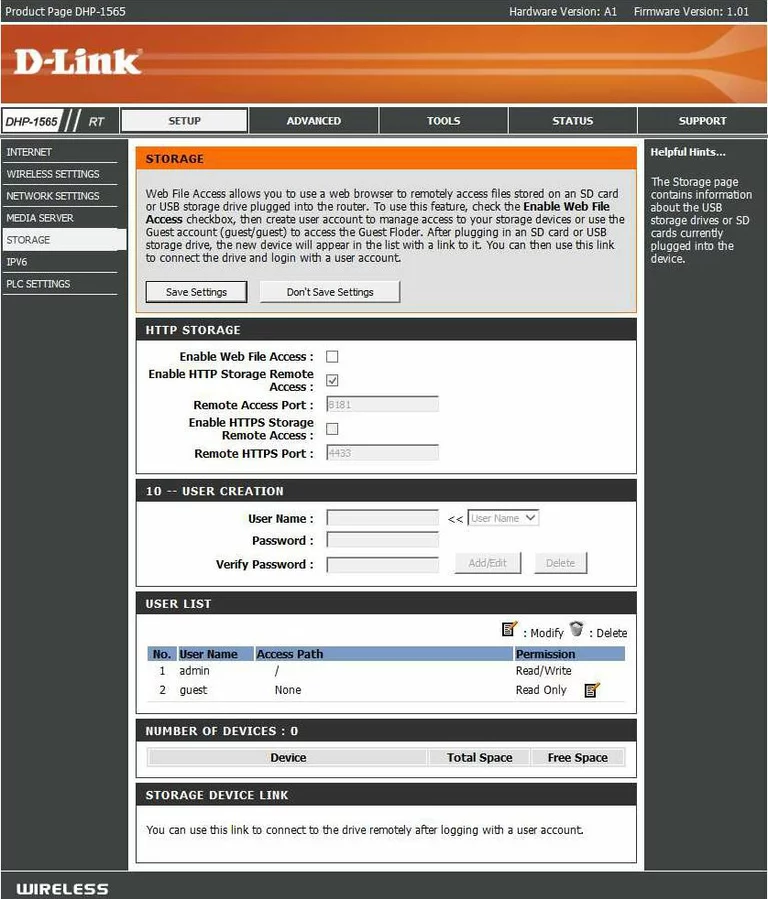
Dlink help
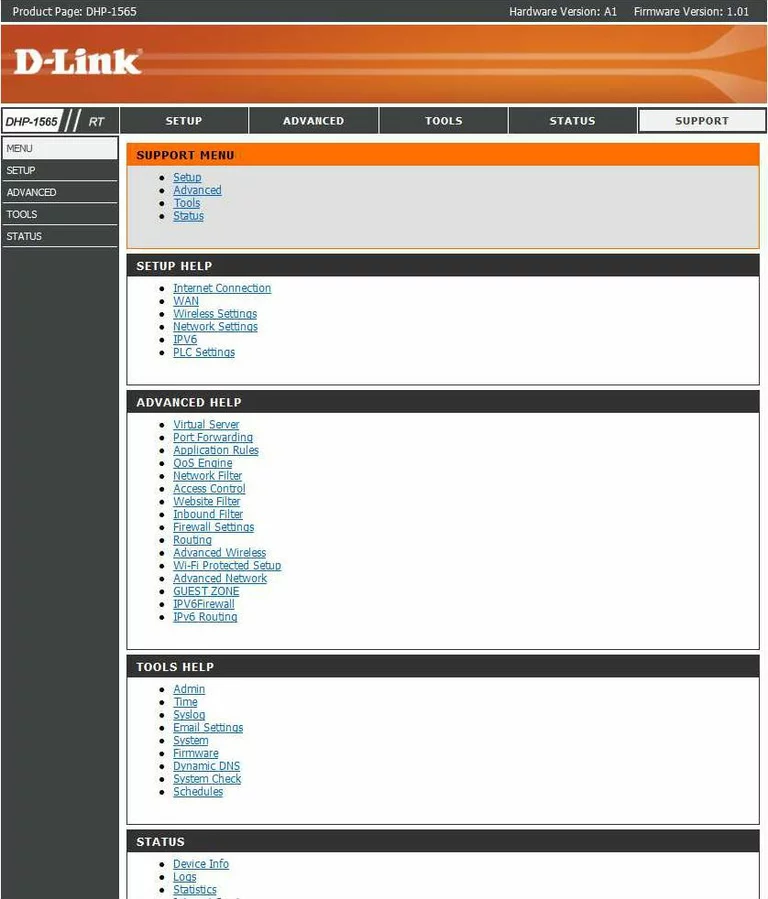
Dlink log
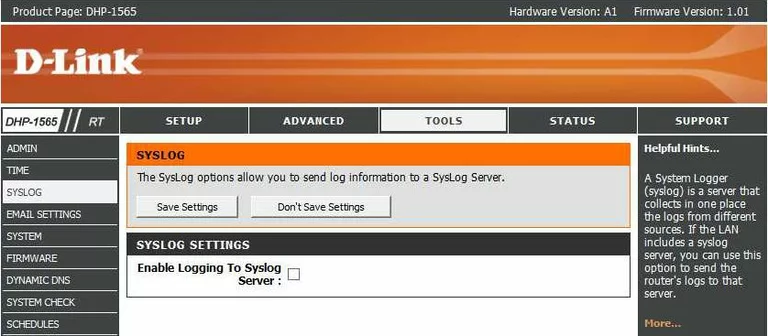
Dlink backup
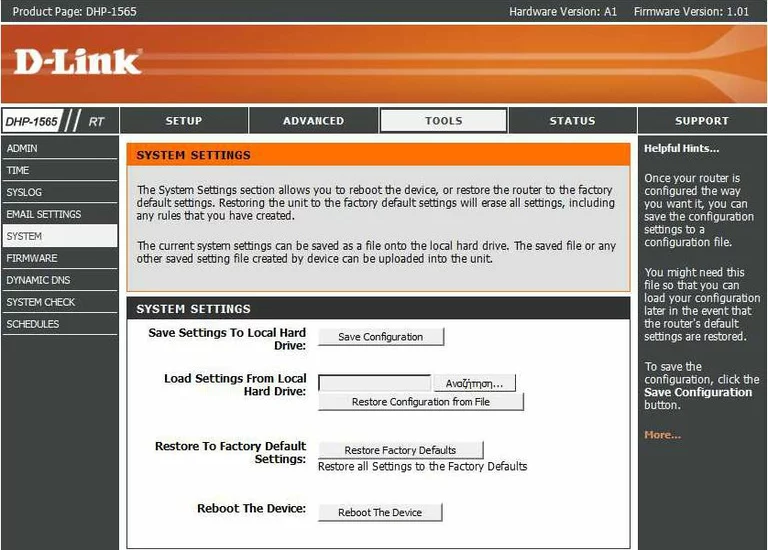
Dlink time setup
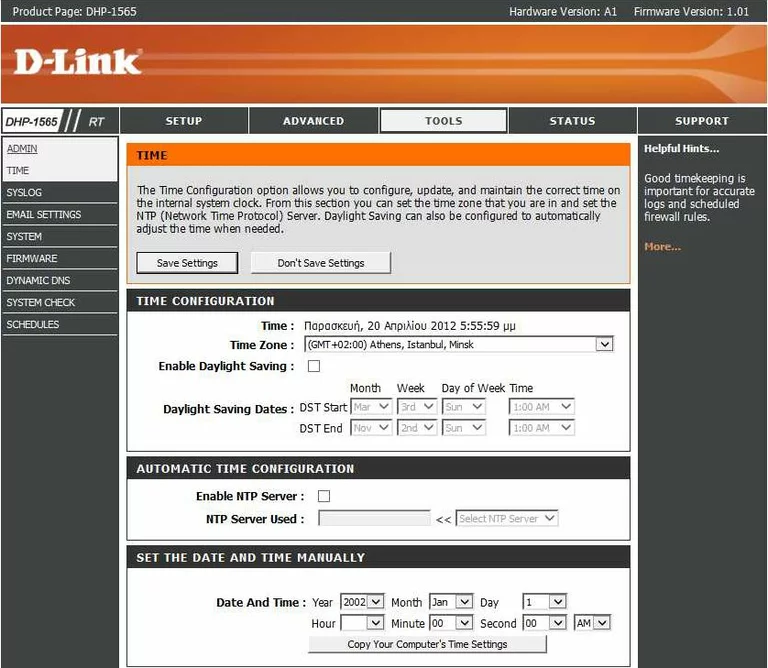
Dlink help
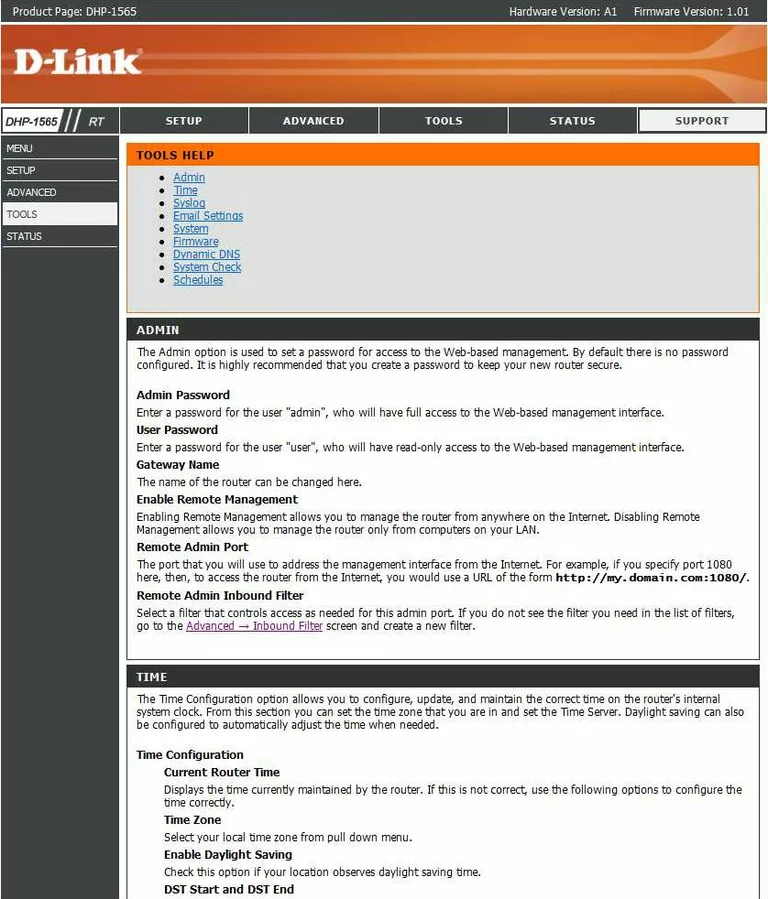
Dlink traffic statistics
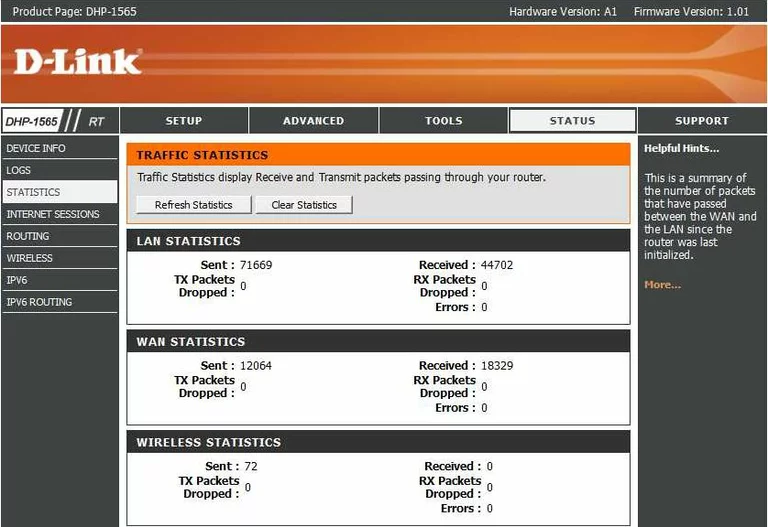
Dlink virtual server
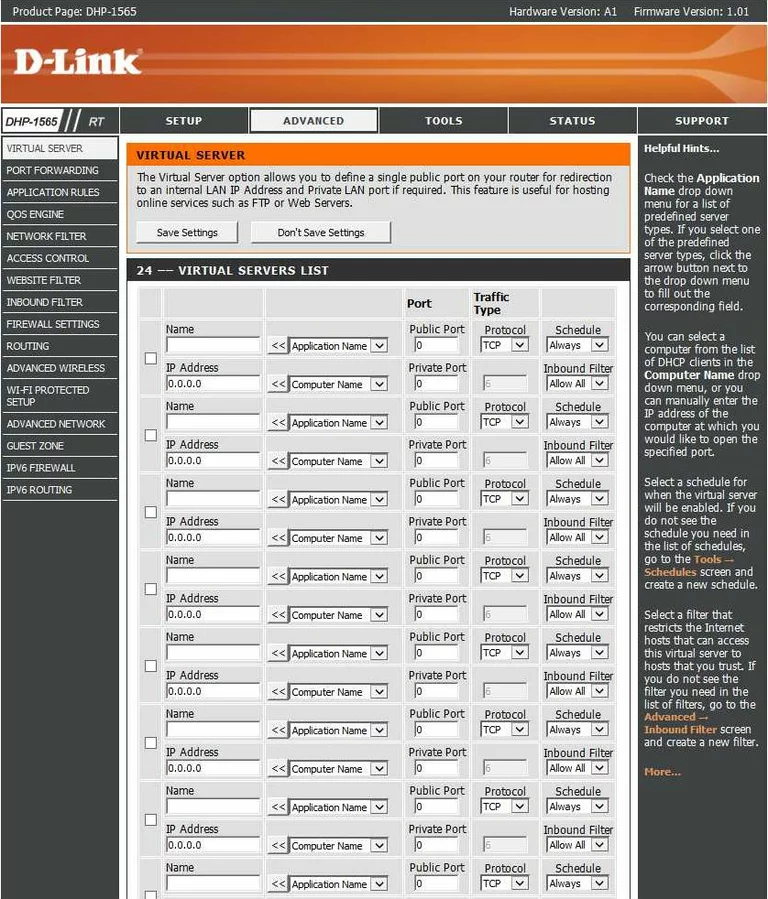
Dlink url filter
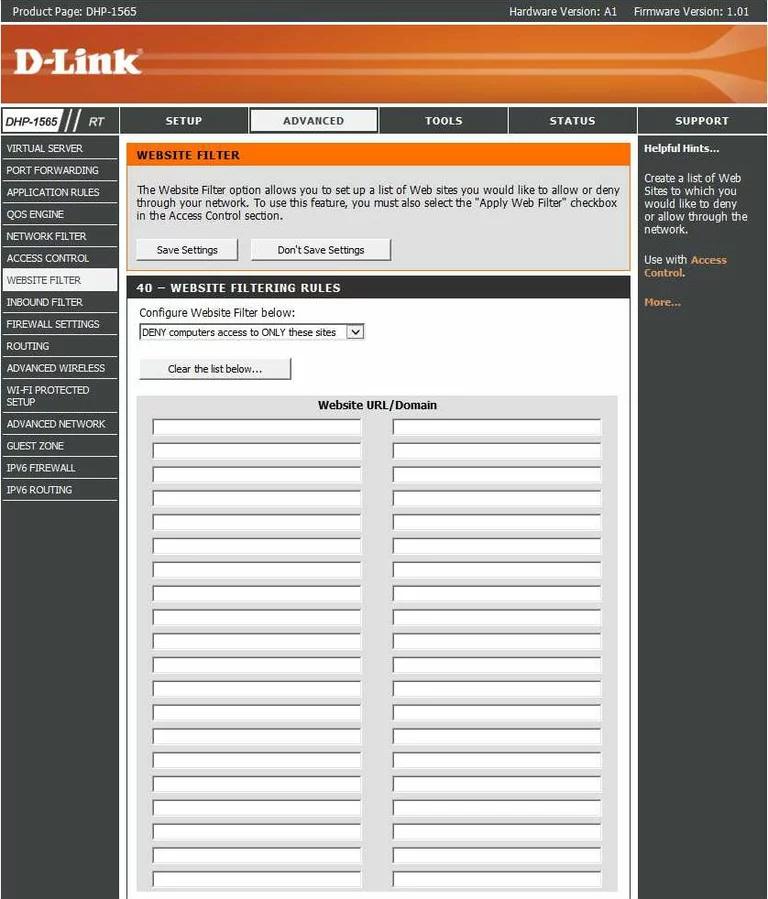
Dlink wifi wps
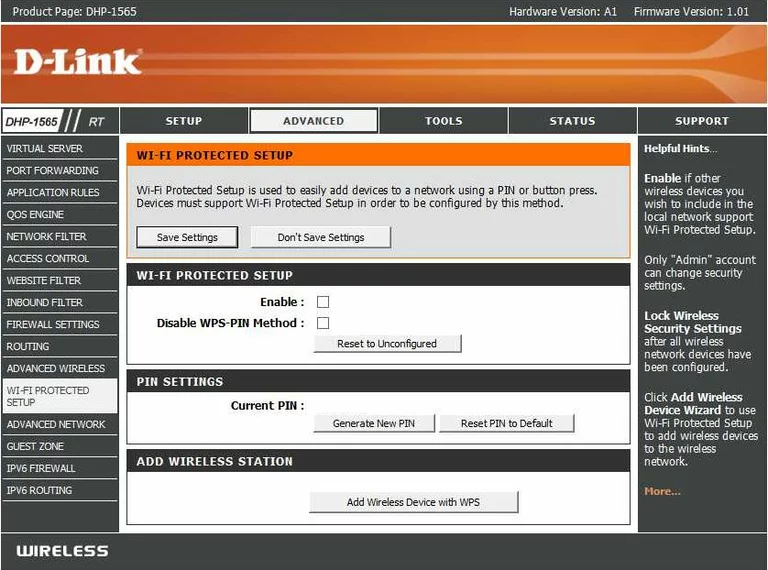
Dlink wifi setup
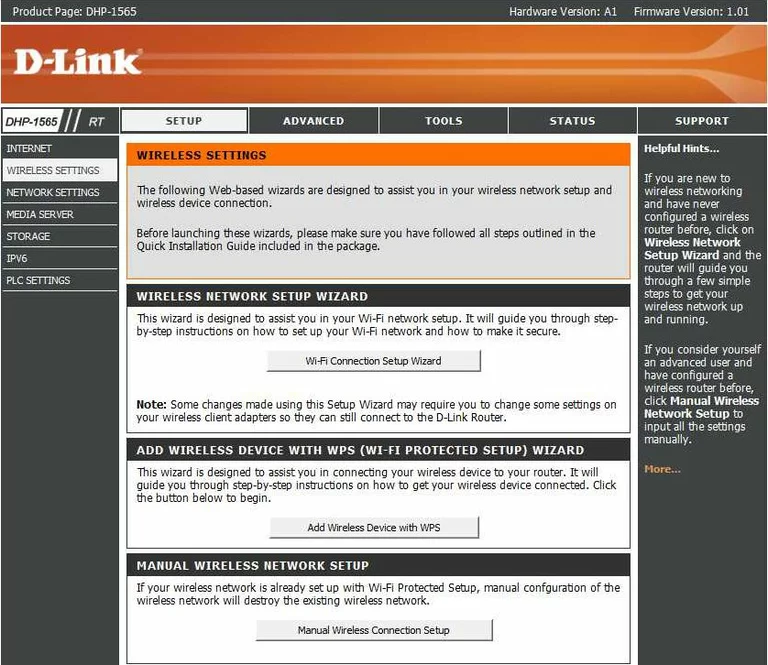
Dlink wifi status
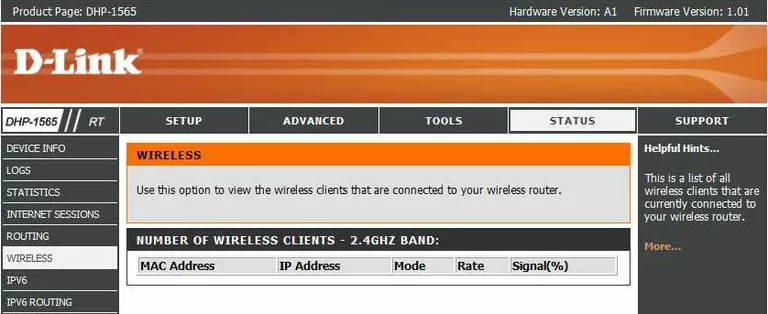
Dlink device image

Dlink wifi network
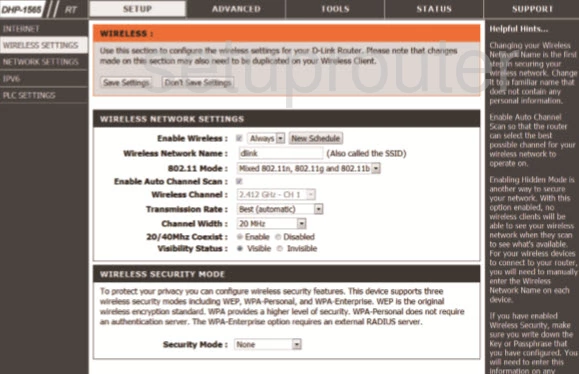
Dlink wifi security
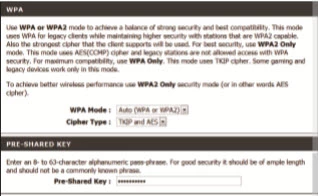
Dlink reset
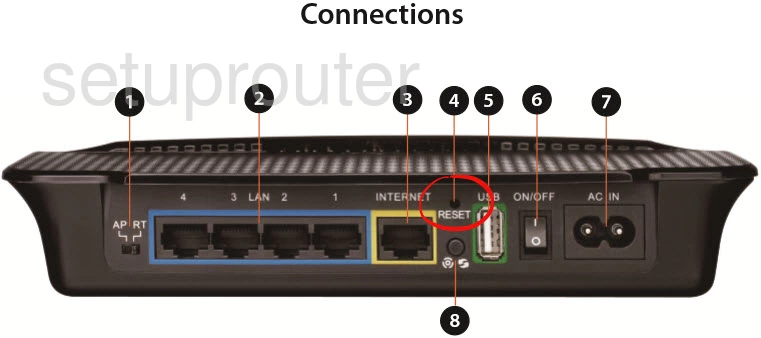
This is the screenshots guide for the Dlink DHP-1565.We also have the following guides for the same router:
- Dlink DHP-1565 - Dlink DHP-1565 Login Instructions
- Dlink DHP-1565 - Dlink DHP-1565 User Manual
- Dlink DHP-1565 - Dlink DHP-1565 Port Forwarding Instructions
- Dlink DHP-1565 - How to change the IP Address on a Dlink DHP-1565 router
- Dlink DHP-1565 - Setup WiFi on the Dlink DHP-1565
- Dlink DHP-1565 - How to Reset the Dlink DHP-1565
- Dlink DHP-1565 - Information About the Dlink DHP-1565 Router