If you need to login to the Dlink DI-704UP router, then this guide shows you how.
Other Dlink DI-704UP Guides
This is the login guide for the Dlink DI-704UP. We also have the following guides for the same router:
- Dlink DI-704UP - How to change the IP Address on a Dlink DI-704UP router
- Dlink DI-704UP - Dlink DI-704UP User Manual
- Dlink DI-704UP - Dlink DI-704UP Port Forwarding Instructions
- Dlink DI-704UP - How to change the DNS settings on a Dlink DI-704UP router
- Dlink DI-704UP - How to Reset the Dlink DI-704UP
- Dlink DI-704UP - Information About the Dlink DI-704UP Router
- Dlink DI-704UP - Dlink DI-704UP Screenshots
Find Your Dlink DI-704UP Router IP Address
Before you can log in to your Dlink DI-704UP router, you need to figure out it's internal IP address.
| Known DI-704UP IP Addresses |
|---|
| 192.168.0.1 |
Pick one of these IP addresses and then follow the rest of this guide.
If later on in this guide you do not find your router using the IP address that you pick, then you can try different IP addresses until you get logged in. It should be completely harmless to try different IP addresses.
If you try all of the above IP addresses and still cannot find your router, then do one of the following:
- Use our Find Your Router's Internal IP Address guide.
- Use our free Router Detector software.
The next step is to try logging in to your router.
Login to the Dlink DI-704UP Router
Your Dlink DI-704UP router has a web interface. You can manage it by using a web browser such as Chrome, Firefox, or Edge.
Enter Dlink DI-704UP Internal IP Address
Either copy/paste or type the internal IP address of your Dlink DI-704UP router into the address bar of your web browser. The address bar will look like this:

Press the Enter key on your keyboard. You should see a window asking for your Dlink DI-704UP password.
Dlink DI-704UP Default Username and Password
In order to login to your Dlink DI-704UP you are going to need to know your username and password. It's possible that the router's password is still set to the factory default. Try all of the Dlink DI-704UP factory default usernames and passwords below.
| Dlink DI-704UP Default Usernames and Passwords | |
|---|---|
| Username | Password |
| admin | blank |
Enter your username and password in the window that pops up. You can try them all.

Dlink DI-704UP Home Screen
If your password is correct then you will be logged in and see the Dlink DI-704UP home screen, which looks like this:
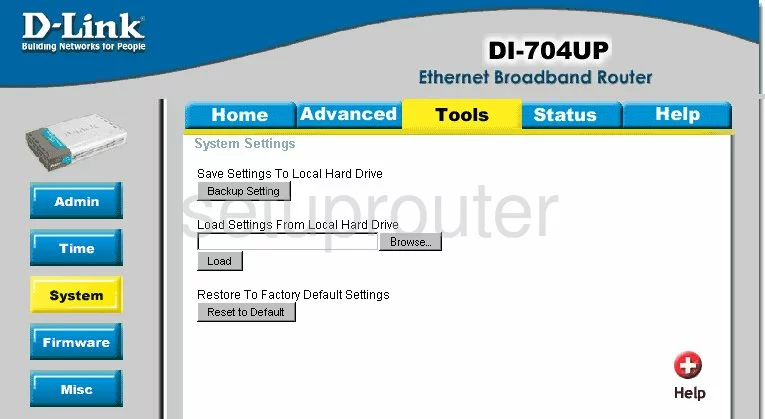
If you see this screen, then congratulations, you are now logged in to your Dlink DI-704UP. At this point, you can follow any of our other guides for this router.
Solutions To Dlink DI-704UP Login Problems
Here are some other ideas that might help you get logged in to your router.
Dlink DI-704UP Password Doesn't Work
Your router's factory default password might be different than what we have listed here. Start by trying all of the other known Dlink passwords. Head over to our list of all Dlink Passwords.
Forgot Password to Dlink DI-704UP Router
If your Internet Service Provider supplied you with your router, then you might want to try giving them a call and see if they either know what your router's username and password are, or maybe they can reset it for you.
How to Reset the Dlink DI-704UP Router To Default Settings
If all else fails and you are unable to login to your router, then you may have to reset it to its factory default settings. The last option when you are unable to get logged in to your router is to reset it to the factory defaults.
Other Dlink DI-704UP Guides
Here are some of our other Dlink DI-704UP info that you might be interested in.
This is the login guide for the Dlink DI-704UP. We also have the following guides for the same router:
- Dlink DI-704UP - How to change the IP Address on a Dlink DI-704UP router
- Dlink DI-704UP - Dlink DI-704UP User Manual
- Dlink DI-704UP - Dlink DI-704UP Port Forwarding Instructions
- Dlink DI-704UP - How to change the DNS settings on a Dlink DI-704UP router
- Dlink DI-704UP - How to Reset the Dlink DI-704UP
- Dlink DI-704UP - Information About the Dlink DI-704UP Router
- Dlink DI-704UP - Dlink DI-704UP Screenshots