Without our users, we would not have screenshots like these to share.
We'd love to see your screenshots on our site. Simply use our Router Screenshot Grabber, which is a free tool in Network Utilities. It makes the capture process easy and sends the screenshots to us automatically.
This is the screenshots guide for the Dlink DI-704UP. We also have the following guides for the same router:
- Dlink DI-704UP - How to change the IP Address on a Dlink DI-704UP router
- Dlink DI-704UP - Dlink DI-704UP Login Instructions
- Dlink DI-704UP - Dlink DI-704UP User Manual
- Dlink DI-704UP - Dlink DI-704UP Port Forwarding Instructions
- Dlink DI-704UP - How to change the DNS settings on a Dlink DI-704UP router
- Dlink DI-704UP - How to Reset the Dlink DI-704UP
- Dlink DI-704UP - Information About the Dlink DI-704UP Router
All Dlink DI-704UP Screenshots
All screenshots below were captured from a Dlink DI-704UP router.
Dlink DI-704UP Status Screenshot
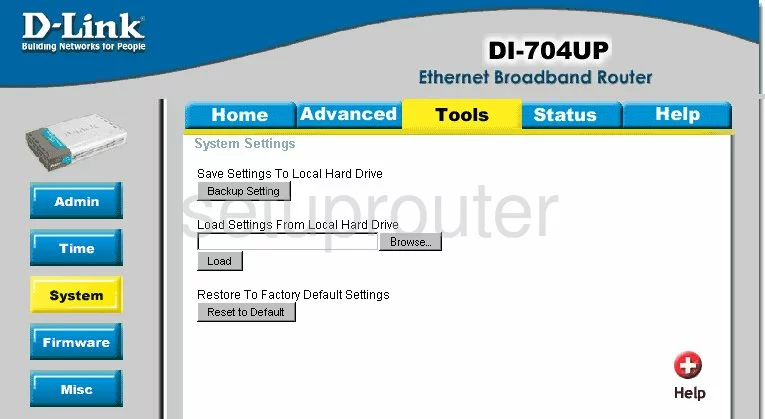
Dlink DI-704UP Firmware Screenshot
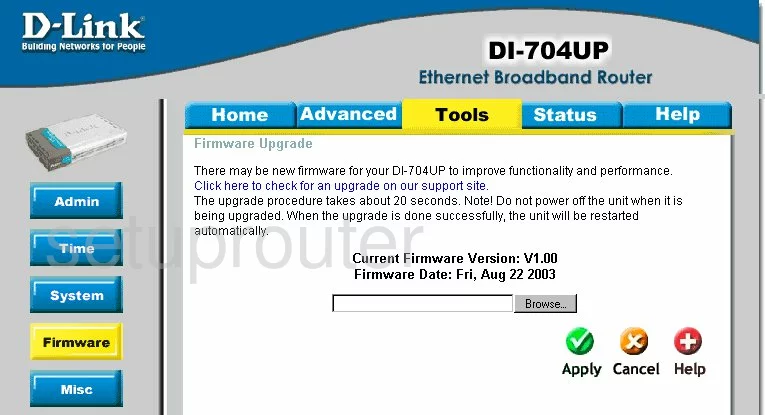
Dlink DI-704UP Dmz Screenshot
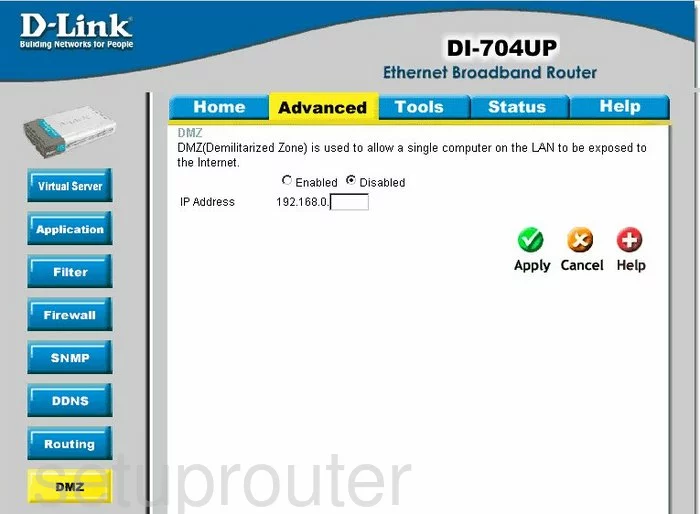
Dlink DI-704UP Firewall Screenshot
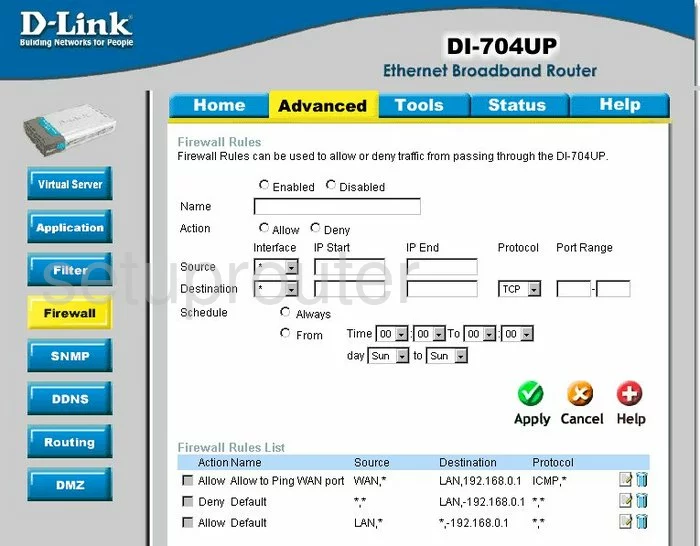
Dlink DI-704UP Dynamic Dns Screenshot
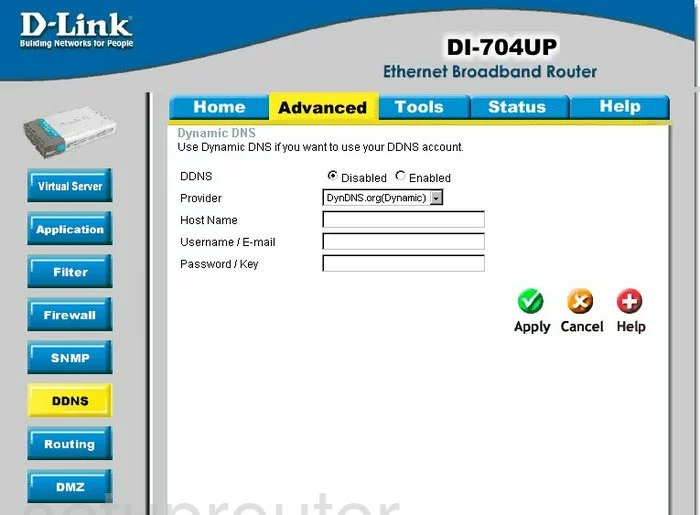
Dlink DI-704UP Log Screenshot
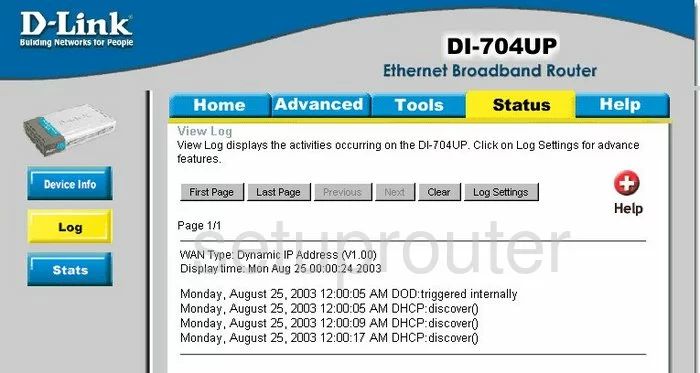
Dlink DI-704UP Port Forwarding Screenshot
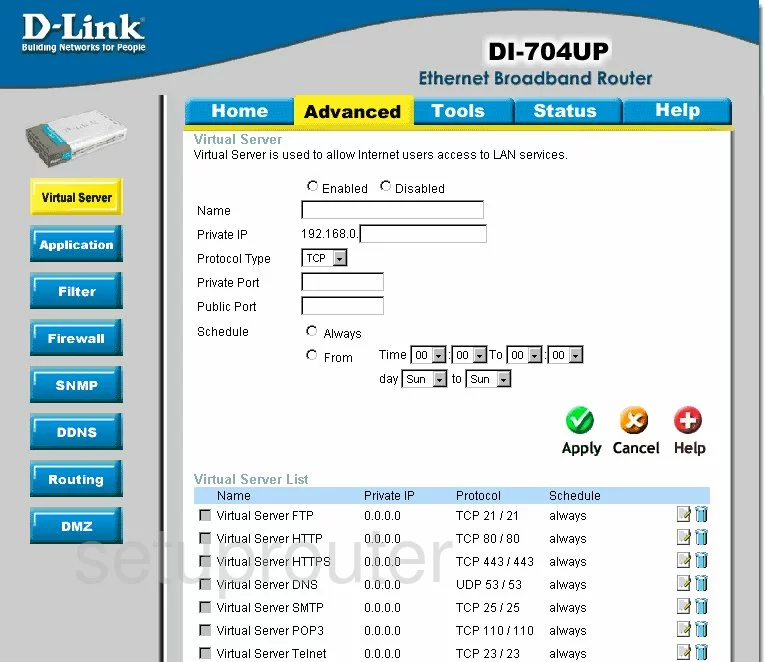
Dlink DI-704UP Setup Screenshot
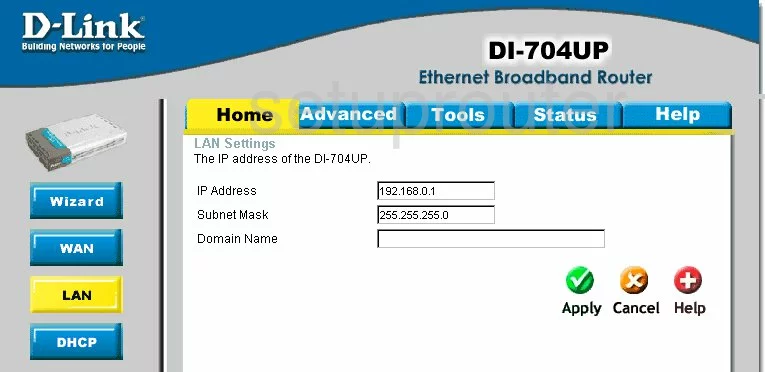
Dlink DI-704UP Setup Screenshot
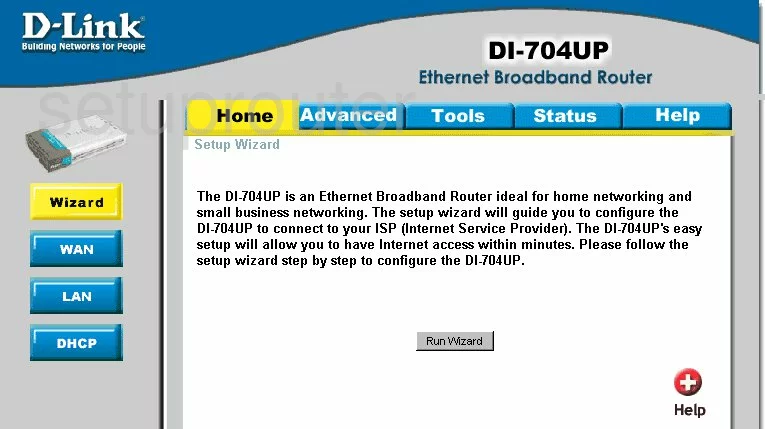
Dlink DI-704UP Dhcp Screenshot
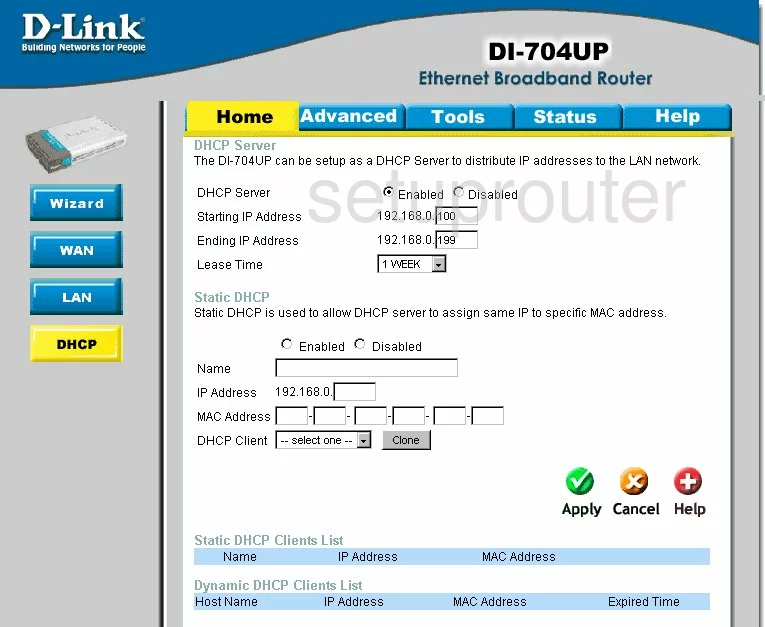
Dlink DI-704UP Open Port Screenshot
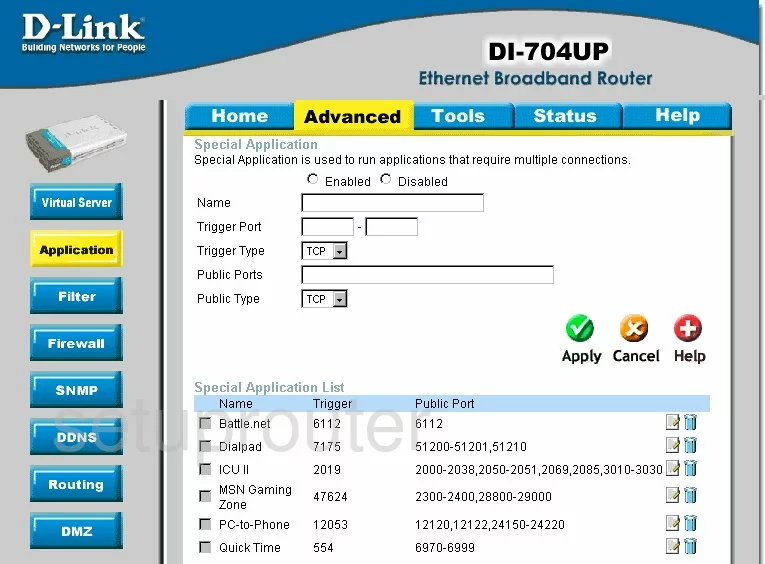
Dlink DI-704UP Traffic Statistics Screenshot
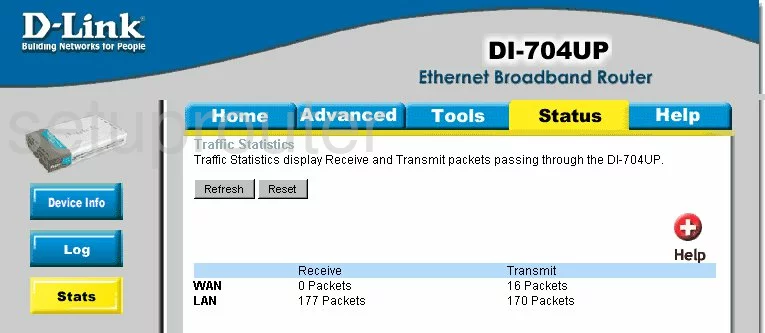
Dlink DI-704UP Routing Screenshot
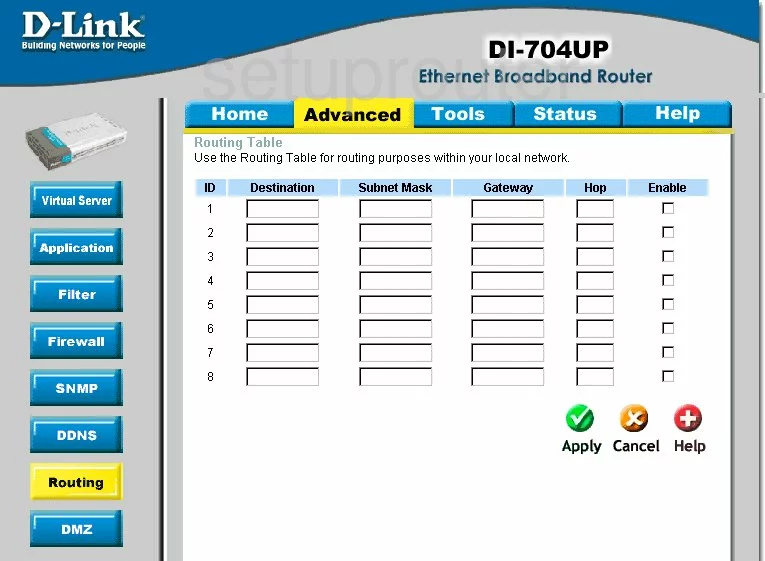
Dlink DI-704UP Snmp Screenshot
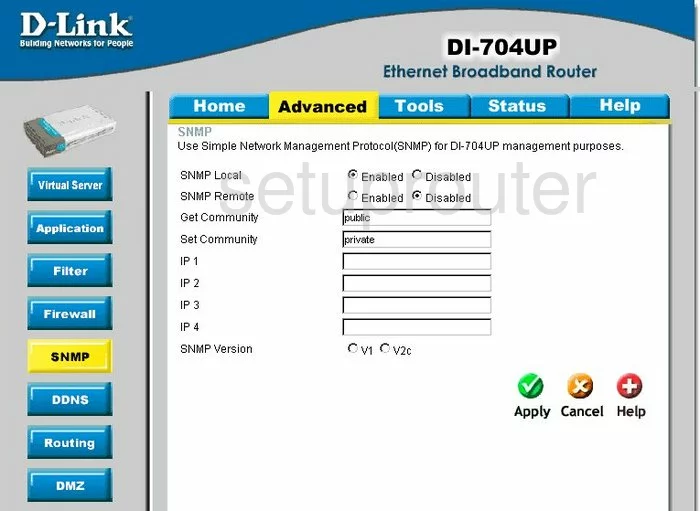
Dlink DI-704UP Status Screenshot
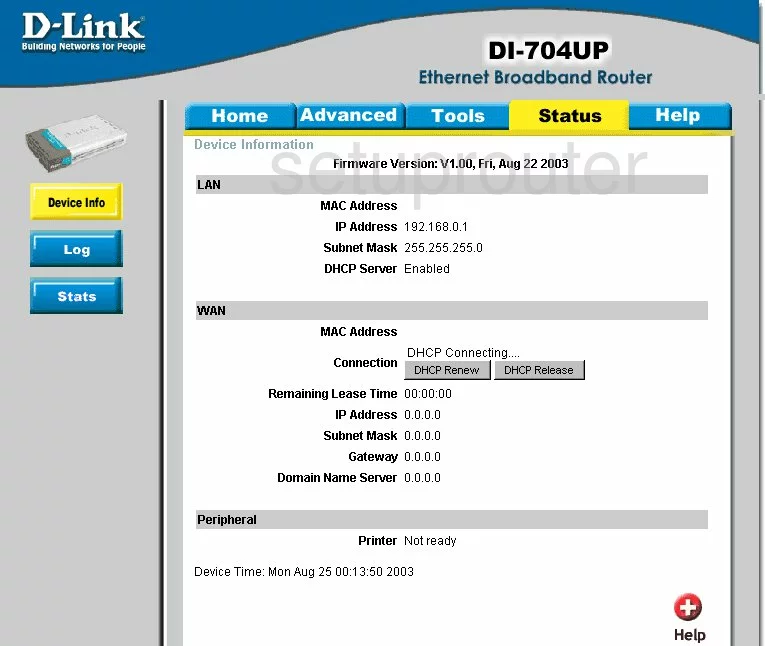
Dlink DI-704UP Time Setup Screenshot
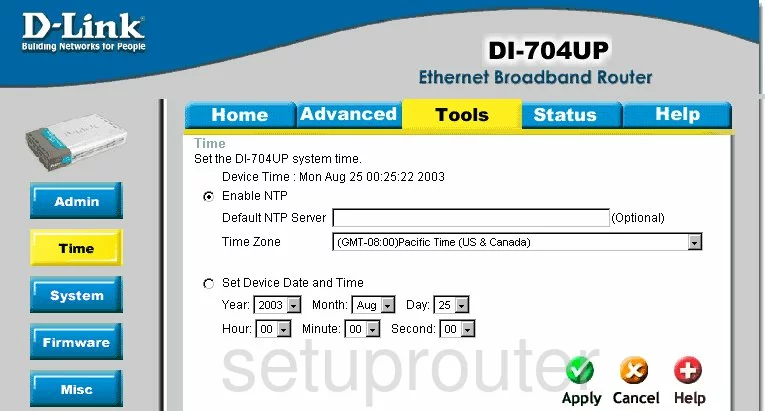
Dlink DI-704UP Help Screenshot
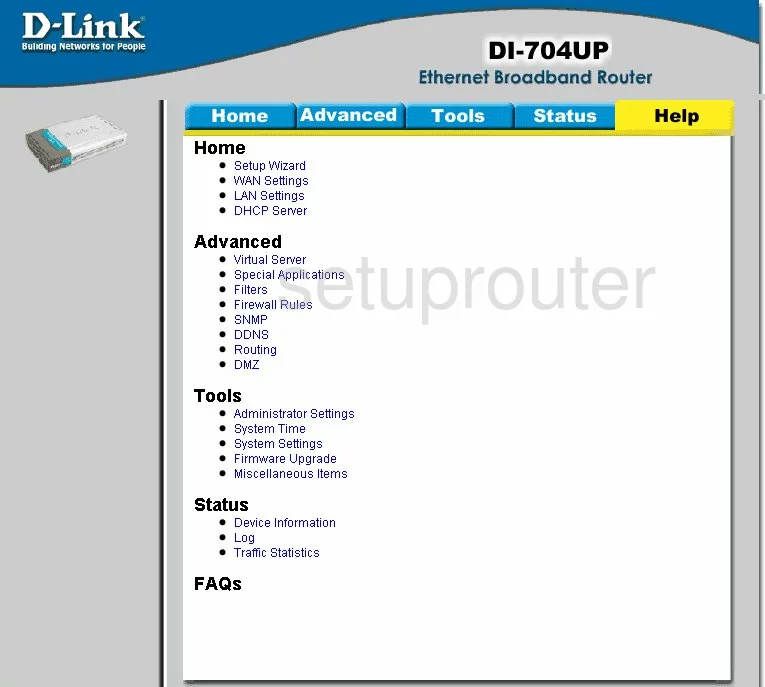
Dlink DI-704UP Password Screenshot
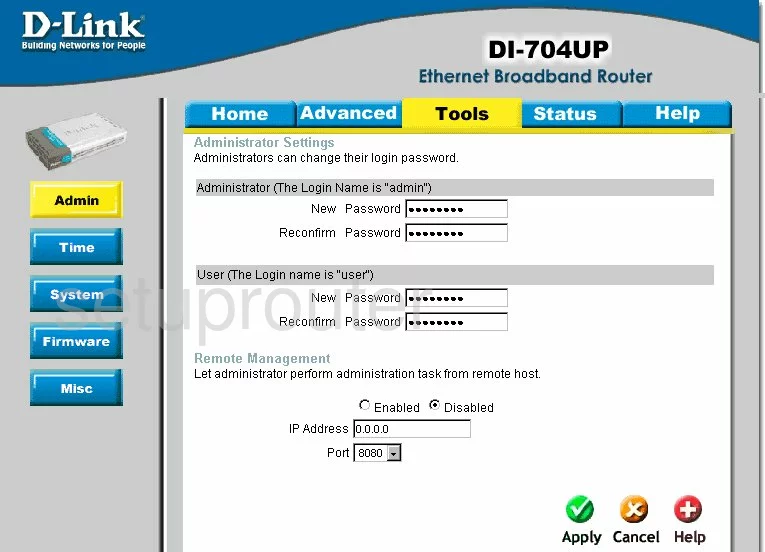
Dlink DI-704UP Wan Screenshot
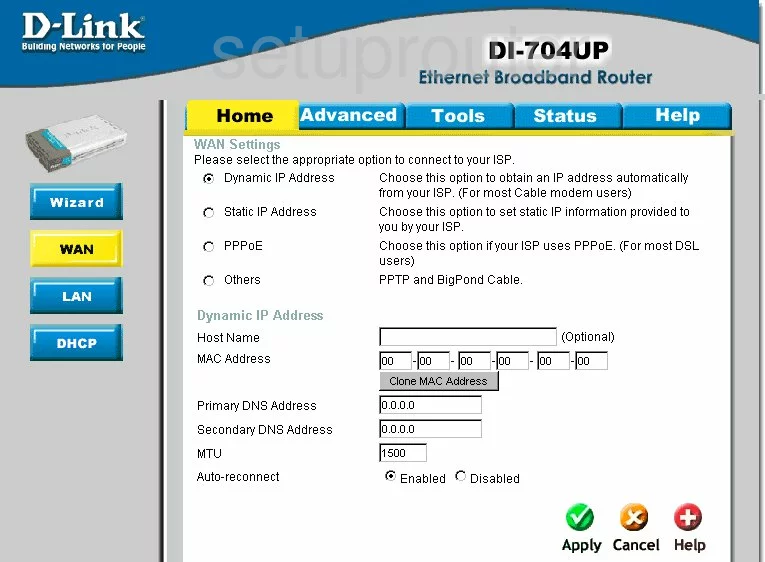
Dlink DI-704UP Ip Filter Screenshot
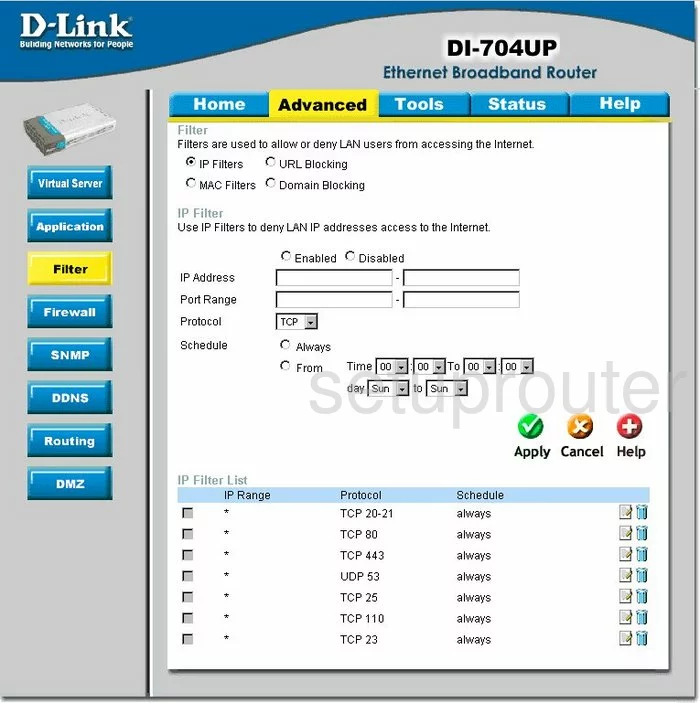
Dlink DI-704UP General Screenshot
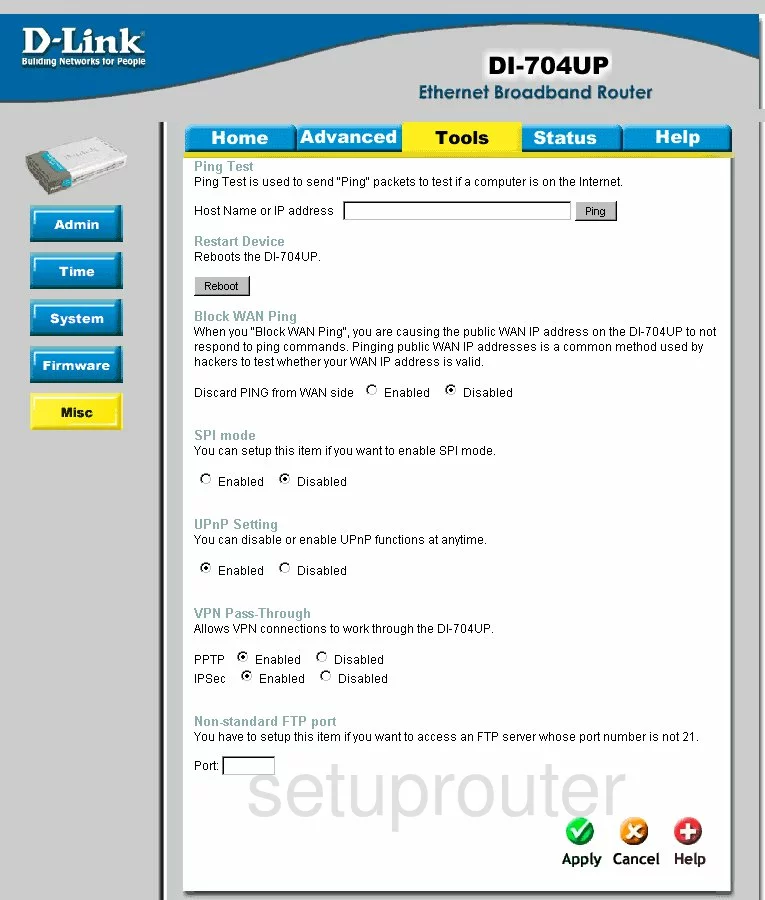
Dlink DI-704UP Device Image Screenshot

Dlink DI-704UP Reset Screenshot

This is the screenshots guide for the Dlink DI-704UP. We also have the following guides for the same router:
- Dlink DI-704UP - How to change the IP Address on a Dlink DI-704UP router
- Dlink DI-704UP - Dlink DI-704UP Login Instructions
- Dlink DI-704UP - Dlink DI-704UP User Manual
- Dlink DI-704UP - Dlink DI-704UP Port Forwarding Instructions
- Dlink DI-704UP - How to change the DNS settings on a Dlink DI-704UP router
- Dlink DI-704UP - How to Reset the Dlink DI-704UP
- Dlink DI-704UP - Information About the Dlink DI-704UP Router