Each of these screenshots was captured and submitted to us by users of this site.
If you would like to upload screenshots for us to use, please use our Router Screenshot Grabber, which is a free tool in Network Utilities. It makes the capture process easy and sends the screenshots to us automatically.
Use a VPN Instead
Have you considered using a VPN instead of forwarding a port? For most users, a VPN is a much simpler and more secure choice than forwarding a port.
We use and recommend NordVPN because not only is it the fastest VPN, it includes a new feature called Meshnet that makes forwarding a port no longer necessary for most applications. With NordVPN Meshnet, you can connect to your devices from anywhere in the world, completely secure, over a highly encrypted VPN tunnel.
When shopping for a VPN, make sure that they meet the following criteria:
- Your VPN provider should have a no-logs policy. This means that they do not keep any logs of any kind.
- Make sure that your VPN provider has lots of exit nodes all around the world.
- Check that your VPN will not affect your speed.
- Verify that your VPN provider uses WireGuard as the underlying protocol.
- Many people prefer a VPN provider that is not based in the United States.
This is the list of requirements that we used when we were shopping around for a VPN provider. There are lots of free, shady VPN providers out there that we looked at and dismissed.
Based in Panama, using diskless servers, and with over 6,100 servers in 61 countries, we can safely say that NordVPN satisfies all of these requirements.

Once you've set up your NordVPN account on multiple computers and enabled Meshnet, you can seamlessly access all of your devices as if they were on the same network. You don't even have to log in to your router. It's very simple.
Every time you click on one of our affiliate links, such as NordVPN, we get a little kickback for introducing you to the service. Think of us as your VPN wingman.
This is the screenshots guide for the Dlink DIR-300. We also have the following guides for the same router:
- Dlink DIR-300 - How to change the IP Address on a Dlink DIR-300 router
- Dlink DIR-300 - Dlink DIR-300 Login Instructions
- Dlink DIR-300 - Dlink DIR-300 User Manual
- Dlink DIR-300 - Dlink DIR-300 Port Forwarding Instructions
- Dlink DIR-300 - Setup WiFi on the Dlink DIR-300
- Dlink DIR-300 - How to Reset the Dlink DIR-300
- Dlink DIR-300 - Information About the Dlink DIR-300 Router
All Dlink DIR-300 Screenshots
All screenshots below were captured from a Dlink DIR-300 router.
Dlink DIR-300 Port Forwarding Screenshot
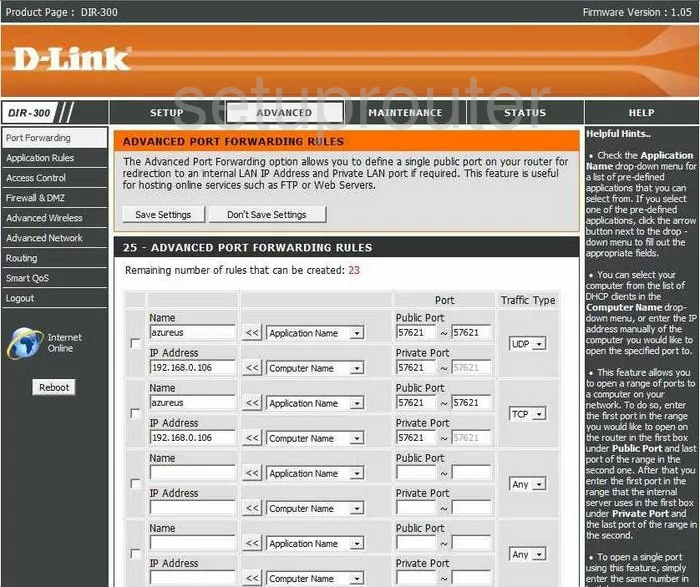
Dlink DIR-300 Dynamic Dns Screenshot
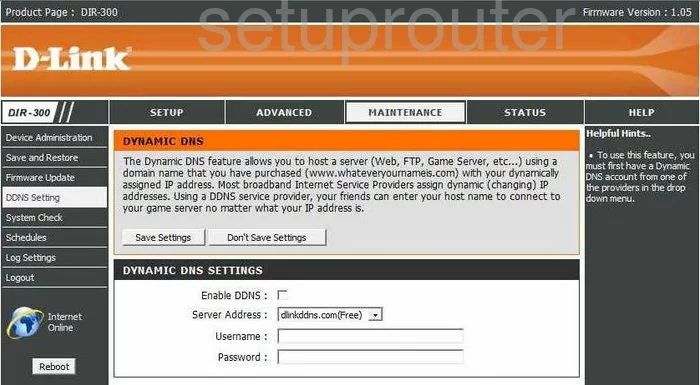
Dlink DIR-300 Login Screenshot
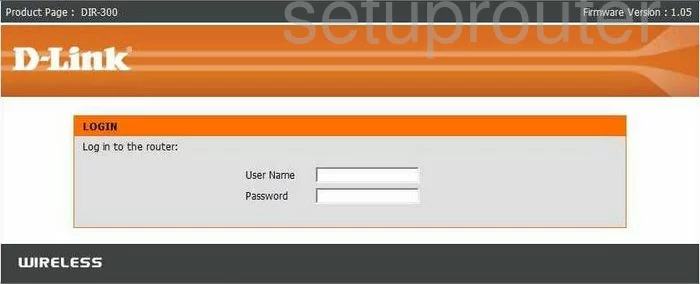
Dlink DIR-300 Log Screenshot
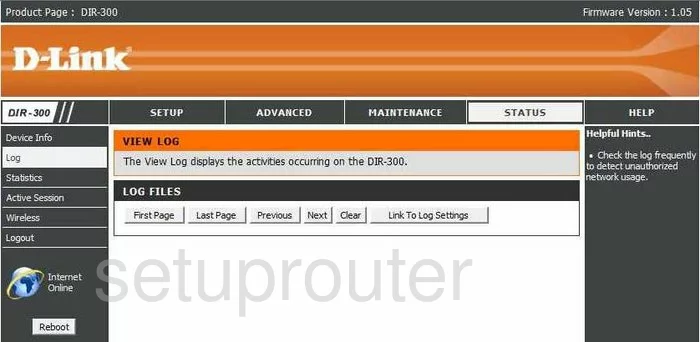
Dlink DIR-300 Status Screenshot
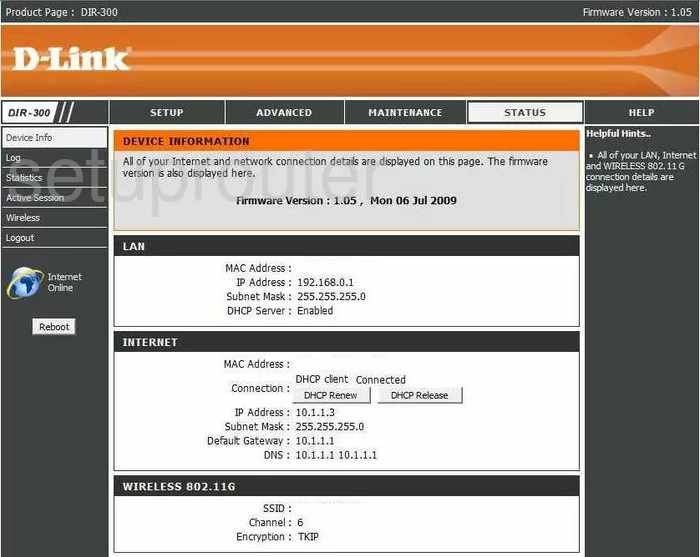
Dlink DIR-300 Setup Screenshot
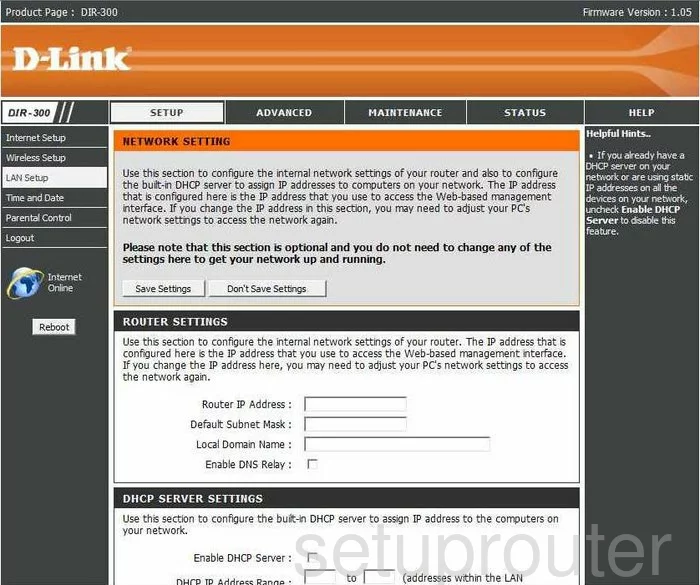
Dlink DIR-300 Access Control Screenshot
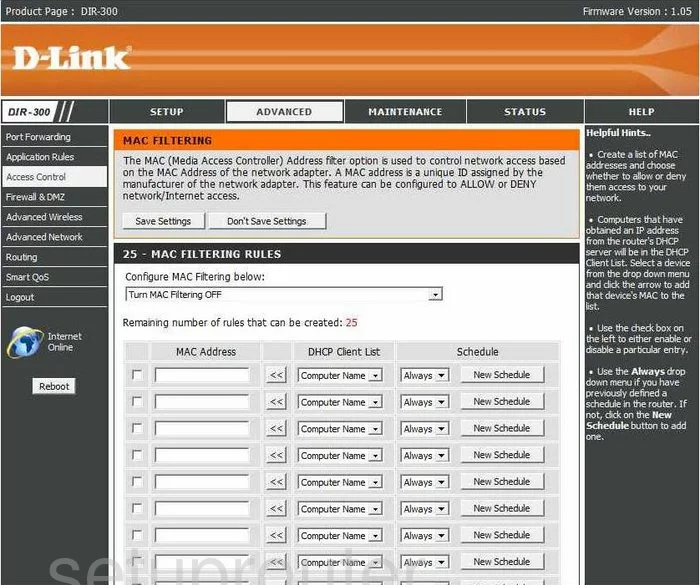
Dlink DIR-300 Traffic Statistics Screenshot
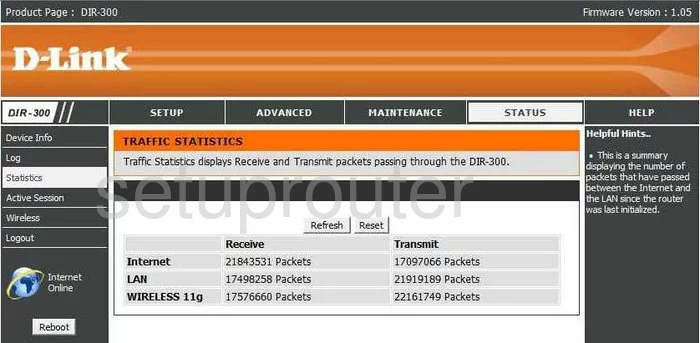
Dlink DIR-300 Routing Screenshot
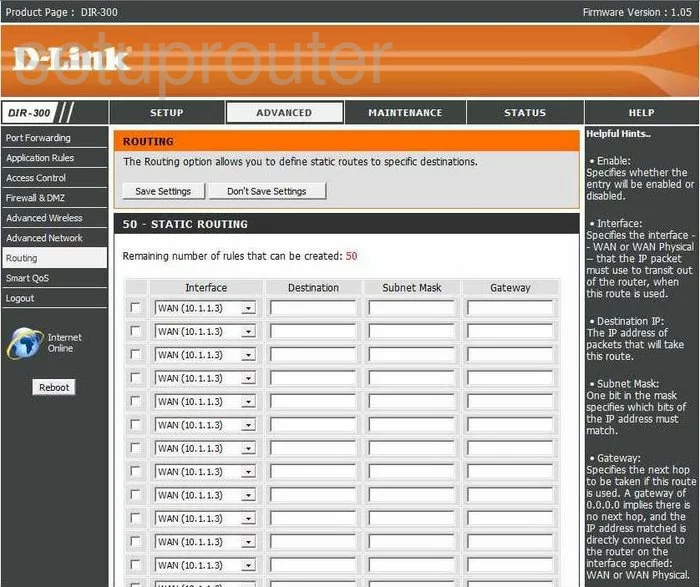
Dlink DIR-300 Help Screenshot
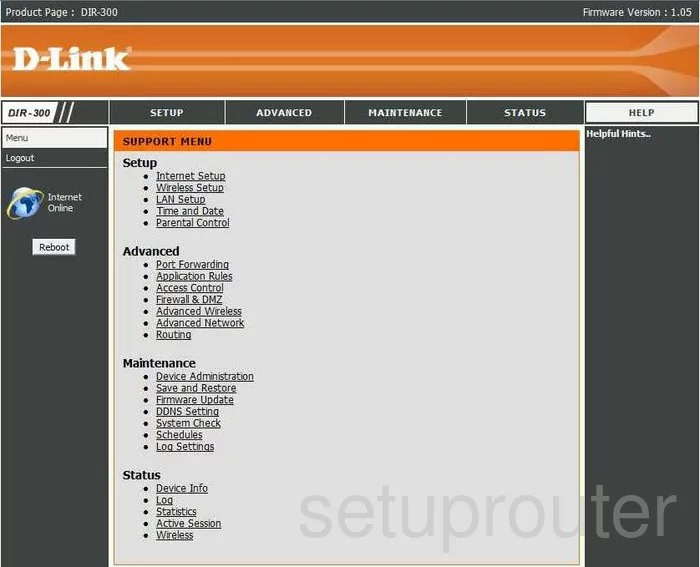
Dlink DIR-300 Firmware Screenshot
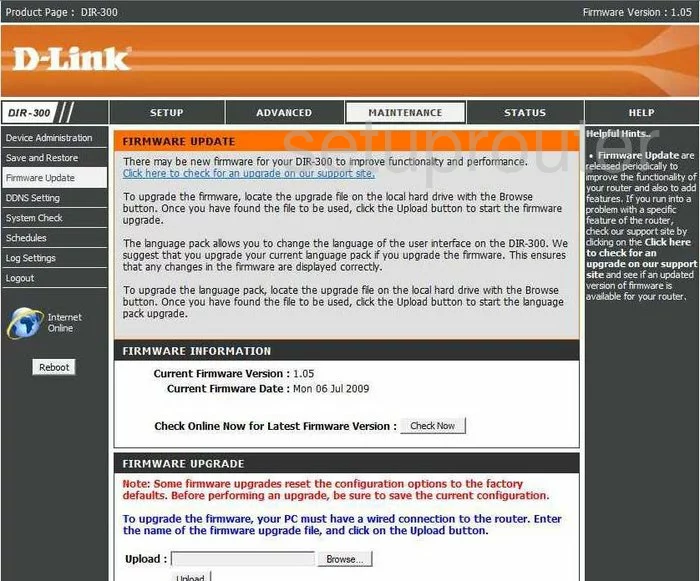
Dlink DIR-300 Setup Screenshot
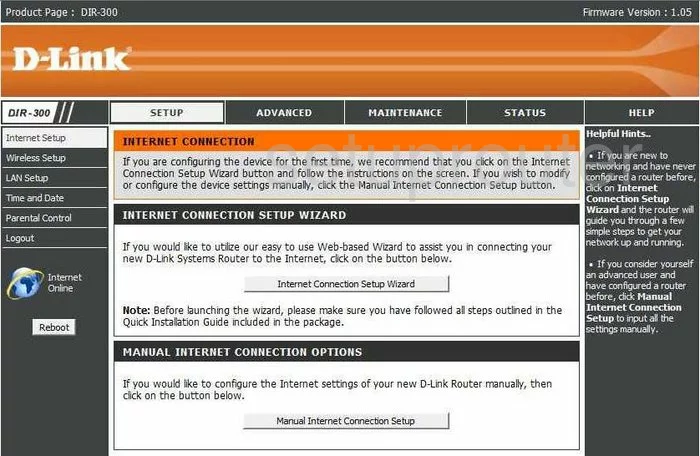
Dlink DIR-300 Wifi Advanced Screenshot
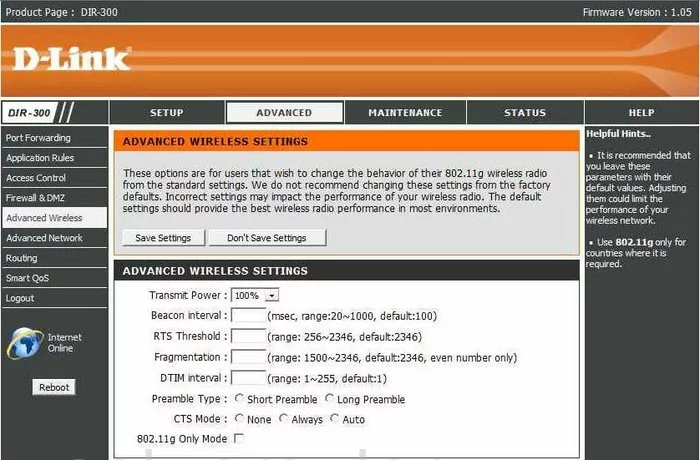
Dlink DIR-300 Schedule Screenshot
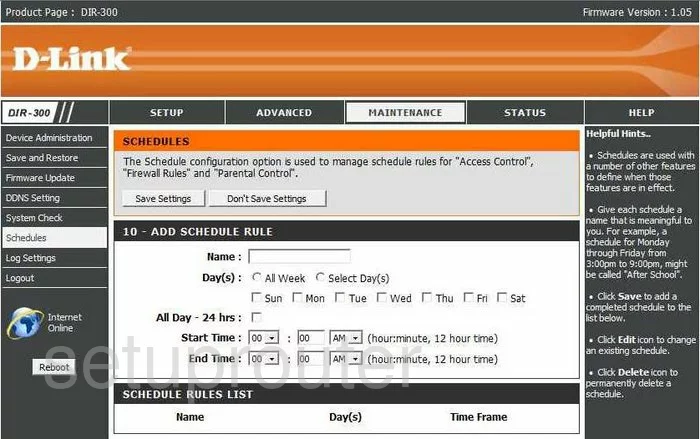
Dlink DIR-300 Wifi Setup Screenshot
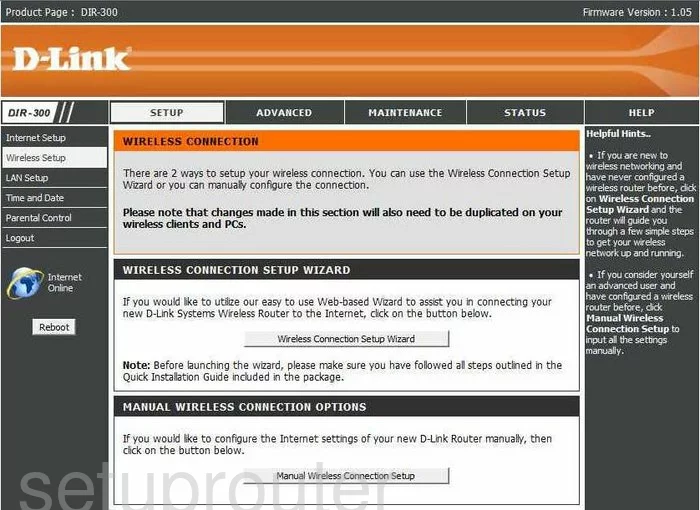
Dlink DIR-300 Upnp Screenshot
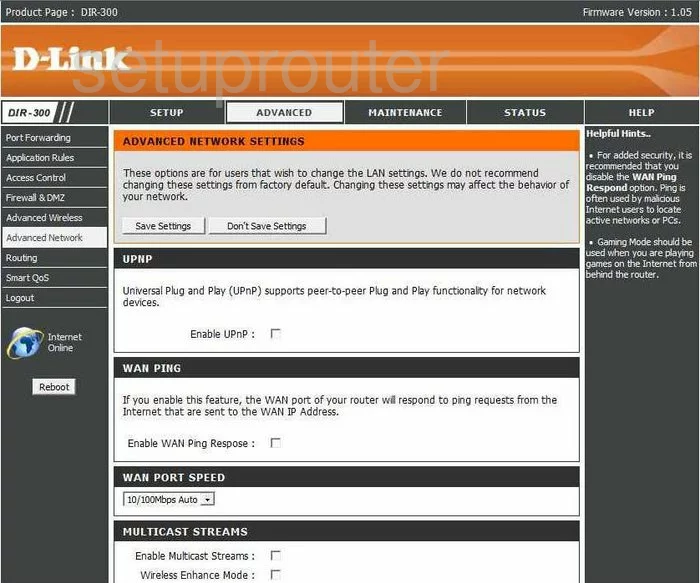
Dlink DIR-300 Open Port Screenshot
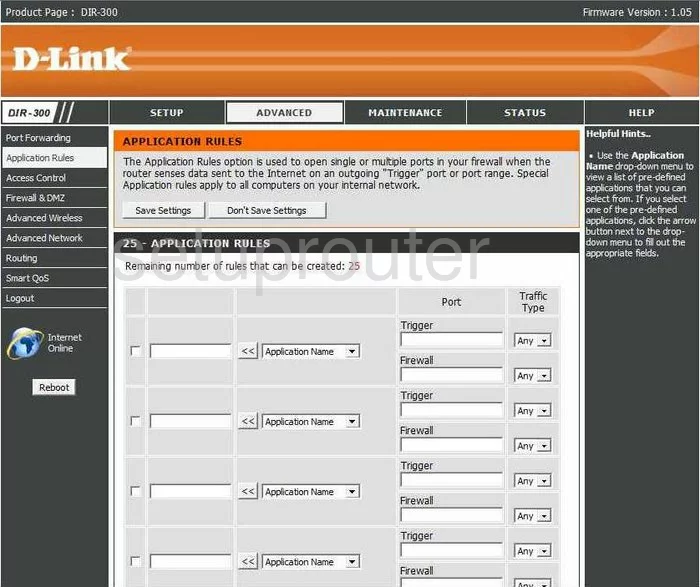
Dlink DIR-300 Ping Screenshot
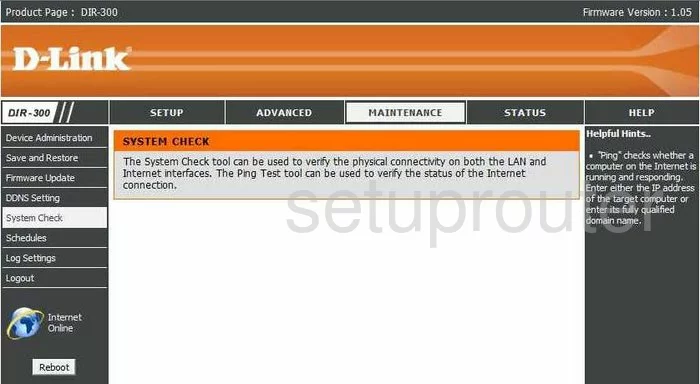
Dlink DIR-300 Time Setup Screenshot
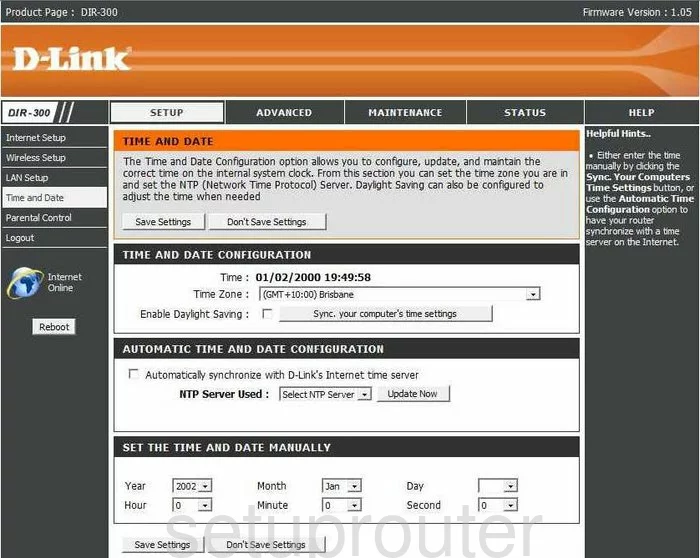
Dlink DIR-300 Log Screenshot
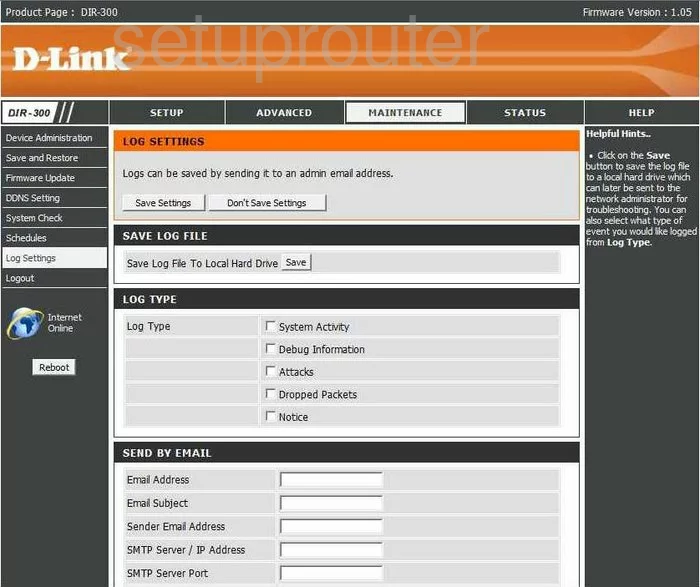
Dlink DIR-300 Access Control Screenshot
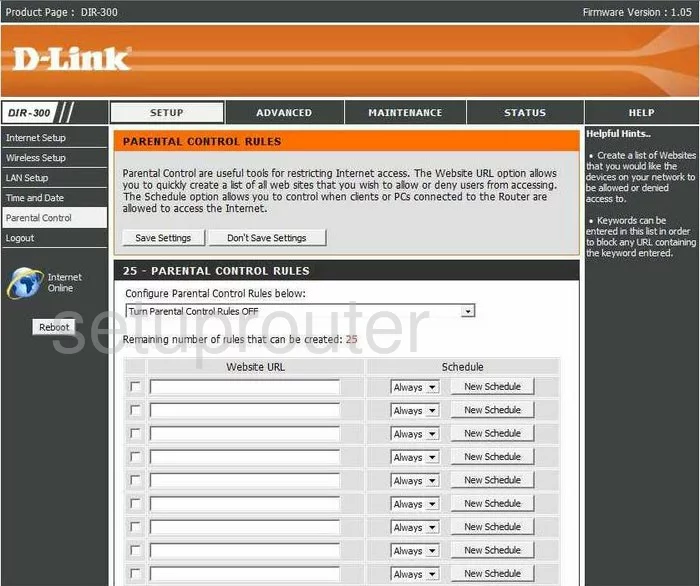
Dlink DIR-300 Qos Screenshot
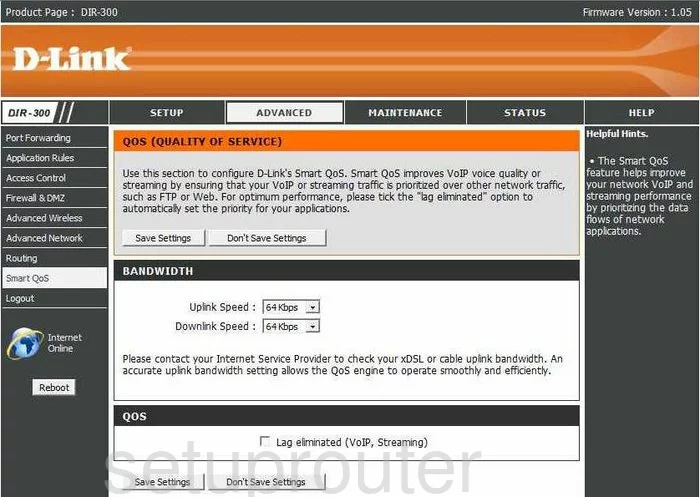
Dlink DIR-300 Dmz Screenshot
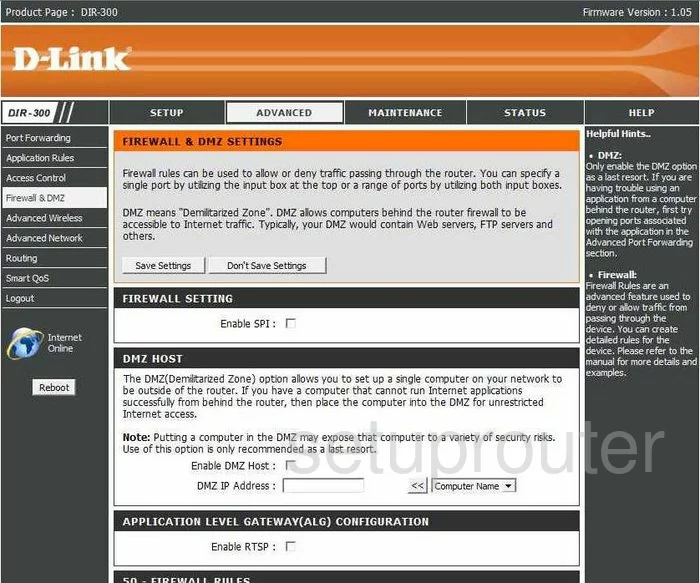
Dlink DIR-300 Wifi Setup Screenshot
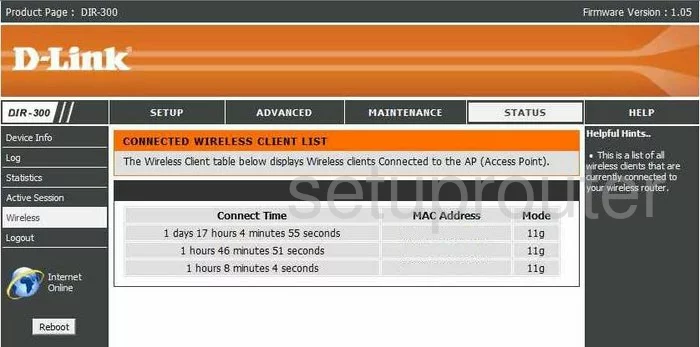
Dlink DIR-300 General Screenshot
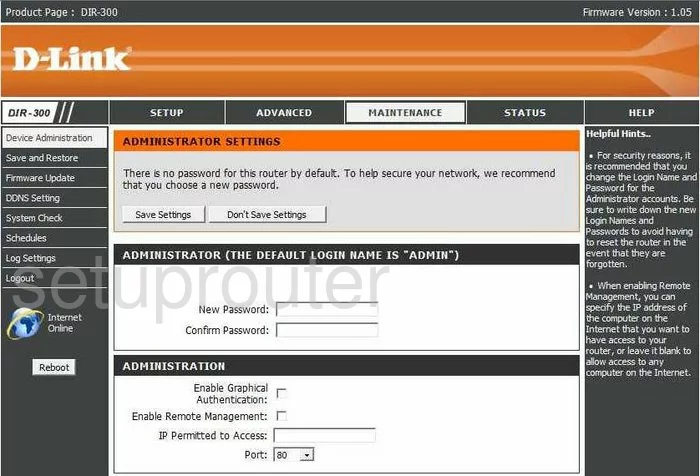
Dlink DIR-300 General Screenshot
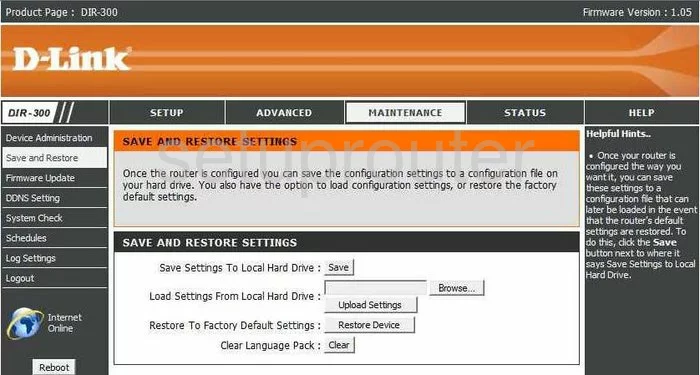
Dlink DIR-300 General Screenshot
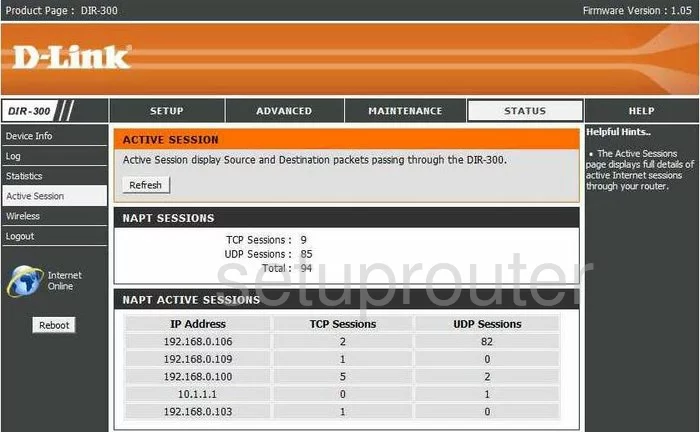
Dlink DIR-300 Device Image Screenshot

Dlink DIR-300 Wifi Security Screenshot
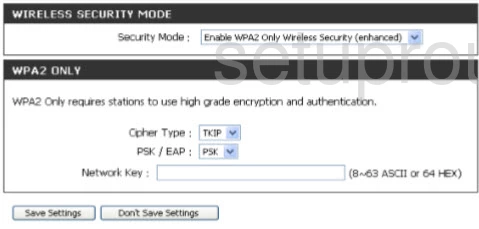
Dlink DIR-300 Wifi Network Screenshot
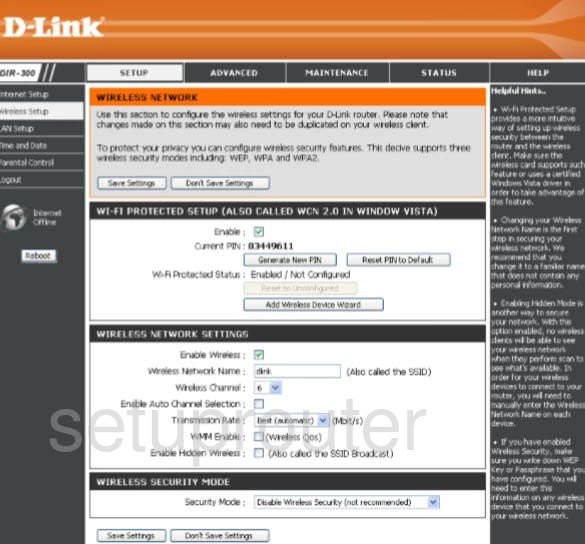
Dlink DIR-300 Wifi Setup Screenshot
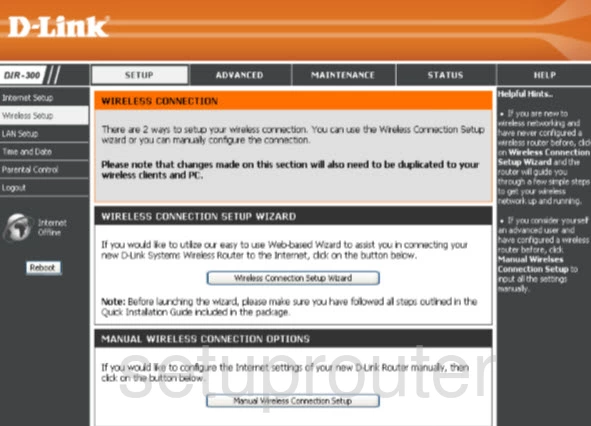
Dlink DIR-300 Reset Screenshot

This is the screenshots guide for the Dlink DIR-300. We also have the following guides for the same router:
- Dlink DIR-300 - How to change the IP Address on a Dlink DIR-300 router
- Dlink DIR-300 - Dlink DIR-300 Login Instructions
- Dlink DIR-300 - Dlink DIR-300 User Manual
- Dlink DIR-300 - Dlink DIR-300 Port Forwarding Instructions
- Dlink DIR-300 - Setup WiFi on the Dlink DIR-300
- Dlink DIR-300 - How to Reset the Dlink DIR-300
- Dlink DIR-300 - Information About the Dlink DIR-300 Router