Thank you to the users of this site who have submitted the screenshots below.
If you would like to submit screenshots for us to use, please use our Router Screenshot Grabber, which is a free tool in Network Utilities. It makes the capture process easy and sends the screenshots to us automatically.
Use a VPN Instead
Have you considered using a VPN instead of forwarding a port? For most users, a VPN is a much simpler and more secure choice than forwarding a port.
We use and recommend NordVPN because not only is it the fastest VPN, it includes a new feature called Meshnet that makes forwarding a port no longer necessary for most applications. With NordVPN Meshnet, you can connect to your devices from anywhere in the world, completely secure, over a highly encrypted VPN tunnel.
When shopping for a VPN, make sure that they meet the following criteria:
- Your VPN provider should have a no-logs policy. This means that they do not keep any logs of any kind.
- Make sure that your VPN provider has lots of exit nodes all around the world.
- Check that your VPN will not affect your speed.
- Verify that your VPN provider uses WireGuard as the underlying protocol.
- Many people prefer a VPN provider that is not based in the United States.
This is the list of requirements that we used when we were shopping around for a VPN provider. There are lots of free, shady VPN providers out there that we looked at and dismissed.
Based in Panama, using diskless servers, and with over 6,100 servers in 61 countries, we can safely say that NordVPN satisfies all of these requirements.

Once you've set up your NordVPN account on multiple computers and enabled Meshnet, you can seamlessly access all of your devices as if they were on the same network. You don't even have to log in to your router. It's very simple.
Every time you click on one of our affiliate links, such as NordVPN, we get a little kickback for introducing you to the service. Think of us as your VPN wingman.
This is the screenshots guide for the Dlink DSL-2750B Verizon. We also have the following guides for the same router:
- Dlink DSL-2750B Verizon - How to change the IP Address on a Dlink DSL-2750B Verizon router
- Dlink DSL-2750B Verizon - Dlink DSL-2750B Verizon Login Instructions
- Dlink DSL-2750B Verizon - Dlink DSL-2750B Verizon User Manual
- Dlink DSL-2750B Verizon - Setup WiFi on the Dlink DSL-2750B Verizon
- Dlink DSL-2750B Verizon - How to Reset the Dlink DSL-2750B Verizon
- Dlink DSL-2750B Verizon - Information About the Dlink DSL-2750B Verizon Router
All Dlink DSL-2750B Verizon Screenshots
All screenshots below were captured from a Dlink DSL-2750B Verizon router.
Dlink DSL-2750B Verizon Wifi Setup Screenshot
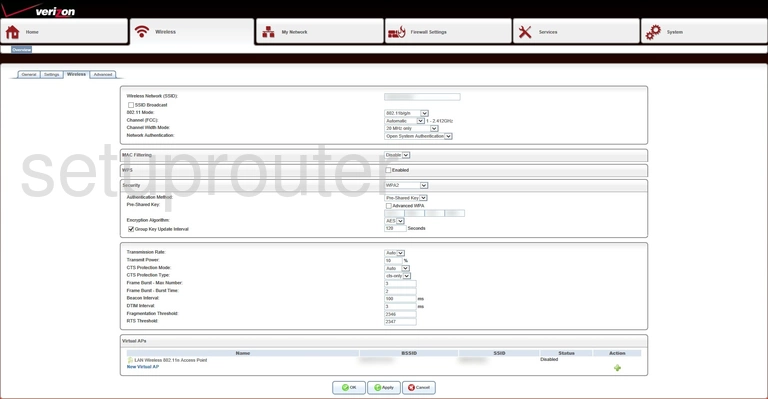
Dlink DSL-2750B Verizon Wifi Setup Screenshot
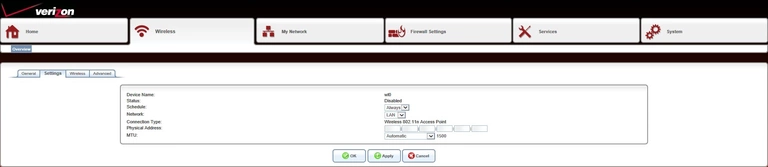
Dlink DSL-2750B Verizon Wifi Status Screenshot

Dlink DSL-2750B Verizon Wifi Advanced Screenshot
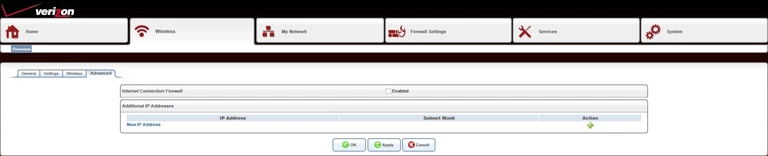
Dlink DSL-2750B Verizon Setup Screenshot

Dlink DSL-2750B Verizon Access Control Screenshot
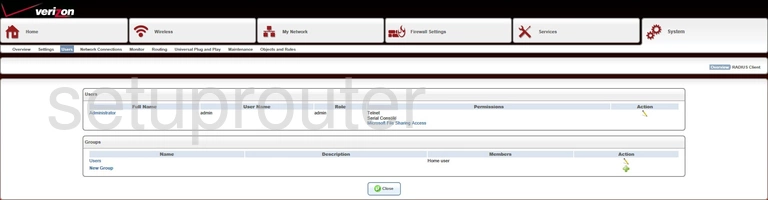
Dlink DSL-2750B Verizon Upnp Screenshot

Dlink DSL-2750B Verizon Setup Screenshot
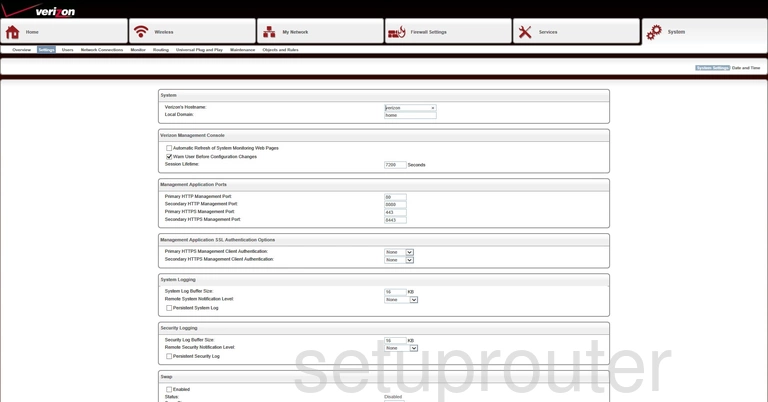
Dlink DSL-2750B Verizon Status Screenshot
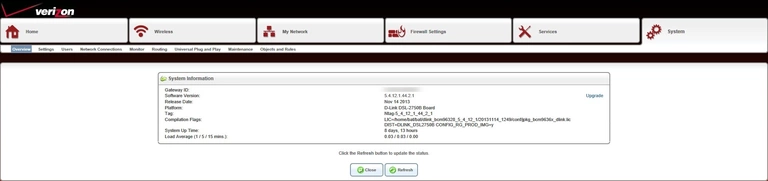
Dlink DSL-2750B Verizon Log Screenshot
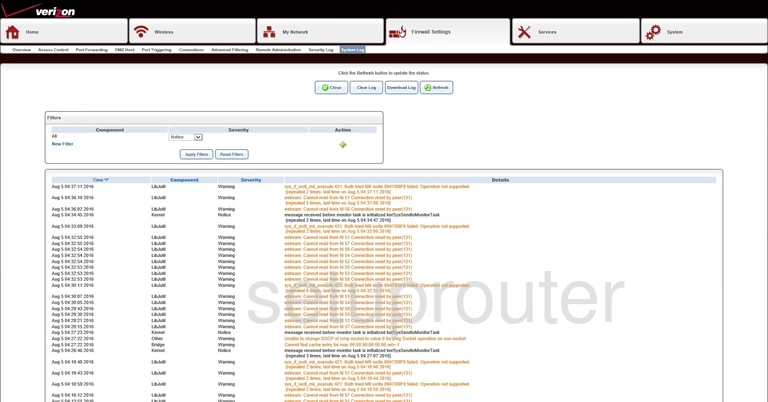
Dlink DSL-2750B Verizon Time Setup Screenshot
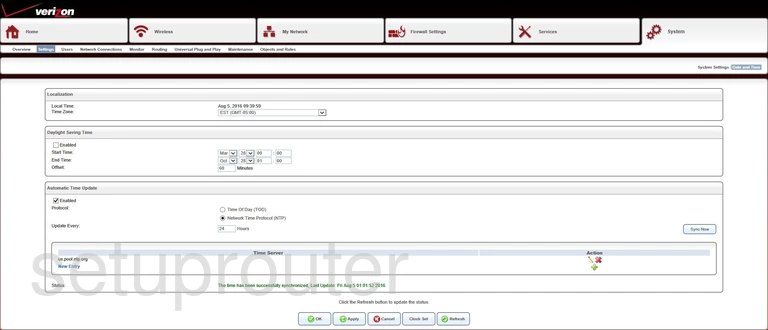
Dlink DSL-2750B Verizon Usb Screenshot
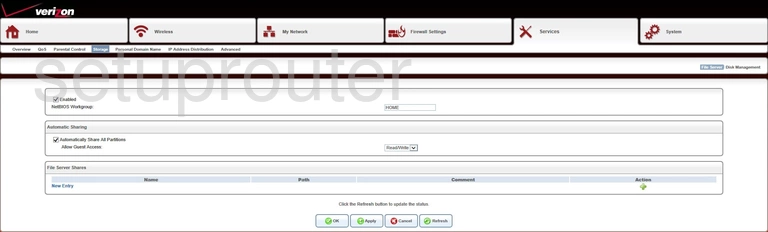
Dlink DSL-2750B Verizon Usb Screenshot
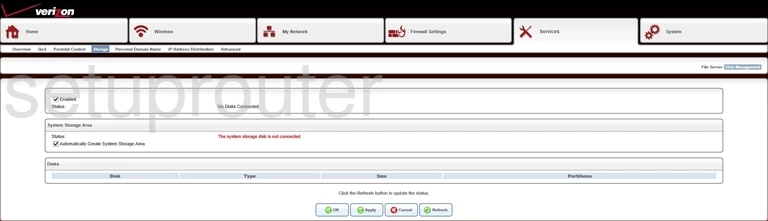
Dlink DSL-2750B Verizon Setup Screenshot
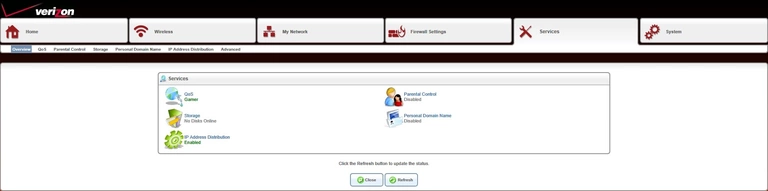
Dlink DSL-2750B Verizon Setup Screenshot

Dlink DSL-2750B Verizon Log Screenshot
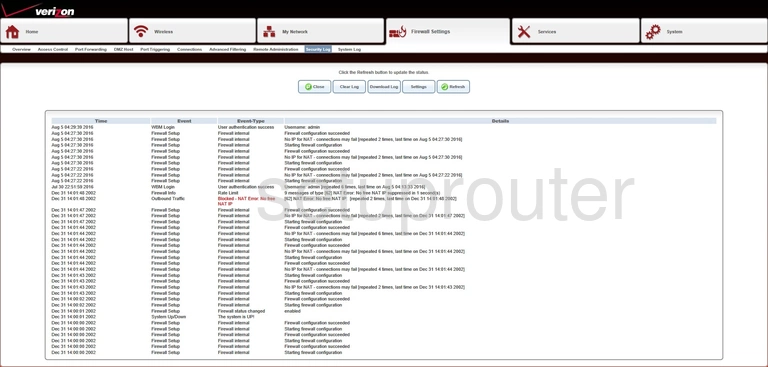
Dlink DSL-2750B Verizon Pppoe Screenshot

Dlink DSL-2750B Verizon Routing Screenshot
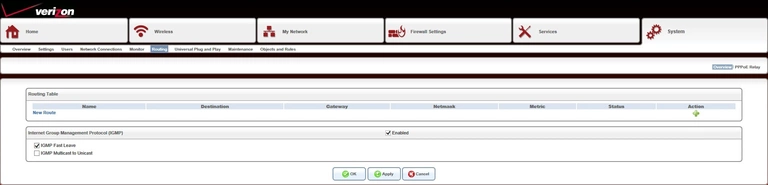
Dlink DSL-2750B Verizon Reset Screenshot
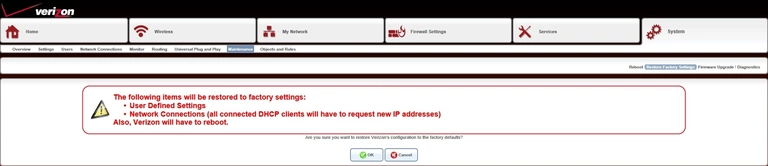
Dlink DSL-2750B Verizon Remote Management Screenshot
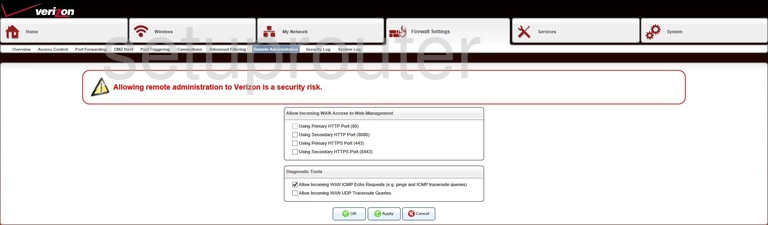
Dlink DSL-2750B Verizon Reboot Screenshot

Dlink DSL-2750B Verizon Qos Screenshot
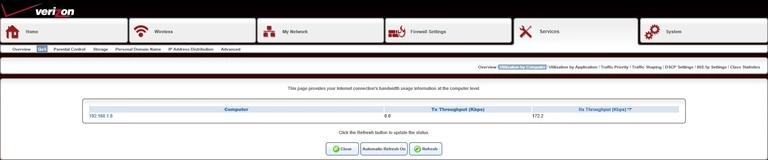
Dlink DSL-2750B Verizon Qos Screenshot
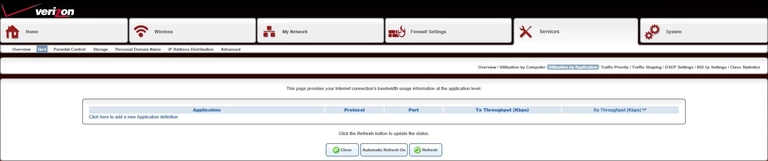
Dlink DSL-2750B Verizon Qos Screenshot

Dlink DSL-2750B Verizon Qos Screenshot
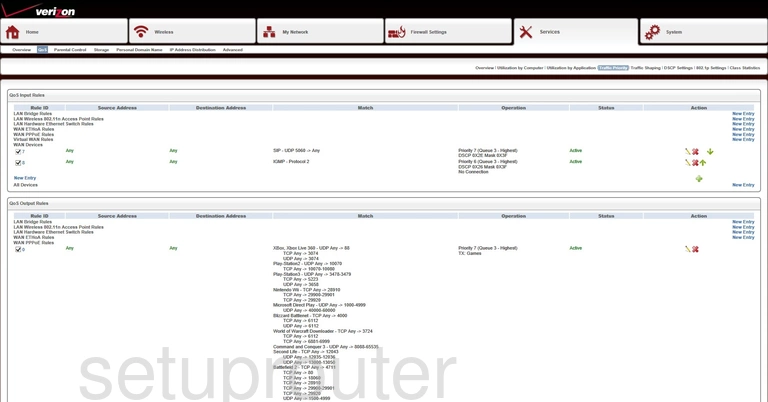
Dlink DSL-2750B Verizon Qos Screenshot
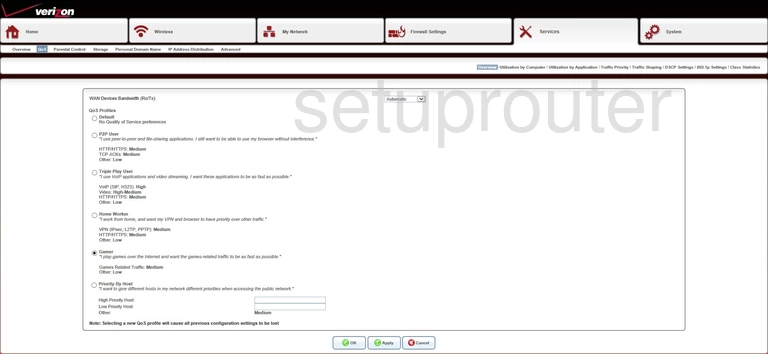
Dlink DSL-2750B Verizon Qos Screenshot
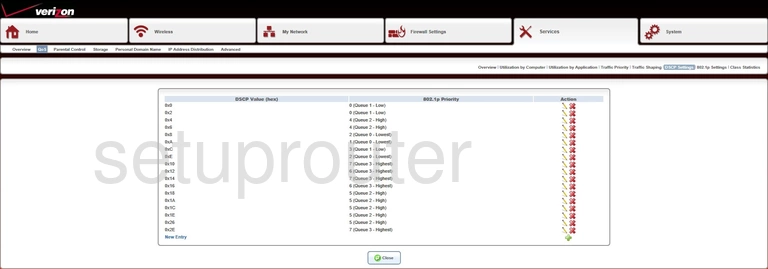
Dlink DSL-2750B Verizon Qos Screenshot
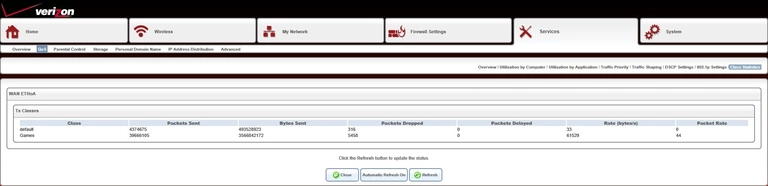
Dlink DSL-2750B Verizon Qos Screenshot
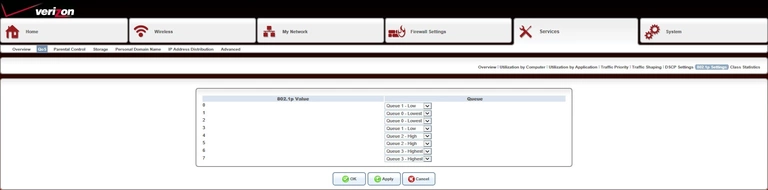
Dlink DSL-2750B Verizon Port Triggering Screenshot

Dlink DSL-2750B Verizon Port Forwarding Screenshot
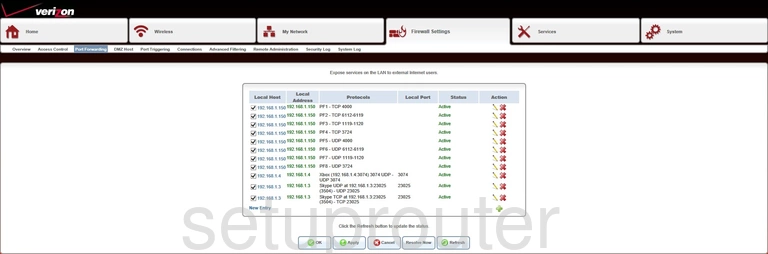
Dlink DSL-2750B Verizon Dynamic Dns Screenshot

Dlink DSL-2750B Verizon Access Control Screenshot
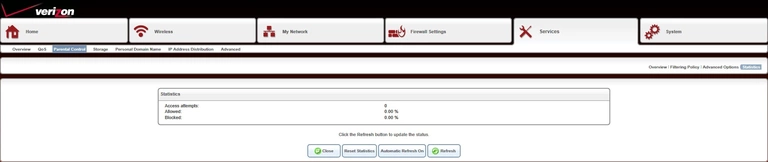
Dlink DSL-2750B Verizon Access Control Screenshot

Dlink DSL-2750B Verizon Access Control Screenshot
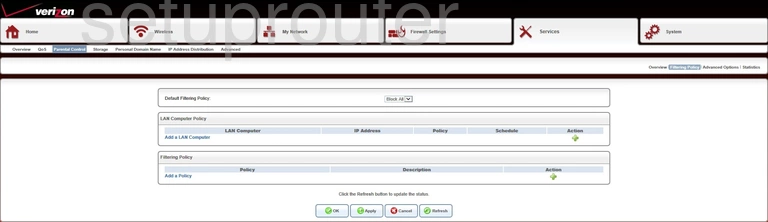
Dlink DSL-2750B Verizon Access Control Screenshot

Dlink DSL-2750B Verizon Setup Screenshot

Dlink DSL-2750B Verizon Setup Screenshot
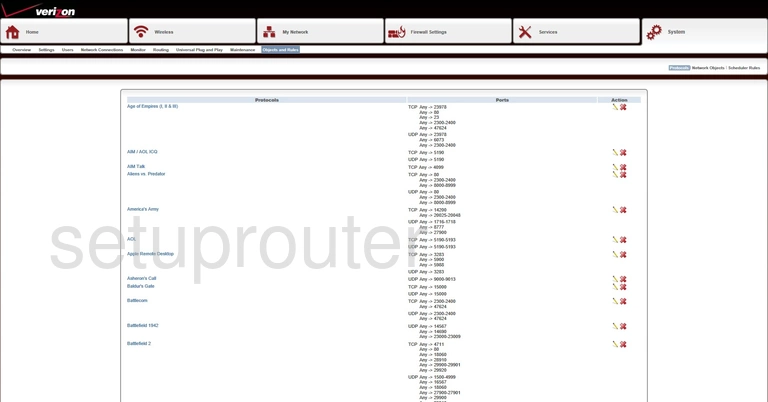
Dlink DSL-2750B Verizon Setup Screenshot

Dlink DSL-2750B Verizon Setup Screenshot
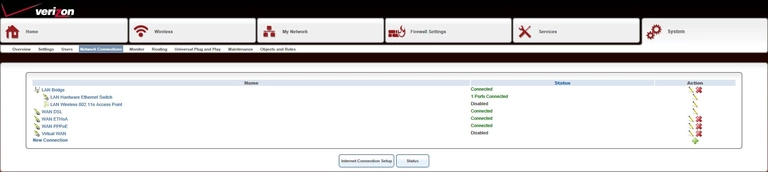
Dlink DSL-2750B Verizon Wifi Setup Screenshot

Dlink DSL-2750B Verizon Status Screenshot
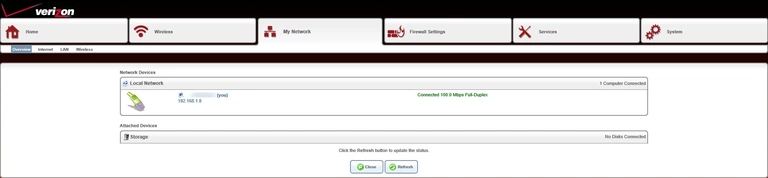
Dlink DSL-2750B Verizon Status Screenshot
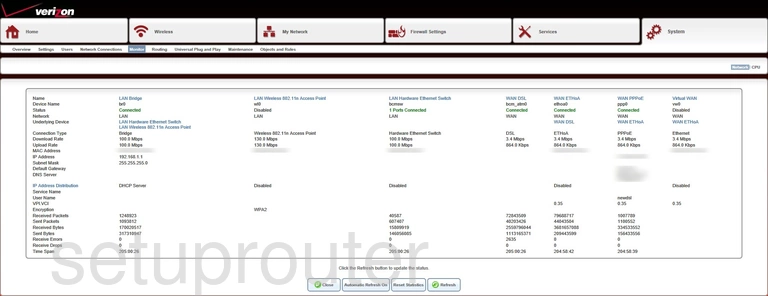
Dlink DSL-2750B Verizon Status Screenshot
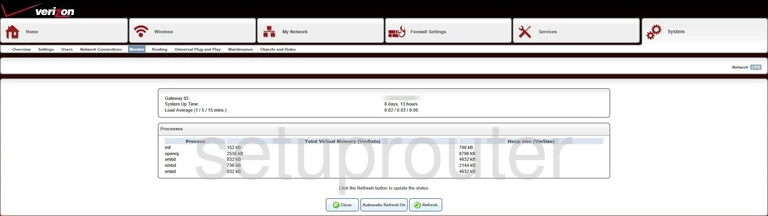
Dlink DSL-2750B Verizon Lan Screenshot
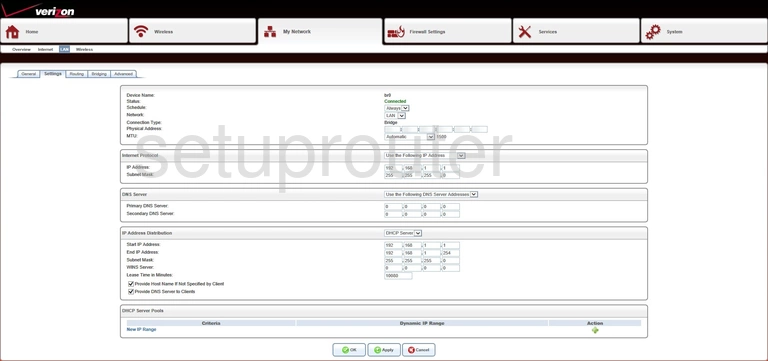
Dlink DSL-2750B Verizon Routing Screenshot
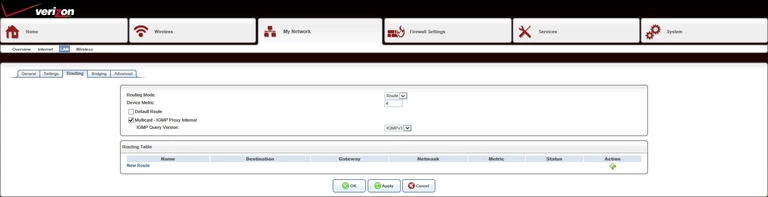
Dlink DSL-2750B Verizon Lan Screenshot
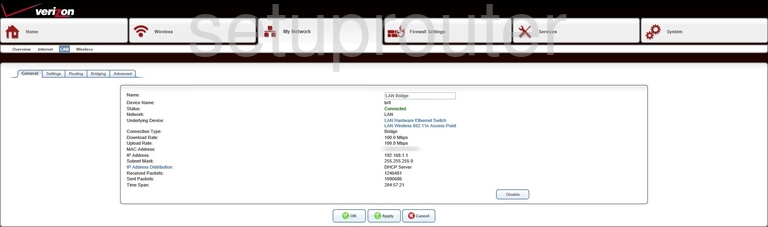
Dlink DSL-2750B Verizon Wireless Bridge Screenshot
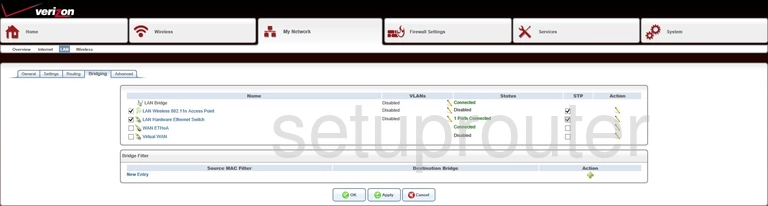
Dlink DSL-2750B Verizon Setup Screenshot
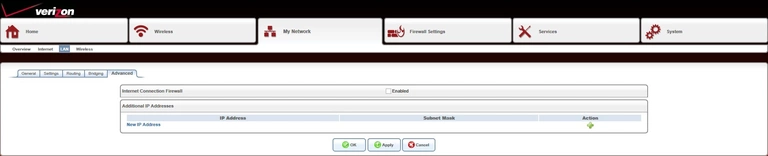
Dlink DSL-2750B Verizon Setup Screenshot

Dlink DSL-2750B Verizon Wan Screenshot
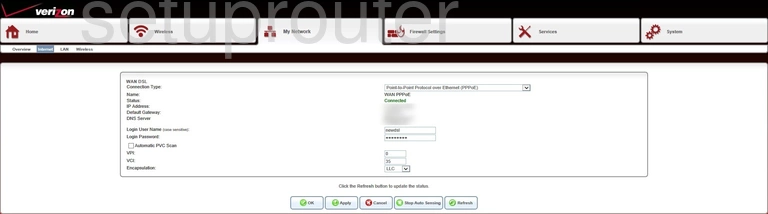
Dlink DSL-2750B Verizon Status Screenshot
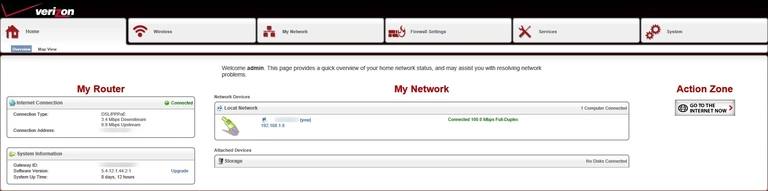
Dlink DSL-2750B Verizon Attached Devices Screenshot
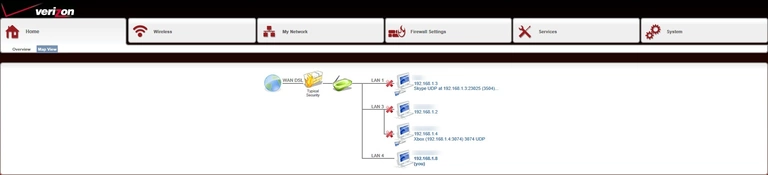
Dlink DSL-2750B Verizon Firmware Screenshot

Dlink DSL-2750B Verizon Firewall Screenshot
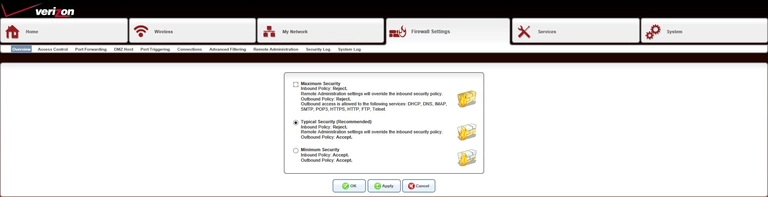
Dlink DSL-2750B Verizon Dmz Screenshot

Dlink DSL-2750B Verizon Diagnostics Screenshot
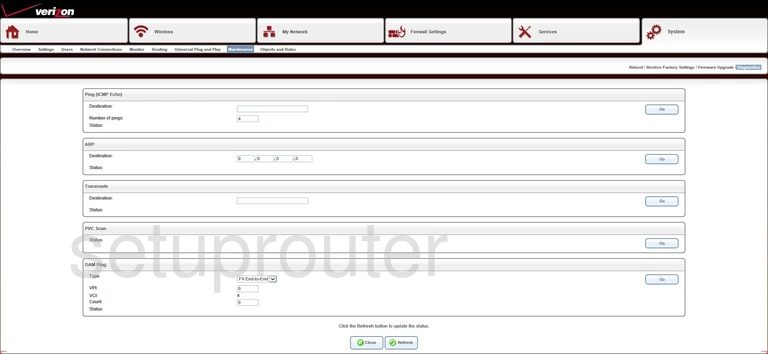
Dlink DSL-2750B Verizon Log Screenshot
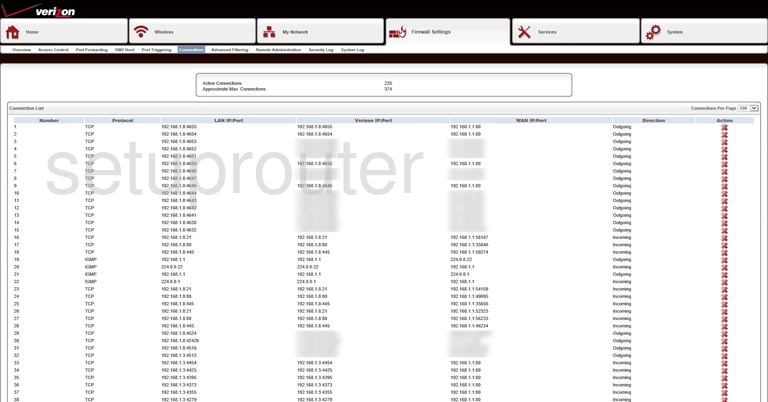
Dlink DSL-2750B Verizon Access Control Screenshot
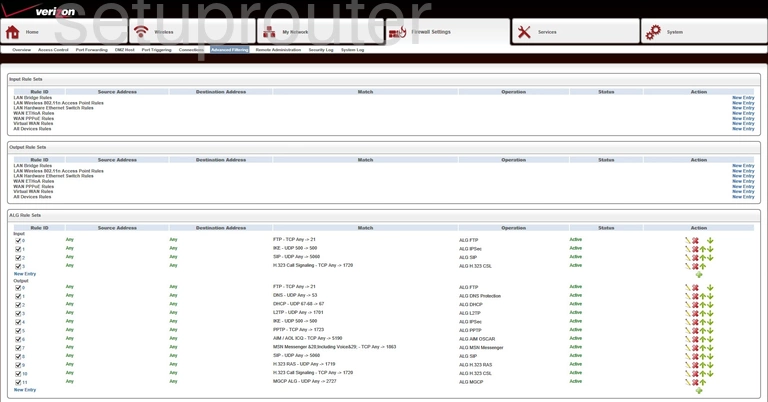
Dlink DSL-2750B Verizon Access Control Screenshot

Dlink DSL-2750B Verizon Reset Screenshot

Dlink DSL-2750B Verizon Device Image Screenshot

This is the screenshots guide for the Dlink DSL-2750B Verizon. We also have the following guides for the same router:
- Dlink DSL-2750B Verizon - How to change the IP Address on a Dlink DSL-2750B Verizon router
- Dlink DSL-2750B Verizon - Dlink DSL-2750B Verizon Login Instructions
- Dlink DSL-2750B Verizon - Dlink DSL-2750B Verizon User Manual
- Dlink DSL-2750B Verizon - Setup WiFi on the Dlink DSL-2750B Verizon
- Dlink DSL-2750B Verizon - How to Reset the Dlink DSL-2750B Verizon
- Dlink DSL-2750B Verizon - Information About the Dlink DSL-2750B Verizon Router