The Dlink DSL-2750B Verizon router is considered a wireless router because it offers WiFi connectivity. WiFi, or simply wireless, allows you to connect various devices to your router, such as wireless printers, smart televisions, and WiFi enabled smartphones.
Other Dlink DSL-2750B Verizon Guides
This is the wifi guide for the Dlink DSL-2750B Verizon. We also have the following guides for the same router:
- Dlink DSL-2750B Verizon - How to change the IP Address on a Dlink DSL-2750B Verizon router
- Dlink DSL-2750B Verizon - Dlink DSL-2750B Verizon Login Instructions
- Dlink DSL-2750B Verizon - Dlink DSL-2750B Verizon User Manual
- Dlink DSL-2750B Verizon - How to Reset the Dlink DSL-2750B Verizon
- Dlink DSL-2750B Verizon - Dlink DSL-2750B Verizon Screenshots
- Dlink DSL-2750B Verizon - Information About the Dlink DSL-2750B Verizon Router
WiFi Terms
Before we get started there is a little bit of background info that you should be familiar with.
Wireless Name
Your wireless network needs to have a name to uniquely identify it from other wireless networks. If you are not sure what this means we have a guide explaining what a wireless name is that you can read for more information.
Wireless Password
An important part of securing your wireless network is choosing a strong password.
Wireless Channel
Picking a WiFi channel is not always a simple task. Be sure to read about WiFi channels before making the choice.
Encryption
You should almost definitely pick WPA2 for your networks encryption. If you are unsure, be sure to read our WEP vs WPA guide first.
Login To The Dlink DSL-2750B Verizon
To get started configuring the Dlink DSL-2750B Verizon WiFi settings you need to login to your router. If you are already logged in you can skip this step.
To login to the Dlink DSL-2750B Verizon, follow our Dlink DSL-2750B Verizon Login Guide.
Find the WiFi Settings on the Dlink DSL-2750B Verizon
If you followed our login guide above then you should see this screen.
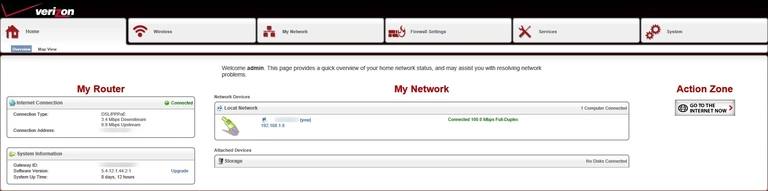
When you are finished logging into the Dlink DSL-2750B Verizon router you should see the page above.
To change your WiFi settings select the option of Wireless at the top of the page. Then click the small tab labeled Wireless on the left side of the page.
Change the WiFi Settings on the Dlink DSL-2750B Verizon
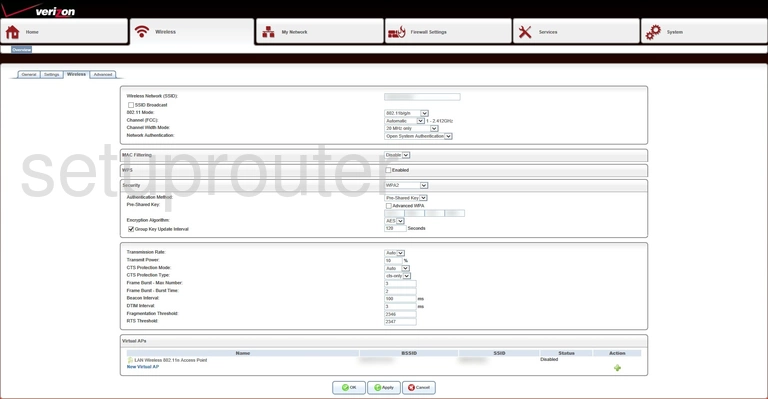
On this page the first setting that needs your attention is the Wireless Network (SSID). This is the name of your network. Make this name unique but avoid personal or router specific information. Learn more in our guide labeled How to Change your Wireless Name.
If you want to change the channel you would do that next. Look for the Channel (FCC). Open up the drop down list and choose the new channel you want to use. I recommend using only channels 1,6 or 11. Interested in learning why? Read the WiFi Channels guide.
Next, scroll down until you see the Security. The strongest version of security is WPA2. Find out what this is and what your other options are in our guide titled WEP vs. WPA.
Select Pre-Shared Key as the Authentication Method.
Below that is the Pre-Shared Key. This is the Internet password. It is very important that you create a strong password here. It doesn't matter how strong your encryption is if you have a weak password. I recommend using a minimum of 14 characters. This router looks like you need to use 16 characters in four different boxes. Learn how to create a strong password in our Choosing a Strong Password guide.
That's it, when you are happy with your security changes go ahead and click the Apply button at the bottom of the page.
Possible Problems when Changing your WiFi Settings
After making these changes to your router you will almost definitely have to reconnect any previously connected devices. This is usually done at the device itself and not at your computer.
Other Dlink DSL-2750B Verizon Info
Don't forget about our other Dlink DSL-2750B Verizon info that you might be interested in.
This is the wifi guide for the Dlink DSL-2750B Verizon. We also have the following guides for the same router:
- Dlink DSL-2750B Verizon - How to change the IP Address on a Dlink DSL-2750B Verizon router
- Dlink DSL-2750B Verizon - Dlink DSL-2750B Verizon Login Instructions
- Dlink DSL-2750B Verizon - Dlink DSL-2750B Verizon User Manual
- Dlink DSL-2750B Verizon - How to Reset the Dlink DSL-2750B Verizon
- Dlink DSL-2750B Verizon - Dlink DSL-2750B Verizon Screenshots
- Dlink DSL-2750B Verizon - Information About the Dlink DSL-2750B Verizon Router