Thank you to the users of this site who have submitted the screenshots below.
If you would like to submit screenshots for us to use, please use our Router Screenshot Grabber, which is a free tool in Network Utilities. It makes the capture process easy and sends the screenshots to us automatically.
This is the screenshots guide for the Dlink DSL-2750B Verizon. We also have the following guides for the same router:
- Dlink DSL-2750B Verizon - How to change the IP Address on a Dlink DSL-2750B Verizon router
- Dlink DSL-2750B Verizon - Dlink DSL-2750B Verizon Login Instructions
- Dlink DSL-2750B Verizon - Dlink DSL-2750B Verizon User Manual
- Dlink DSL-2750B Verizon - Setup WiFi on the Dlink DSL-2750B Verizon
- Dlink DSL-2750B Verizon - How to Reset the Dlink DSL-2750B Verizon
- Dlink DSL-2750B Verizon - Information About the Dlink DSL-2750B Verizon Router
All Dlink DSL-2750B Verizon Screenshots
All screenshots below were captured from a Dlink DSL-2750B Verizon router.
Dlink DSL-2750B Verizon Wifi Setup Screenshot
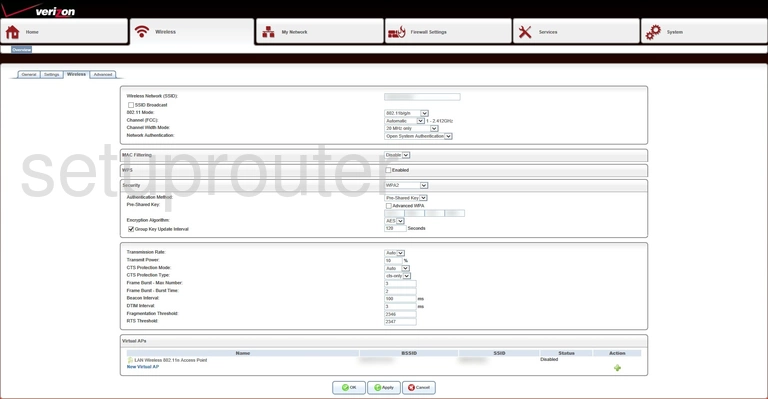
Dlink DSL-2750B Verizon Wifi Setup Screenshot
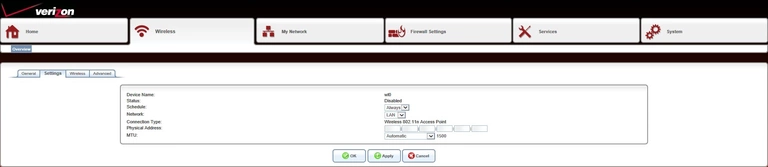
Dlink DSL-2750B Verizon Wifi Status Screenshot

Dlink DSL-2750B Verizon Wifi Advanced Screenshot
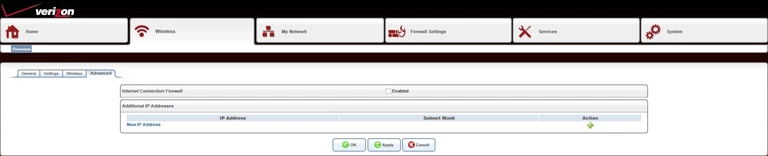
Dlink DSL-2750B Verizon Setup Screenshot

Dlink DSL-2750B Verizon Access Control Screenshot
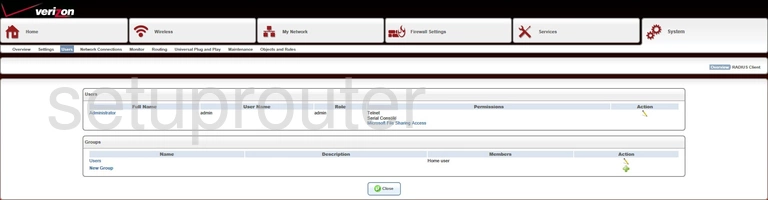
Dlink DSL-2750B Verizon Upnp Screenshot

Dlink DSL-2750B Verizon Setup Screenshot
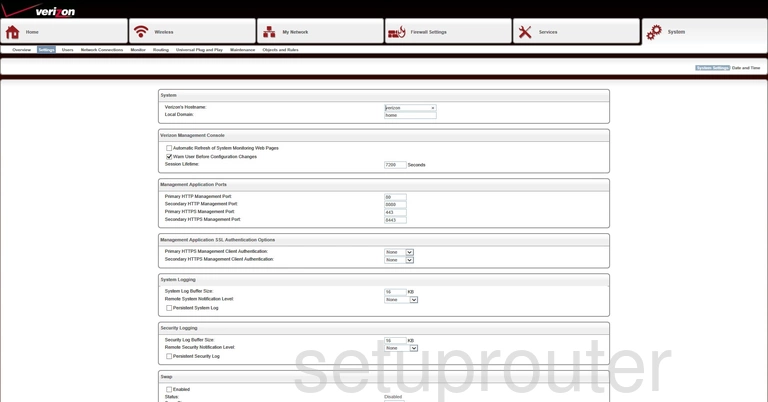
Dlink DSL-2750B Verizon Status Screenshot
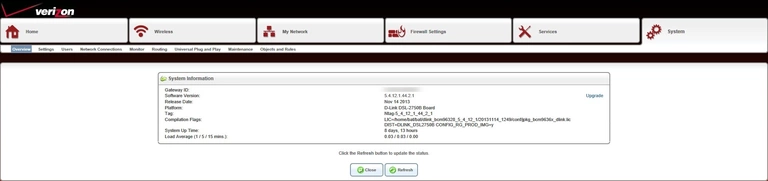
Dlink DSL-2750B Verizon Log Screenshot
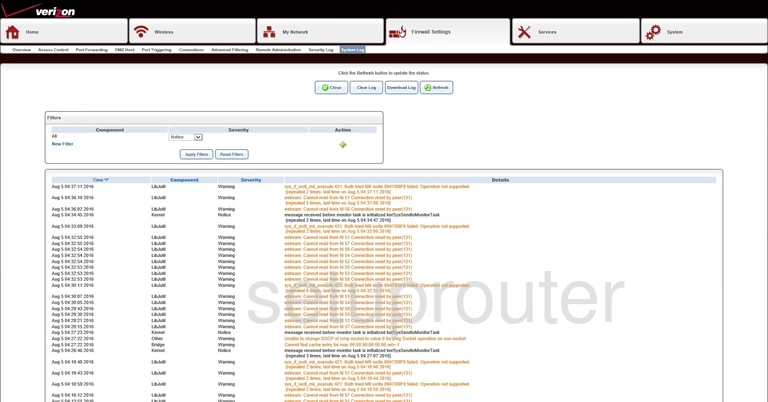
Dlink DSL-2750B Verizon Time Setup Screenshot
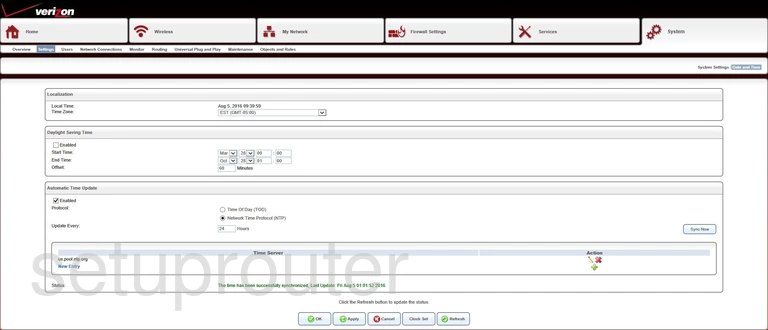
Dlink DSL-2750B Verizon Usb Screenshot
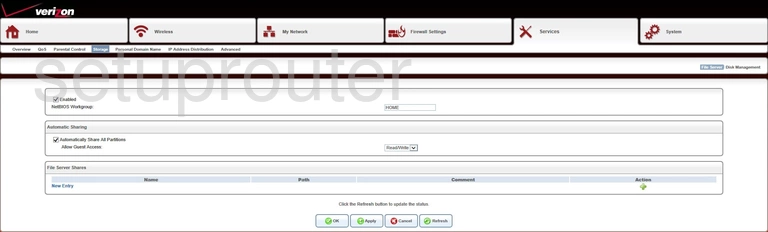
Dlink DSL-2750B Verizon Usb Screenshot
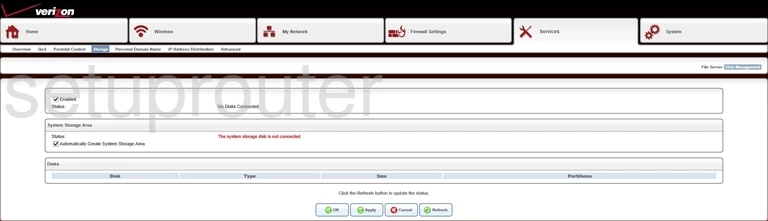
Dlink DSL-2750B Verizon Setup Screenshot
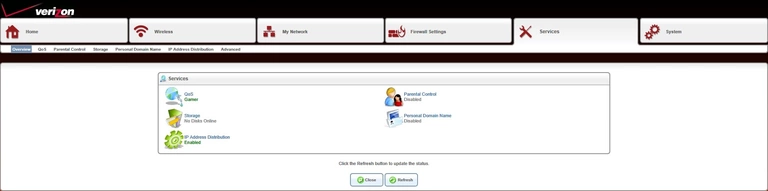
Dlink DSL-2750B Verizon Setup Screenshot

Dlink DSL-2750B Verizon Log Screenshot
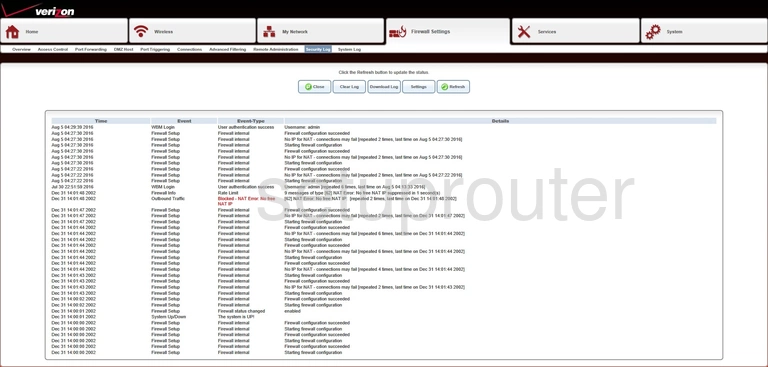
Dlink DSL-2750B Verizon Pppoe Screenshot

Dlink DSL-2750B Verizon Routing Screenshot
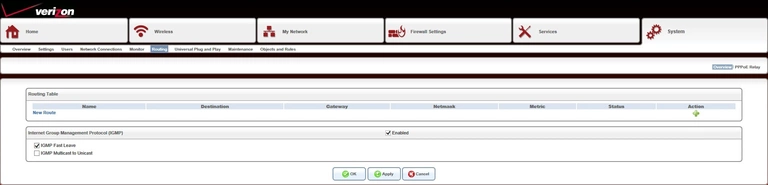
Dlink DSL-2750B Verizon Reset Screenshot
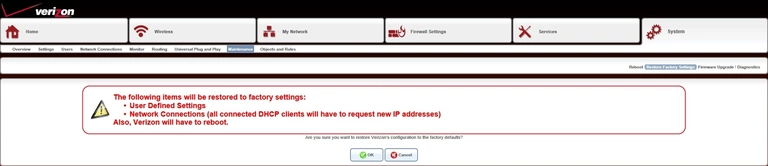
Dlink DSL-2750B Verizon Remote Management Screenshot
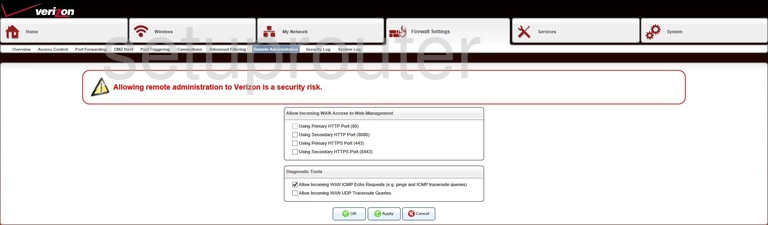
Dlink DSL-2750B Verizon Reboot Screenshot

Dlink DSL-2750B Verizon Qos Screenshot
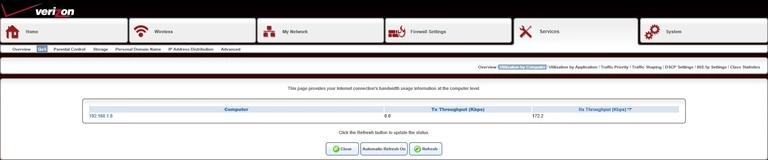
Dlink DSL-2750B Verizon Qos Screenshot
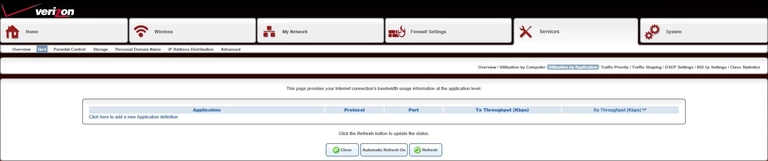
Dlink DSL-2750B Verizon Qos Screenshot

Dlink DSL-2750B Verizon Qos Screenshot
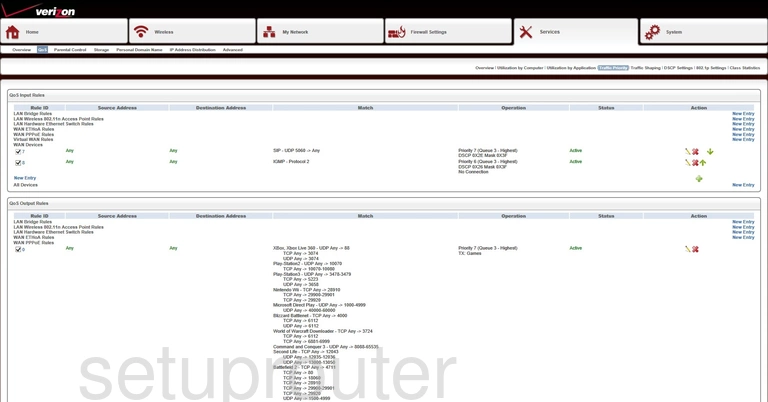
Dlink DSL-2750B Verizon Qos Screenshot
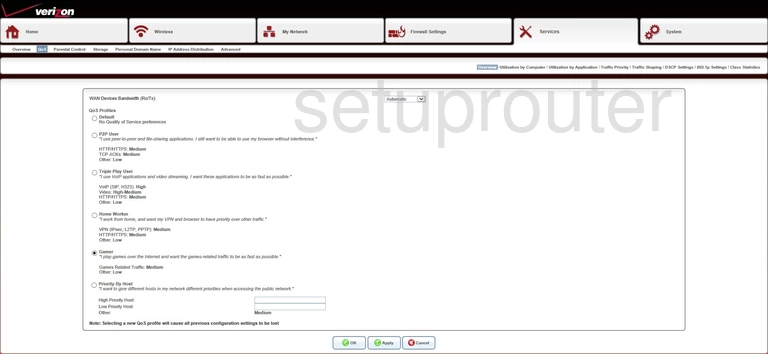
Dlink DSL-2750B Verizon Qos Screenshot
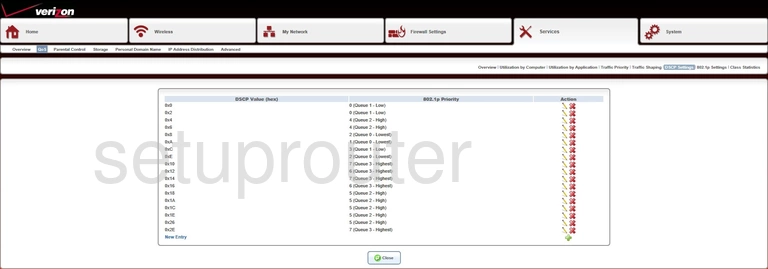
Dlink DSL-2750B Verizon Qos Screenshot
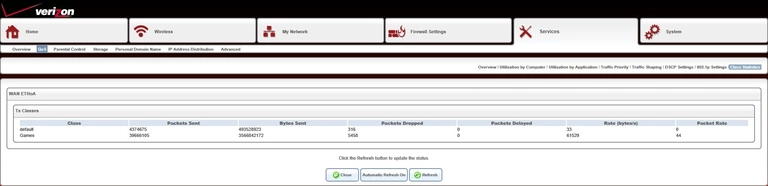
Dlink DSL-2750B Verizon Qos Screenshot
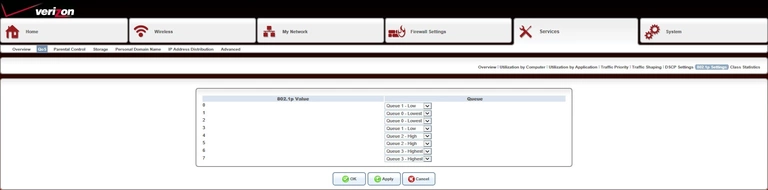
Dlink DSL-2750B Verizon Port Triggering Screenshot

Dlink DSL-2750B Verizon Port Forwarding Screenshot
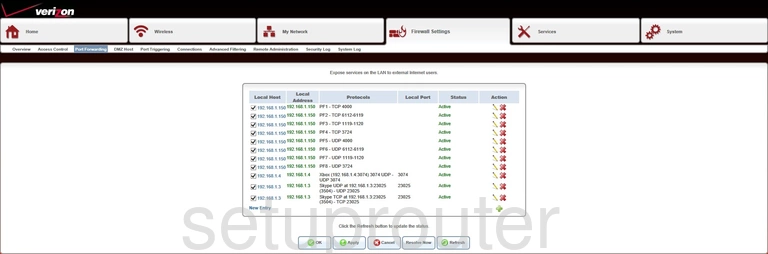
Dlink DSL-2750B Verizon Dynamic Dns Screenshot

Dlink DSL-2750B Verizon Access Control Screenshot
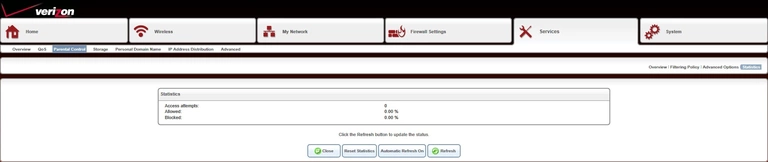
Dlink DSL-2750B Verizon Access Control Screenshot

Dlink DSL-2750B Verizon Access Control Screenshot
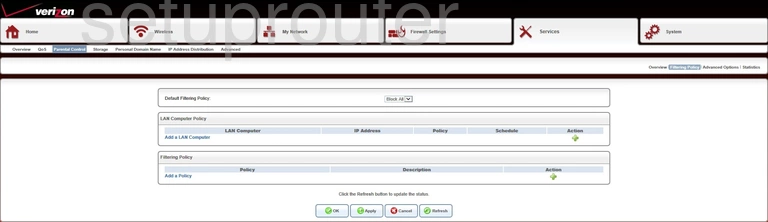
Dlink DSL-2750B Verizon Access Control Screenshot

Dlink DSL-2750B Verizon Setup Screenshot

Dlink DSL-2750B Verizon Setup Screenshot
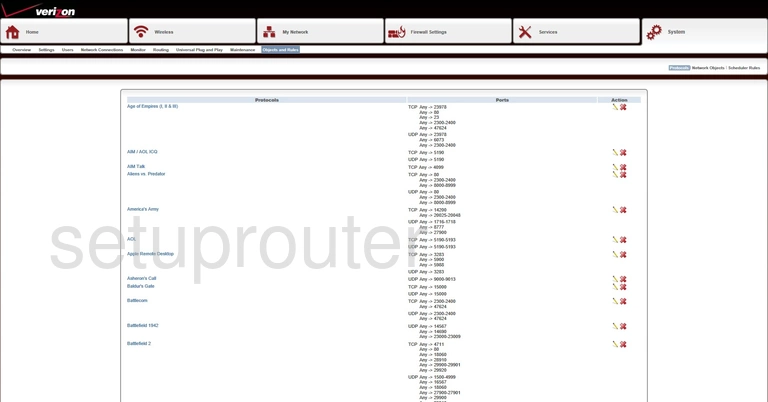
Dlink DSL-2750B Verizon Setup Screenshot

Dlink DSL-2750B Verizon Setup Screenshot
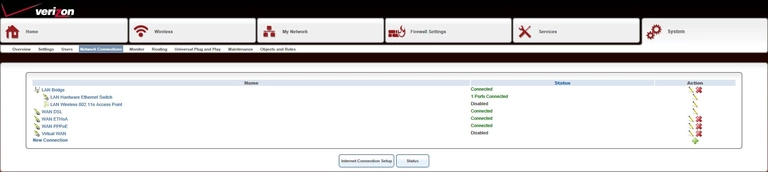
Dlink DSL-2750B Verizon Wifi Setup Screenshot

Dlink DSL-2750B Verizon Status Screenshot
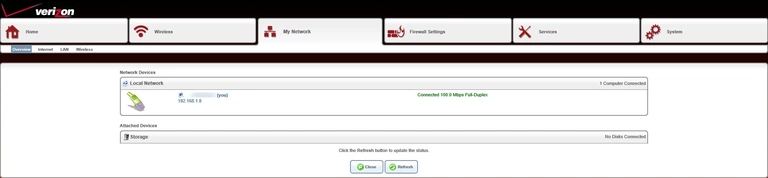
Dlink DSL-2750B Verizon Status Screenshot
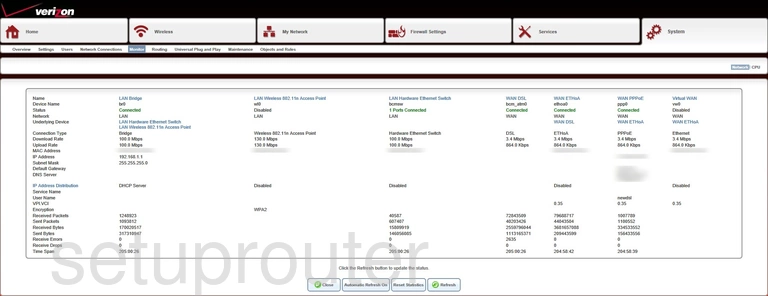
Dlink DSL-2750B Verizon Status Screenshot
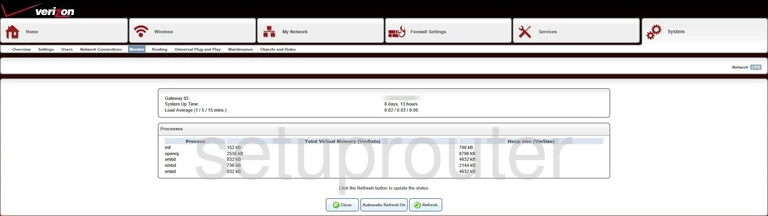
Dlink DSL-2750B Verizon Lan Screenshot
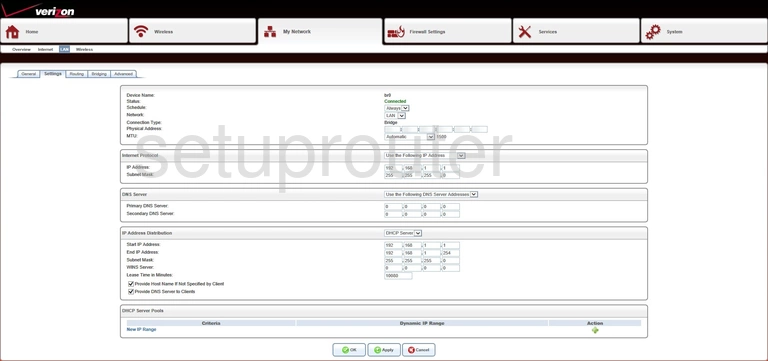
Dlink DSL-2750B Verizon Routing Screenshot
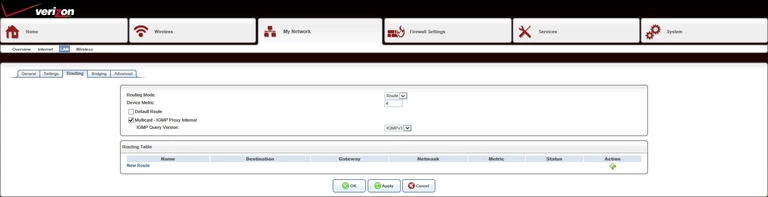
Dlink DSL-2750B Verizon Lan Screenshot
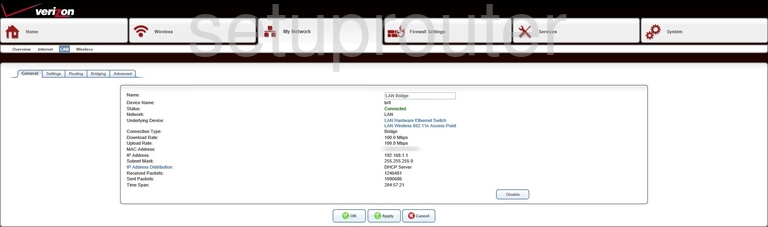
Dlink DSL-2750B Verizon Wireless Bridge Screenshot
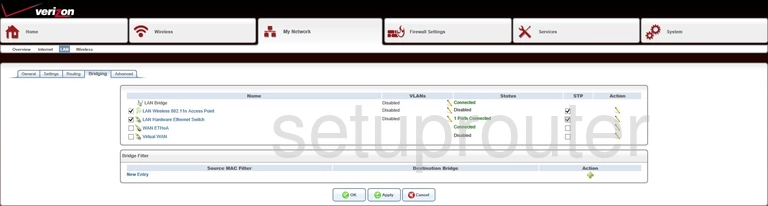
Dlink DSL-2750B Verizon Setup Screenshot
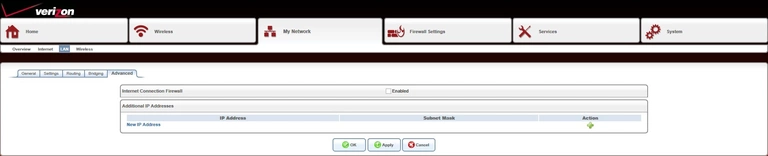
Dlink DSL-2750B Verizon Setup Screenshot

Dlink DSL-2750B Verizon Wan Screenshot
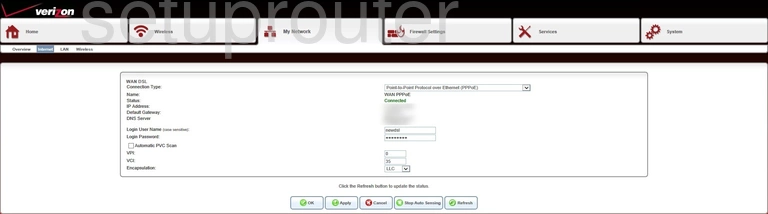
Dlink DSL-2750B Verizon Status Screenshot
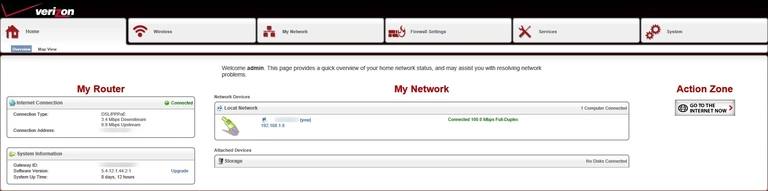
Dlink DSL-2750B Verizon Attached Devices Screenshot
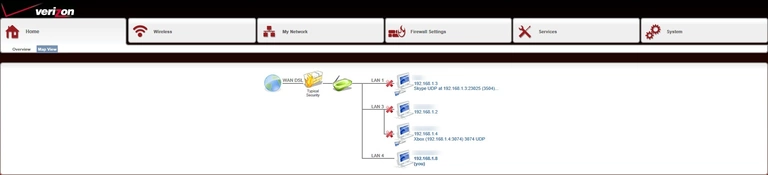
Dlink DSL-2750B Verizon Firmware Screenshot

Dlink DSL-2750B Verizon Firewall Screenshot
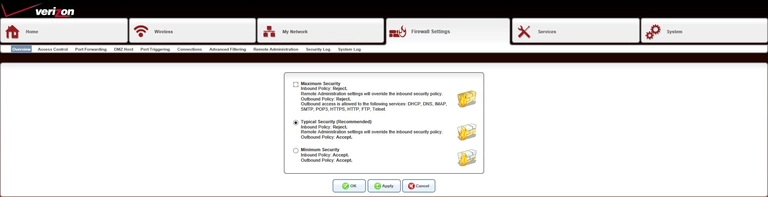
Dlink DSL-2750B Verizon Dmz Screenshot

Dlink DSL-2750B Verizon Diagnostics Screenshot
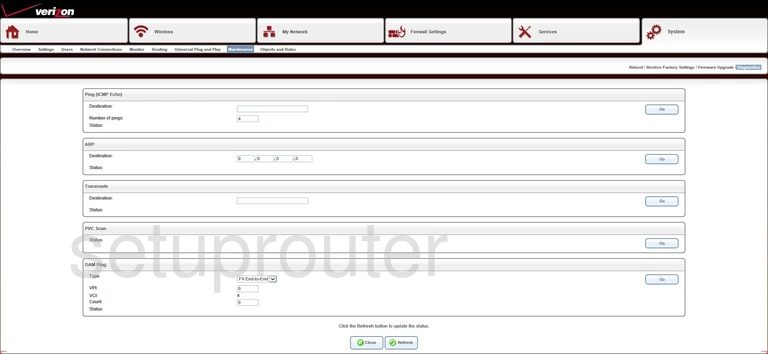
Dlink DSL-2750B Verizon Log Screenshot
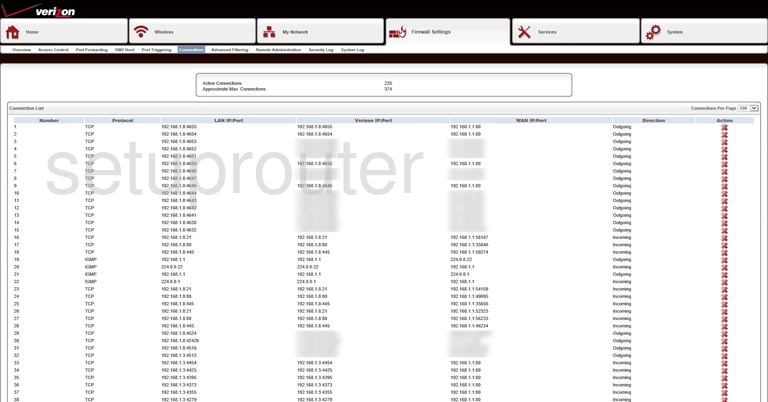
Dlink DSL-2750B Verizon Access Control Screenshot
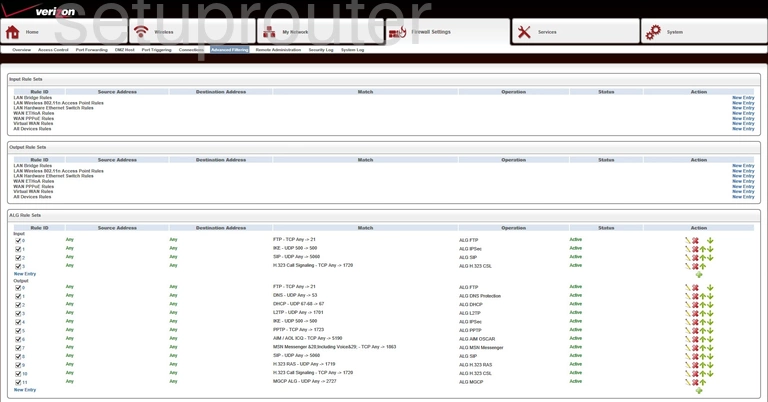
Dlink DSL-2750B Verizon Access Control Screenshot

Dlink DSL-2750B Verizon Reset Screenshot

Dlink DSL-2750B Verizon Device Image Screenshot

This is the screenshots guide for the Dlink DSL-2750B Verizon. We also have the following guides for the same router:
- Dlink DSL-2750B Verizon - How to change the IP Address on a Dlink DSL-2750B Verizon router
- Dlink DSL-2750B Verizon - Dlink DSL-2750B Verizon Login Instructions
- Dlink DSL-2750B Verizon - Dlink DSL-2750B Verizon User Manual
- Dlink DSL-2750B Verizon - Setup WiFi on the Dlink DSL-2750B Verizon
- Dlink DSL-2750B Verizon - How to Reset the Dlink DSL-2750B Verizon
- Dlink DSL-2750B Verizon - Information About the Dlink DSL-2750B Verizon Router