This page shows you how to login to the Dlink DSL-2750U router.
Other Dlink DSL-2750U Guides
This is the login guide for the Dlink DSL-2750U Etisalat. We also have the following guides for the same router:
- Dlink DSL-2750U - How to change the IP Address on a Dlink DSL-2750U router
- Dlink DSL-2750U - Dlink DSL-2750U Login Instructions
- Dlink DSL-2750U - Dlink DSL-2750U User Manual
- Dlink DSL-2750U - How to change the DNS settings on a Dlink DSL-2750U router
- Dlink DSL-2750U - Setup WiFi on the Dlink DSL-2750U
- Dlink DSL-2750U - How to Reset the Dlink DSL-2750U
- Dlink DSL-2750U - Information About the Dlink DSL-2750U Router
- Dlink DSL-2750U - Dlink DSL-2750U Screenshots
- Dlink DSL-2750U Etisalat - Dlink DSL-2750U User Manual
- Dlink DSL-2750U Etisalat - How to change the IP Address on a Dlink DSL-2750U router
- Dlink DSL-2750U Etisalat - How to change the DNS settings on a Dlink DSL-2750U router
- Dlink DSL-2750U Etisalat - Setup WiFi on the Dlink DSL-2750U
- Dlink DSL-2750U Etisalat - How to Reset the Dlink DSL-2750U
- Dlink DSL-2750U Etisalat - Information About the Dlink DSL-2750U Router
- Dlink DSL-2750U Etisalat - Dlink DSL-2750U Screenshots
Find Your Dlink DSL-2750U Router IP Address
We need to find your Dlink DSL-2750U router's internal IP address before we can log in to it.
| Known DSL-2750U IP Addresses |
|---|
| 192.168.1.1 |
Choose an IP address from the list above and then follow the rest of this guide.
If you do not find your router's interface later in this guide, then try a different IP address. Keep trying different IP addresses until you find your router. It should be completely harmless to try different IP addresses.
If you try all of the above IP addresses and still cannot find your router, then you have the following options:
- Use our Find Your Router's Internal IP Address guide.
- Use our free software called Router Detector.
Choose an internal IP Address using one of the above methods and then try to login to your router.
Login to the Dlink DSL-2750U Router
The Dlink DSL-2750U router has a web-based interface. The way you manage it is by using a web browser like Firefox, Edge, or Chrome.
Enter Dlink DSL-2750U Internal IP Address
Put the internal IP Address of your Dlink DSL-2750U in the address bar of your web browser. Your address bar should look something like this:

Press the Enter key on your keyboard. You should see a window asking for your Dlink DSL-2750U password.
Dlink DSL-2750U Default Username and Password
In order to login to your Dlink DSL-2750U you are going to need to know your username and password. Just in case the router's username and password have never been changed, you may want to try the factory defaults. Here is a list of all known factory default usernames and passwords for the Dlink DSL-2750U router.
| Dlink DSL-2750U Default Usernames and Passwords | |
|---|---|
| Username | Password |
| admin | admin |
Enter your username and password in the window that pops up. Keep trying them all until you get logged in.

Dlink DSL-2750U Home Screen
Once you are logged in you will see the Dlink DSL-2750U home screen, like this:
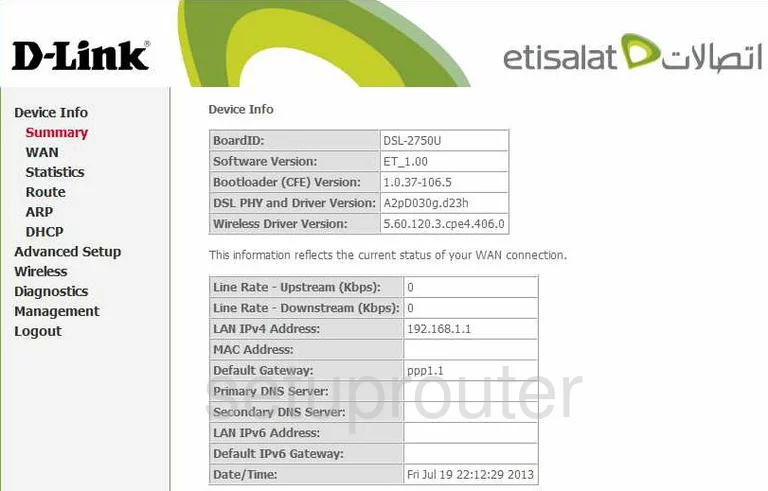
If you see this screen, then good job, you are now logged in to your Dlink DSL-2750U router. You are now ready to follow one of our other guides.
Solutions To Dlink DSL-2750U Login Problems
Here are some other ideas that might help you get logged in to your router.
Dlink DSL-2750U Password Doesn't Work
Perhaps your router's default password is different than what we have listed here. You should try other Dlink passwords. Head over to our list of all Dlink Passwords.
Forgot Password to Dlink DSL-2750U Router
If your Internet Service Provider supplied you with your router, then you might want to try giving them a call and see if they either know what your router's username and password are, or maybe they can reset it for you.
How to Reset the Dlink DSL-2750U Router To Default Settings
If you still cannot get logged in, then you are probably going to have to reset your router to its default settings. For help resetting your router, follow our How To Reset your Router guide.
Other Dlink DSL-2750U Guides
Here are some of our other Dlink DSL-2750U info that you might be interested in.
This is the login guide for the Dlink DSL-2750U Etisalat. We also have the following guides for the same router:
- Dlink DSL-2750U - How to change the IP Address on a Dlink DSL-2750U router
- Dlink DSL-2750U - Dlink DSL-2750U Login Instructions
- Dlink DSL-2750U - Dlink DSL-2750U User Manual
- Dlink DSL-2750U - How to change the DNS settings on a Dlink DSL-2750U router
- Dlink DSL-2750U - Setup WiFi on the Dlink DSL-2750U
- Dlink DSL-2750U - How to Reset the Dlink DSL-2750U
- Dlink DSL-2750U - Information About the Dlink DSL-2750U Router
- Dlink DSL-2750U - Dlink DSL-2750U Screenshots
- Dlink DSL-2750U Etisalat - Dlink DSL-2750U User Manual
- Dlink DSL-2750U Etisalat - How to change the IP Address on a Dlink DSL-2750U router
- Dlink DSL-2750U Etisalat - How to change the DNS settings on a Dlink DSL-2750U router
- Dlink DSL-2750U Etisalat - Setup WiFi on the Dlink DSL-2750U
- Dlink DSL-2750U Etisalat - How to Reset the Dlink DSL-2750U
- Dlink DSL-2750U Etisalat - Information About the Dlink DSL-2750U Router
- Dlink DSL-2750U Etisalat - Dlink DSL-2750U Screenshots