On this page I will show you how to reset the Dlink DSL-2750U-Etisalat router back to factory defaults. This isn't the same thing as a reboot. When you reboot a router you cycle the power to the router. When you reset a router you take all the settings and return them all to factory defaults.
Warning: This means every single setting you have ever changed on the device is erased and returned to factory defaults. We strongly recommend creating a list of all the settings you have ever changed on this device. Consider the following list:
- The router's main access username and password are erased and returned to factory defaults.
- The Internet name and password are also put back to the original factory defaults.
- If this is an DSL router you need to re-enter the ISP (Internet Service Provider) username and password. Call your local ISP for the details.
- Have you ever changed anything else? Have you forwarded any ports? Have you changed an IP address? These are all erased and need to be reconfigured.
Other Dlink DSL-2750U Guides
This is the reset router guide for the Dlink DSL-2750U Etisalat. We also have the following guides for the same router:
- Dlink DSL-2750U - How to change the IP Address on a Dlink DSL-2750U router
- Dlink DSL-2750U - Dlink DSL-2750U Login Instructions
- Dlink DSL-2750U - Dlink DSL-2750U User Manual
- Dlink DSL-2750U - How to change the DNS settings on a Dlink DSL-2750U router
- Dlink DSL-2750U - Setup WiFi on the Dlink DSL-2750U
- Dlink DSL-2750U - How to Reset the Dlink DSL-2750U
- Dlink DSL-2750U - Information About the Dlink DSL-2750U Router
- Dlink DSL-2750U - Dlink DSL-2750U Screenshots
- Dlink DSL-2750U Etisalat - Dlink DSL-2750U User Manual
- Dlink DSL-2750U Etisalat - How to change the IP Address on a Dlink DSL-2750U router
- Dlink DSL-2750U Etisalat - Dlink DSL-2750U Login Instructions
- Dlink DSL-2750U Etisalat - How to change the DNS settings on a Dlink DSL-2750U router
- Dlink DSL-2750U Etisalat - Setup WiFi on the Dlink DSL-2750U
- Dlink DSL-2750U Etisalat - Information About the Dlink DSL-2750U Router
- Dlink DSL-2750U Etisalat - Dlink DSL-2750U Screenshots
Reset the Dlink DSL-2750U
Begin by finding the reset button on the Dlink DSL-2750U-Etisalat router. In the image below of a Dlink DSL-2750U-Etisalat you can see the reset button is on the bottom of the device.
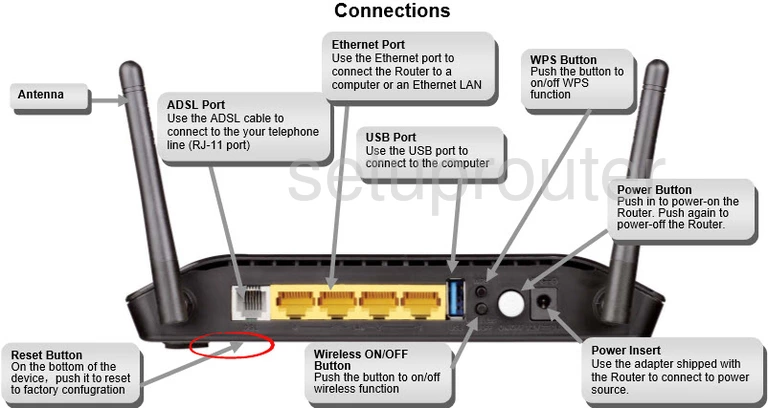
Take a bent paperclip and press down on the reset button for about 10 seconds. This starts the reset process which can take a minute or so. If you don't hold this reset button down for the entire amount of time you may only reboot the device instead of the reset you were wanting.
Please remember that a reset is going to erase every setting you have ever changed in your router interface. This is why we recommend trying other methods of fixing the problem before you decide to reset.
Login to the Dlink DSL-2750U
Once you've reset your Dlink DSL-2750U-Etisalat router you'll need to log into it. This is accomplished by using the factory default username and password located in our Login Guide.
Tip: Defaults not logging you in? Before panicking, try holding the reset button down for longer.
Change Your Password
Now that you've logged in you'll want to set a new password for it. This can be whatever you want it to be, however keep in mind that a strong password is 14-20 characters in length and includes no personal information. For more help be sure to visit our Choosing a Strong Password Guide.
Tip: Prevent yourself from losing your new password by writing it on a sticky note and attaching it to the underside of your router.
Setup WiFi on the Dlink DSL-2750U-Etisalat
Once you have logged in and changed the password for your router you should setup the WiFi settings for a secure local network. We recommend using our How to Setup WiFi on the Dlink DSL-2750U-Etisalat guide for easy to follow steps.
Dlink DSL-2750U Help
Be sure to check out our other Dlink DSL-2750U info that you might be interested in.
This is the reset router guide for the Dlink DSL-2750U Etisalat. We also have the following guides for the same router:
- Dlink DSL-2750U - How to change the IP Address on a Dlink DSL-2750U router
- Dlink DSL-2750U - Dlink DSL-2750U Login Instructions
- Dlink DSL-2750U - Dlink DSL-2750U User Manual
- Dlink DSL-2750U - How to change the DNS settings on a Dlink DSL-2750U router
- Dlink DSL-2750U - Setup WiFi on the Dlink DSL-2750U
- Dlink DSL-2750U - How to Reset the Dlink DSL-2750U
- Dlink DSL-2750U - Information About the Dlink DSL-2750U Router
- Dlink DSL-2750U - Dlink DSL-2750U Screenshots
- Dlink DSL-2750U Etisalat - Dlink DSL-2750U User Manual
- Dlink DSL-2750U Etisalat - How to change the IP Address on a Dlink DSL-2750U router
- Dlink DSL-2750U Etisalat - Dlink DSL-2750U Login Instructions
- Dlink DSL-2750U Etisalat - How to change the DNS settings on a Dlink DSL-2750U router
- Dlink DSL-2750U Etisalat - Setup WiFi on the Dlink DSL-2750U
- Dlink DSL-2750U Etisalat - Information About the Dlink DSL-2750U Router
- Dlink DSL-2750U Etisalat - Dlink DSL-2750U Screenshots