The Dlink DSL-2750U router is considered a wireless router because it offers WiFi connectivity. WiFi, or simply wireless, allows you to connect various devices to your router, such as wireless printers, smart televisions, and WiFi enabled smartphones.
Other Dlink DSL-2750U Guides
This is the wifi guide for the Dlink DSL-2750U Etisalat. We also have the following guides for the same router:
- Dlink DSL-2750U - How to change the IP Address on a Dlink DSL-2750U router
- Dlink DSL-2750U - Dlink DSL-2750U Login Instructions
- Dlink DSL-2750U - Dlink DSL-2750U User Manual
- Dlink DSL-2750U - How to change the DNS settings on a Dlink DSL-2750U router
- Dlink DSL-2750U - Setup WiFi on the Dlink DSL-2750U
- Dlink DSL-2750U - How to Reset the Dlink DSL-2750U
- Dlink DSL-2750U - Information About the Dlink DSL-2750U Router
- Dlink DSL-2750U - Dlink DSL-2750U Screenshots
- Dlink DSL-2750U Etisalat - Dlink DSL-2750U User Manual
- Dlink DSL-2750U Etisalat - How to change the IP Address on a Dlink DSL-2750U router
- Dlink DSL-2750U Etisalat - Dlink DSL-2750U Login Instructions
- Dlink DSL-2750U Etisalat - How to change the DNS settings on a Dlink DSL-2750U router
- Dlink DSL-2750U Etisalat - How to Reset the Dlink DSL-2750U
- Dlink DSL-2750U Etisalat - Information About the Dlink DSL-2750U Router
- Dlink DSL-2750U Etisalat - Dlink DSL-2750U Screenshots
WiFi Terms
Before we get started there is a little bit of background info that you should be familiar with.
Wireless Name
Your wireless network needs to have a name to uniquely identify it from other wireless networks. If you are not sure what this means we have a guide explaining what a wireless name is that you can read for more information.
Wireless Password
An important part of securing your wireless network is choosing a strong password.
Wireless Channel
Picking a WiFi channel is not always a simple task. Be sure to read about WiFi channels before making the choice.
Encryption
You should almost definitely pick WPA2 for your networks encryption. If you are unsure, be sure to read our WEP vs WPA guide first.
Login To The Dlink DSL-2750U
To get started configuring the Dlink DSL-2750U WiFi settings you need to login to your router. If you are already logged in you can skip this step.
To login to the Dlink DSL-2750U, follow our Dlink DSL-2750U Login Guide.
Find the WiFi Settings on the Dlink DSL-2750U
If you followed our login guide above then you should see this screen.
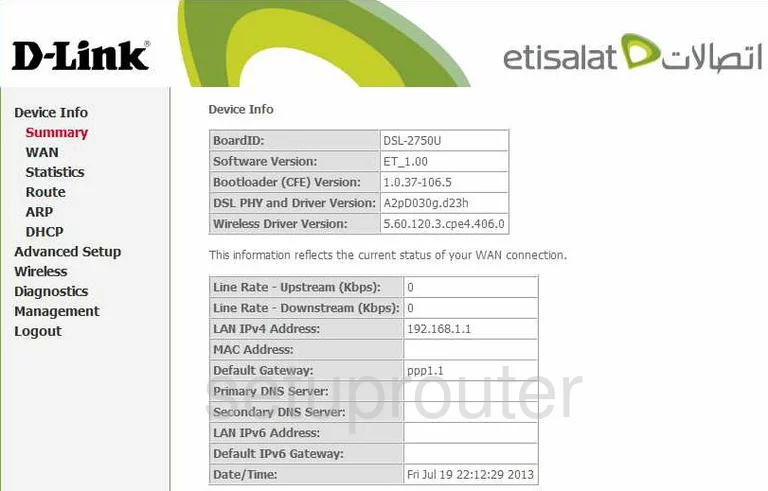
This guide begins on the Device Info page of the Dlink DSL-2750U-Etisalat router. To configure the WiFi settings, click the choice in the left sidebar labeled Wireless. Then, in the sub-menu, click Basic.
Change the WiFi Settings on the Dlink DSL-2750U
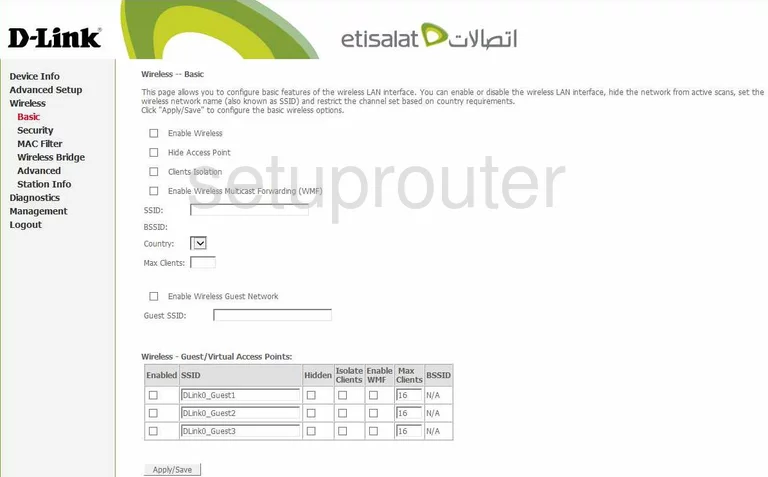
On this page, find the SSID and replace the default name with one of your choosing. This is the name you use to identify your local wireless network. Be creative by avoid personal information. To learn more about this, read our Wireless Names Guide.
Tick the Apply/Save button when you are done.
Looking back in the left side-bar, click the option of Advanced. This is under the main link of Wireless.
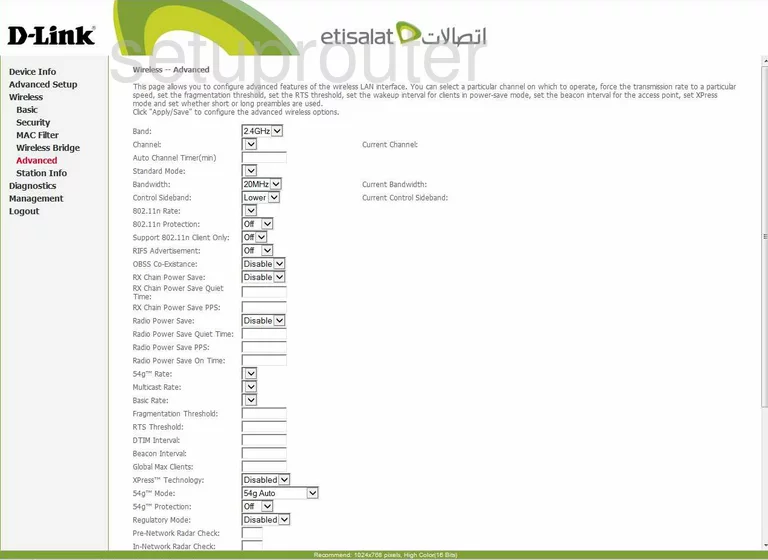
On this page, check the channel you are using for your wireless network. You should always use channel 1,6, or 11. These three channels are non-overlapping channels. If you are not on one of these three channels, change that by using the drop down menu titled Channel and choose from channel 1,6, and 11. If you are interested in learning more about these channels, read our guide titled WiFi Channels.
When you have made this change, click the Apply/Save button at the bottom of the page.
Now click the Security option in the left sidebar.
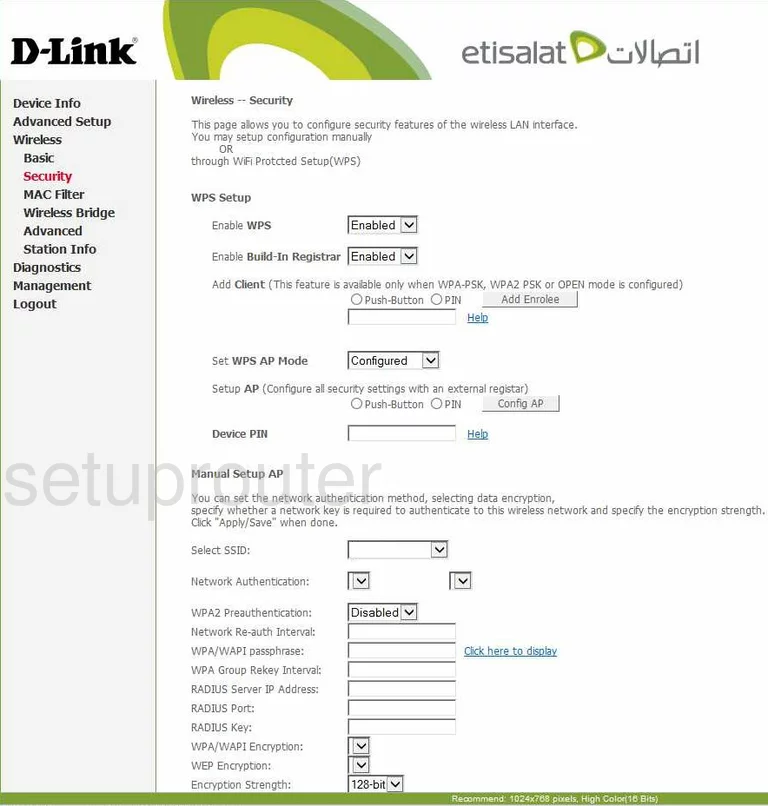
This takes you to the page you see above. You may notice the first thing you can do on this page is use WPS to connect your wireless devices. We strongly advise against this. WPS is extremely easy to crack with the right program. We recommend clicking Disabled next to all the WPS options. Learn more by reading our What is WPS Guide.
Scroll down to the Manual Setup AP section and use the Select SSID menu to choose the Wireless name you just created on the first page.
Set the Network Authentication to the best security option for your network. We recommend using WPA2. This may look like WPA2-PSK or WPA2-PSK2. If you are interested in learning more about this topic, read our WEP vs. WPA Guide.
Now drop down to the WPA/WAPI passphrase. This is the password you use to gain or grant access to your local network. This is used in the encryption method so it is a good idea to create a strong password to protect your network. We recommend using between 14-20 characters. Use a mix of letters, numbers, and symbols in your password. To learn how to create a strong and memorable password, read our guide on the topic titled Choosing a Strong Password.
There is one more thing you can change on this page. It is called WPA/WAPI Encryption. You have the choice of TKIP, AES, or both. We recommend the newest and most secure option of AES.
When you have finished this, click the button near the bottom of the page labeled Apply/Save.
That's it, your network is now more secure.
Possible Problems when Changing your WiFi Settings
After making these changes to your router you will almost definitely have to reconnect any previously connected devices. This is usually done at the device itself and not at your computer.
Other Dlink DSL-2750U Info
Don't forget about our other Dlink DSL-2750U info that you might be interested in.
This is the wifi guide for the Dlink DSL-2750U Etisalat. We also have the following guides for the same router:
- Dlink DSL-2750U - How to change the IP Address on a Dlink DSL-2750U router
- Dlink DSL-2750U - Dlink DSL-2750U Login Instructions
- Dlink DSL-2750U - Dlink DSL-2750U User Manual
- Dlink DSL-2750U - How to change the DNS settings on a Dlink DSL-2750U router
- Dlink DSL-2750U - Setup WiFi on the Dlink DSL-2750U
- Dlink DSL-2750U - How to Reset the Dlink DSL-2750U
- Dlink DSL-2750U - Information About the Dlink DSL-2750U Router
- Dlink DSL-2750U - Dlink DSL-2750U Screenshots
- Dlink DSL-2750U Etisalat - Dlink DSL-2750U User Manual
- Dlink DSL-2750U Etisalat - How to change the IP Address on a Dlink DSL-2750U router
- Dlink DSL-2750U Etisalat - Dlink DSL-2750U Login Instructions
- Dlink DSL-2750U Etisalat - How to change the DNS settings on a Dlink DSL-2750U router
- Dlink DSL-2750U Etisalat - How to Reset the Dlink DSL-2750U
- Dlink DSL-2750U Etisalat - Information About the Dlink DSL-2750U Router
- Dlink DSL-2750U Etisalat - Dlink DSL-2750U Screenshots