On this page I will show you how to reset the Dlink DWL-7000AP router back to it's original factory defaults. This is not the same thing as a reboot. When you reboot a router you do a complete cycle of the power to the device. When you reset a router you take all the settings and return them all to factory defaults. This means every single setting you have ever changed on the Dlink DWL-7000AP erased and returned to how they were straight from the factory.
Warning: Resetting this router is a big step and should not be taken lightly. We strongly recommend trying other methods of fixing your problem first. If you still feel you need to preform a reset you need to write down all settings you have changed in the lifetime of this router. While making this list, consider the following:
- The router's main username and password are erased and returned to factory defaults.
- The Internet name and password are erased and returned to the default factory values.
- If this is a DSL router you need to re-enter the ISP (Internet Service Provider) username and password. Call your local ISP for the details.
- Have you made any other changes such as a port forward, IP address, DNS address? All of these need to be written down so you can reconfigure them after the reset is finished.
Other Dlink DWL-7000AP Guides
This is the reset router guide for the Dlink DWL-7000AP. We also have the following guides for the same router:
- Dlink DWL-7000AP - How to change the IP Address on a Dlink DWL-7000AP router
- Dlink DWL-7000AP - Dlink DWL-7000AP User Manual
- Dlink DWL-7000AP - Dlink DWL-7000AP Login Instructions
- Dlink DWL-7000AP - Setup WiFi on the Dlink DWL-7000AP
- Dlink DWL-7000AP - Dlink DWL-7000AP Screenshots
- Dlink DWL-7000AP - Information About the Dlink DWL-7000AP Router
Reset the Dlink DWL-7000AP
The first step in this reset is to find the reset button on the device. Take a look at the image below I have circled it in red.
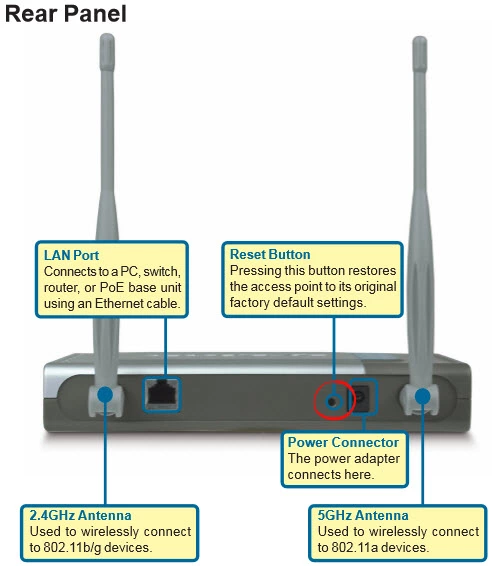
While the router is turned on take a straight paperclip and press down on the reset button for about 10 seconds. This begins the reset process. If you only press and immediately release the reset button you end up simply rebooting the router in most cases.
Remember this reset erases every setting you have ever changed on this device. We recommend trying other trouble shooting methods before you decide to reset this device.
Login to the Dlink DWL-7000AP
Now that you've successfully reset your Dlink DWL-7000AP router you'll want to log into it. This is done by using the factory default username and password provided for your use in our Login Guide.
Tip: Defaults not logging you in? Try holding the reset button down for longer.
Change Your Password
After you've reset and logged into your router you should set a new password for it. This can be anything you want it to be, however keep in mind that a strong password is 14-20 characters in length and includes no personal information. For more help be sure to check out our Choosing a Strong Password Guide.
Tip: Avoid losing your new password by writing it on a slip of paper and taping it to the bottom of your router.
Setup WiFi on the Dlink DWL-7000AP
Once you have finished logging into the device and have changed the router's main username and password you need to begin the reconfiguration process. We suggest starting with the WiFi settings. If you follow our easy to read How to Setup WiFi on the Dlink DWL-7000AP guide it will take you step-by-step through the process.
Dlink DWL-7000AP Help
Be sure to check out our other Dlink DWL-7000AP info that you might be interested in.
This is the reset router guide for the Dlink DWL-7000AP. We also have the following guides for the same router:
- Dlink DWL-7000AP - How to change the IP Address on a Dlink DWL-7000AP router
- Dlink DWL-7000AP - Dlink DWL-7000AP User Manual
- Dlink DWL-7000AP - Dlink DWL-7000AP Login Instructions
- Dlink DWL-7000AP - Setup WiFi on the Dlink DWL-7000AP
- Dlink DWL-7000AP - Dlink DWL-7000AP Screenshots
- Dlink DWL-7000AP - Information About the Dlink DWL-7000AP Router