All of the screenshots below were submitted to this site by our users.
We'd love to see your screenshots on our site. Simply use our Router Screenshot Grabber, which is a free tool in Network Utilities. It makes the capture process easy and sends the screenshots to us automatically.
This is the screenshots guide for the Dlink DWL-7000AP. We also have the following guides for the same router:
- Dlink DWL-7000AP - How to change the IP Address on a Dlink DWL-7000AP router
- Dlink DWL-7000AP - Dlink DWL-7000AP User Manual
- Dlink DWL-7000AP - Dlink DWL-7000AP Login Instructions
- Dlink DWL-7000AP - Setup WiFi on the Dlink DWL-7000AP
- Dlink DWL-7000AP - How to Reset the Dlink DWL-7000AP
- Dlink DWL-7000AP - Information About the Dlink DWL-7000AP Router
All Dlink DWL-7000AP Screenshots
All screenshots below were captured from a Dlink DWL-7000AP router.
Dlink DWL-7000AP Status Screenshot
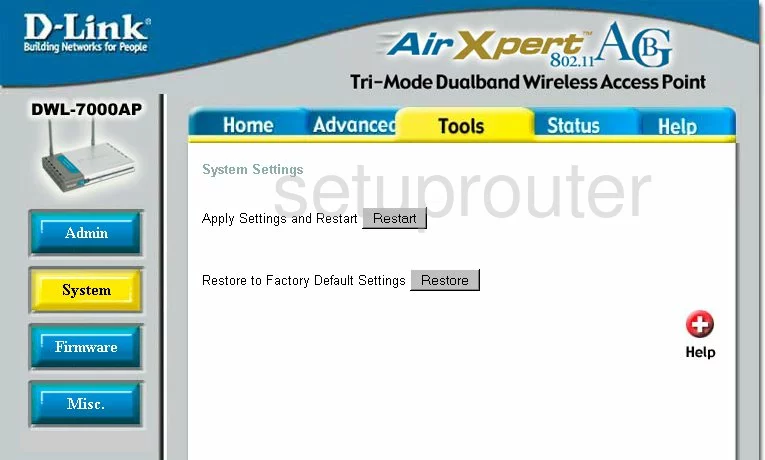
Dlink DWL-7000AP Wifi Setup Screenshot
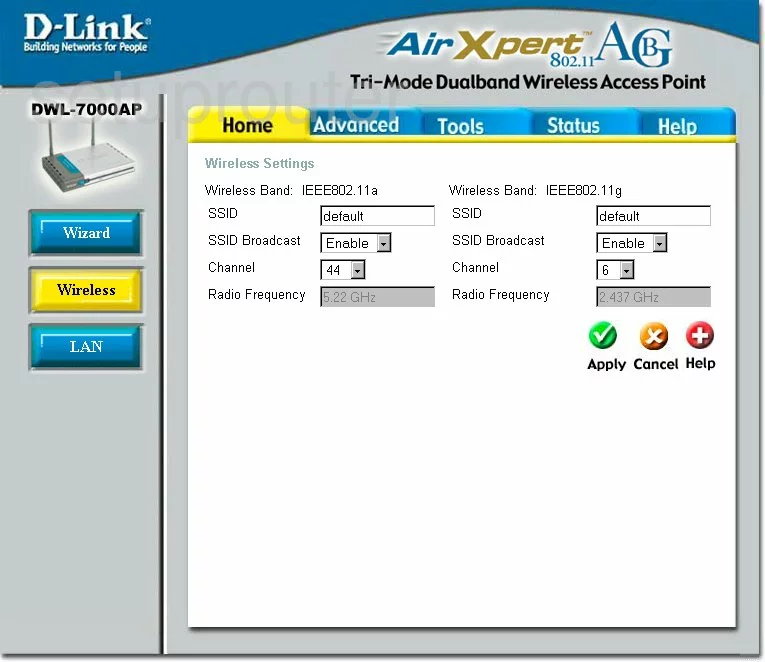
Dlink DWL-7000AP Setup Screenshot
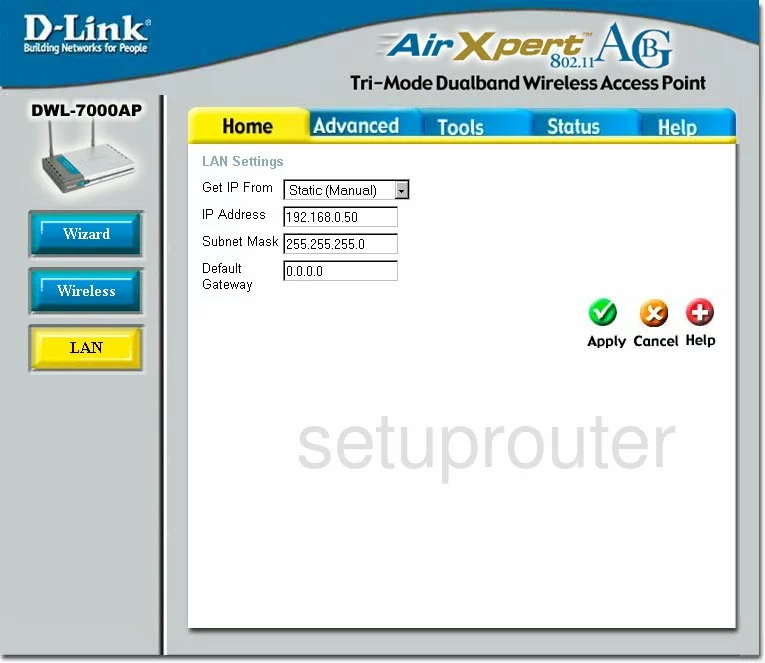
Dlink DWL-7000AP Setup Screenshot
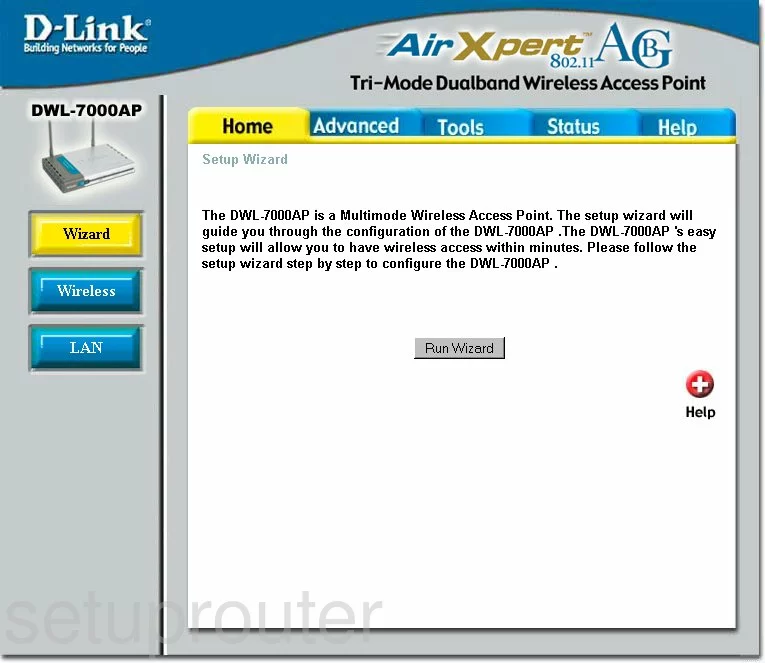
Dlink DWL-7000AP Status Screenshot
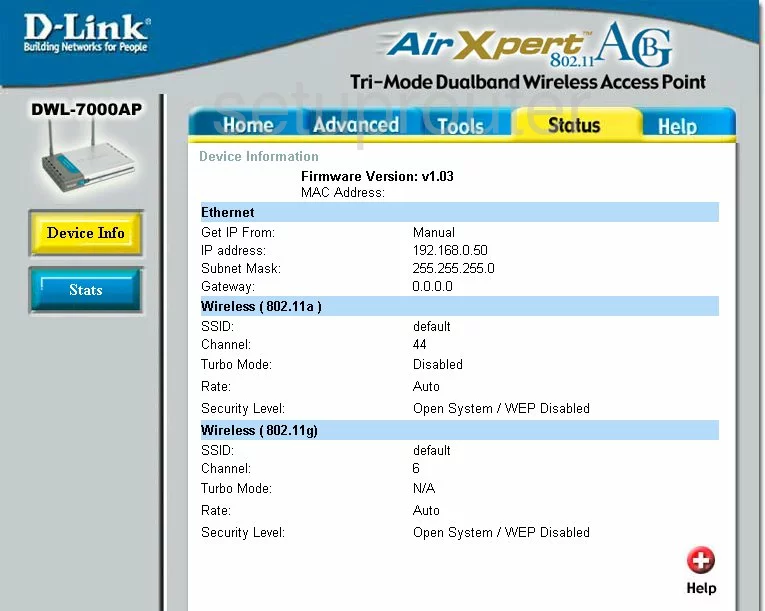
Dlink DWL-7000AP Traffic Statistics Screenshot
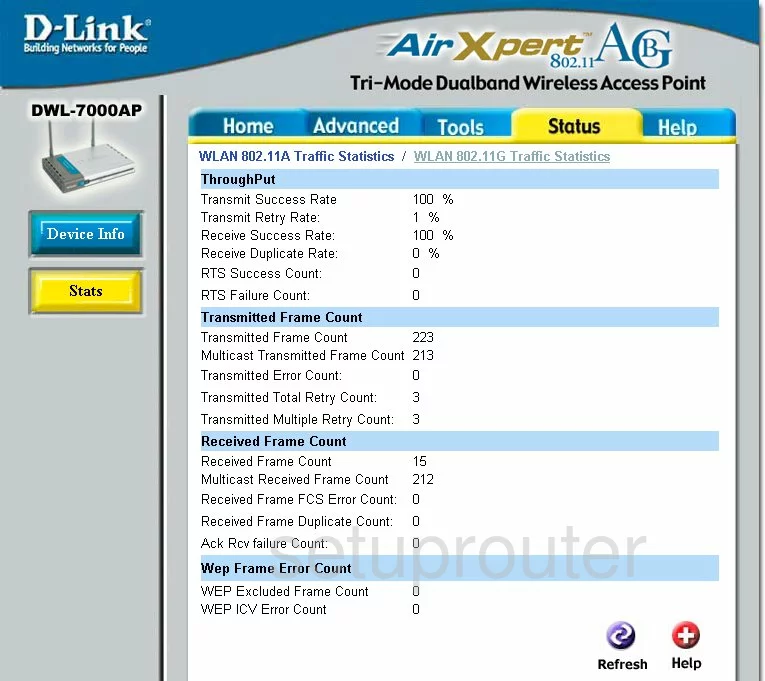
Dlink DWL-7000AP Help Screenshot
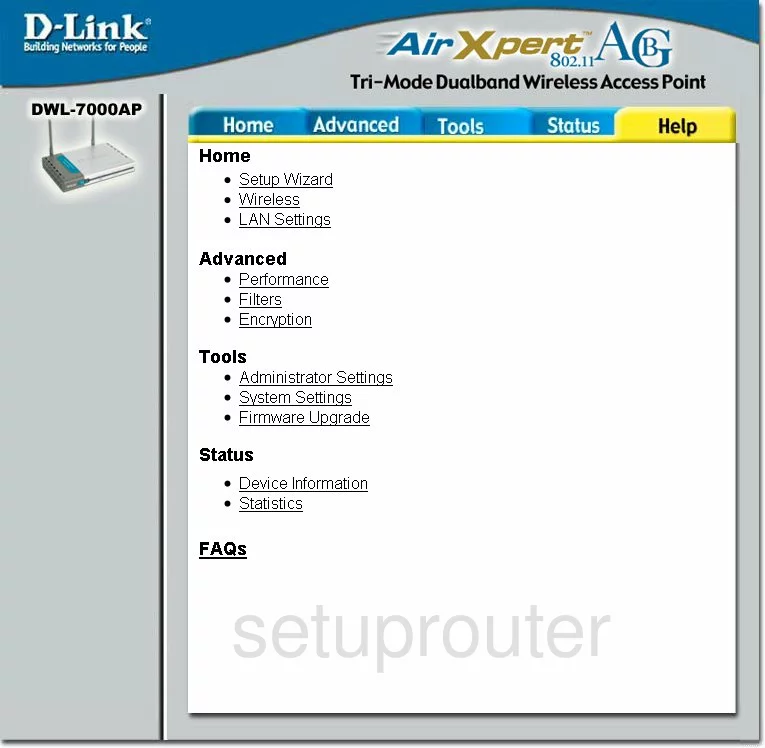
Dlink DWL-7000AP Password Screenshot
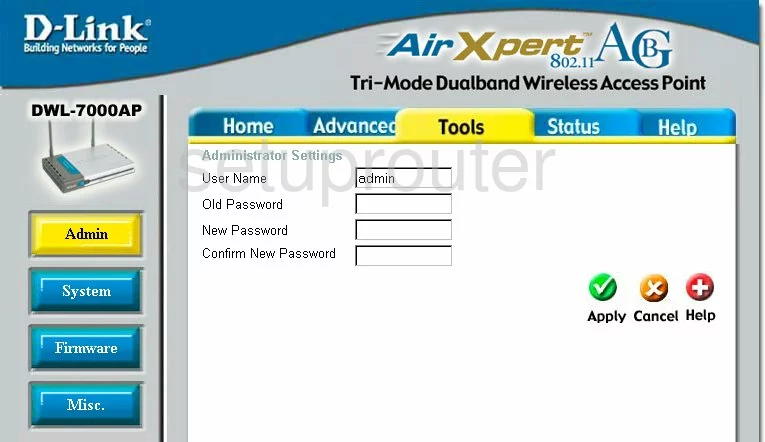
Dlink DWL-7000AP Firmware Screenshot
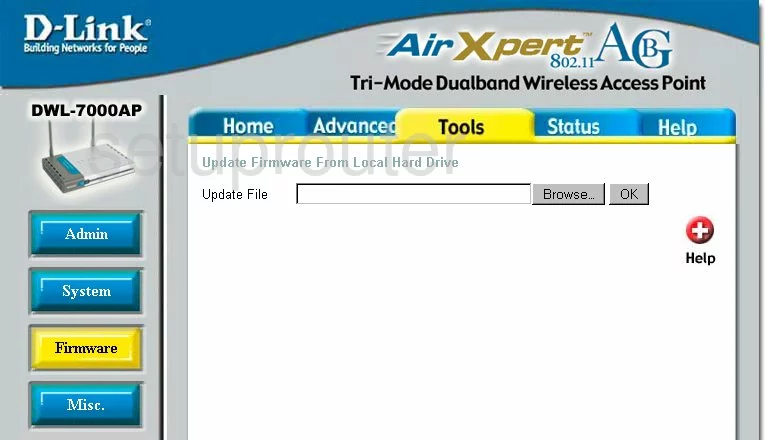
Dlink DWL-7000AP Ip Filter Screenshot
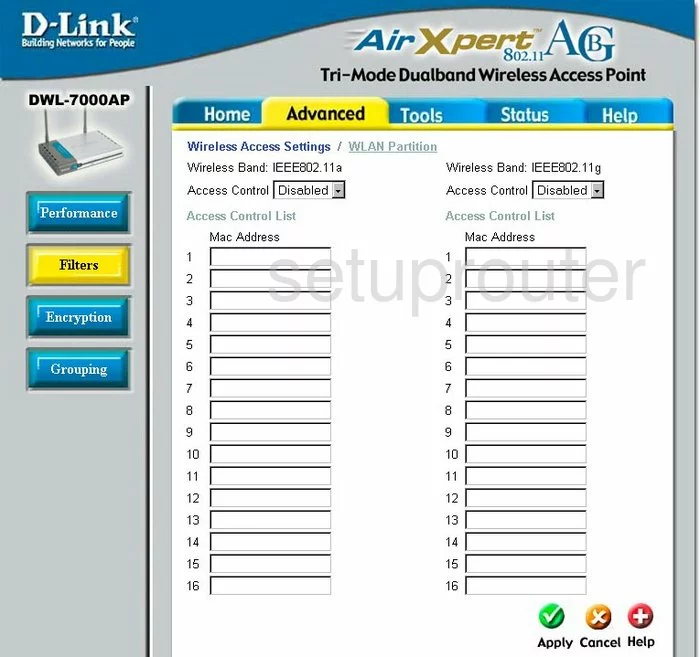
Dlink DWL-7000AP General Screenshot
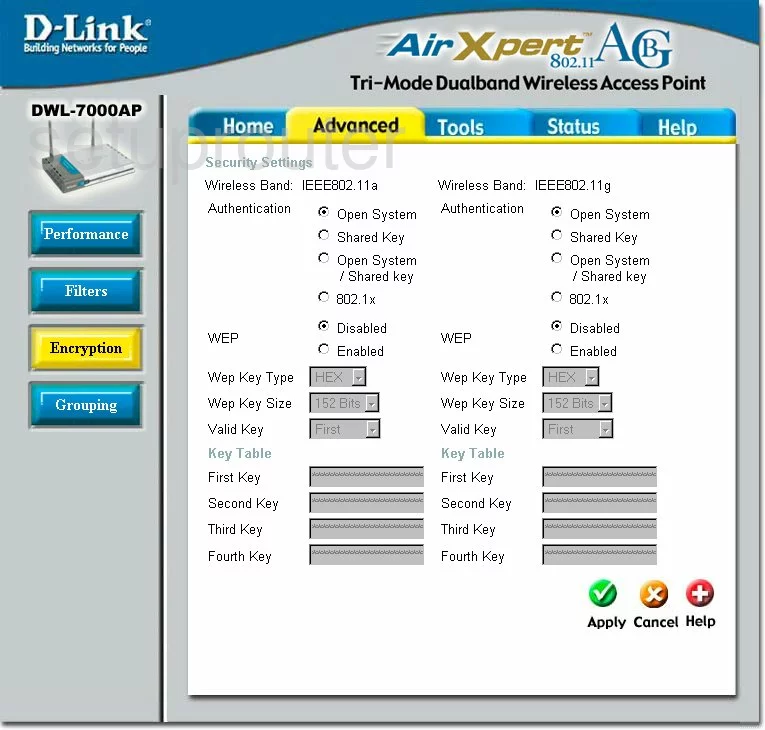
Dlink DWL-7000AP Wifi Advanced Screenshot
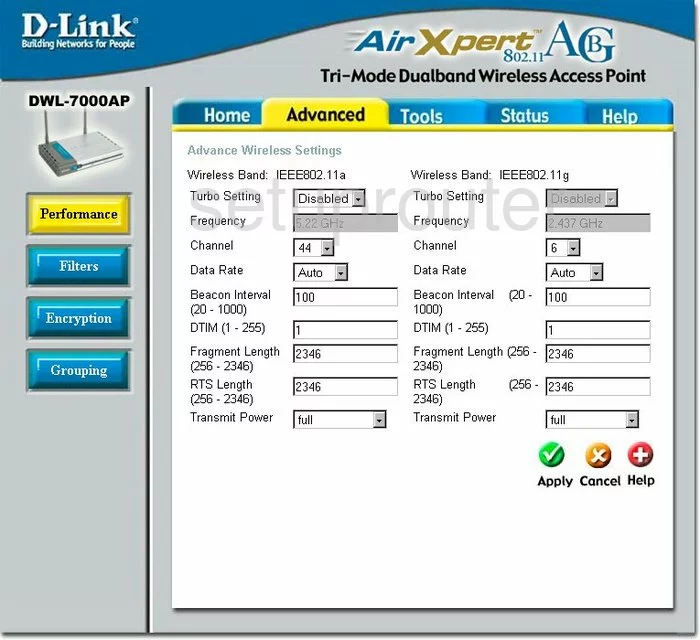
Dlink DWL-7000AP General Screenshot
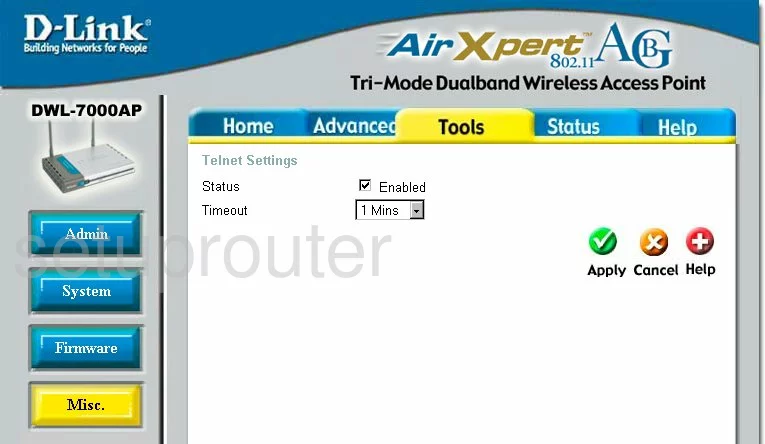
Dlink DWL-7000AP General Screenshot
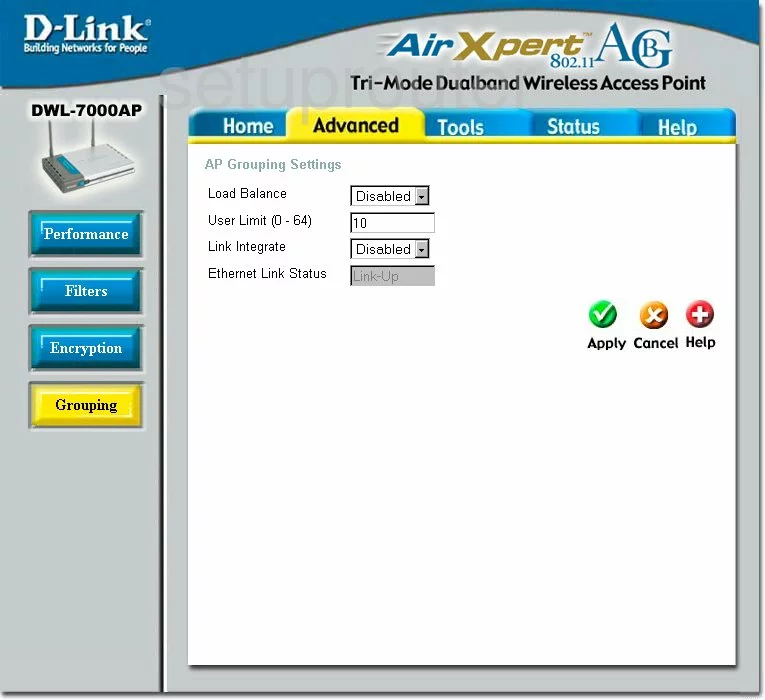
Dlink DWL-7000AP Device Image Screenshot

Dlink DWL-7000AP Reset Screenshot
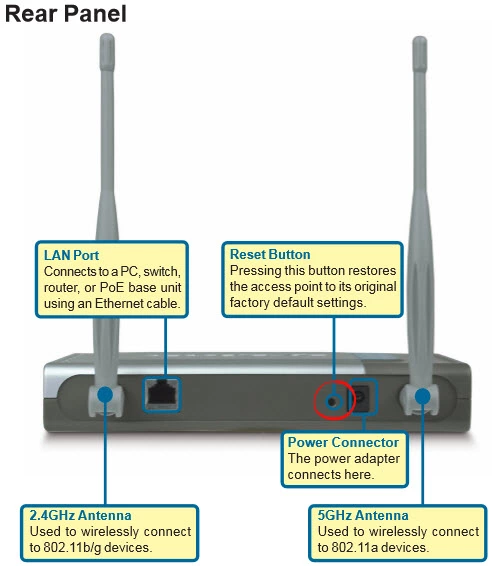
This is the screenshots guide for the Dlink DWL-7000AP. We also have the following guides for the same router:
- Dlink DWL-7000AP - How to change the IP Address on a Dlink DWL-7000AP router
- Dlink DWL-7000AP - Dlink DWL-7000AP User Manual
- Dlink DWL-7000AP - Dlink DWL-7000AP Login Instructions
- Dlink DWL-7000AP - Setup WiFi on the Dlink DWL-7000AP
- Dlink DWL-7000AP - How to Reset the Dlink DWL-7000AP
- Dlink DWL-7000AP - Information About the Dlink DWL-7000AP Router