This guide shows you exactly how to login to the Dlink EBR-2310 router.
Other Dlink EBR-2310 Guides
This is the login guide for the Dlink EBR-2310 3.01. We also have the following guides for the same router:
- Dlink EBR-2310 - How to change the IP Address on a Dlink EBR-2310 router
- Dlink EBR-2310 - Dlink EBR-2310 User Manual
- Dlink EBR-2310 - Dlink EBR-2310 Login Instructions
- Dlink EBR-2310 - How to Reset the Dlink EBR-2310
- Dlink EBR-2310 - Information About the Dlink EBR-2310 Router
- Dlink EBR-2310 - Dlink EBR-2310 Screenshots
- Dlink EBR-2310 3.01 - Information About the Dlink EBR-2310 Router
- Dlink EBR-2310 3.01 - Reset the Dlink EBR-2310
- Dlink EBR-2310 3.01 - Dlink EBR-2310 Screenshots
- Dlink EBR-2310 v2 - How to change the IP Address on a Dlink EBR-2310 router
- Dlink EBR-2310 v2 - Dlink EBR-2310 User Manual
- Dlink EBR-2310 v2 - Dlink EBR-2310 Login Instructions
- Dlink EBR-2310 v2 - How to Reset the Dlink EBR-2310
- Dlink EBR-2310 v2 - Information About the Dlink EBR-2310 Router
- Dlink EBR-2310 v2 - Dlink EBR-2310 Screenshots
Find Your Dlink EBR-2310 Router IP Address
Before you can log in to your Dlink EBR-2310 router, you need to figure out it's internal IP address.
| Known EBR-2310 IP Addresses |
|---|
| 192.168.0.1 |
Start with the first IP address in the list and then follow the rest of this guide.
If later on in this guide you do not find your router using the IP address that you pick, then you can try different IP addresses until you get logged in. It should be completely harmless to try different IP addresses.
If, after trying all of the above IP addresses, you still cannot find your router, then you have the following options:
- Follow our Find Your Router's Internal IP Address guide.
- Use our free Router Detector software.
After you find your router's internal IP Address, it is time to try logging in to it.
Login to the Dlink EBR-2310 Router
Your Dlink EBR-2310 router has a web interface. In order to log in to it, you need to use a web browser, such as Chrome, Firefox, or Edge.
Enter Dlink EBR-2310 Internal IP Address
Find the address bar in your web browser and type in the internal IP address of your Dlink EBR-2310 router. The address bar will look like this:

Press the Enter key on your keyboard. A window will show asking for your Dlink EBR-2310 password.
Dlink EBR-2310 Default Username and Password
In order to login to your Dlink EBR-2310 you are going to need to know your username and password. It's possible that the router's password is still set to the factory default. Here is a list of all known factory default usernames and passwords for the Dlink EBR-2310 router.
| Dlink EBR-2310 Default Usernames and Passwords | |
|---|---|
| Username | Password |
| admin | blank |
In the window that pops up, enter your username and password. You should be able to try them all.
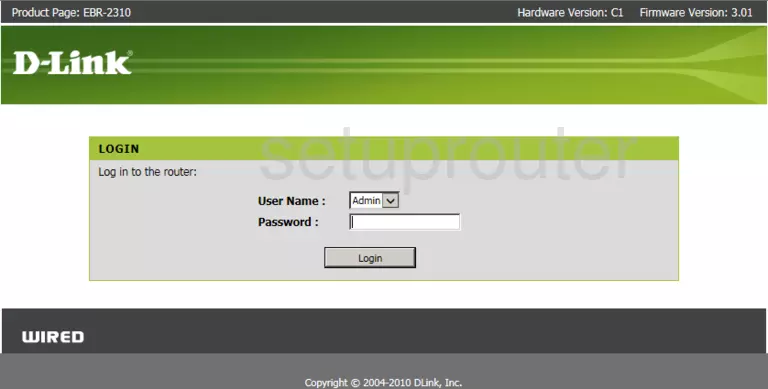
Dlink EBR-2310 Home Screen
If your password is correct then you will be logged in and see the Dlink EBR-2310 home screen, which looks like this:
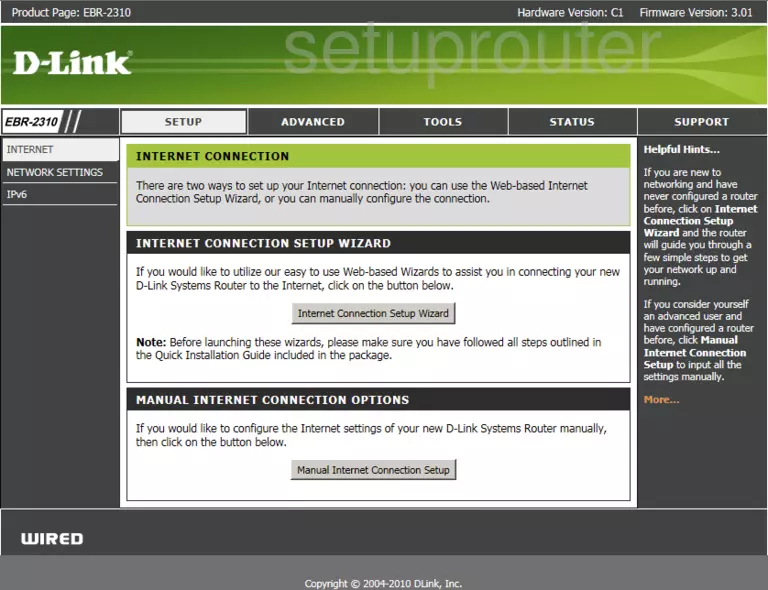
If you see this screen, then congratulations, you are now logged in to your Dlink EBR-2310. You are now ready to follow one of our other guides.
Solutions To Dlink EBR-2310 Login Problems
If you are having problems getting logged in to your router, here are a few ideas for you to try.
Dlink EBR-2310 Password Doesn't Work
Perhaps your router's default password is different than what we have listed here. Start by trying all of the other known Dlink passwords. We have an extensive list of all Dlink Passwords that you can try.
Forgot Password to Dlink EBR-2310 Router
If your ISP provided your router, then you may have to call them and ask them if they know how to login to your router. Sometimes they will have your password on file.
How to Reset the Dlink EBR-2310 Router To Default Settings
As a last resort, you can reset your router to factory defaults. If you decide to reset your router to factory defaults, then you can follow our How To Reset your Router guide.f you still cannot get logged in, then you are probably going to have to reset your router to its default settings.
Other Dlink EBR-2310 Guides
Here are some of our other Dlink EBR-2310 info that you might be interested in.
This is the login guide for the Dlink EBR-2310 3.01. We also have the following guides for the same router:
- Dlink EBR-2310 - How to change the IP Address on a Dlink EBR-2310 router
- Dlink EBR-2310 - Dlink EBR-2310 User Manual
- Dlink EBR-2310 - Dlink EBR-2310 Login Instructions
- Dlink EBR-2310 - How to Reset the Dlink EBR-2310
- Dlink EBR-2310 - Information About the Dlink EBR-2310 Router
- Dlink EBR-2310 - Dlink EBR-2310 Screenshots
- Dlink EBR-2310 3.01 - Information About the Dlink EBR-2310 Router
- Dlink EBR-2310 3.01 - Reset the Dlink EBR-2310
- Dlink EBR-2310 3.01 - Dlink EBR-2310 Screenshots
- Dlink EBR-2310 v2 - How to change the IP Address on a Dlink EBR-2310 router
- Dlink EBR-2310 v2 - Dlink EBR-2310 User Manual
- Dlink EBR-2310 v2 - Dlink EBR-2310 Login Instructions
- Dlink EBR-2310 v2 - How to Reset the Dlink EBR-2310
- Dlink EBR-2310 v2 - Information About the Dlink EBR-2310 Router
- Dlink EBR-2310 v2 - Dlink EBR-2310 Screenshots