These are user-submitted screenshots.
If you would like to upload screenshots for us to use, please use our Router Screenshot Grabber, which is a free tool in Network Utilities. It makes the capture process easy and sends the screenshots to us automatically.
This is the screenshots guide for the Dlink EBR-2310. We also have the following guides for the same router:
- Dlink EBR-2310 - How to change the IP Address on a Dlink EBR-2310 router
- Dlink EBR-2310 - Dlink EBR-2310 User Manual
- Dlink EBR-2310 - Dlink EBR-2310 Login Instructions
- Dlink EBR-2310 - How to Reset the Dlink EBR-2310
- Dlink EBR-2310 - Information About the Dlink EBR-2310 Router
- Dlink EBR-2310 3.01 - Login to the Dlink EBR-2310
- Dlink EBR-2310 3.01 - Information About the Dlink EBR-2310 Router
- Dlink EBR-2310 3.01 - Reset the Dlink EBR-2310
- Dlink EBR-2310 3.01 - Dlink EBR-2310 Screenshots
- Dlink EBR-2310 v2 - How to change the IP Address on a Dlink EBR-2310 router
- Dlink EBR-2310 v2 - Dlink EBR-2310 User Manual
- Dlink EBR-2310 v2 - Dlink EBR-2310 Login Instructions
- Dlink EBR-2310 v2 - How to Reset the Dlink EBR-2310
- Dlink EBR-2310 v2 - Information About the Dlink EBR-2310 Router
- Dlink EBR-2310 v2 - Dlink EBR-2310 Screenshots
All Dlink EBR-2310 Screenshots
All screenshots below were captured from a Dlink EBR-2310 router.
Dlink EBR-2310 Port Forwarding Screenshot
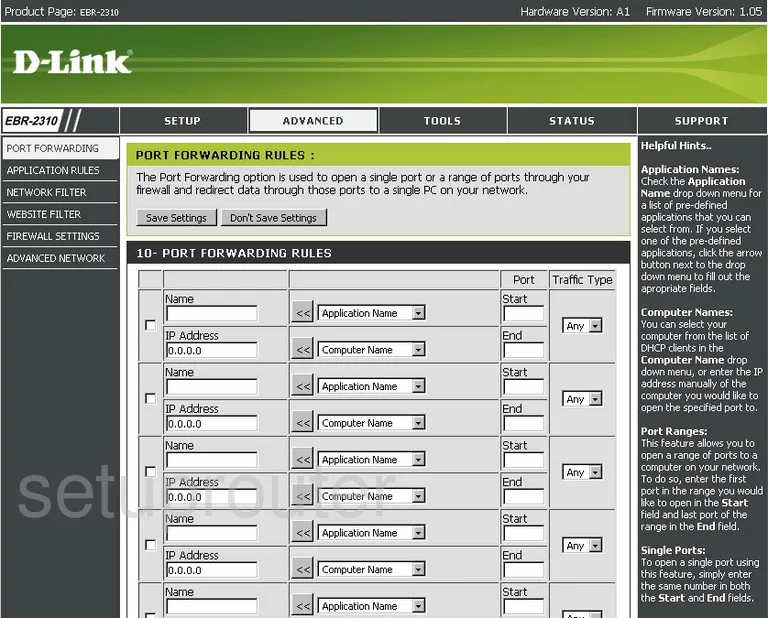
Dlink EBR-2310 Status Screenshot

Dlink EBR-2310 Firmware Screenshot
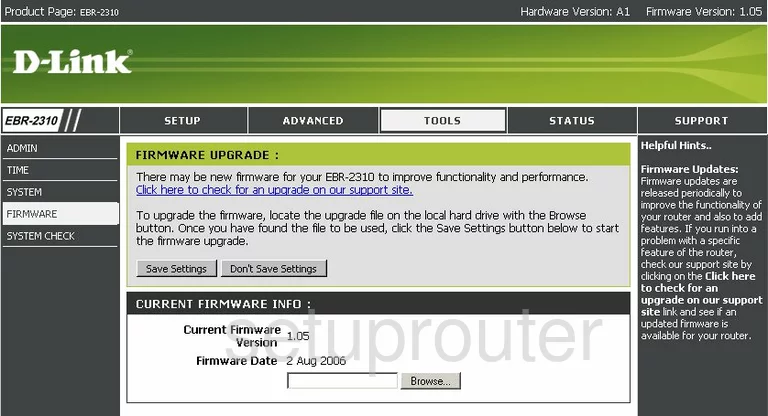
Dlink EBR-2310 Login Screenshot
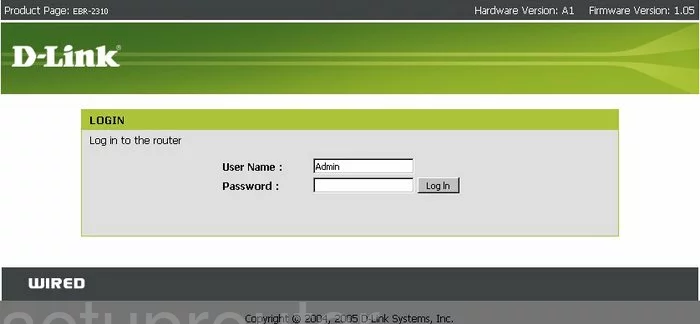
Dlink EBR-2310 Log Screenshot
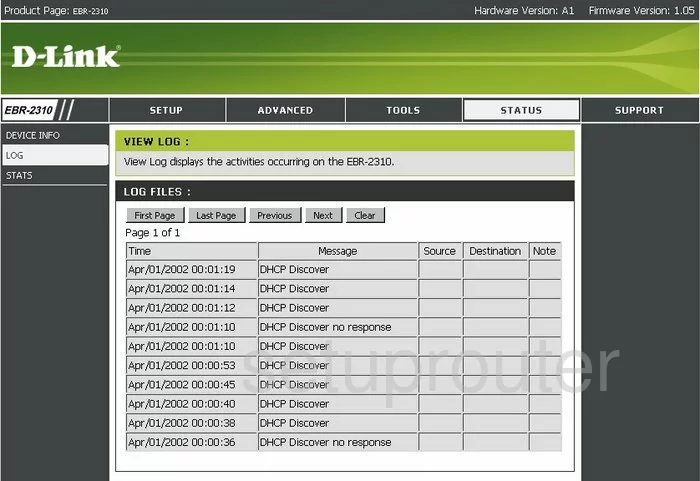
Dlink EBR-2310 Status Screenshot
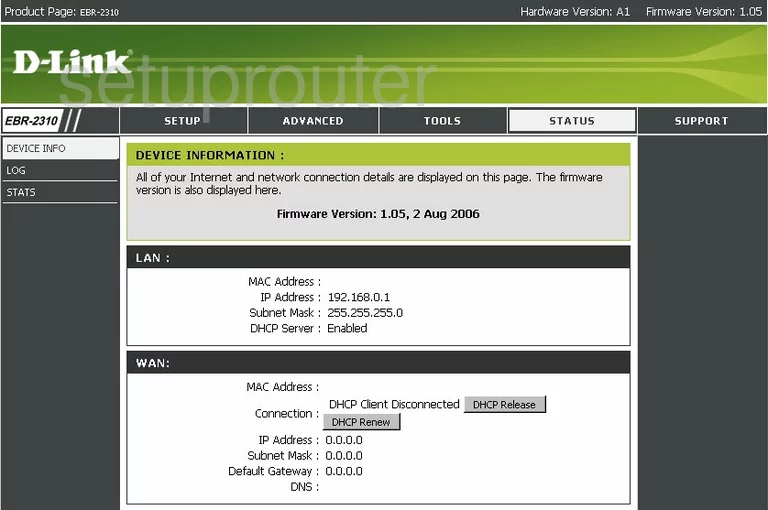
Dlink EBR-2310 Traffic Statistics Screenshot
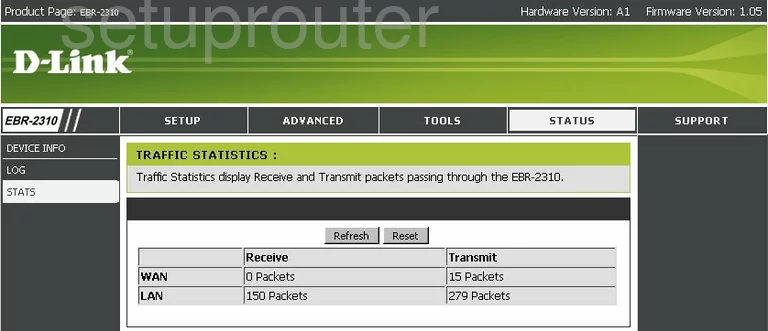
Dlink EBR-2310 Password Screenshot
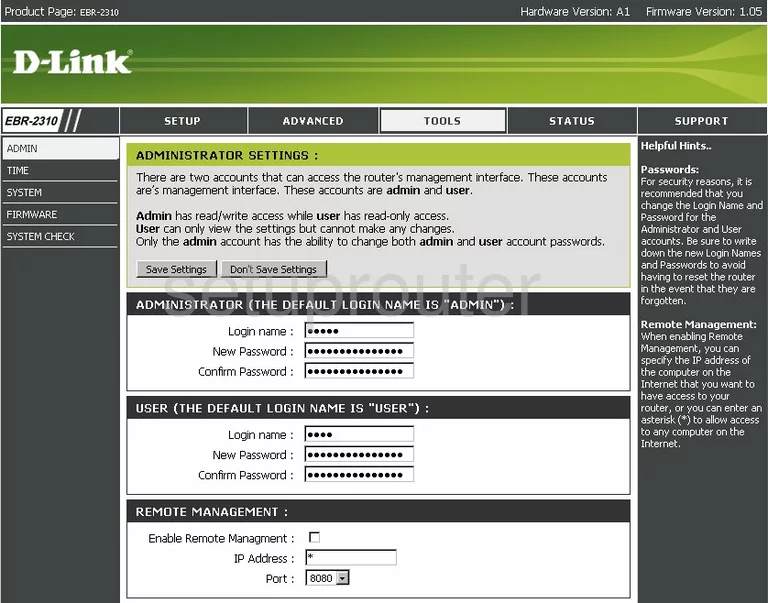
Dlink EBR-2310 Setup Screenshot
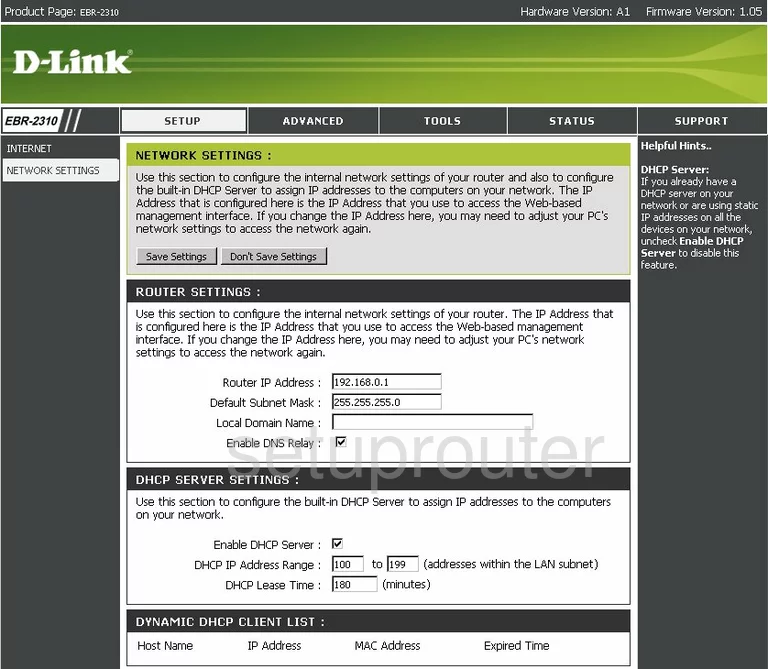
Dlink EBR-2310 Setup Screenshot
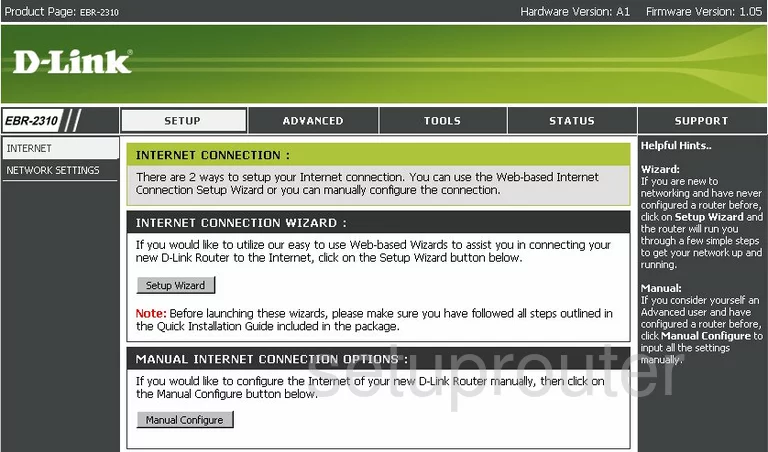
Dlink EBR-2310 Firewall Screenshot
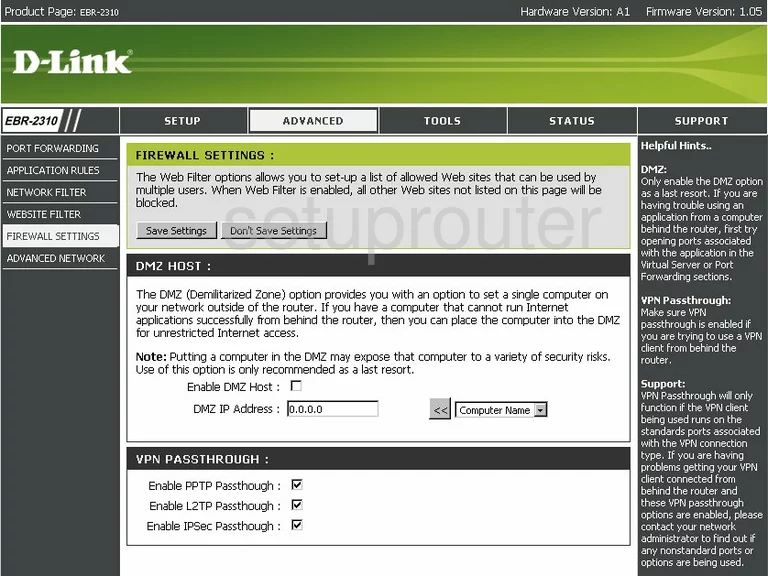
Dlink EBR-2310 Upnp Screenshot
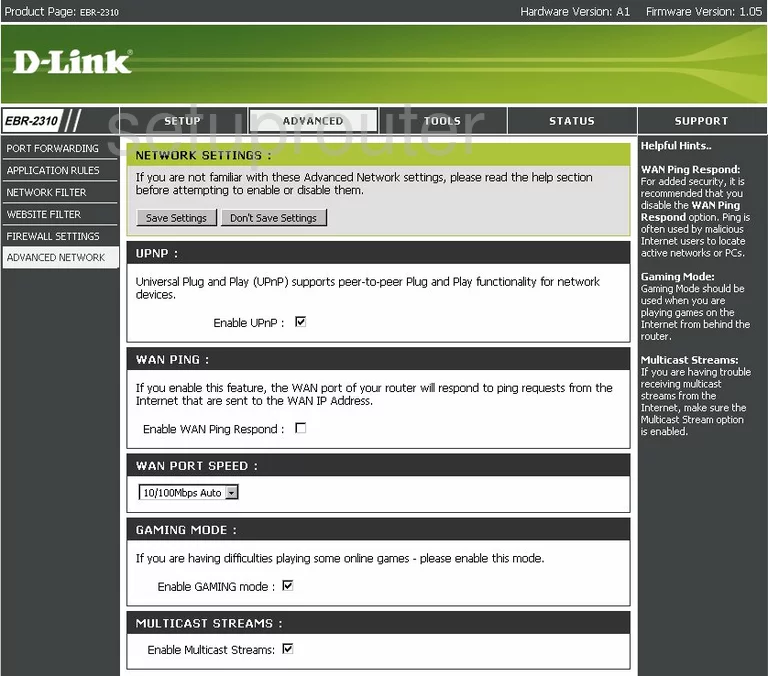
Dlink EBR-2310 Open Port Screenshot
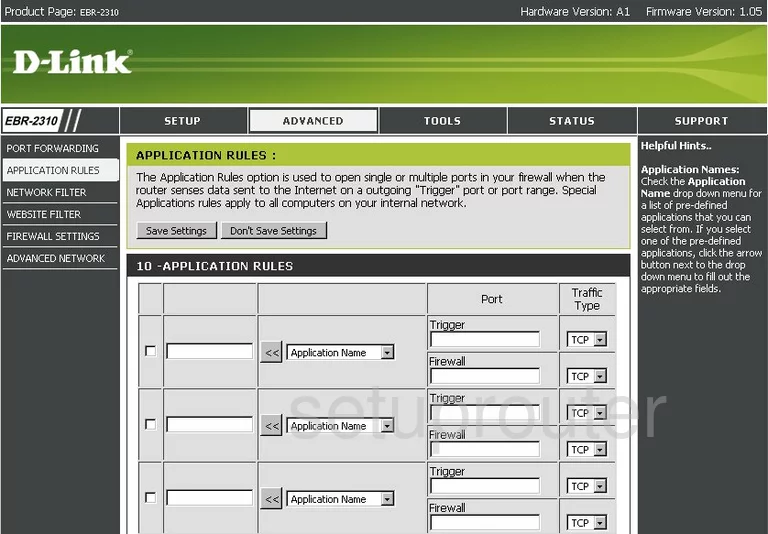
Dlink EBR-2310 Ping Screenshot
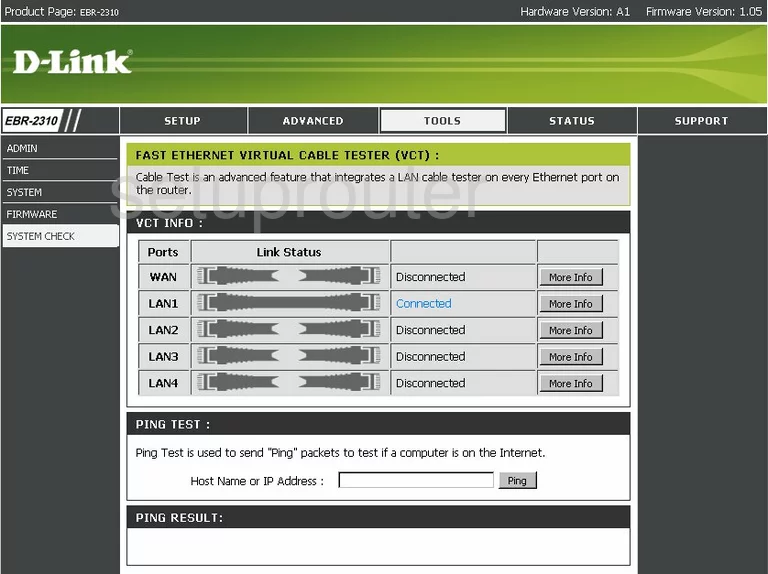
Dlink EBR-2310 Time Setup Screenshot
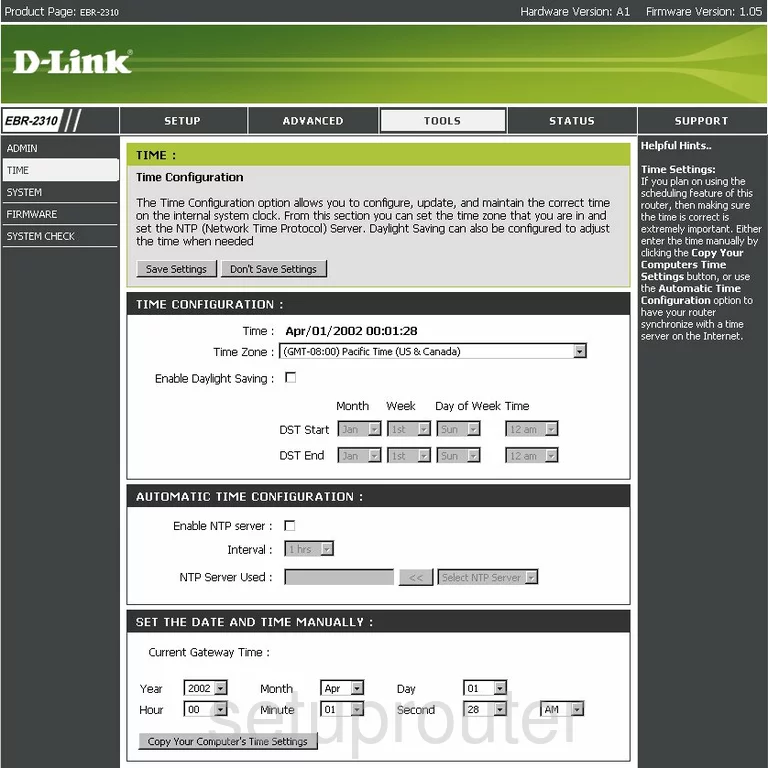
Dlink EBR-2310 General Screenshot
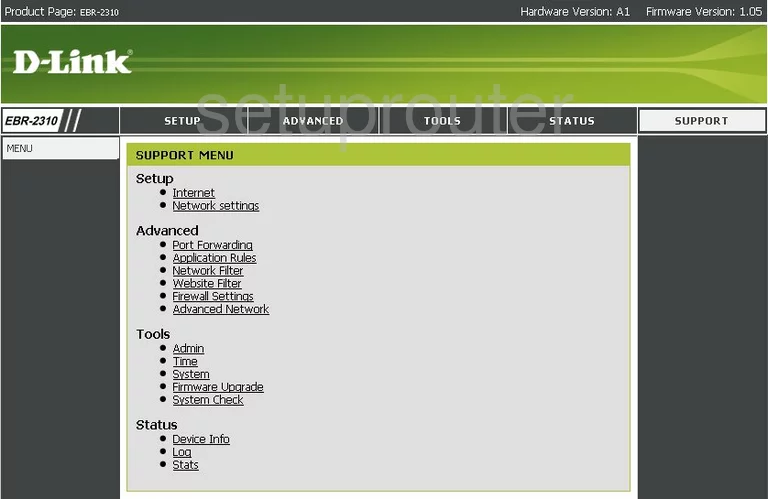
Dlink EBR-2310 Url Filter Screenshot
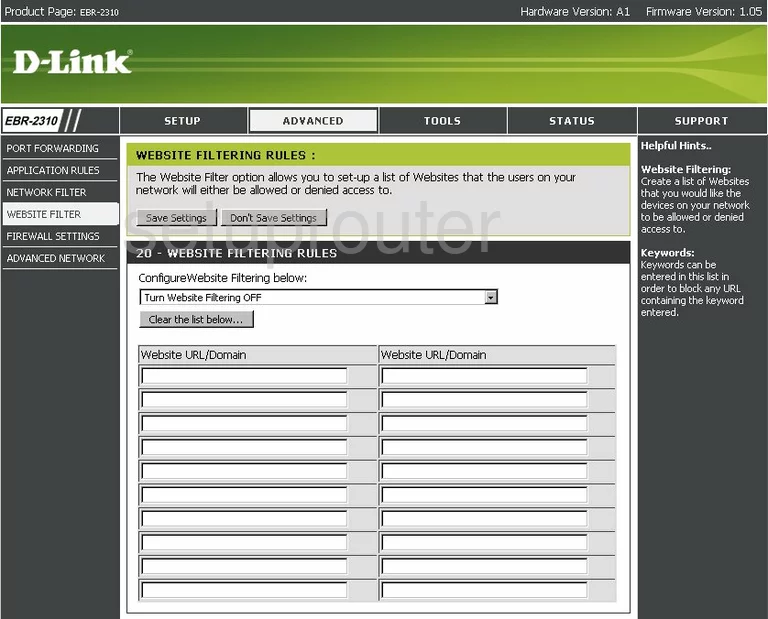
Dlink EBR-2310 Mac Filter Screenshot
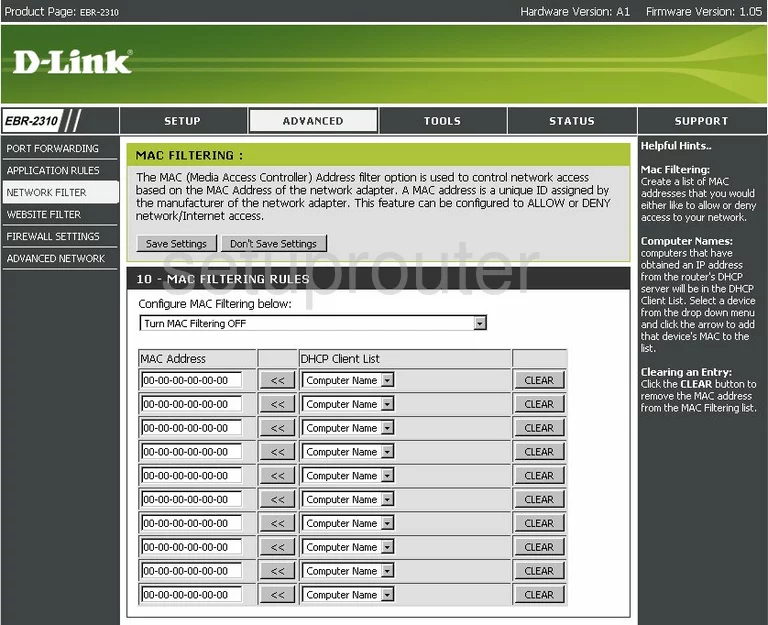
Dlink EBR-2310 Device Image Screenshot

Dlink EBR-2310 Reset Screenshot
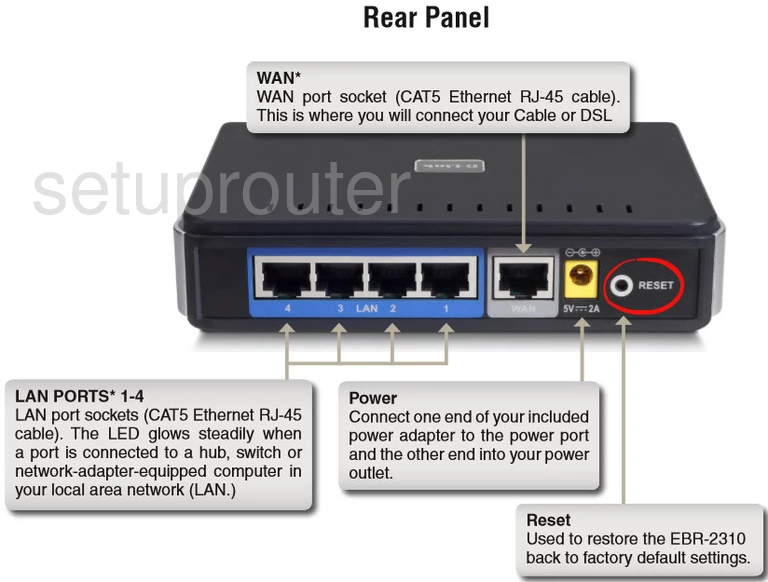
This is the screenshots guide for the Dlink EBR-2310. We also have the following guides for the same router:
- Dlink EBR-2310 - How to change the IP Address on a Dlink EBR-2310 router
- Dlink EBR-2310 - Dlink EBR-2310 User Manual
- Dlink EBR-2310 - Dlink EBR-2310 Login Instructions
- Dlink EBR-2310 - How to Reset the Dlink EBR-2310
- Dlink EBR-2310 - Information About the Dlink EBR-2310 Router
- Dlink EBR-2310 3.01 - Login to the Dlink EBR-2310
- Dlink EBR-2310 3.01 - Information About the Dlink EBR-2310 Router
- Dlink EBR-2310 3.01 - Reset the Dlink EBR-2310
- Dlink EBR-2310 3.01 - Dlink EBR-2310 Screenshots
- Dlink EBR-2310 v2 - How to change the IP Address on a Dlink EBR-2310 router
- Dlink EBR-2310 v2 - Dlink EBR-2310 User Manual
- Dlink EBR-2310 v2 - Dlink EBR-2310 Login Instructions
- Dlink EBR-2310 v2 - How to Reset the Dlink EBR-2310
- Dlink EBR-2310 v2 - Information About the Dlink EBR-2310 Router
- Dlink EBR-2310 v2 - Dlink EBR-2310 Screenshots