This page will show you how to reset the Dlink EBR-2310 router back to it's original factory defaults. A reset like this is not the same thing as a reboot. When you reboot a router you simply cycle the power to the device. When you reset a router you take all the settings and return them all to factory defaults.
Warning: A reset erases all settings you have ever changed on your device. Before starting this reset you should make a list of all the settings you may have changed in the lifetime of this router. Consider the following before continuing:
- The router's access username and password are erased and put back to how they were from the factory.
- If you have ever made any other changes to this device you should write them down so you remember to reconfigure them after the reset is complete.
Other Dlink EBR-2310 Guides
This is the reset router guide for the Dlink EBR-2310. We also have the following guides for the same router:
- Dlink EBR-2310 - How to change the IP Address on a Dlink EBR-2310 router
- Dlink EBR-2310 - Dlink EBR-2310 User Manual
- Dlink EBR-2310 - Dlink EBR-2310 Login Instructions
- Dlink EBR-2310 - Information About the Dlink EBR-2310 Router
- Dlink EBR-2310 - Dlink EBR-2310 Screenshots
- Dlink EBR-2310 3.01 - Login to the Dlink EBR-2310
- Dlink EBR-2310 3.01 - Information About the Dlink EBR-2310 Router
- Dlink EBR-2310 3.01 - Reset the Dlink EBR-2310
- Dlink EBR-2310 3.01 - Dlink EBR-2310 Screenshots
- Dlink EBR-2310 v2 - How to change the IP Address on a Dlink EBR-2310 router
- Dlink EBR-2310 v2 - Dlink EBR-2310 User Manual
- Dlink EBR-2310 v2 - Dlink EBR-2310 Login Instructions
- Dlink EBR-2310 v2 - How to Reset the Dlink EBR-2310
- Dlink EBR-2310 v2 - Information About the Dlink EBR-2310 Router
- Dlink EBR-2310 v2 - Dlink EBR-2310 Screenshots
Reset the Dlink EBR-2310
Do you know where the reset button is on your router? In the image below I have circled it's location for you in red.
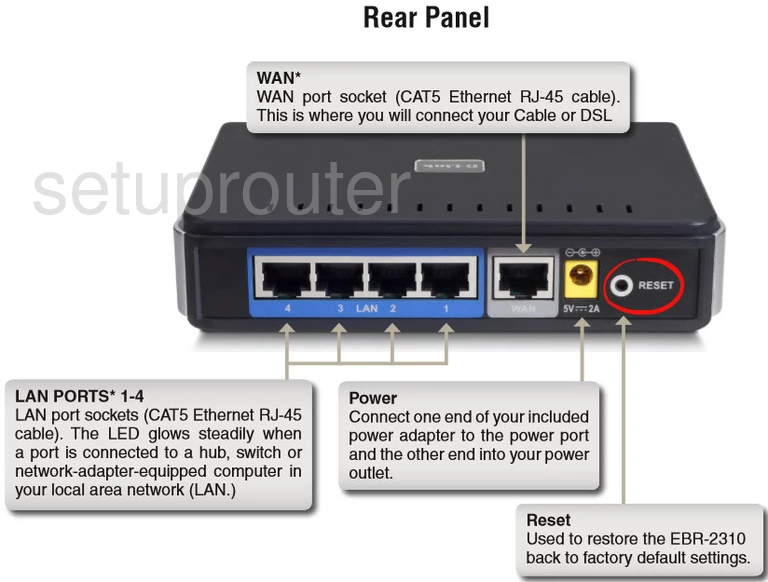
Now, take a straightened paperclip and while the router is on press and hold the reset button for about 10 seconds. Make sure you hold it down for the entire 10 seconds because if you don't you might end up rebooting the router instead of resetting it.
Please remember that a reset like this erases all personal changes you have made to your router in it's lifetime. We strongly recommend trying other methods of troubleshooting before you continue.
Login to the Dlink EBR-2310
Now that you've reset your Dlink EBR-2310 router you'll want to log into it. Do this by using the factory default username and password. Don't know where to find these? Not to worry. We have them listed for you in our Login Guide.
Tip: If the defaults aren't logging you in it might be because the reset button wasn't held down for long enough.
Change Your Password
Following that we suggest setting a new password for your router. This can be whatever you want it to be, however keep in mind that a strong password is 14-20 characters in length and includes no personal information. For more help check out our Choosing a Strong Password Guide.
Tip: Avoid losing your new password by writing it on a note and attaching it to the underside of your router.
Dlink EBR-2310 Help
Be sure to check out our other Dlink EBR-2310 info that you might be interested in.
This is the reset router guide for the Dlink EBR-2310. We also have the following guides for the same router:
- Dlink EBR-2310 - How to change the IP Address on a Dlink EBR-2310 router
- Dlink EBR-2310 - Dlink EBR-2310 User Manual
- Dlink EBR-2310 - Dlink EBR-2310 Login Instructions
- Dlink EBR-2310 - Information About the Dlink EBR-2310 Router
- Dlink EBR-2310 - Dlink EBR-2310 Screenshots
- Dlink EBR-2310 3.01 - Login to the Dlink EBR-2310
- Dlink EBR-2310 3.01 - Information About the Dlink EBR-2310 Router
- Dlink EBR-2310 3.01 - Reset the Dlink EBR-2310
- Dlink EBR-2310 3.01 - Dlink EBR-2310 Screenshots
- Dlink EBR-2310 v2 - How to change the IP Address on a Dlink EBR-2310 router
- Dlink EBR-2310 v2 - Dlink EBR-2310 User Manual
- Dlink EBR-2310 v2 - Dlink EBR-2310 Login Instructions
- Dlink EBR-2310 v2 - How to Reset the Dlink EBR-2310
- Dlink EBR-2310 v2 - Information About the Dlink EBR-2310 Router
- Dlink EBR-2310 v2 - Dlink EBR-2310 Screenshots