In this guide I will be showing you how to reset the Dlink DGL-4300 router back to factory default settings. Before we begin I need to explain the difference between resetting a router and rebooting a router. When you reboot a router you cycle the power to the device. When you reset a router you erase all settings and return them all to how they were from the factory.
Warning: Resetting this router could cause more problems for you if you don't understand what settings are changed and what ones are not. We recommend creating a list of the settings you know about. Consider the following:
Other Dlink GamerLounge DGL-4300 Guides
This is the reset router guide for the Dlink GamerLounge DGL-4300. We also have the following guides for the same router:
- Dlink GamerLounge DGL-4300 - How to change the IP Address on a Dlink GamerLounge DGL-4300 router
- Dlink GamerLounge DGL-4300 - Dlink GamerLounge DGL-4300 Login Instructions
- Dlink GamerLounge DGL-4300 - Dlink GamerLounge DGL-4300 User Manual
- Dlink GamerLounge DGL-4300 - Dlink GamerLounge DGL-4300 Port Forwarding Instructions
- Dlink GamerLounge DGL-4300 - How to change the DNS settings on a Dlink GamerLounge DGL-4300 router
- Dlink GamerLounge DGL-4300 - Setup WiFi on the Dlink GamerLounge DGL-4300
- Dlink GamerLounge DGL-4300 - Information About the Dlink GamerLounge DGL-4300 Router
- Dlink GamerLounge DGL-4300 - Dlink GamerLounge DGL-4300 Screenshots
Reset the Dlink GamerLounge DGL-4300
The first step in this reset is to know where the reset button is located. This tiny button is located on the back panel of the device. Take a look at the image below:
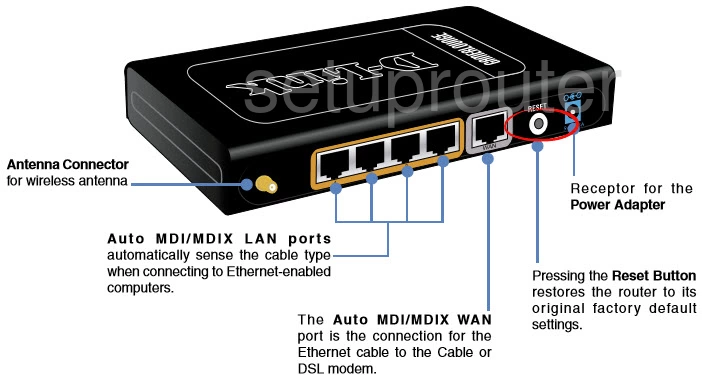
Due to it's small size we recommend using an unfolded paperclip and press down on the reset button for about 10 seconds. If you don't hold this down for long enough you end up only reboot the device instead of resetting it like you wanted.
Remember this reset will erase every single setting you have ever changed on this router. If you want to try and avoid this loss of information we highly recommend you exhaust your other options first.
Login to the Dlink GamerLounge DGL-4300
After you've reset the Dlink DGL-4300 router you'll need to log into it. This is accomplished by using the factory default username and password. We have both of these listed for you in our Login Guide.
Tip: Defaults not working for you? Try holding the reset button for longer.
Change Your Password
Once you've logged in to your router we suggest setting a new password. This can be anything you want it to be, however bear in mind that a strong password consists of 14-20 characters and contains no personal information. For more helpful hints like these check out our Choosing a Strong Password Guide.
Tip: Afraid of losing your new password? Write it on a note and stick it to the bottom of your router.
Setup WiFi on the Dlink DGL-4300
Now it's a good time to check on the SSID, Internet password, and security method. We recommend the use of WPA2 with a strong password. If you want to have full step-by-step instructions check out our guide on How to Setup WiFi on the.
Dlink GamerLounge DGL-4300 Help
Be sure to check out our other Dlink GamerLounge DGL-4300 info that you might be interested in.
This is the reset router guide for the Dlink GamerLounge DGL-4300. We also have the following guides for the same router:
- Dlink GamerLounge DGL-4300 - How to change the IP Address on a Dlink GamerLounge DGL-4300 router
- Dlink GamerLounge DGL-4300 - Dlink GamerLounge DGL-4300 Login Instructions
- Dlink GamerLounge DGL-4300 - Dlink GamerLounge DGL-4300 User Manual
- Dlink GamerLounge DGL-4300 - Dlink GamerLounge DGL-4300 Port Forwarding Instructions
- Dlink GamerLounge DGL-4300 - How to change the DNS settings on a Dlink GamerLounge DGL-4300 router
- Dlink GamerLounge DGL-4300 - Setup WiFi on the Dlink GamerLounge DGL-4300
- Dlink GamerLounge DGL-4300 - Information About the Dlink GamerLounge DGL-4300 Router
- Dlink GamerLounge DGL-4300 - Dlink GamerLounge DGL-4300 Screenshots