This is our collection of screenshots that have been submitted to this site by our users.
If you would like to upload screenshots for us to use, please use our Router Screenshot Grabber, which is a free tool in Network Utilities. It makes the capture process easy and sends the screenshots to us automatically.
This is the screenshots guide for the Dlink GamerLounge DGL-4300. We also have the following guides for the same router:
- Dlink GamerLounge DGL-4300 - How to change the IP Address on a Dlink GamerLounge DGL-4300 router
- Dlink GamerLounge DGL-4300 - Dlink GamerLounge DGL-4300 Login Instructions
- Dlink GamerLounge DGL-4300 - Dlink GamerLounge DGL-4300 User Manual
- Dlink GamerLounge DGL-4300 - Dlink GamerLounge DGL-4300 Port Forwarding Instructions
- Dlink GamerLounge DGL-4300 - How to change the DNS settings on a Dlink GamerLounge DGL-4300 router
- Dlink GamerLounge DGL-4300 - Setup WiFi on the Dlink GamerLounge DGL-4300
- Dlink GamerLounge DGL-4300 - How to Reset the Dlink GamerLounge DGL-4300
- Dlink GamerLounge DGL-4300 - Information About the Dlink GamerLounge DGL-4300 Router
All Dlink GamerLounge DGL-4300 Screenshots
All screenshots below were captured from a Dlink GamerLounge DGL-4300 router.
Dlink GamerLounge DGL-4300 Status Screenshot
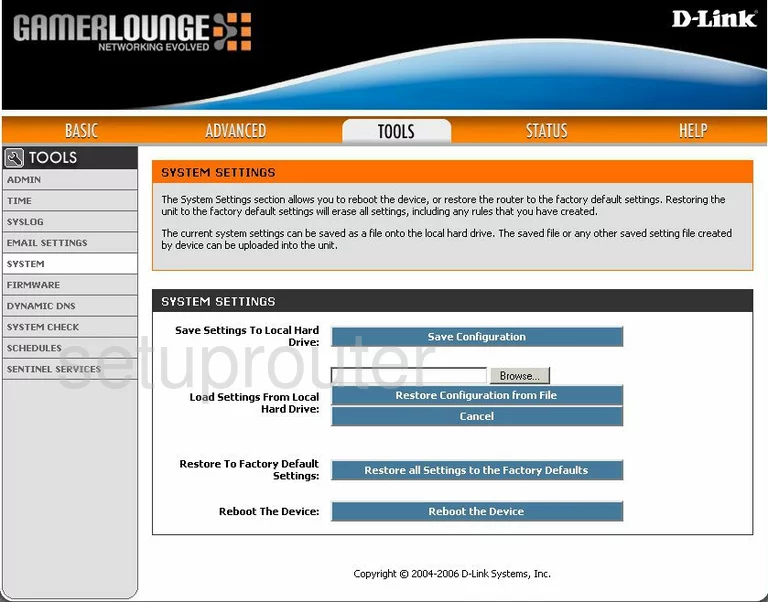
Dlink GamerLounge DGL-4300 Firmware Screenshot
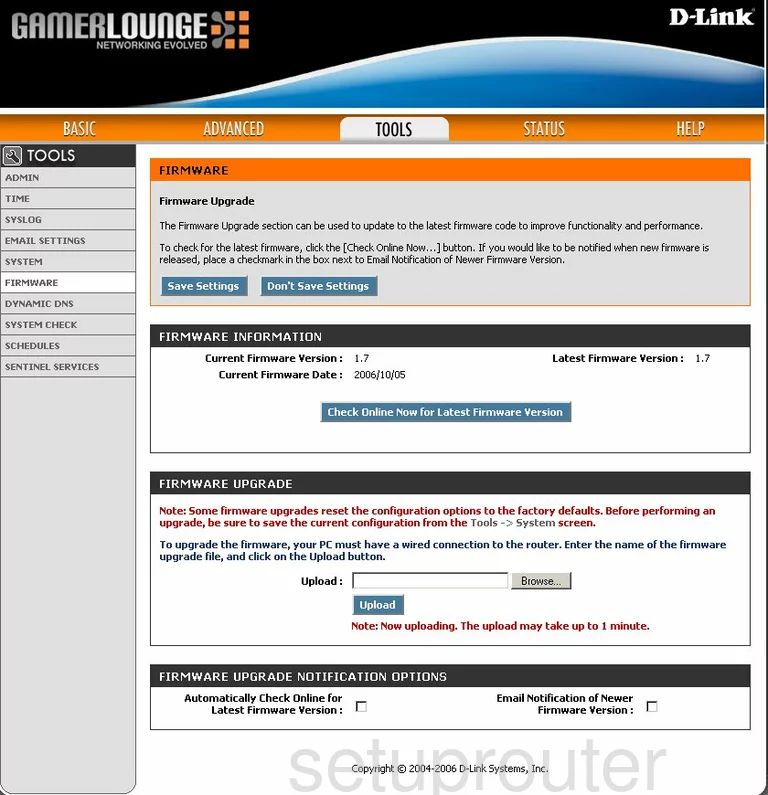
Dlink GamerLounge DGL-4300 Firewall Screenshot
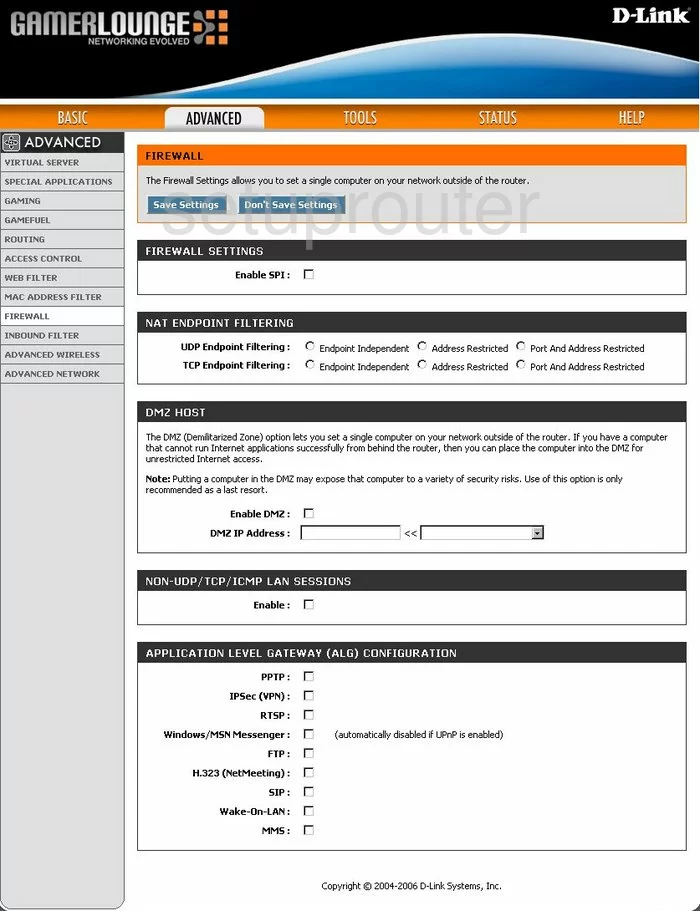
Dlink GamerLounge DGL-4300 Dynamic Dns Screenshot
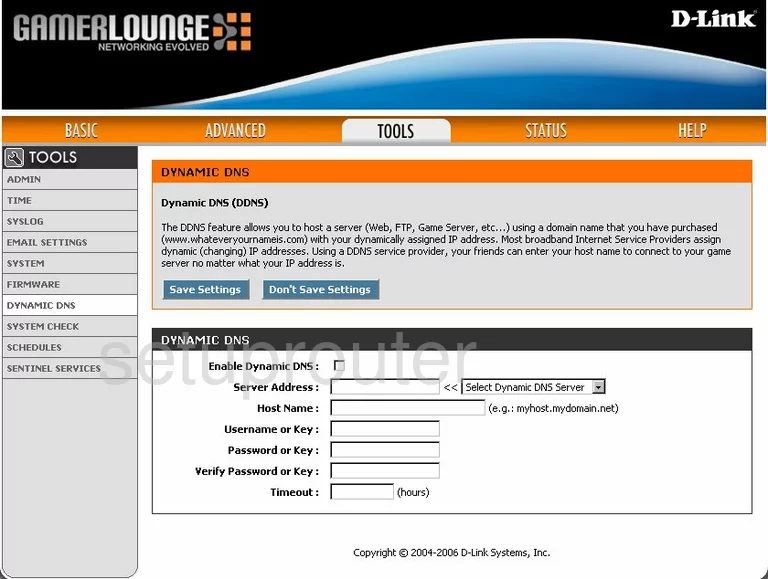
Dlink GamerLounge DGL-4300 Login Screenshot
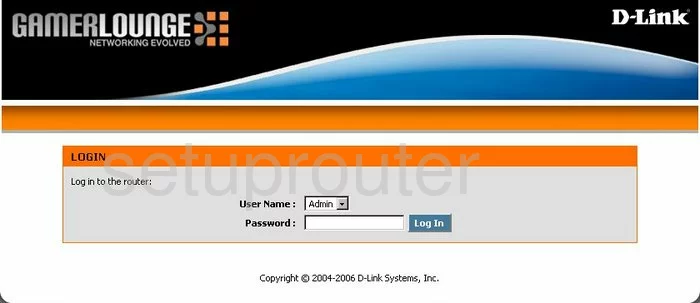
Dlink GamerLounge DGL-4300 Wifi Setup Screenshot
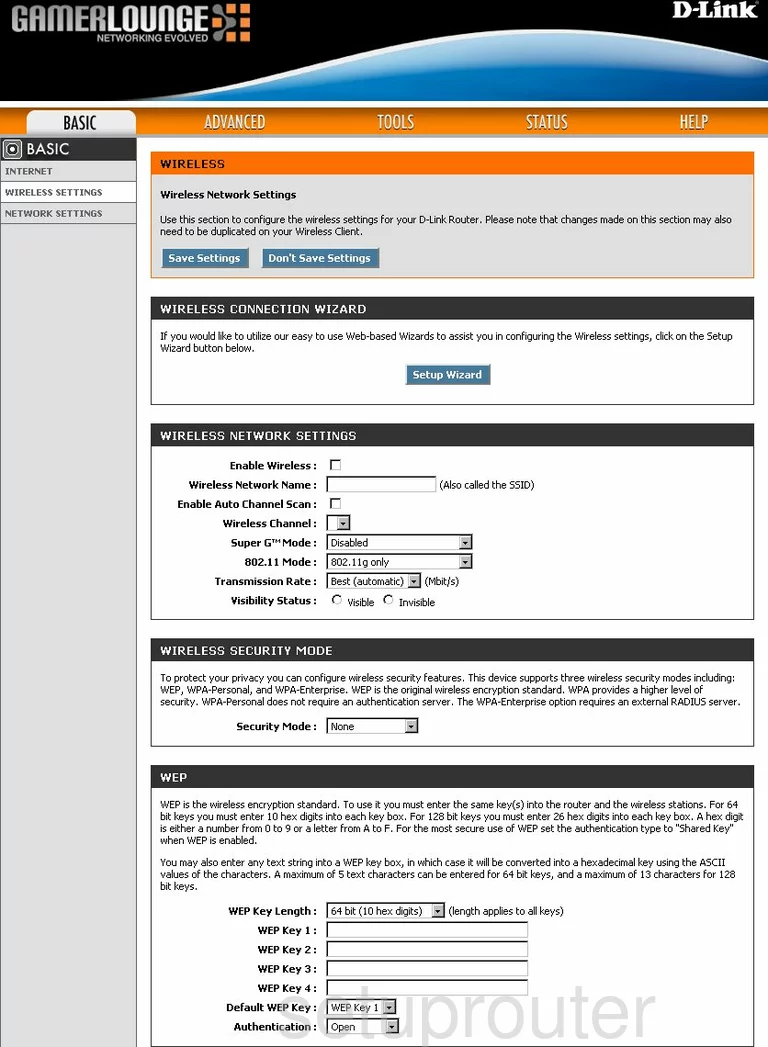
Dlink GamerLounge DGL-4300 Port Forwarding Screenshot
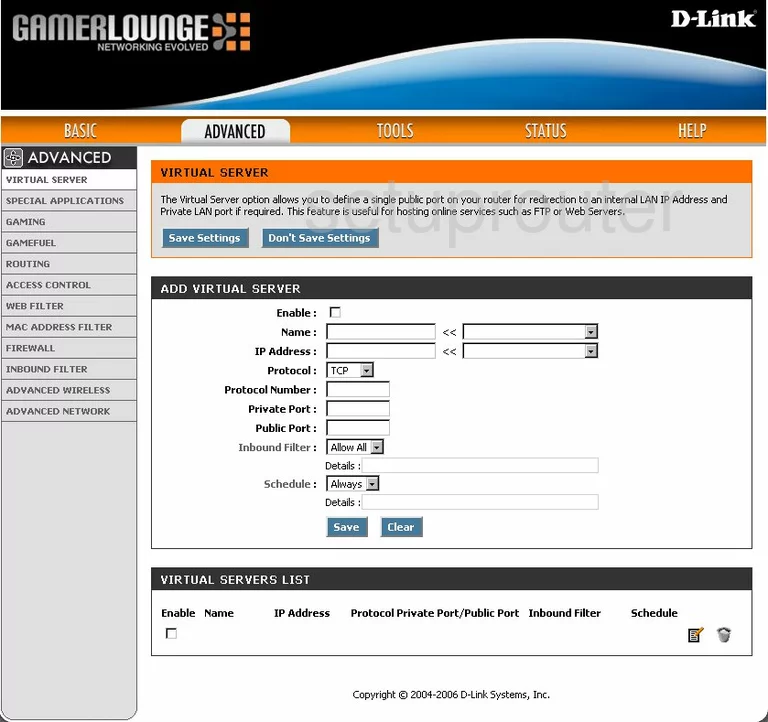
Dlink GamerLounge DGL-4300 Log Screenshot
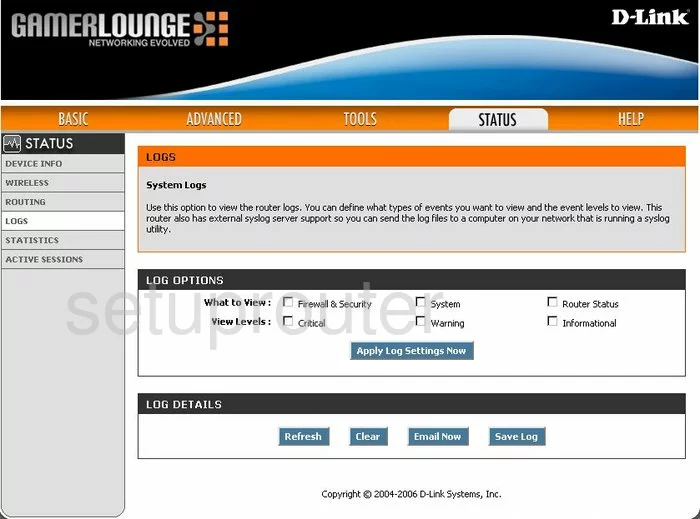
Dlink GamerLounge DGL-4300 Access Control Screenshot
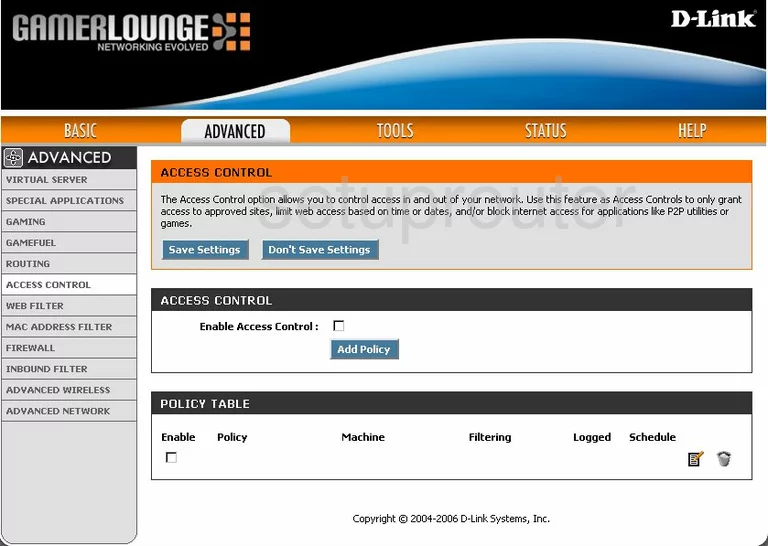
Dlink GamerLounge DGL-4300 Open Port Screenshot
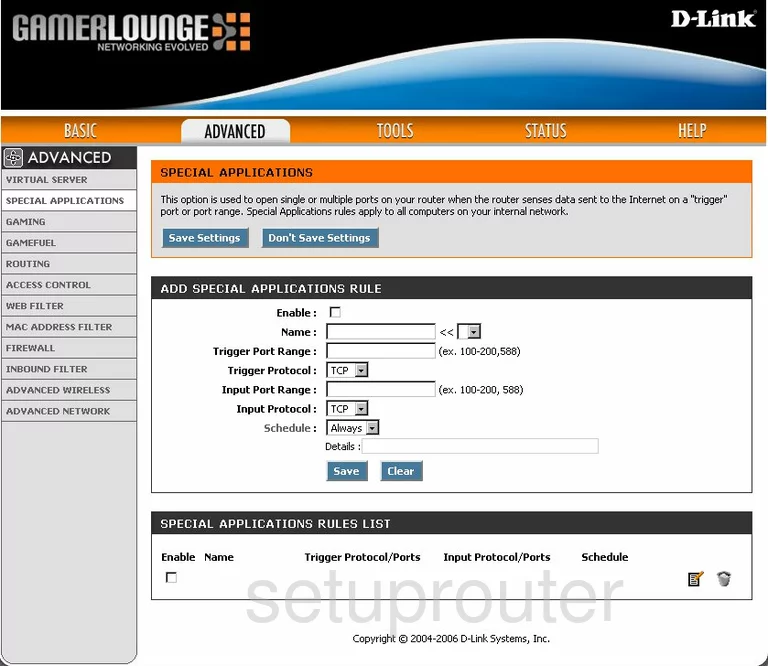
Dlink GamerLounge DGL-4300 Routing Screenshot
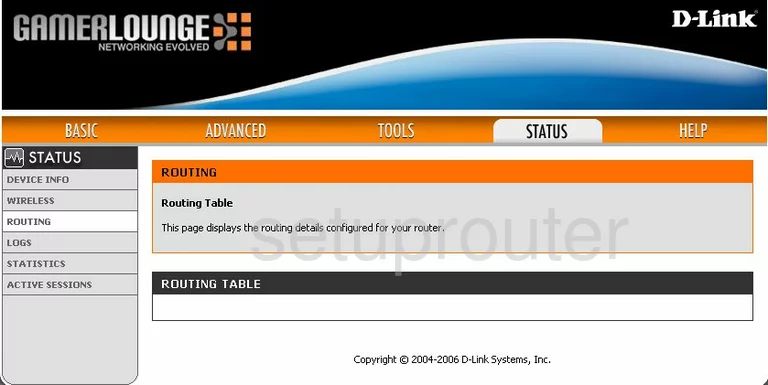
Dlink GamerLounge DGL-4300 Routing Screenshot
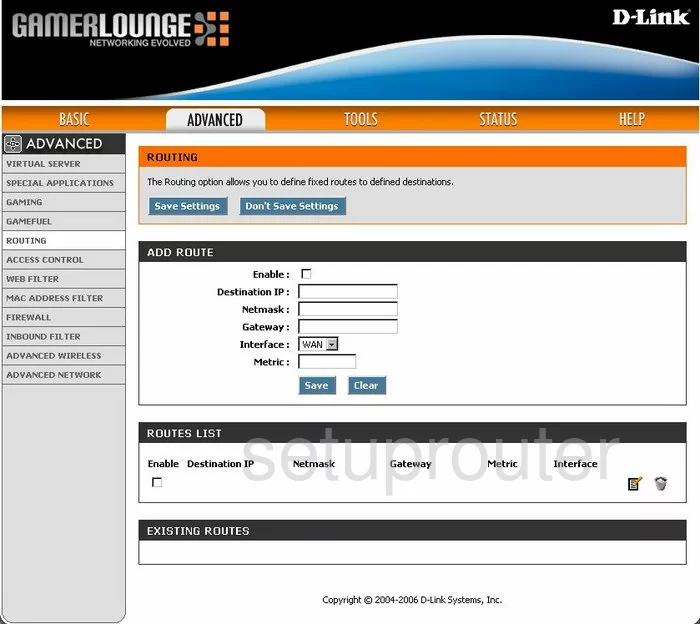
Dlink GamerLounge DGL-4300 Status Screenshot

Dlink GamerLounge DGL-4300 Wifi Network Screenshot
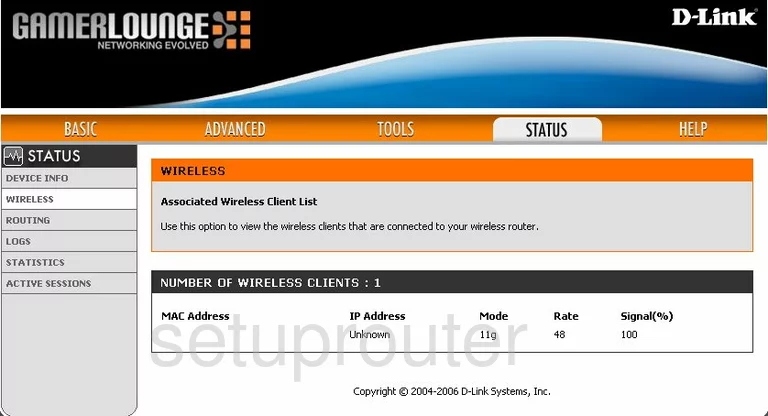
Dlink GamerLounge DGL-4300 Traffic Statistics Screenshot
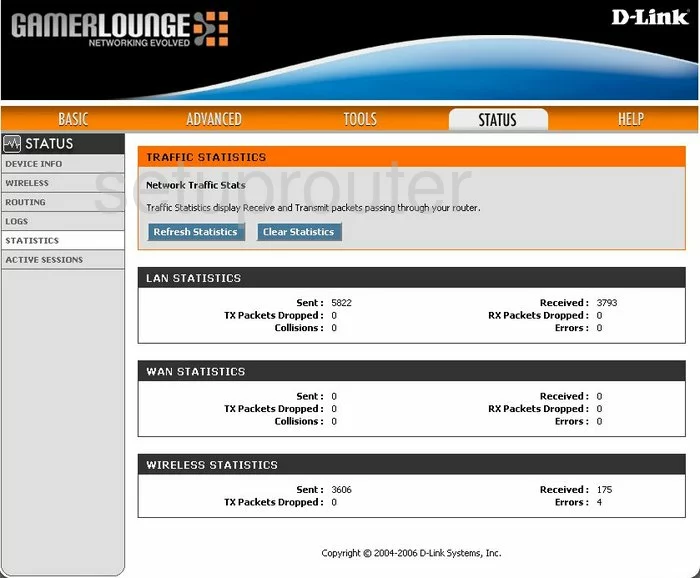
Dlink GamerLounge DGL-4300 Help Screenshot
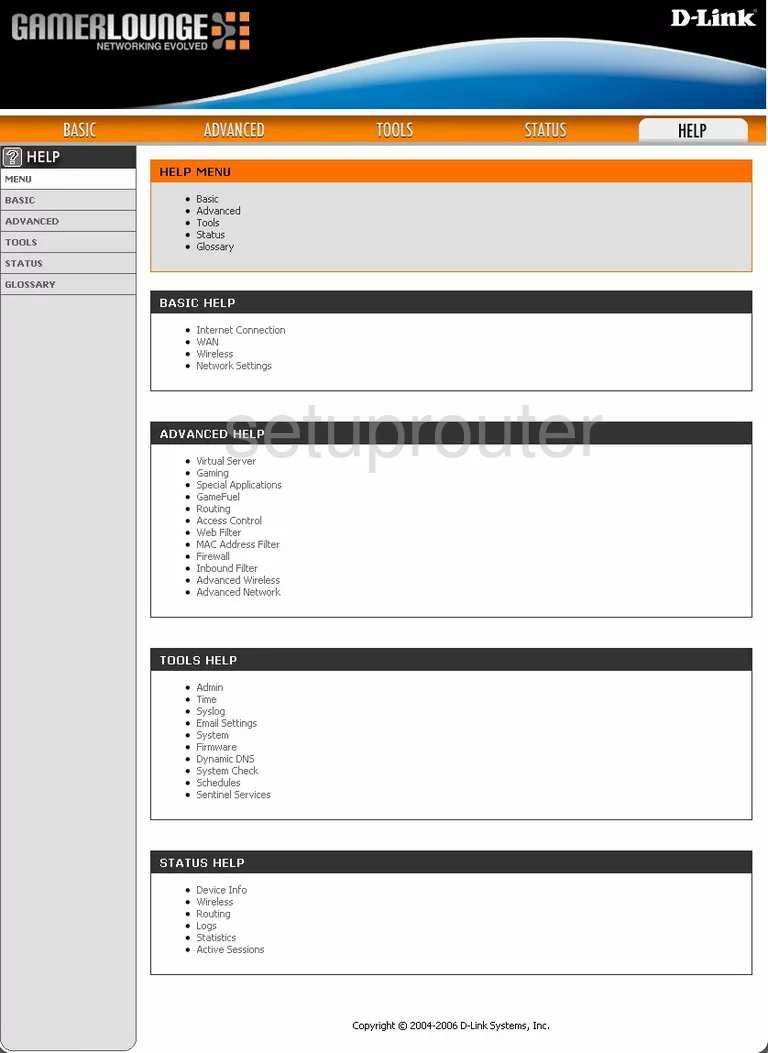
Dlink GamerLounge DGL-4300 Password Screenshot
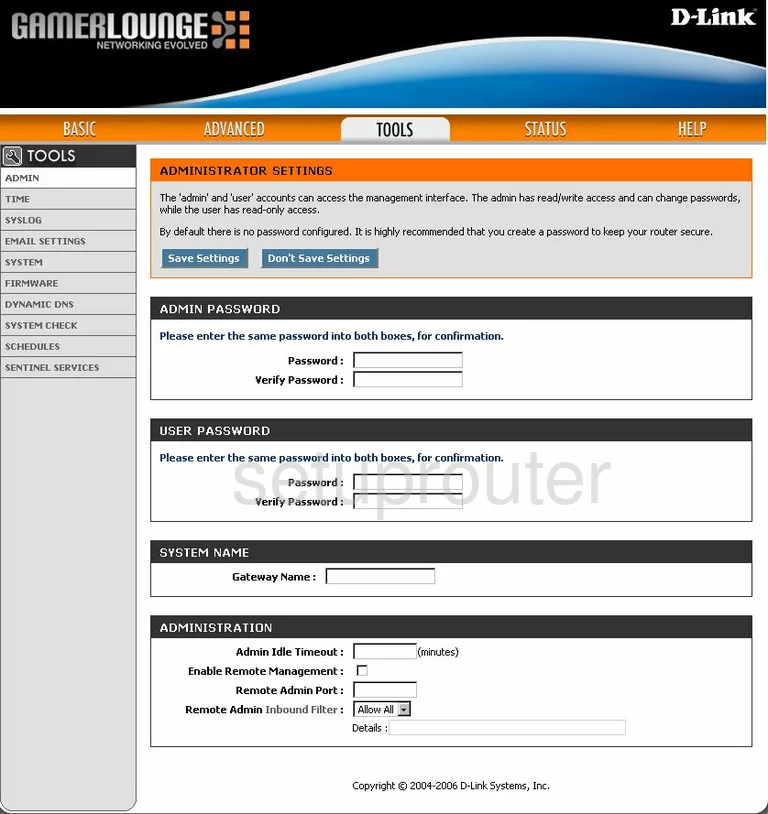
Dlink GamerLounge DGL-4300 Setup Screenshot
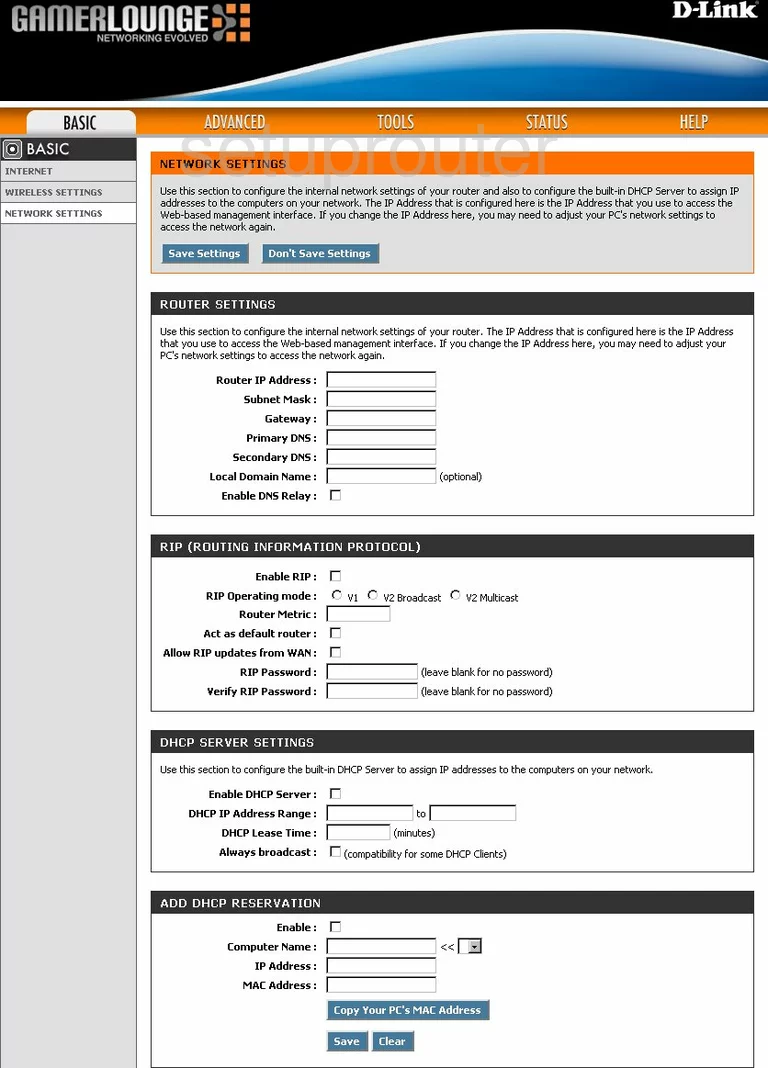
Dlink GamerLounge DGL-4300 Wifi Advanced Screenshot
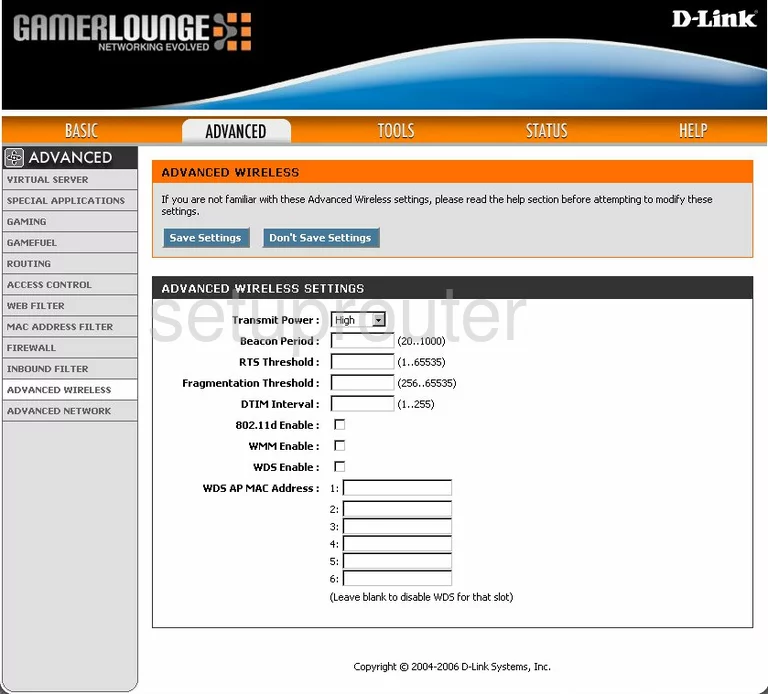
Dlink GamerLounge DGL-4300 Schedule Screenshot
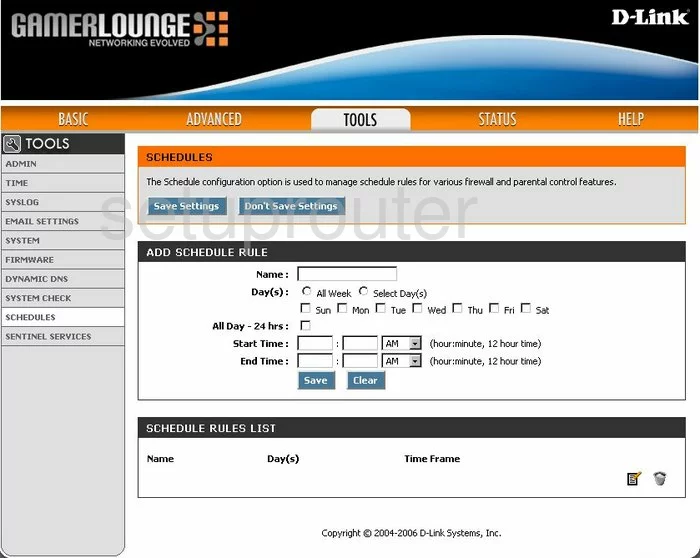
Dlink GamerLounge DGL-4300 Email Screenshot
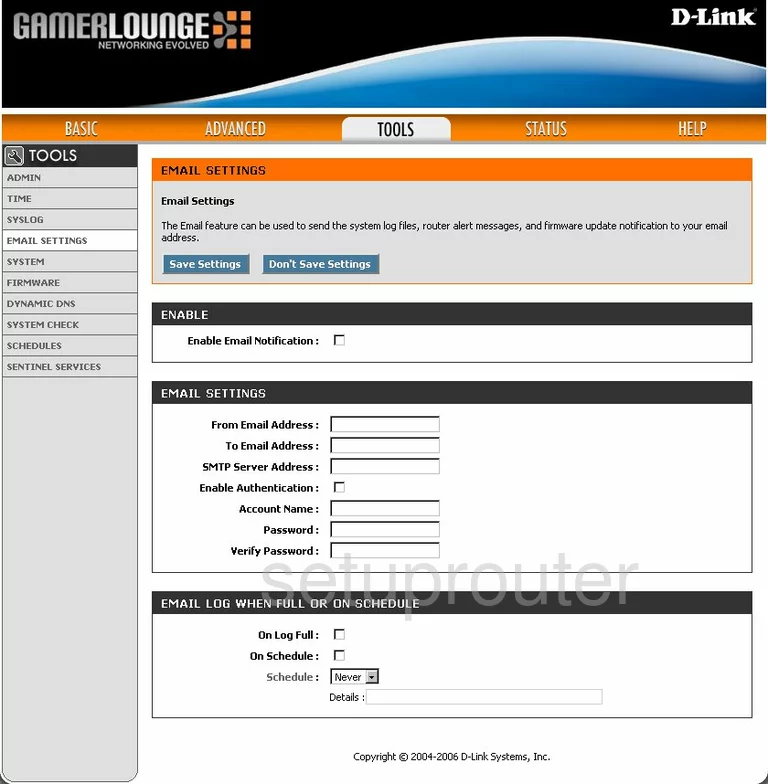
Dlink GamerLounge DGL-4300 Upnp Screenshot
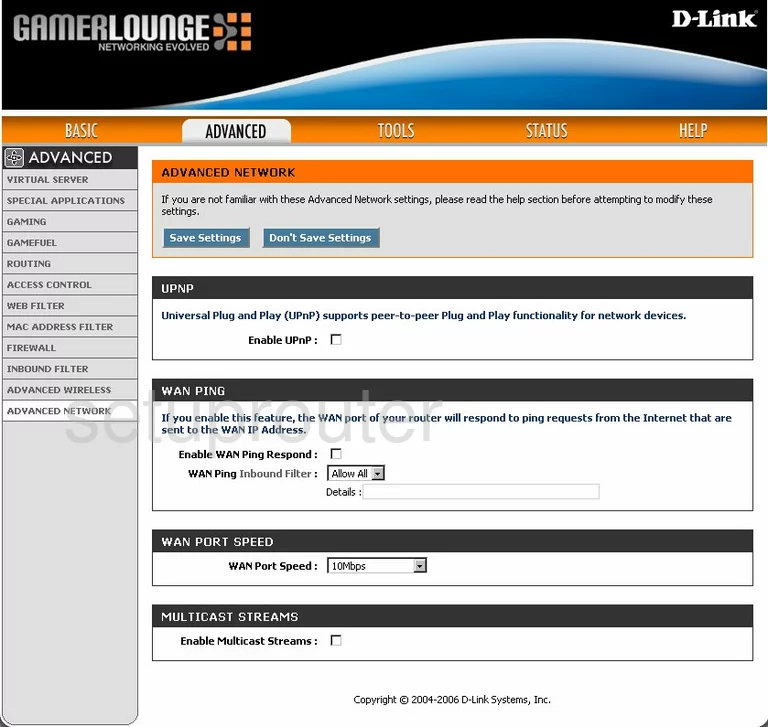
Dlink GamerLounge DGL-4300 Log Screenshot
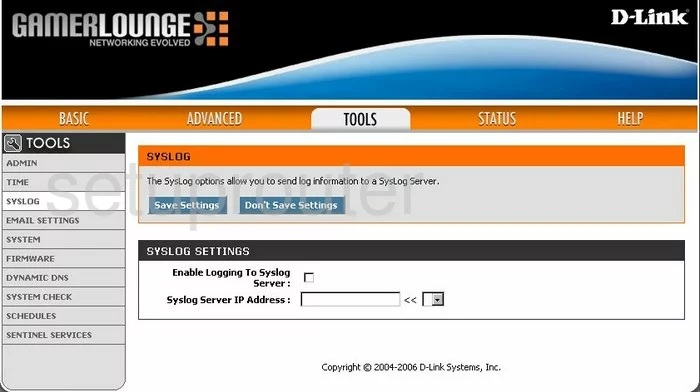
Dlink GamerLounge DGL-4300 Ping Screenshot
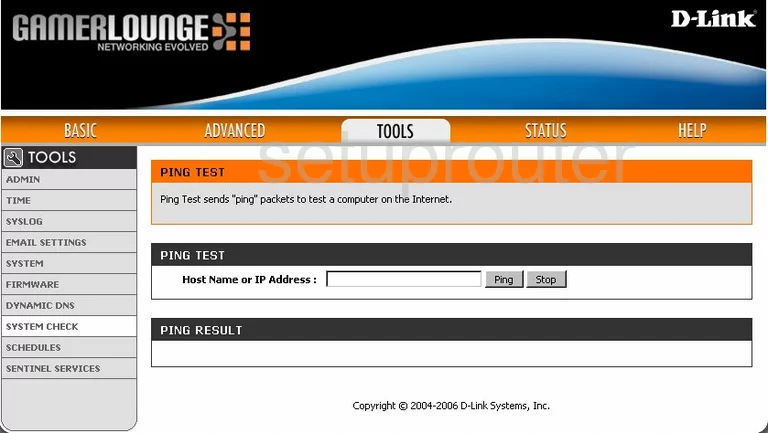
Dlink GamerLounge DGL-4300 Block Screenshot
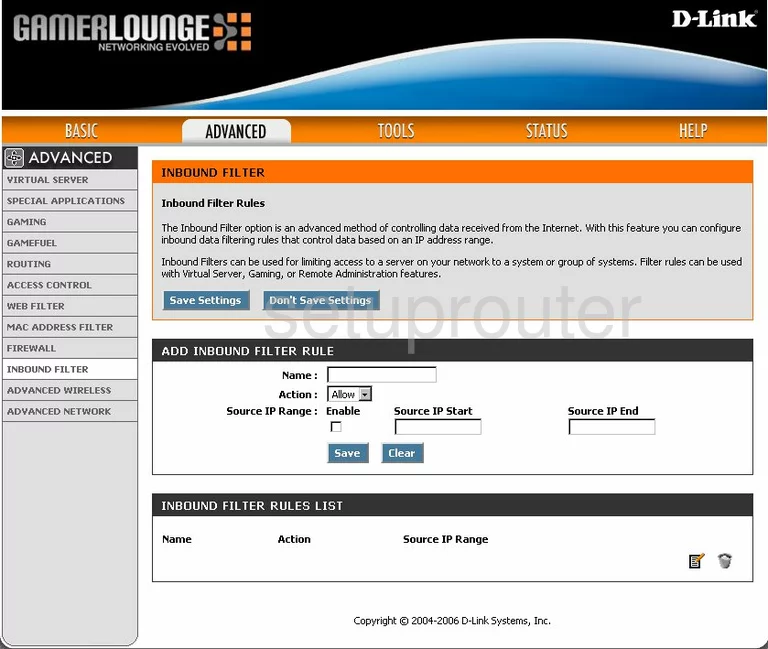
Dlink GamerLounge DGL-4300 Time Setup Screenshot
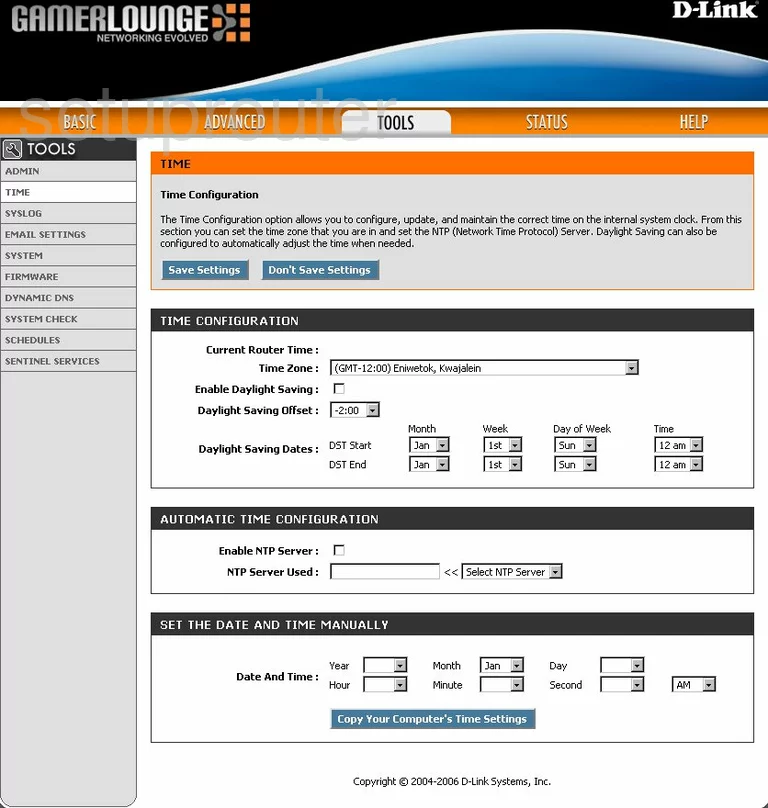
Dlink GamerLounge DGL-4300 General Screenshot
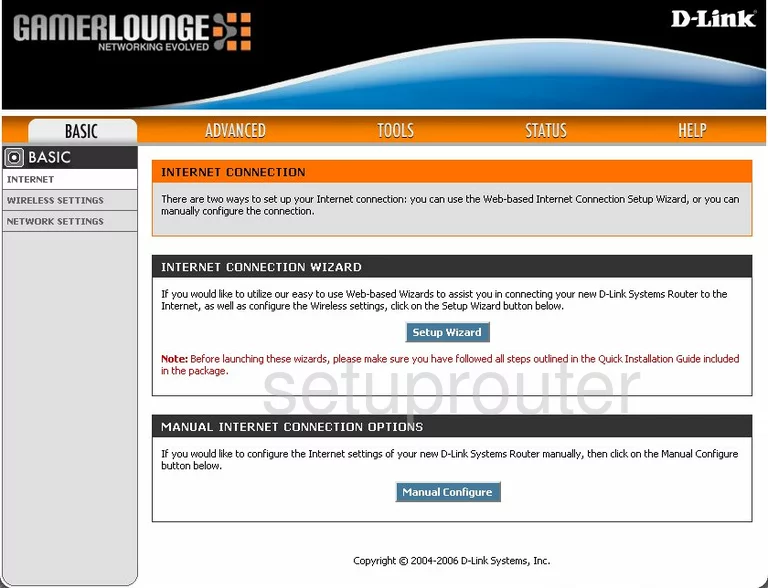
Dlink GamerLounge DGL-4300 Mac Filter Screenshot
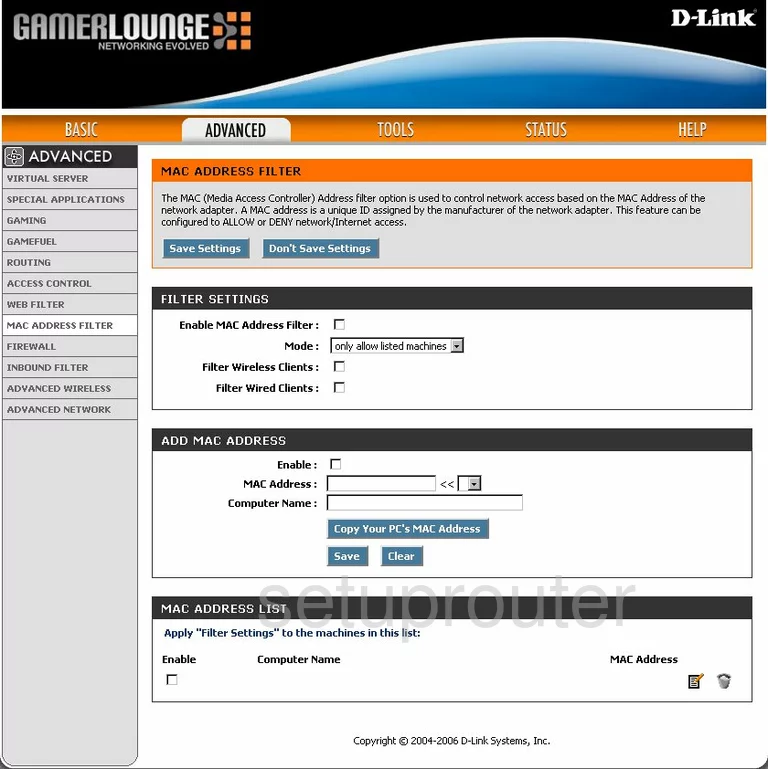
Dlink GamerLounge DGL-4300 Url Filter Screenshot

Dlink GamerLounge DGL-4300 Lan Status Screenshot
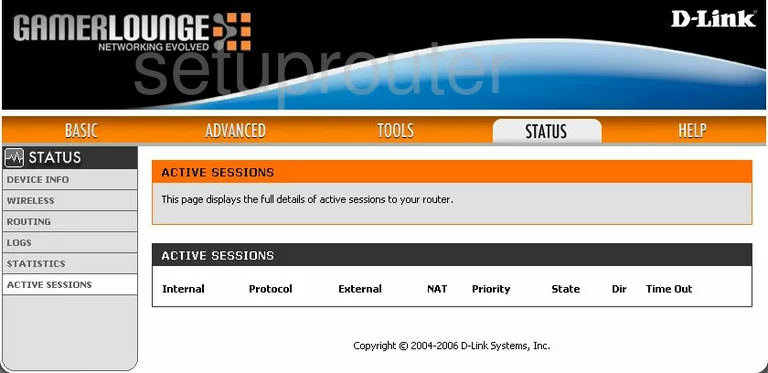
Dlink GamerLounge DGL-4300 Port Forwarding Screenshot
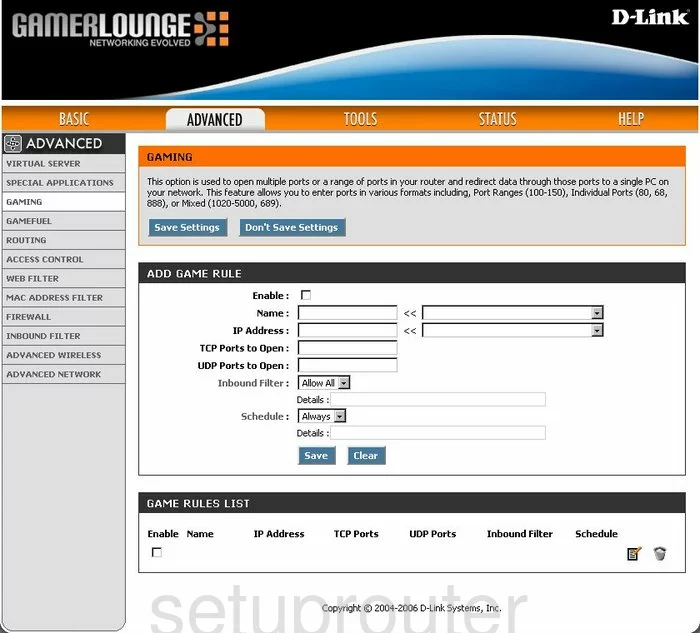
Dlink GamerLounge DGL-4300 General Screenshot
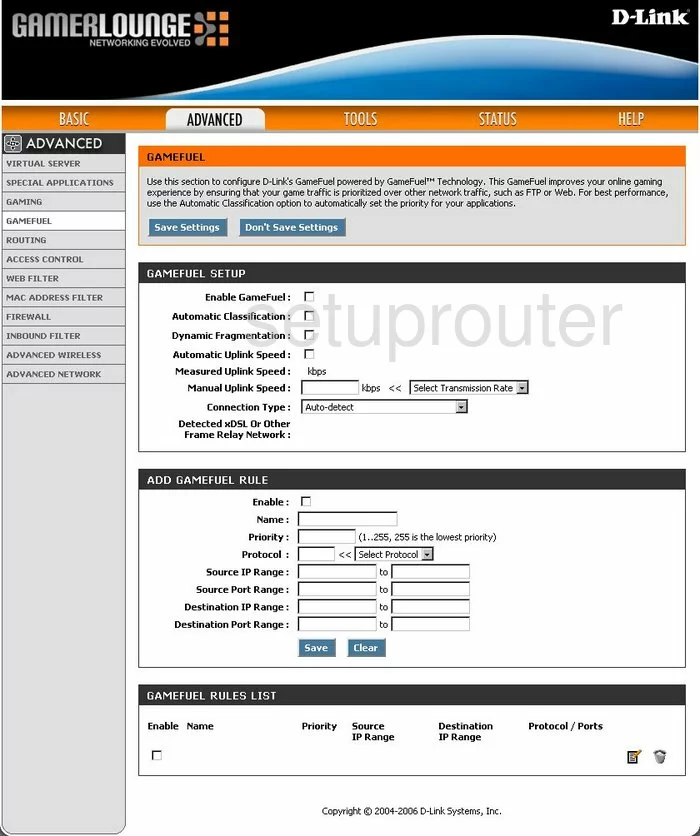
Dlink GamerLounge DGL-4300 General Screenshot
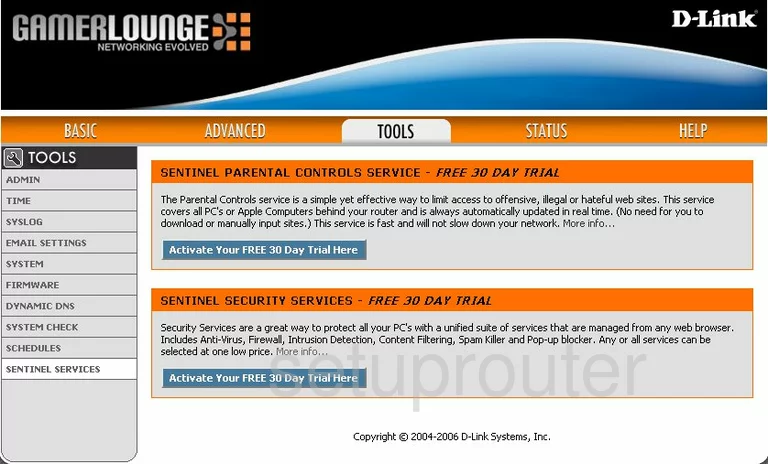
Dlink GamerLounge DGL-4300 Device Image Screenshot

Dlink GamerLounge DGL-4300 Reset Screenshot
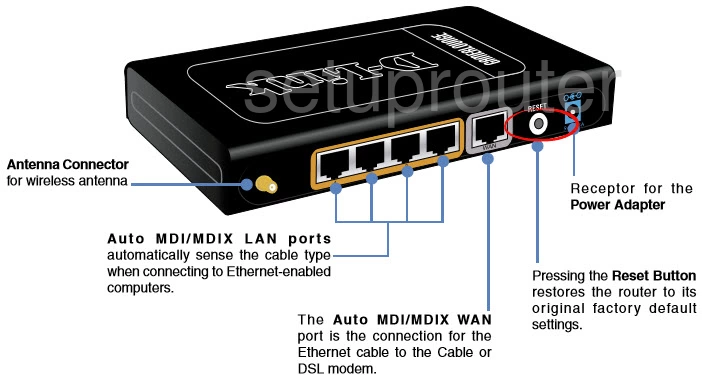
This is the screenshots guide for the Dlink GamerLounge DGL-4300. We also have the following guides for the same router:
- Dlink GamerLounge DGL-4300 - How to change the IP Address on a Dlink GamerLounge DGL-4300 router
- Dlink GamerLounge DGL-4300 - Dlink GamerLounge DGL-4300 Login Instructions
- Dlink GamerLounge DGL-4300 - Dlink GamerLounge DGL-4300 User Manual
- Dlink GamerLounge DGL-4300 - Dlink GamerLounge DGL-4300 Port Forwarding Instructions
- Dlink GamerLounge DGL-4300 - How to change the DNS settings on a Dlink GamerLounge DGL-4300 router
- Dlink GamerLounge DGL-4300 - Setup WiFi on the Dlink GamerLounge DGL-4300
- Dlink GamerLounge DGL-4300 - How to Reset the Dlink GamerLounge DGL-4300
- Dlink GamerLounge DGL-4300 - Information About the Dlink GamerLounge DGL-4300 Router