On this page we cover how to reset the Dlink DIR-628 router back to factory defaults. This is not the same as a reboot. When you reboot a router you are only cycling the power to the device. When you reset a router you take all the settings and return them all to factory defaults.
Warning: Resetting this router means every single setting you have ever changed in the lifetime of this unit will be erased and returned to factory defaults. We recommend making a list of the settings that will be erased. Consider the following:
- The router's main username and password are reverted back to factory defaults.
- The Internet name and password are also returned to factory defaults.
- If you use a DSL connection you need to re-enter the ISP (Internet Service Provider) username and password. We recommend calling your ISP for this information.
- If you have made any other changes to this device you should write them down so you don't forget to reconfigure them later.
Other Dlink RangeBooster DIR-628 Guides
This is the reset router guide for the Dlink RangeBooster DIR-628. We also have the following guides for the same router:
- Dlink RangeBooster DIR-628 - How to change the IP Address on a Dlink RangeBooster DIR-628 router
- Dlink RangeBooster DIR-628 - Dlink RangeBooster DIR-628 Login Instructions
- Dlink RangeBooster DIR-628 - Dlink RangeBooster DIR-628 User Manual
- Dlink RangeBooster DIR-628 - Dlink RangeBooster DIR-628 Port Forwarding Instructions
- Dlink RangeBooster DIR-628 - Setup WiFi on the Dlink RangeBooster DIR-628
- Dlink RangeBooster DIR-628 - Information About the Dlink RangeBooster DIR-628 Router
- Dlink RangeBooster DIR-628 - Dlink RangeBooster DIR-628 Screenshots
Reset the Dlink RangeBooster DIR-628
Take a look at the image below. We have circled the reset button for you.
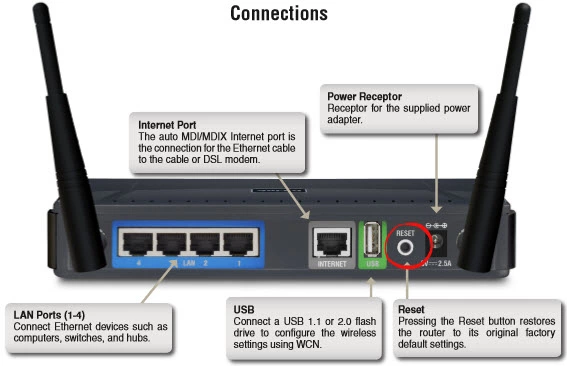
Taking the end of a paperclip and press down on the reset button for about 10 seconds. This begins the reset process. If you don't hold the reset button down for long enough you end up only rebooting the router instead of resetting it like you wanted.
Don't forget that this reset erases every single setting you have ever changed on this device. To avoid this loss we recommend trying other methods of troubleshooting first.
Login to the Dlink RangeBooster DIR-628
After you've reset the Dlink DIR-628 router you'll need to log into it. This is done by using the factory default username and password. These can be found in our Login Guide.
Tip: Defaults not working for you? It could be because the reset button wasn't held down for long enough.
Change Your Password
Now that you've logged into your router we suggest setting a new password for it. This can be anything you like, however keep in mind that a strong password consists of 14-20 characters and includes no personal information. For more help be sure to check out our Choosing a Strong Password Guide.
Tip: Keep yourself from losing your new password by writing it on a sticky note and attaching it to the bottom of your router.
Setup WiFi on the Dlink DIR-628
The last setting I will mention is the Dlink DIR-628 WiFi settings. Don't forget these reset as well. If you need a guide on this topic check out our How to Setup WiFi on the Dlink DIR-628.
Dlink RangeBooster DIR-628 Help
Be sure to check out our other Dlink RangeBooster DIR-628 info that you might be interested in.
This is the reset router guide for the Dlink RangeBooster DIR-628. We also have the following guides for the same router:
- Dlink RangeBooster DIR-628 - How to change the IP Address on a Dlink RangeBooster DIR-628 router
- Dlink RangeBooster DIR-628 - Dlink RangeBooster DIR-628 Login Instructions
- Dlink RangeBooster DIR-628 - Dlink RangeBooster DIR-628 User Manual
- Dlink RangeBooster DIR-628 - Dlink RangeBooster DIR-628 Port Forwarding Instructions
- Dlink RangeBooster DIR-628 - Setup WiFi on the Dlink RangeBooster DIR-628
- Dlink RangeBooster DIR-628 - Information About the Dlink RangeBooster DIR-628 Router
- Dlink RangeBooster DIR-628 - Dlink RangeBooster DIR-628 Screenshots