Without our users, we would not have screenshots like these to share.
If you would like to submit screenshots for us to use, please use our Router Screenshot Grabber, which is a free tool in Network Utilities. It makes the capture process easy and sends the screenshots to us automatically.
This is the screenshots guide for the Dlink RangeBooster DIR-628. We also have the following guides for the same router:
- Dlink RangeBooster DIR-628 - How to change the IP Address on a Dlink RangeBooster DIR-628 router
- Dlink RangeBooster DIR-628 - Dlink RangeBooster DIR-628 Login Instructions
- Dlink RangeBooster DIR-628 - Dlink RangeBooster DIR-628 User Manual
- Dlink RangeBooster DIR-628 - Dlink RangeBooster DIR-628 Port Forwarding Instructions
- Dlink RangeBooster DIR-628 - Setup WiFi on the Dlink RangeBooster DIR-628
- Dlink RangeBooster DIR-628 - How to Reset the Dlink RangeBooster DIR-628
- Dlink RangeBooster DIR-628 - Information About the Dlink RangeBooster DIR-628 Router
All Dlink RangeBooster DIR-628 Screenshots
All screenshots below were captured from a Dlink RangeBooster DIR-628 router.
Dlink RangeBooster DIR-628 Port Forwarding Screenshot
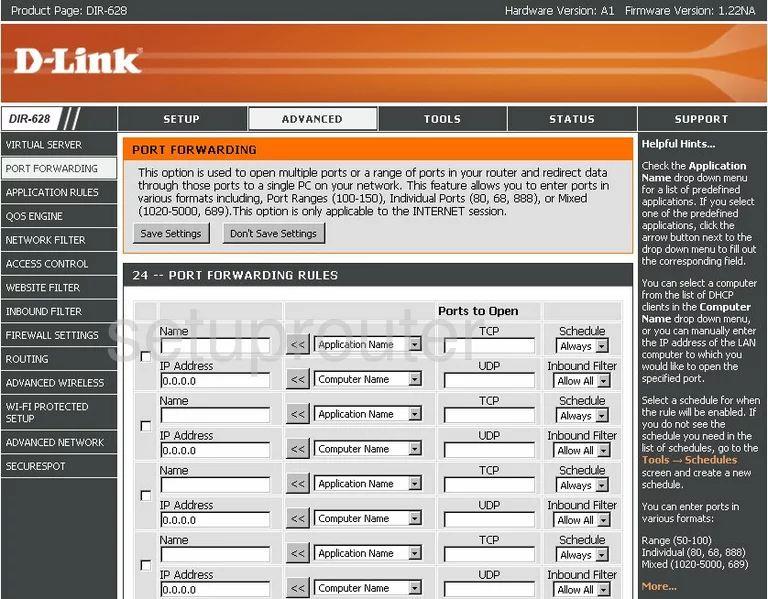
Dlink RangeBooster DIR-628 Status Screenshot
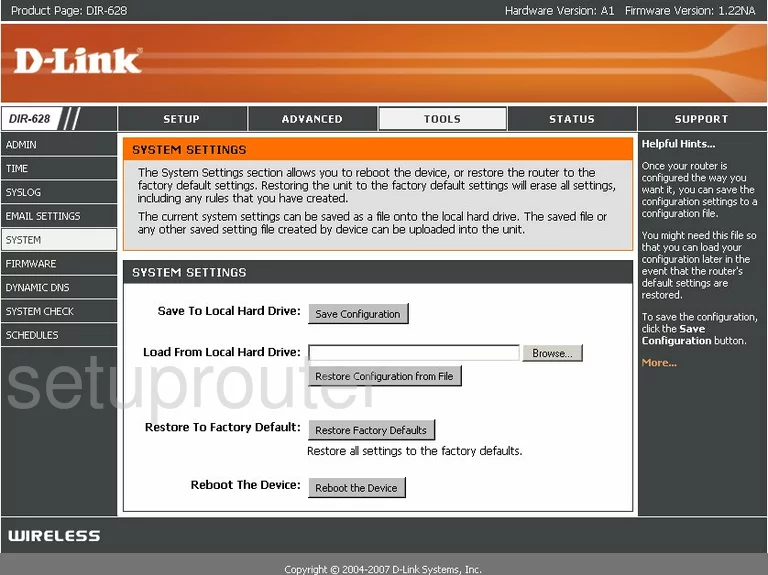
Dlink RangeBooster DIR-628 Firmware Screenshot
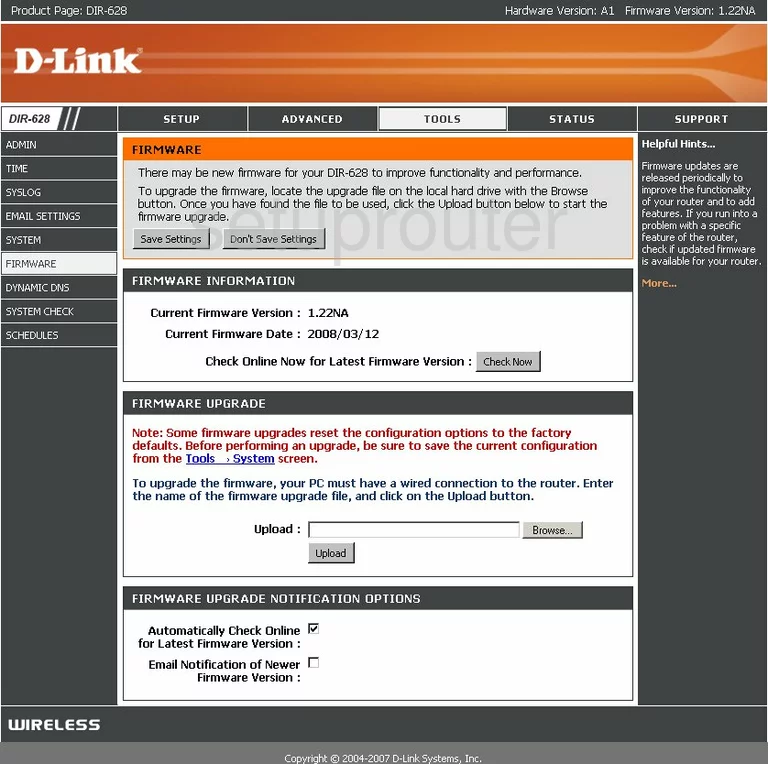
Dlink RangeBooster DIR-628 Dynamic Dns Screenshot
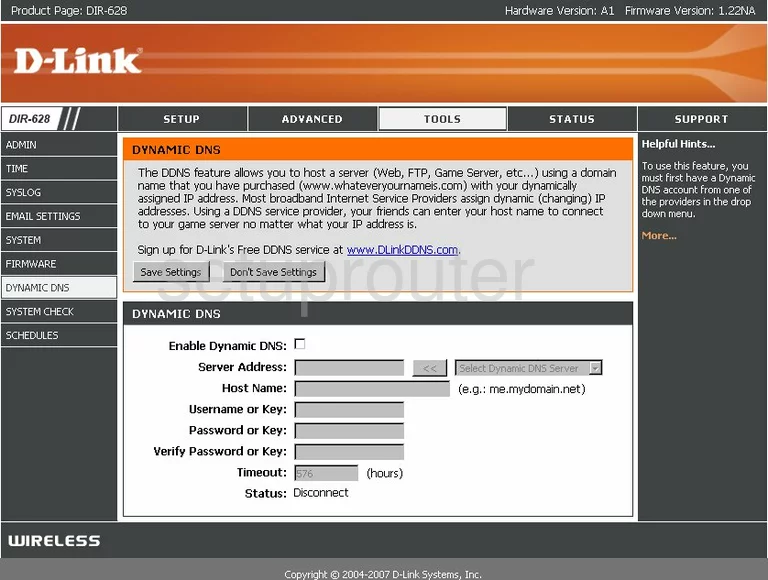
Dlink RangeBooster DIR-628 Login Screenshot

Dlink RangeBooster DIR-628 Wifi Setup Screenshot
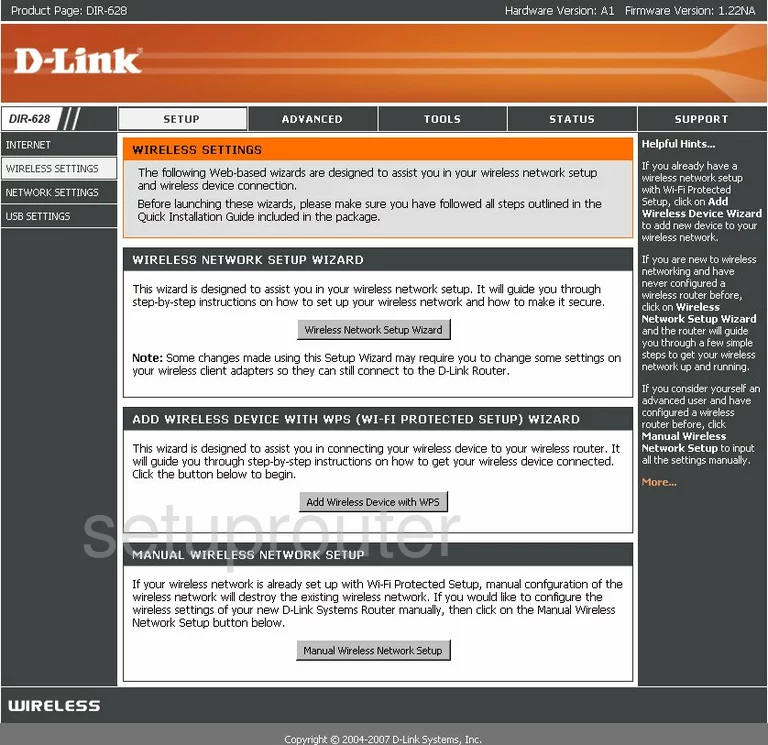
Dlink RangeBooster DIR-628 Port Forwarding Screenshot
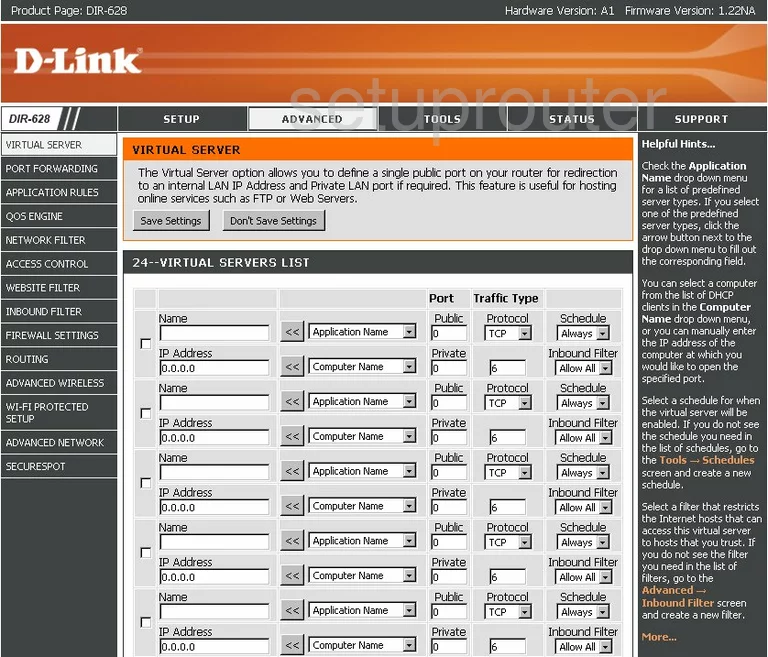
Dlink RangeBooster DIR-628 Status Screenshot
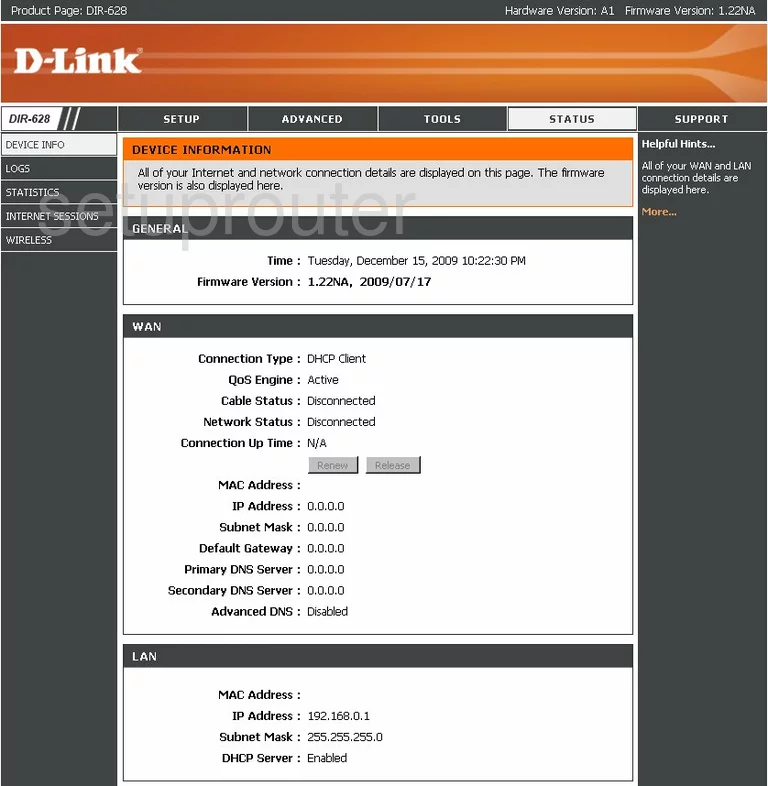
Dlink RangeBooster DIR-628 Log Screenshot
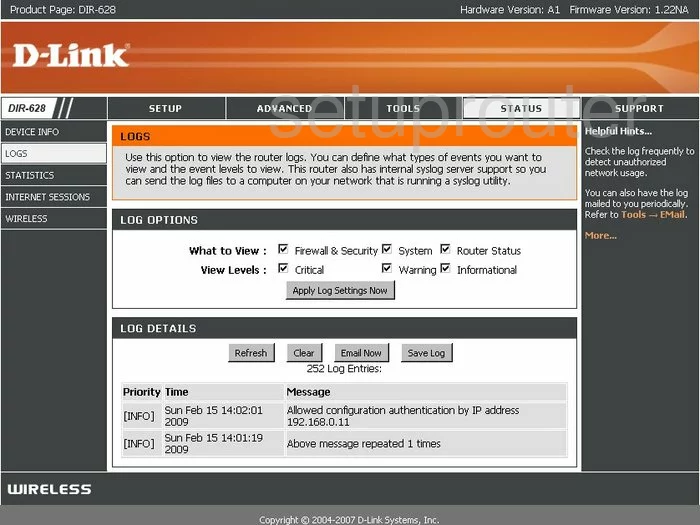
Dlink RangeBooster DIR-628 Access Control Screenshot
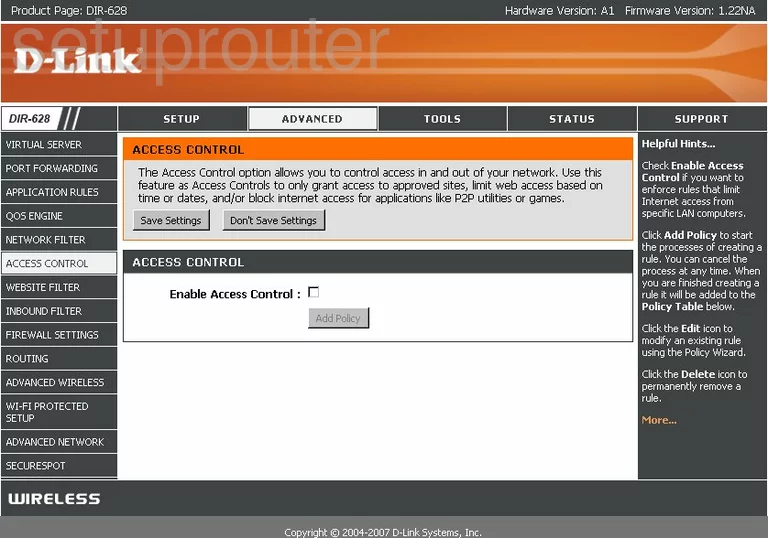
Dlink RangeBooster DIR-628 Traffic Statistics Screenshot
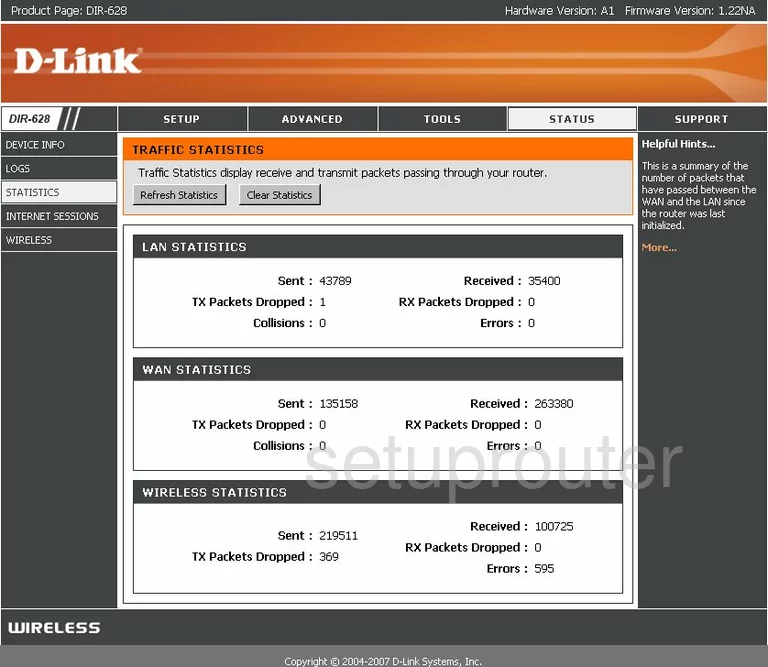
Dlink RangeBooster DIR-628 Routing Screenshot
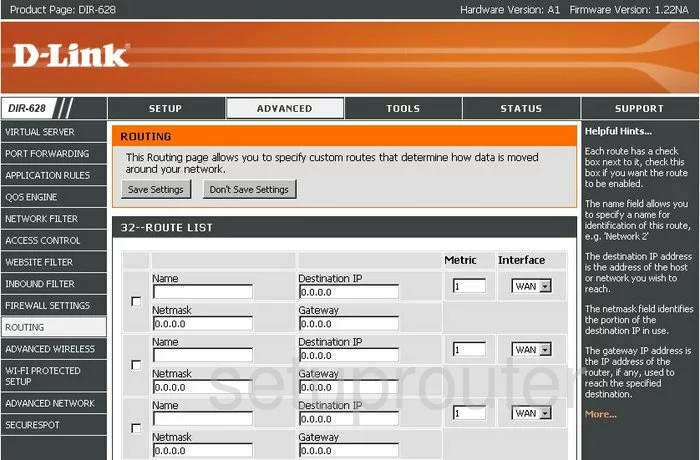
Dlink RangeBooster DIR-628 Wifi Network Screenshot
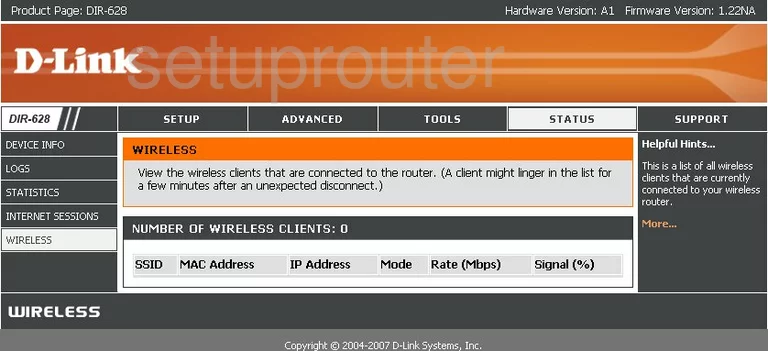
Dlink RangeBooster DIR-628 Time Setup Screenshot
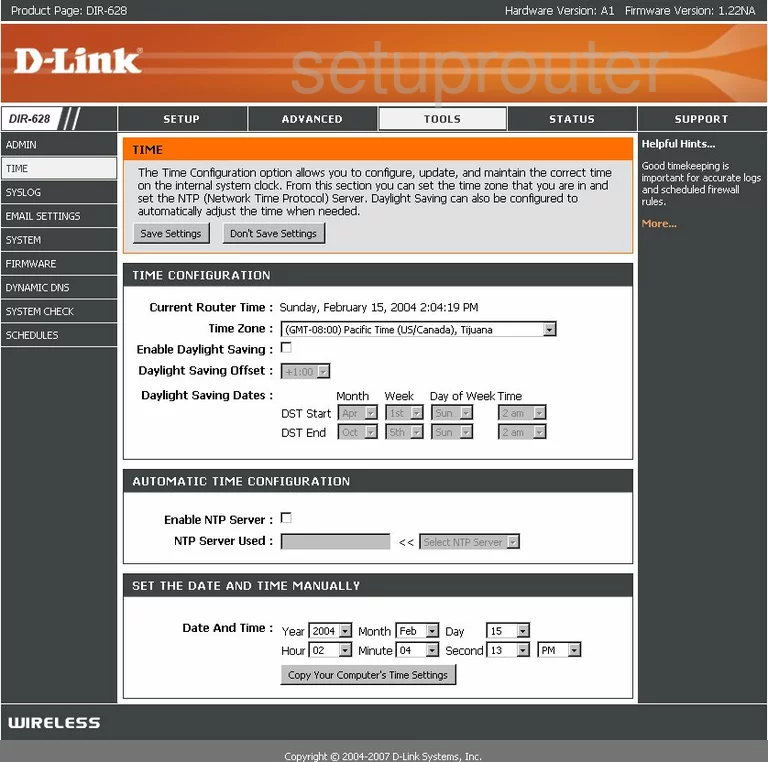
Dlink RangeBooster DIR-628 Password Screenshot
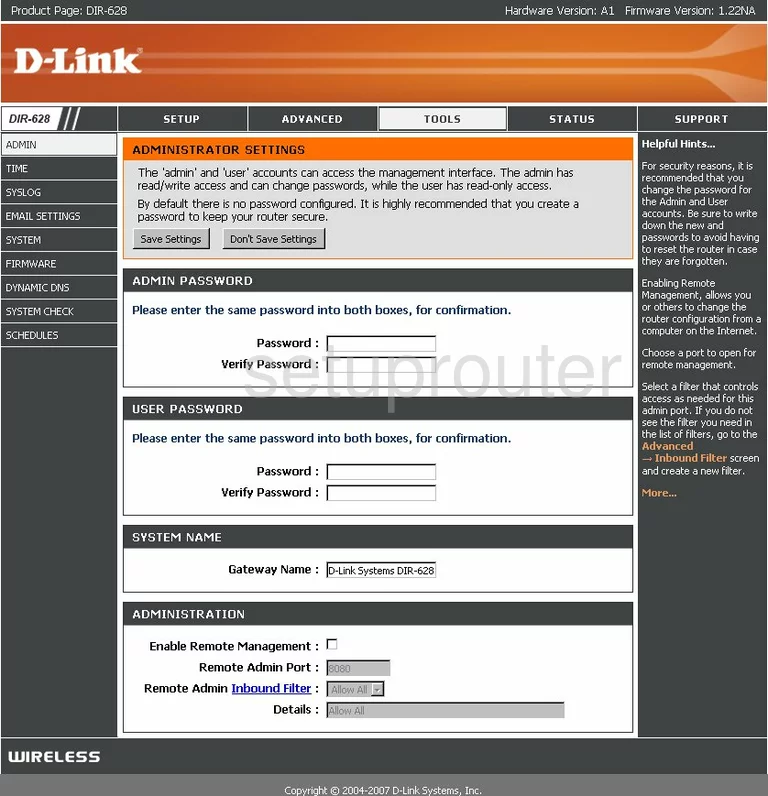
Dlink RangeBooster DIR-628 Setup Screenshot
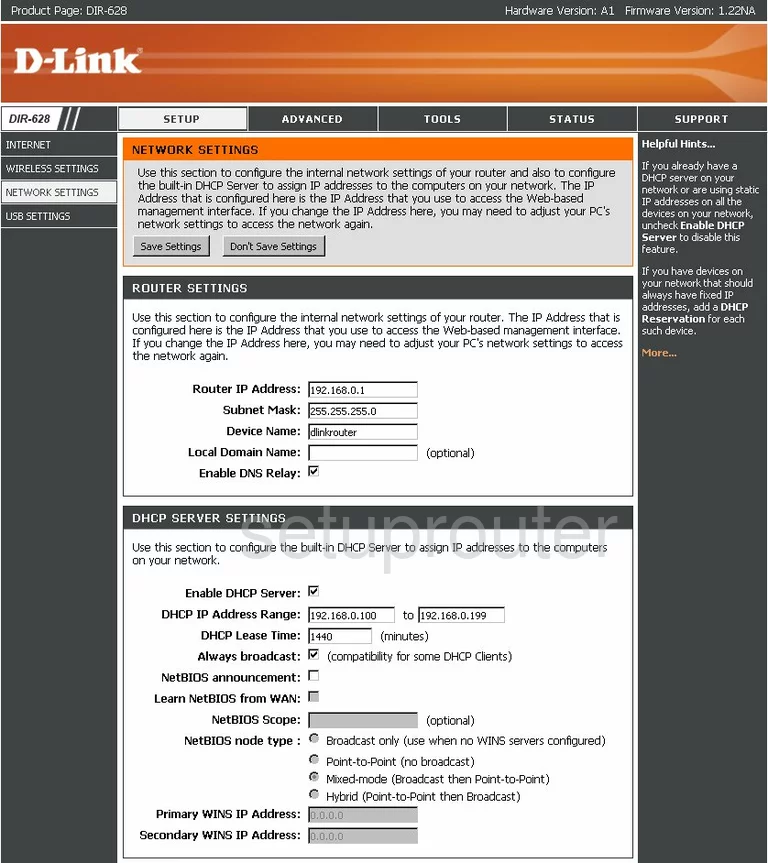
Dlink RangeBooster DIR-628 Setup Screenshot
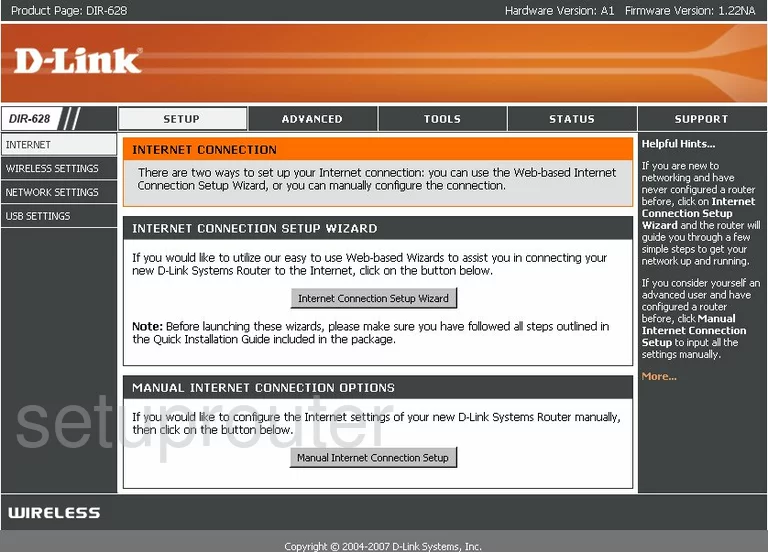
Dlink RangeBooster DIR-628 Wifi Advanced Screenshot
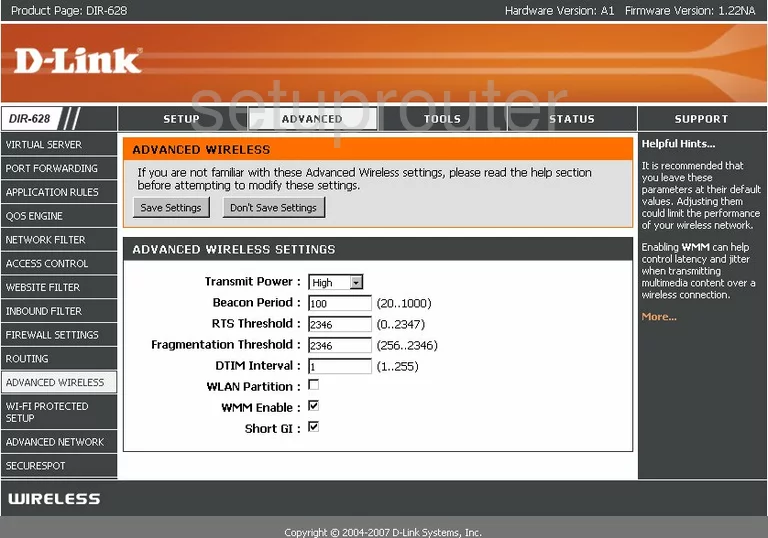
Dlink RangeBooster DIR-628 Firewall Screenshot
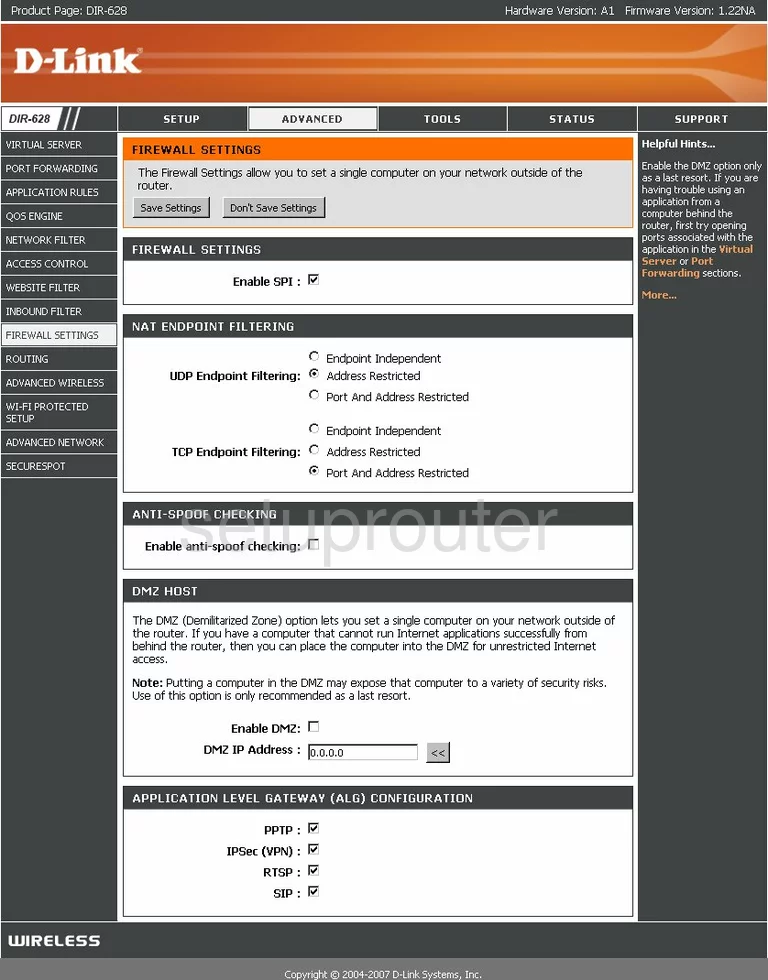
Dlink RangeBooster DIR-628 Schedule Screenshot
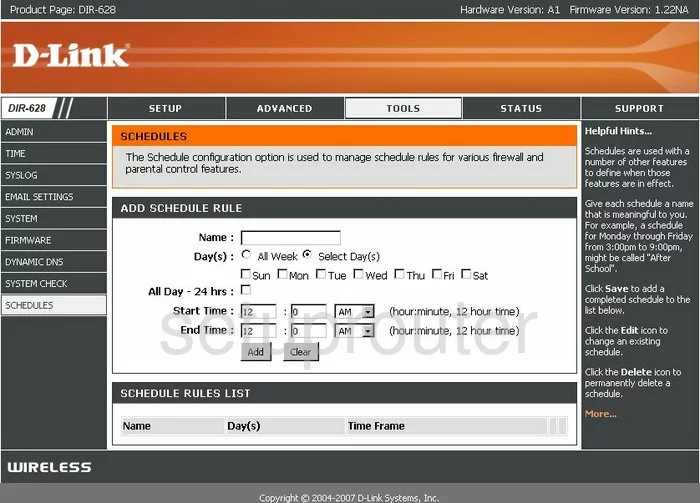
Dlink RangeBooster DIR-628 Wifi Wps Screenshot
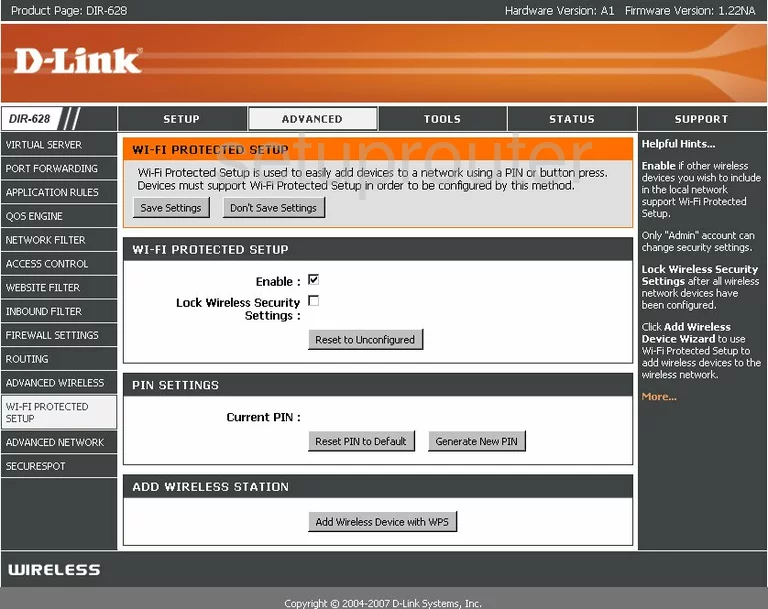
Dlink RangeBooster DIR-628 Email Screenshot
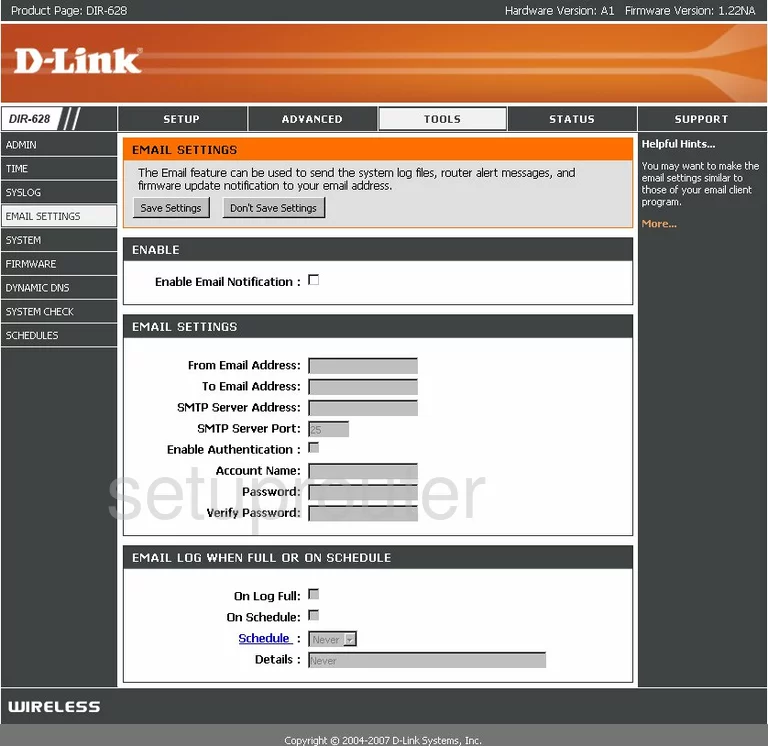
Dlink RangeBooster DIR-628 Upnp Screenshot
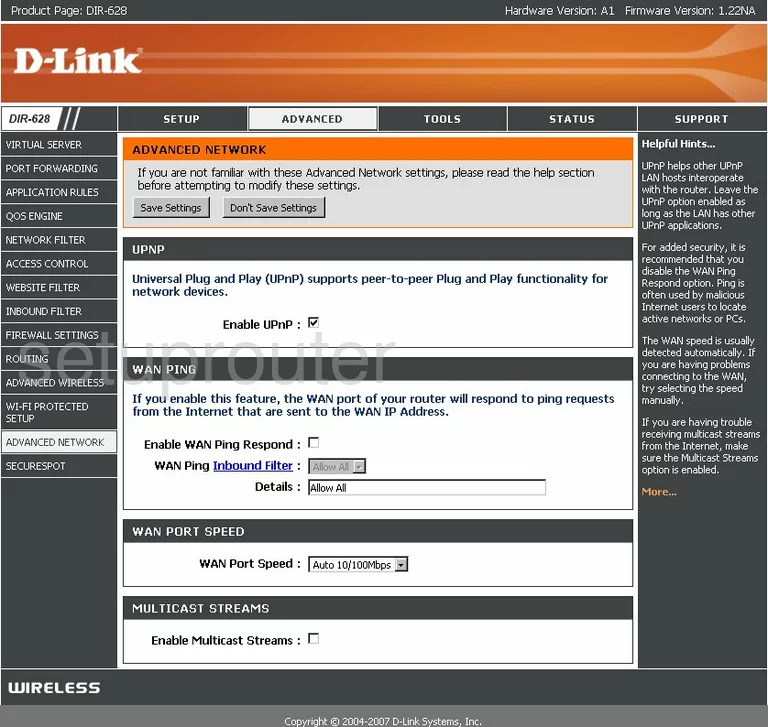
Dlink RangeBooster DIR-628 Open Port Screenshot
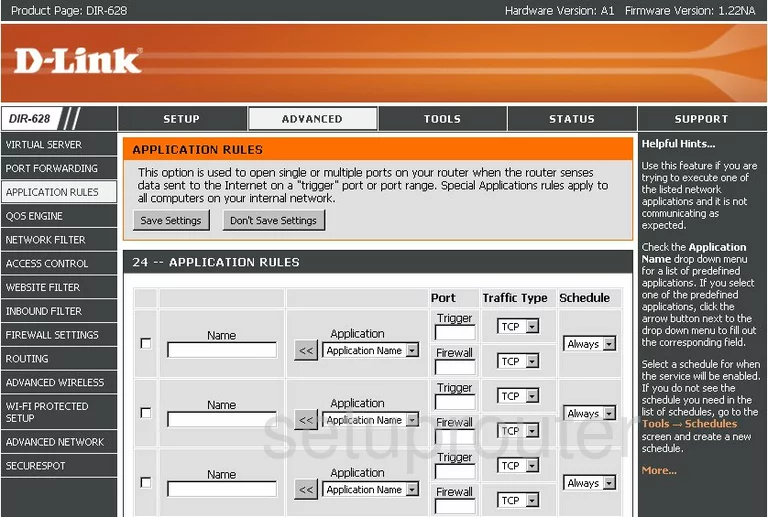
Dlink RangeBooster DIR-628 Log Screenshot
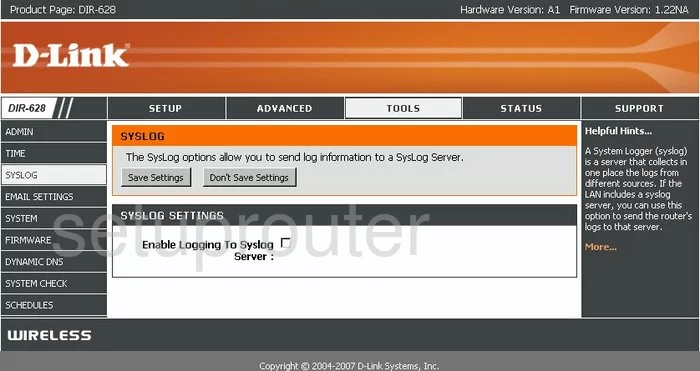
Dlink RangeBooster DIR-628 Ping Screenshot
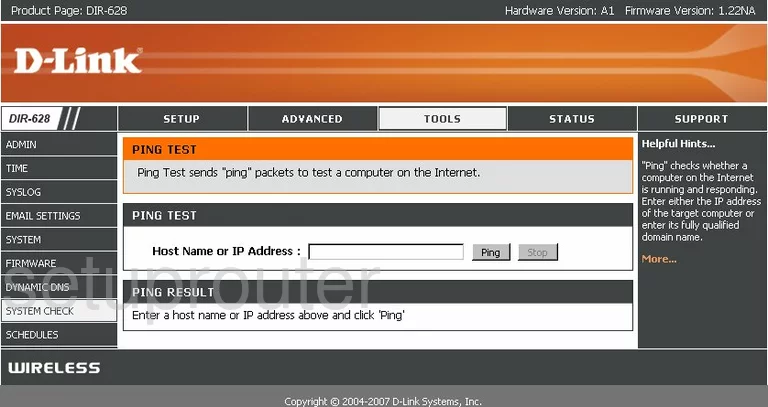
Dlink RangeBooster DIR-628 Block Screenshot
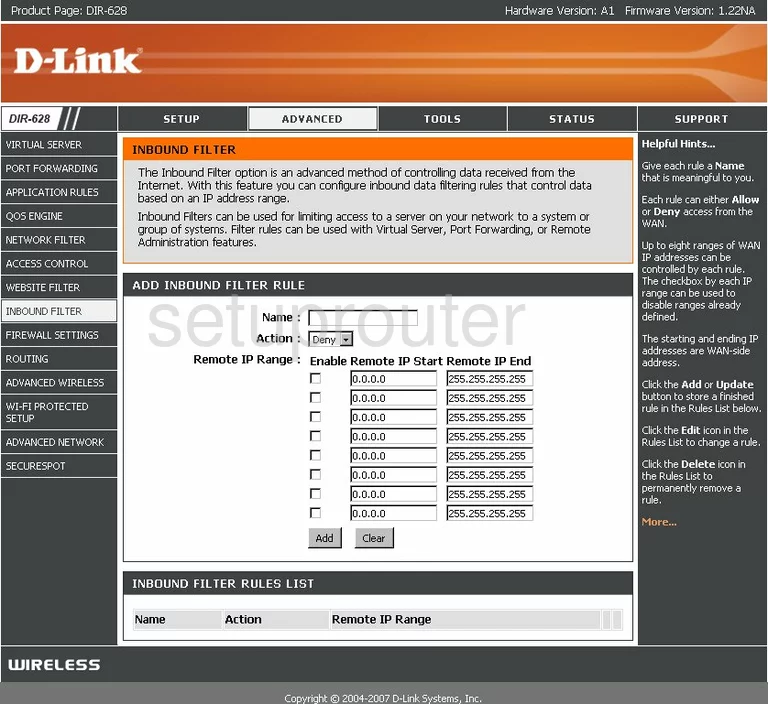
Dlink RangeBooster DIR-628 Url Filter Screenshot
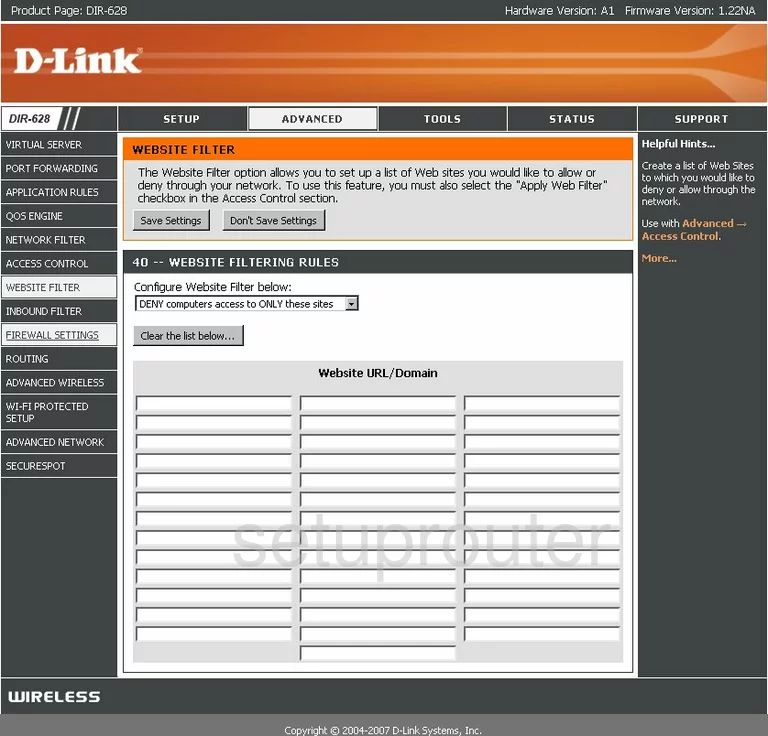
Dlink RangeBooster DIR-628 Mac Filter Screenshot
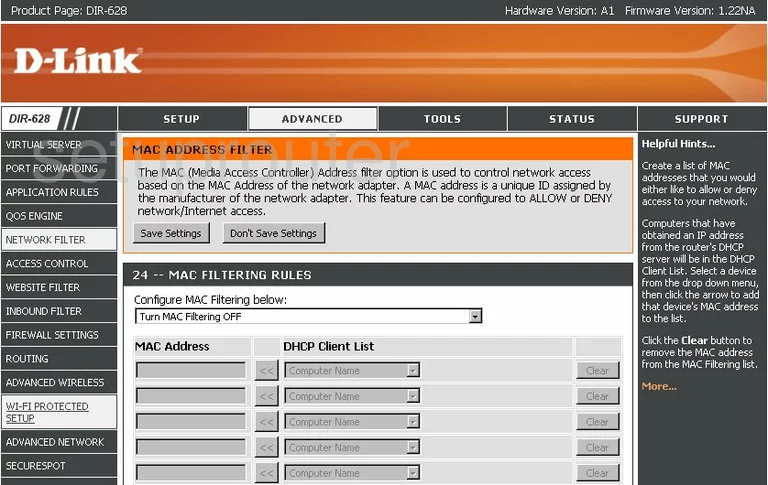
Dlink RangeBooster DIR-628 Usb Screenshot
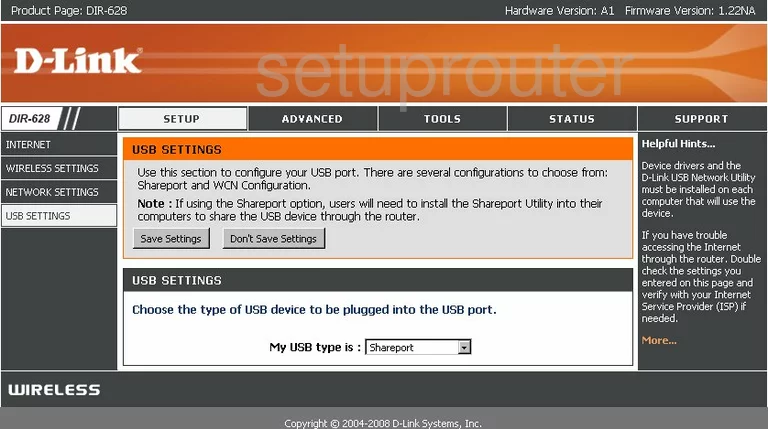
Dlink RangeBooster DIR-628 Qos Screenshot
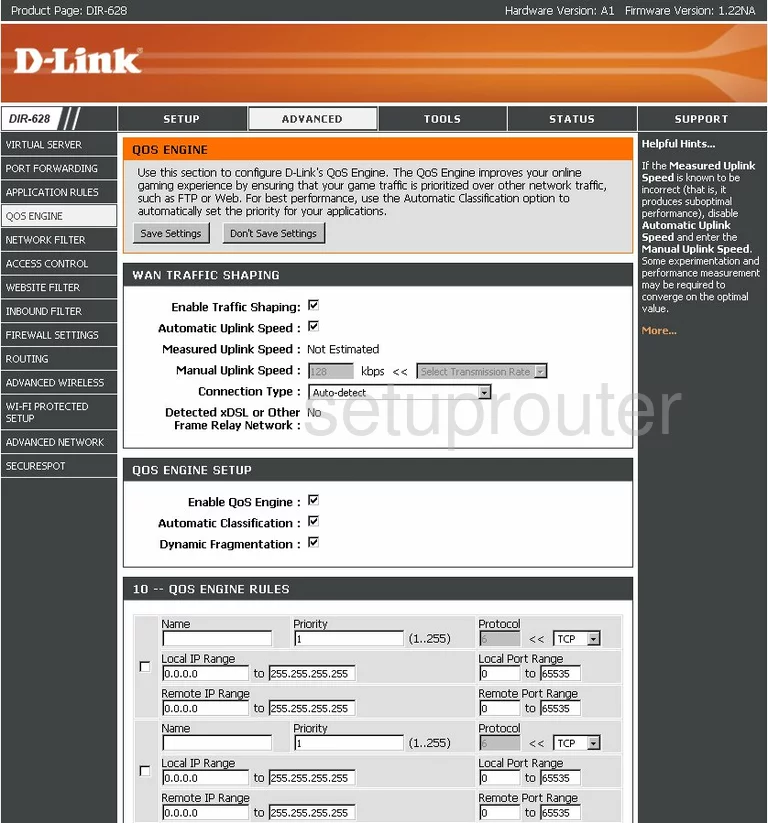
Dlink RangeBooster DIR-628 Lan Status Screenshot
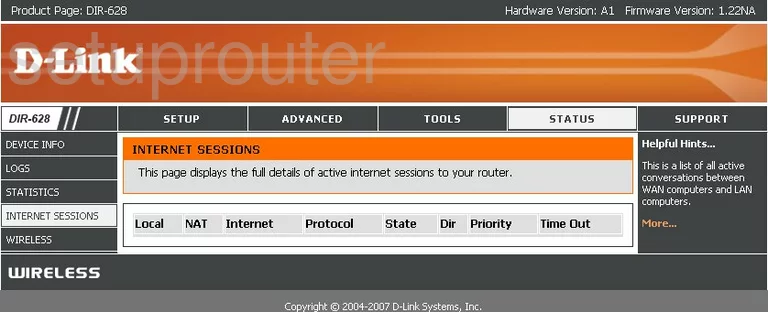
Dlink RangeBooster DIR-628 General Screenshot
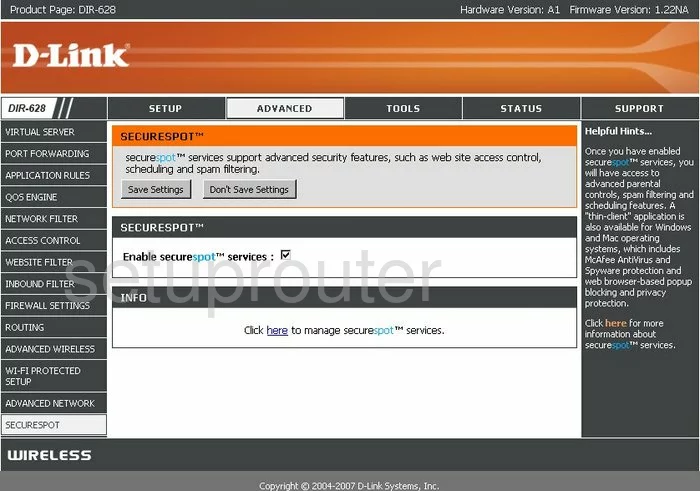
Dlink RangeBooster DIR-628 Device Image Screenshot

Dlink RangeBooster DIR-628 Reset Screenshot
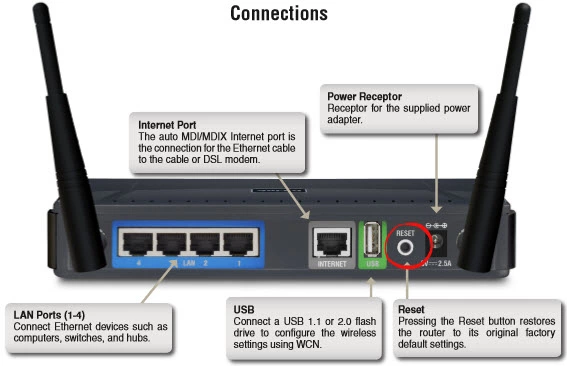
This is the screenshots guide for the Dlink RangeBooster DIR-628. We also have the following guides for the same router:
- Dlink RangeBooster DIR-628 - How to change the IP Address on a Dlink RangeBooster DIR-628 router
- Dlink RangeBooster DIR-628 - Dlink RangeBooster DIR-628 Login Instructions
- Dlink RangeBooster DIR-628 - Dlink RangeBooster DIR-628 User Manual
- Dlink RangeBooster DIR-628 - Dlink RangeBooster DIR-628 Port Forwarding Instructions
- Dlink RangeBooster DIR-628 - Setup WiFi on the Dlink RangeBooster DIR-628
- Dlink RangeBooster DIR-628 - How to Reset the Dlink RangeBooster DIR-628
- Dlink RangeBooster DIR-628 - Information About the Dlink RangeBooster DIR-628 Router