The Dlink RangeBooster DIR-628 router is considered a wireless router because it offers WiFi connectivity. WiFi, or simply wireless, allows you to connect various devices to your router, such as wireless printers, smart televisions, and WiFi enabled smartphones.
Other Dlink RangeBooster DIR-628 Guides
This is the wifi guide for the Dlink RangeBooster DIR-628. We also have the following guides for the same router:
- Dlink RangeBooster DIR-628 - How to change the IP Address on a Dlink RangeBooster DIR-628 router
- Dlink RangeBooster DIR-628 - Dlink RangeBooster DIR-628 Login Instructions
- Dlink RangeBooster DIR-628 - Dlink RangeBooster DIR-628 User Manual
- Dlink RangeBooster DIR-628 - Dlink RangeBooster DIR-628 Port Forwarding Instructions
- Dlink RangeBooster DIR-628 - How to Reset the Dlink RangeBooster DIR-628
- Dlink RangeBooster DIR-628 - Information About the Dlink RangeBooster DIR-628 Router
- Dlink RangeBooster DIR-628 - Dlink RangeBooster DIR-628 Screenshots
WiFi Terms
Before we get started there is a little bit of background info that you should be familiar with.
Wireless Name
Your wireless network needs to have a name to uniquely identify it from other wireless networks. If you are not sure what this means we have a guide explaining what a wireless name is that you can read for more information.
Wireless Password
An important part of securing your wireless network is choosing a strong password.
Wireless Channel
Picking a WiFi channel is not always a simple task. Be sure to read about WiFi channels before making the choice.
Encryption
You should almost definitely pick WPA2 for your networks encryption. If you are unsure, be sure to read our WEP vs WPA guide first.
Login To The Dlink RangeBooster DIR-628
To get started configuring the Dlink RangeBooster DIR-628 WiFi settings you need to login to your router. If you are already logged in you can skip this step.
To login to the Dlink RangeBooster DIR-628, follow our Dlink RangeBooster DIR-628 Login Guide.
Find the WiFi Settings on the Dlink RangeBooster DIR-628
If you followed our login guide above then you should see this screen.
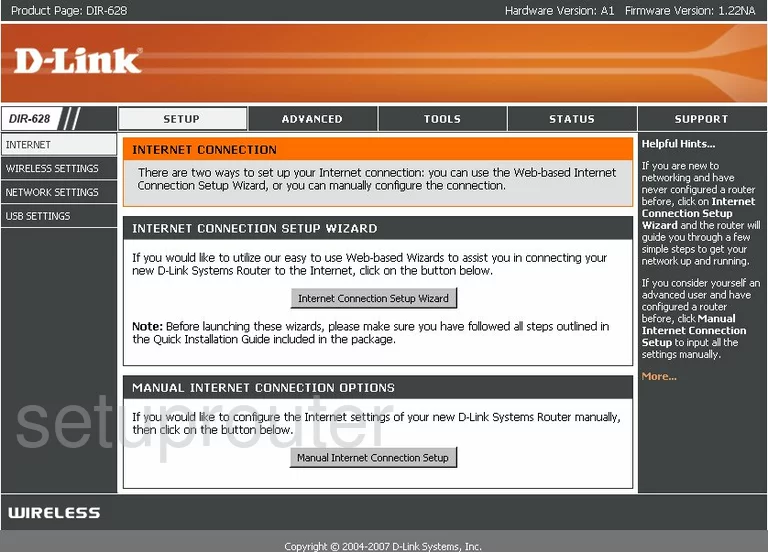
This guide begins on the SETUP INTERNET page of the Dlink DIR-628 router. To configure the WiFi settings, click the link in the left sidebar labeled WIRELESS SETTINGS.
Change the WiFi Settings on the Dlink RangeBooster DIR-628
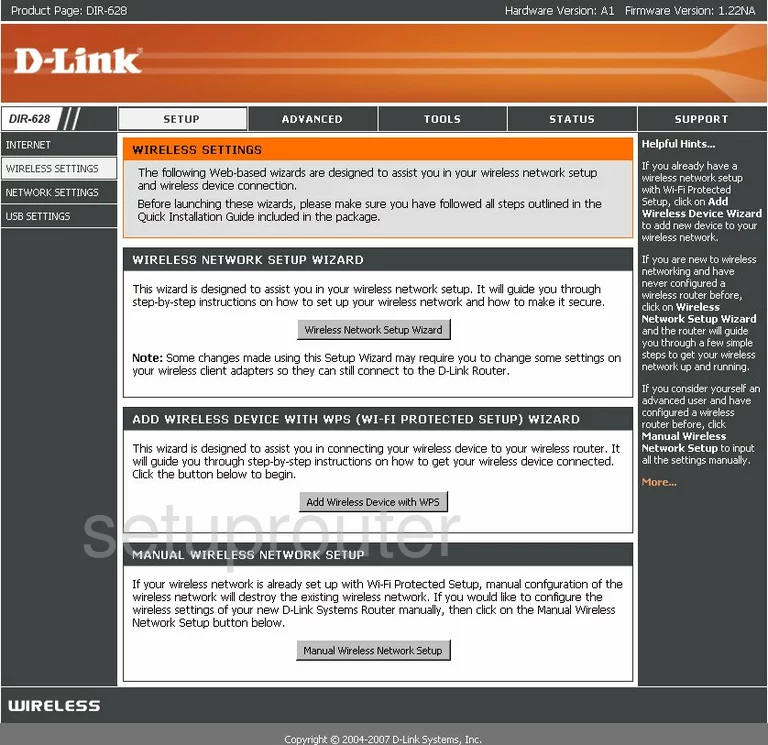
On this new page, click the button at the bottom of the page labeled Manual Wireless Network Setup.
This takes you to a new page, that we do not have a screenshot of. First, you need to change the default Wireless Network Name to one of your choosing. This is the name you give your network so that you can find it again later. To learn more about this topic, read our Wireless Names Guide.
You can also change the Wireless Channel. To do this, you need to uncheck the box that reads Enable Auto Channel Scan. Then in the Wireless Channel box, choose from the channels of 1,6, and 11. These are the only channels you should be using. To learn more about these three channels, read our guide by clicking this link.
Now drop down to the Wireless Security Mode. In the Security Mode box choose WPA-Personal.
Narrow down your security choice in the box titled WPA Mode. The most secure choice is WPA2 Only. To learn the differences in the security options, read our WEP vs. WPA Guide.
We recommend setting the Cipher Type to AES. This is the encryption method you plan on using.
The last thing you should change is the Pre-Shared Key. This is the password you use to gain access to your network. It is also used in the encryption method. This password should be at least 14-20 characters in length. Use some symbols, numbers, and letters. To learn more about this topic, read our Choosing a Strong Password Guide.
Finish by clicking the Save Settings button close to the top of the page.
Possible Problems when Changing your WiFi Settings
After making these changes to your router you will almost definitely have to reconnect any previously connected devices. This is usually done at the device itself and not at your computer.
Other Dlink RangeBooster DIR-628 Info
Don't forget about our other Dlink RangeBooster DIR-628 info that you might be interested in.
This is the wifi guide for the Dlink RangeBooster DIR-628. We also have the following guides for the same router:
- Dlink RangeBooster DIR-628 - How to change the IP Address on a Dlink RangeBooster DIR-628 router
- Dlink RangeBooster DIR-628 - Dlink RangeBooster DIR-628 Login Instructions
- Dlink RangeBooster DIR-628 - Dlink RangeBooster DIR-628 User Manual
- Dlink RangeBooster DIR-628 - Dlink RangeBooster DIR-628 Port Forwarding Instructions
- Dlink RangeBooster DIR-628 - How to Reset the Dlink RangeBooster DIR-628
- Dlink RangeBooster DIR-628 - Information About the Dlink RangeBooster DIR-628 Router
- Dlink RangeBooster DIR-628 - Dlink RangeBooster DIR-628 Screenshots