This page shows how to change the DNS settings on the Dynalink RTA1046VW router.
Other Dynalink RTA1046VW Guides
This is the dns guide for the Dynalink RTA1046VW. We also have the following guides for the same router:
- Dynalink RTA1046VW - How to change the IP Address on a Dynalink RTA1046VW router
- Dynalink RTA1046VW - Dynalink RTA1046VW User Manual
- Dynalink RTA1046VW - Dynalink RTA1046VW Login Instructions
- Dynalink RTA1046VW - Setup WiFi on the Dynalink RTA1046VW
- Dynalink RTA1046VW - How to Reset the Dynalink RTA1046VW
- Dynalink RTA1046VW - Information About the Dynalink RTA1046VW Router
- Dynalink RTA1046VW - Dynalink RTA1046VW Screenshots
What is the DNS setting on a Router
When you connect a router to the Internet it gets a few settings from your ISP automatically. One of the settings that the ISP sets in your router is the DNS setting. DNS stands for Domain Name System and it is used to convert Internet names into actual IP addresses. For instance, when you go to "google.com", your are really connecting to an IP address that is mapped through DNS to a number such as:
- 173.194.33.73
This mapping happens automatically every time you visit any page on the Internet.
Why Change Your Router's DNS Setting
Some ISPs choose to abuse the DNS system and map unknown names to servers that they control. This can be done in a way that you don't know it is happening since your router is getting its DNS settings from your ISP. For instance, if you have one of these ISPs who is hijacking your DNS, and you try to surf the web to "some-random-site.com" and "some-random-site.com" does not exist, you might get a page back from your ISP with local advertisements on it.
By changing your DNS setting in your router you will effectively change the DNS setting for every computer on your network. This is because when a device is connected to your network your router automatically hands out its own DNS settings to that device. This way you can protect your entire network from ISP hijacking with just one setting.
What Should I Change My DNS To
There are 2 really great DNS servers on the Internet that you can choose from right now: Google Public DNS and OpenDNS. If you are not sure which one to pick then just use Google Public DNS.
When you change the DNS settings in your router, you usually have to enter a Primary and a Secondary setting. The secondary is only used if the primary can not be located. Here are common settings:
If you want to use Google Public DNS, use the following settings:
- Primary: 8.8.8.8
- Secondary: 8.8.4.4
If you want to use OpenDNS, use the following settings:
- 208.67.222.222
- 208.67.220.220
Login To The Dynalink RTA1046VW
To get started configuring the Dynalink RTA1046VW DNS page you need to login to your router. If you are already logged in you can skip this step.
To login to the Dynalink RTA1046VW, follow our Dynalink RTA1046VW Login Guide.
Change the DNS settings on a Dynalink RTA1046VW
If you followed our login guide above then you should see this screen.
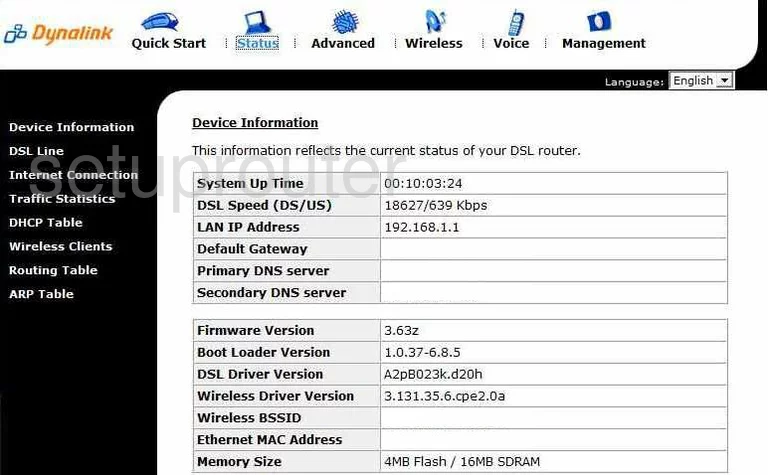
This is the Device Information page of the Dynalink RTA1046VW. To change your Domain Name System settings, click the choice at the top of the page labeled Advanced.
This causes a new menu to appear on the left side of the page. In this new menu choose Internet, then DNS Server.
Configure the DNS section of your Dynalink RTA1046VW
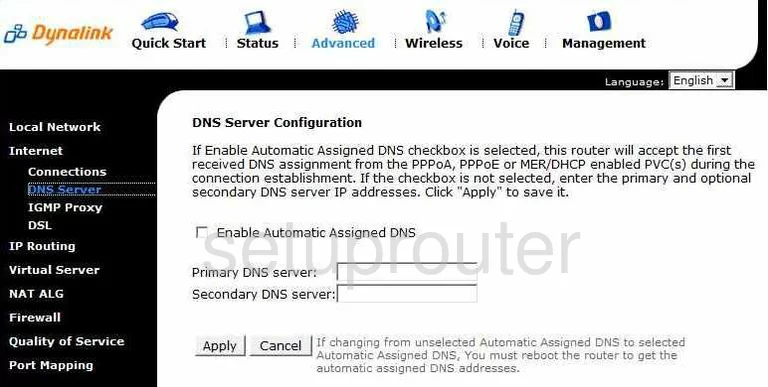
You are now on the correct page to change the DNS server.
The small box titled Enable Automatic Assigned DNS needs to be unchecked.
You should now see two boxes, the first is labeled Primary DNS server. In this box type in the primary or preferred address of the DNS server you want to use. This is the address that is used most often.
The box below that is the Secondary DNS server, enter the secondary address in this box. This is the address of the DNS server that will only be used if the first is unavailable.
Click the Apply button when you are finished.
Possible Problems when Changing your DNS settings
Most devices on your network will not begin using the new DNS settings until they have been rebooted. After rebooting a device you can go to it's network settings and verify that it is using the DNS servers that you specified.
Other Dynalink RTA1046VW Info
Don't forget about our other Dynalink RTA1046VW info that you might be interested in.
This is the dns guide for the Dynalink RTA1046VW. We also have the following guides for the same router:
- Dynalink RTA1046VW - How to change the IP Address on a Dynalink RTA1046VW router
- Dynalink RTA1046VW - Dynalink RTA1046VW User Manual
- Dynalink RTA1046VW - Dynalink RTA1046VW Login Instructions
- Dynalink RTA1046VW - Setup WiFi on the Dynalink RTA1046VW
- Dynalink RTA1046VW - How to Reset the Dynalink RTA1046VW
- Dynalink RTA1046VW - Information About the Dynalink RTA1046VW Router
- Dynalink RTA1046VW - Dynalink RTA1046VW Screenshots