We have a collection of user-submitted screenshots to share.
If you would like to submit screenshots for us to use, please use our Router Screenshot Grabber, which is a free tool in Network Utilities. It makes the capture process easy and sends the screenshots to us automatically.
This is the screenshots guide for the Dynalink RTA1046VW. We also have the following guides for the same router:
- Dynalink RTA1046VW - How to change the IP Address on a Dynalink RTA1046VW router
- Dynalink RTA1046VW - Dynalink RTA1046VW User Manual
- Dynalink RTA1046VW - Dynalink RTA1046VW Login Instructions
- Dynalink RTA1046VW - How to change the DNS settings on a Dynalink RTA1046VW router
- Dynalink RTA1046VW - Setup WiFi on the Dynalink RTA1046VW
- Dynalink RTA1046VW - How to Reset the Dynalink RTA1046VW
- Dynalink RTA1046VW - Information About the Dynalink RTA1046VW Router
All Dynalink RTA1046VW Screenshots
All screenshots below were captured from a Dynalink RTA1046VW router.
Dynalink RTA1046VW Port Forwarding Screenshot
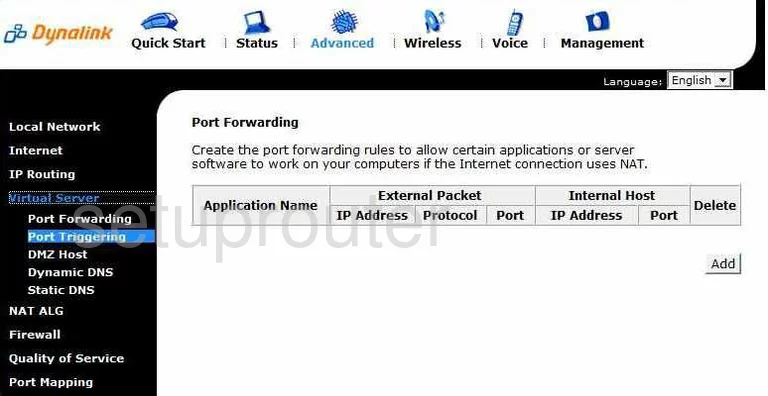
Dynalink RTA1046VW Port Forwarding Screenshot
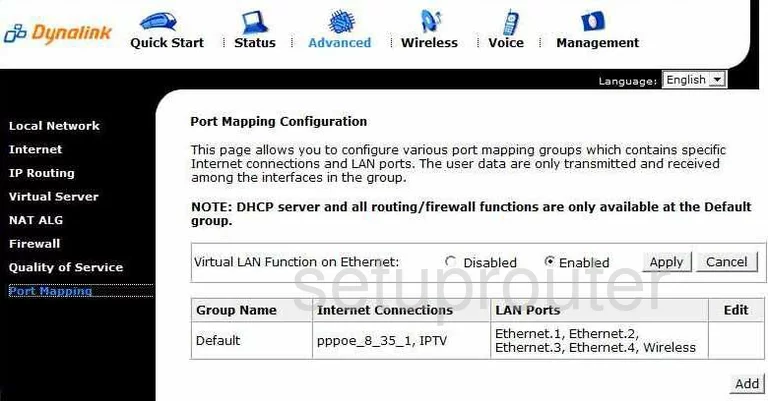
Dynalink RTA1046VW Wifi Security Screenshot

Dynalink RTA1046VW Port Triggering Screenshot
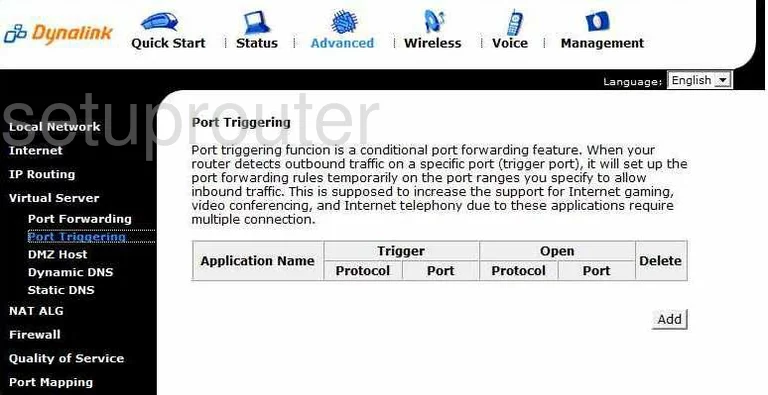
Dynalink RTA1046VW Status Screenshot
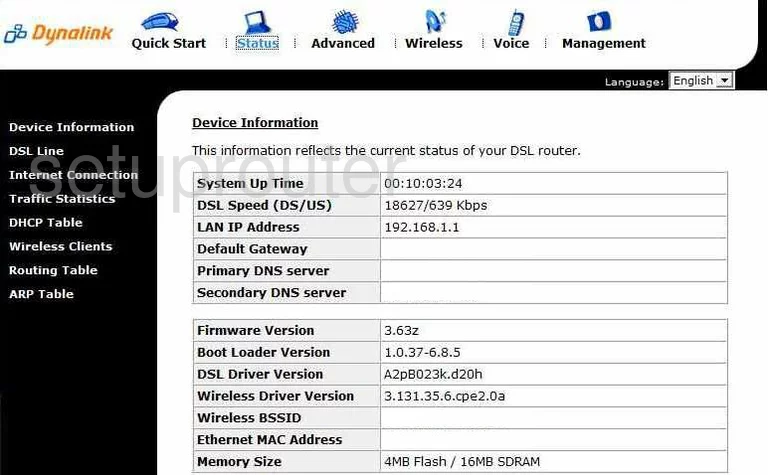
Dynalink RTA1046VW Dmz Screenshot
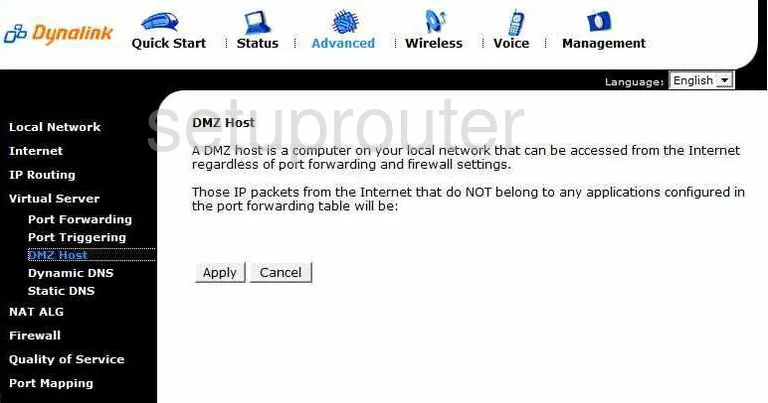
Dynalink RTA1046VW Traffic Statistics Screenshot
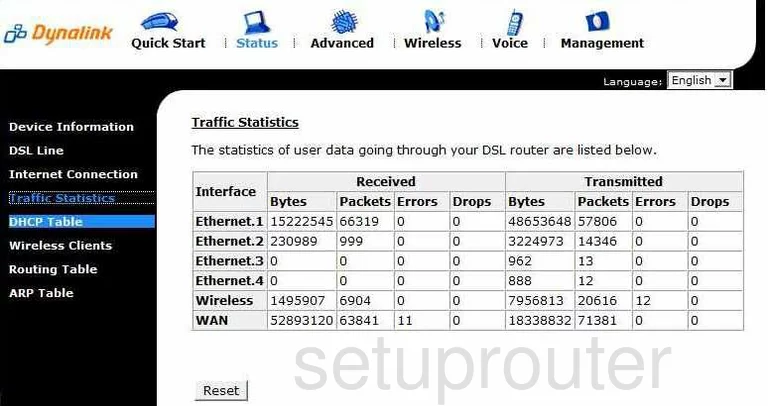
Dynalink RTA1046VW Routing Screenshot
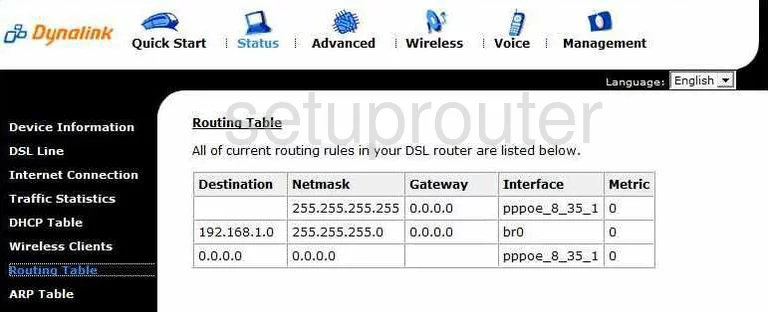
Dynalink RTA1046VW Setup Screenshot
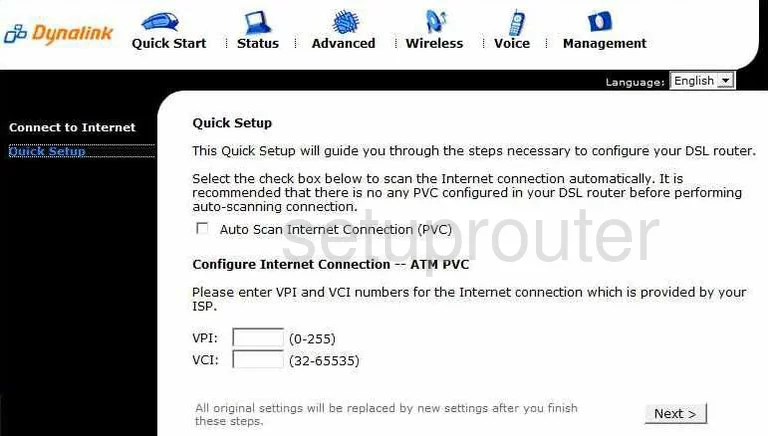
Dynalink RTA1046VW Routing Screenshot
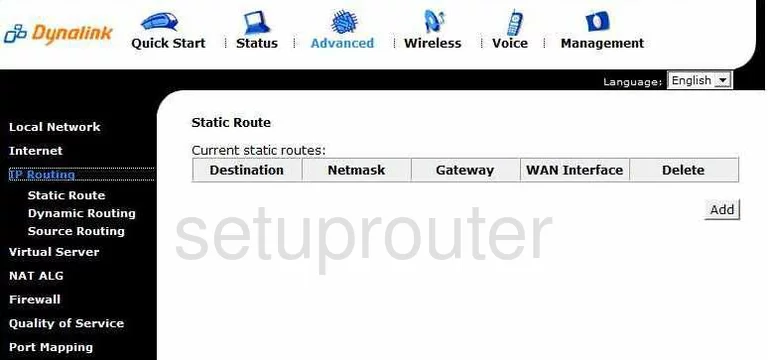
Dynalink RTA1046VW Ip Filter Screenshot
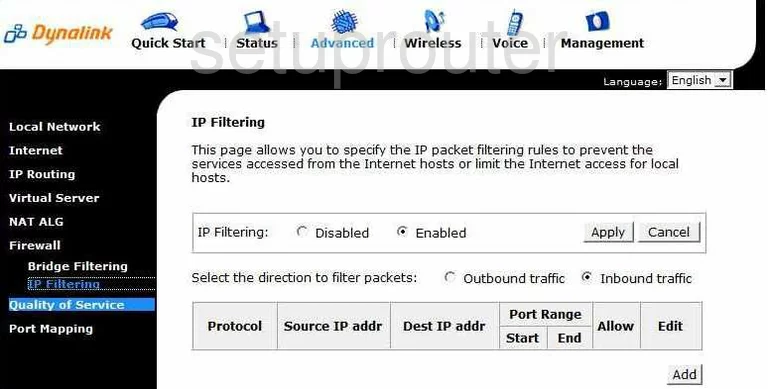
Dynalink RTA1046VW Wifi Setup Screenshot
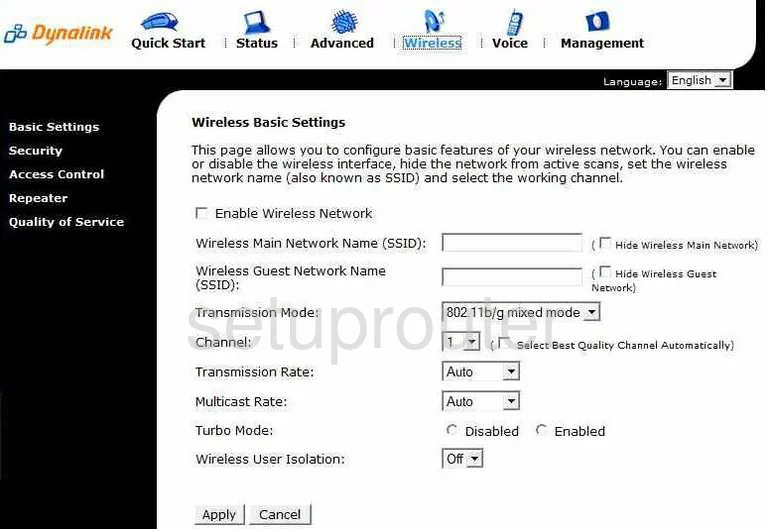
Dynalink RTA1046VW Routing Screenshot
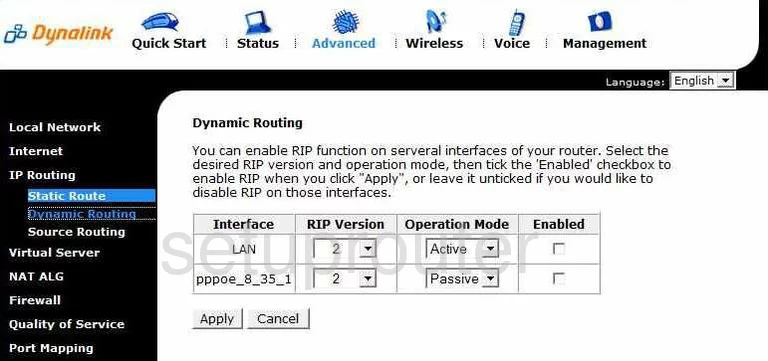
Dynalink RTA1046VW Dsl Screenshot
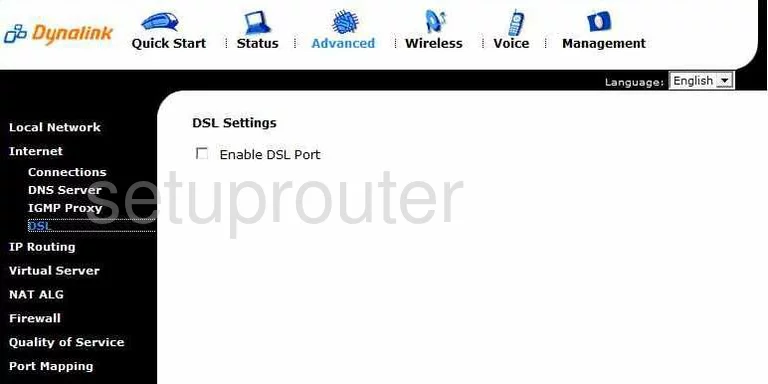
Dynalink RTA1046VW Arp Table Screenshot
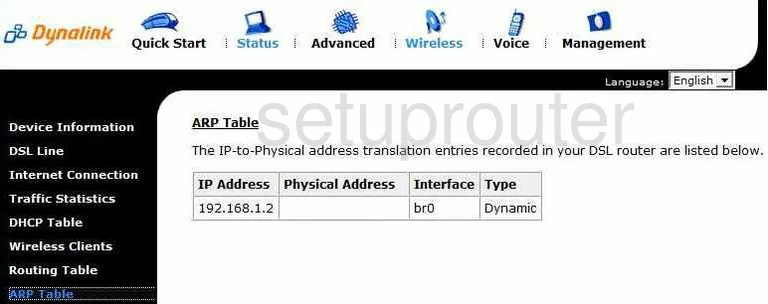
Dynalink RTA1046VW Dns Screenshot
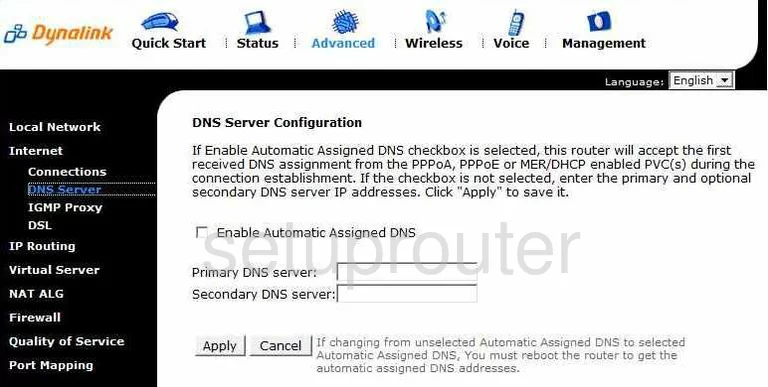
Dynalink RTA1046VW General Screenshot
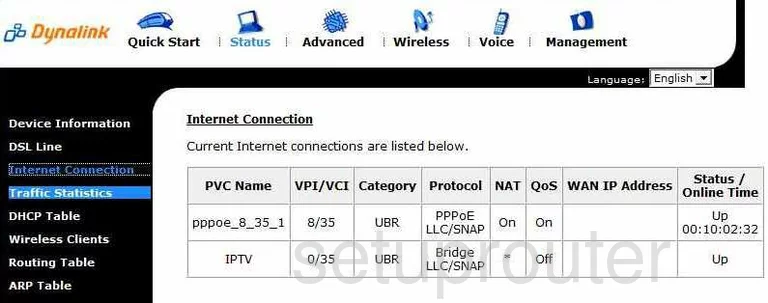
Dynalink RTA1046VW Dhcp Client Screenshot
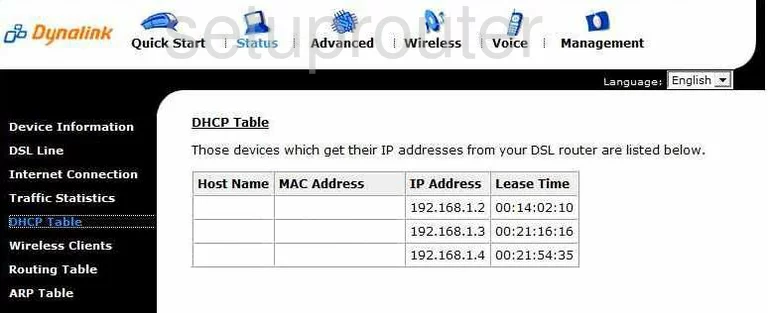
Dynalink RTA1046VW Qos Screenshot
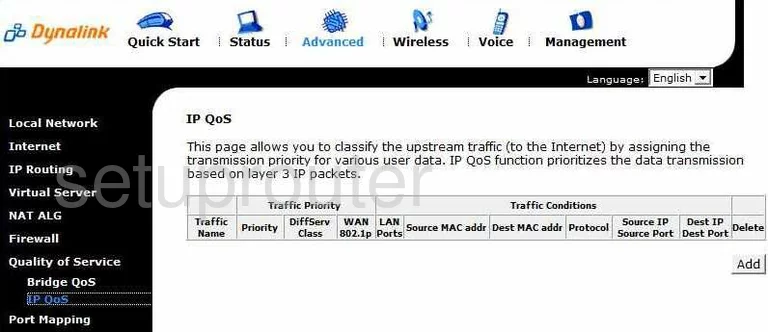
Dynalink RTA1046VW Igmp Screenshot
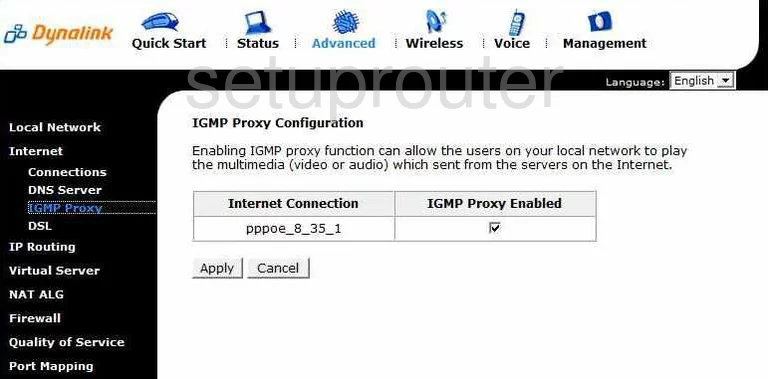
Dynalink RTA1046VW Diagnostics Screenshot
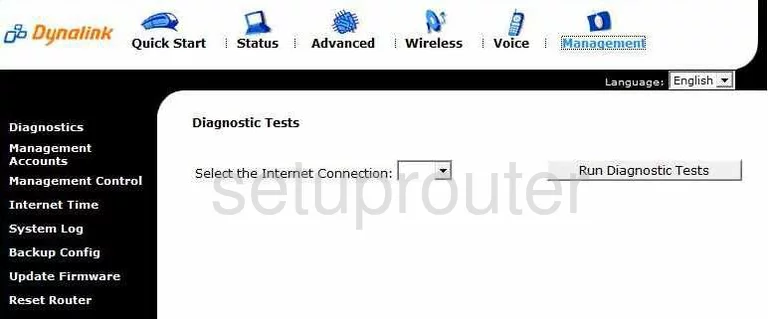
Dynalink RTA1046VW Time Setup Screenshot
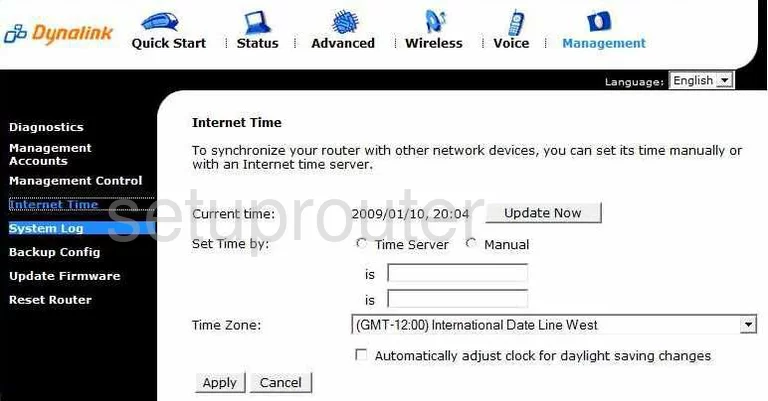
Dynalink RTA1046VW Dynamic Dns Screenshot
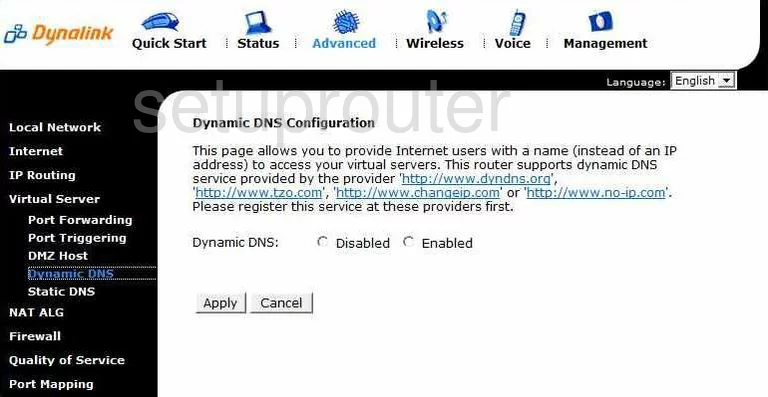
Dynalink RTA1046VW Mac Filter Screenshot
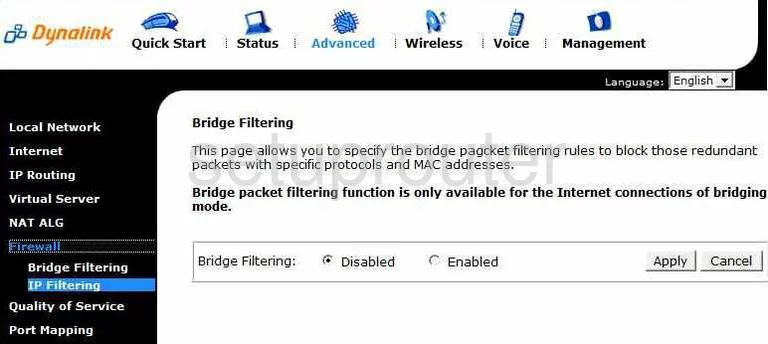
Dynalink RTA1046VW Qos Screenshot
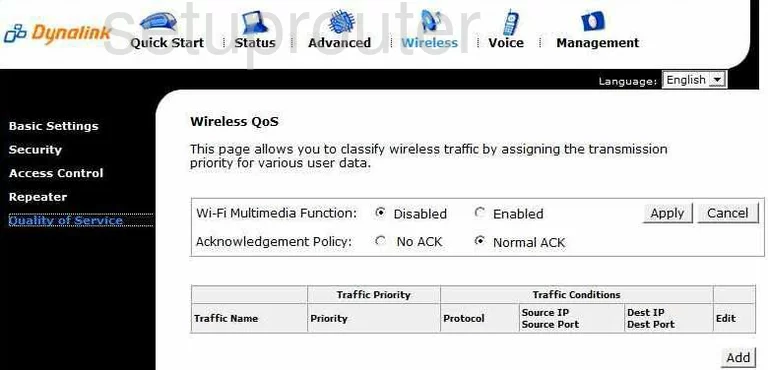
Dynalink RTA1046VW Qos Screenshot
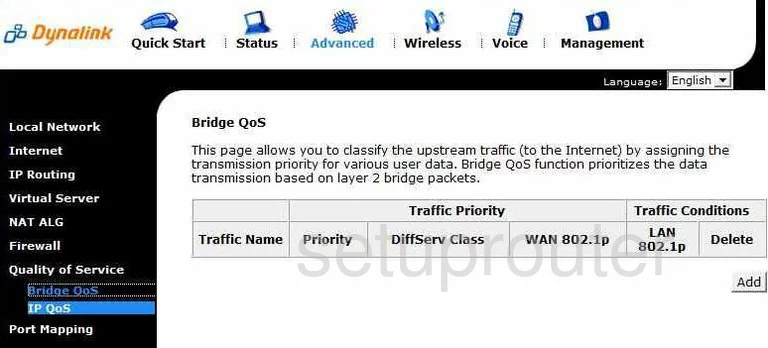
Dynalink RTA1046VW Qos Screenshot
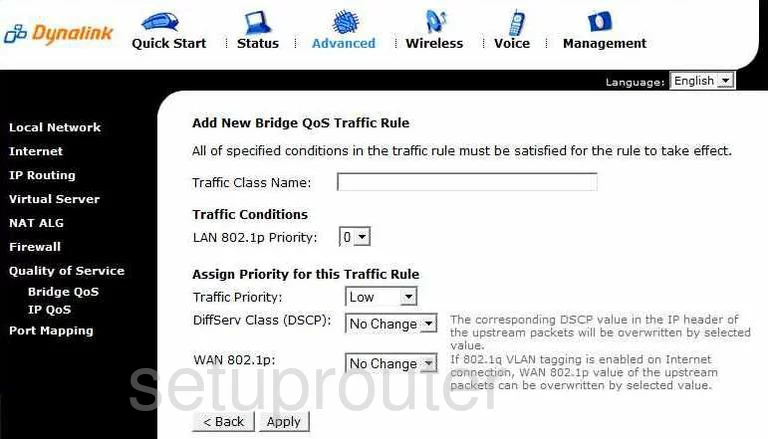
Dynalink RTA1046VW Qos Screenshot
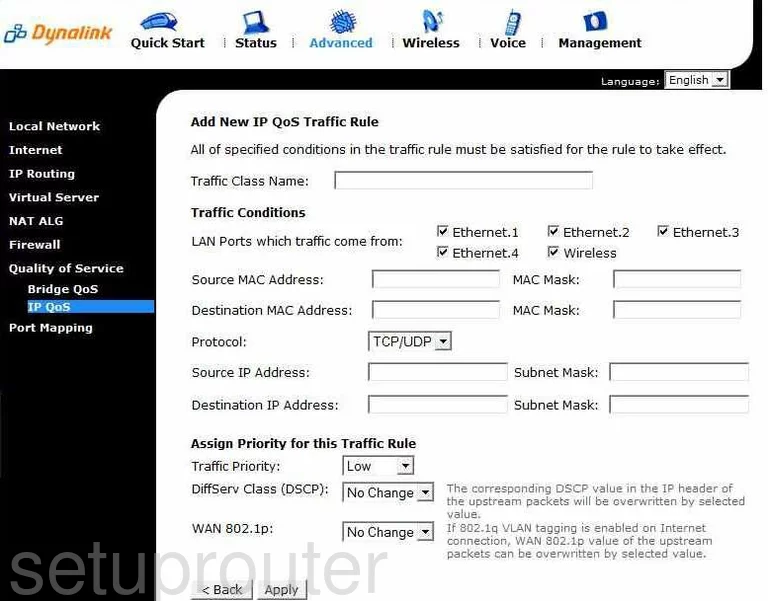
Dynalink RTA1046VW Port Mapping Screenshot
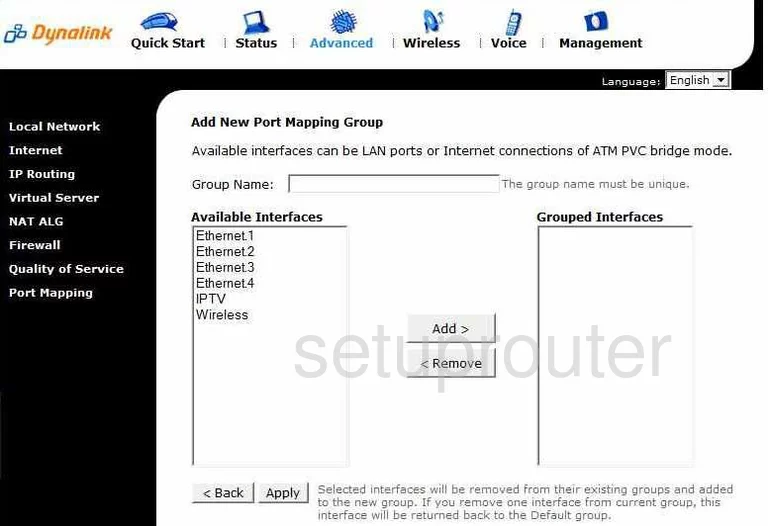
Dynalink RTA1046VW Port Forwarding Screenshot
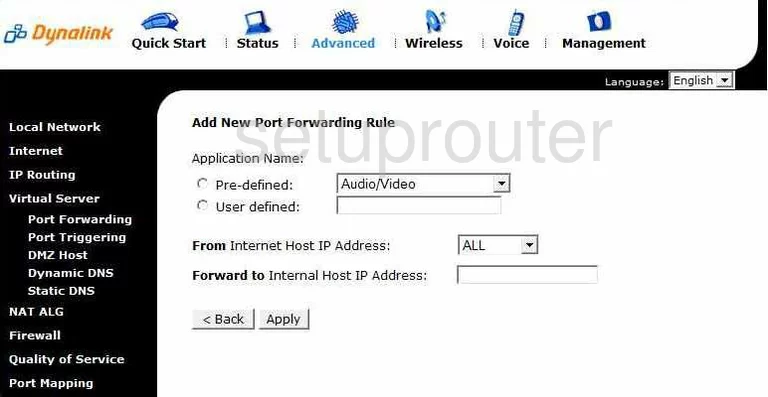
Dynalink RTA1046VW Port Triggering Screenshot
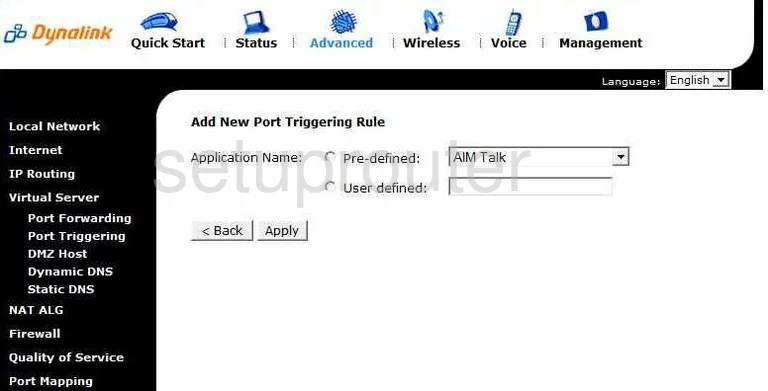
Dynalink RTA1046VW Dsl Screenshot
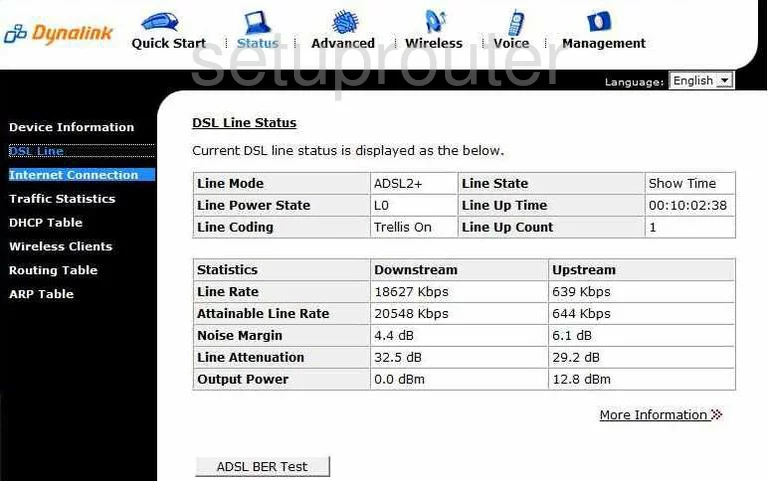
Dynalink RTA1046VW Dns Screenshot
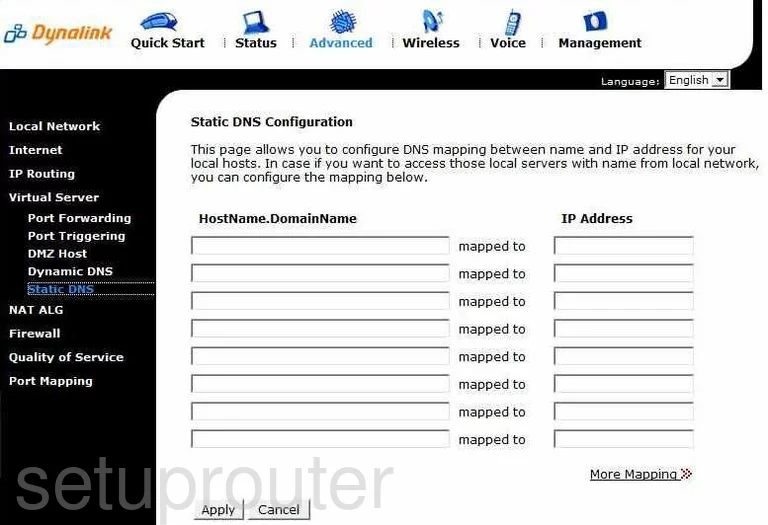
Dynalink RTA1046VW Ip Filter Screenshot
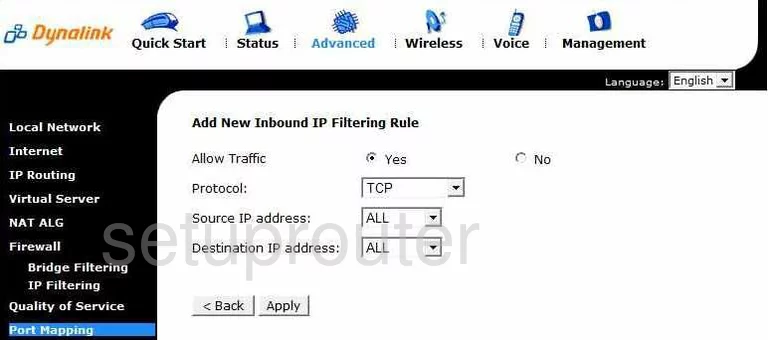
Dynalink RTA1046VW Remote Management Screenshot
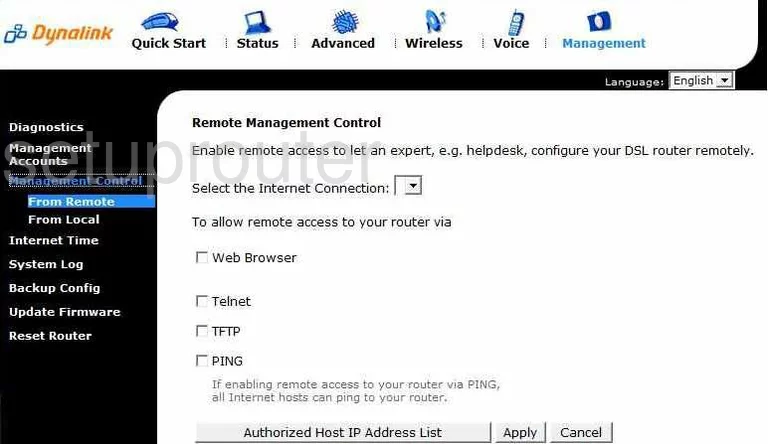
Dynalink RTA1046VW Firmware Screenshot
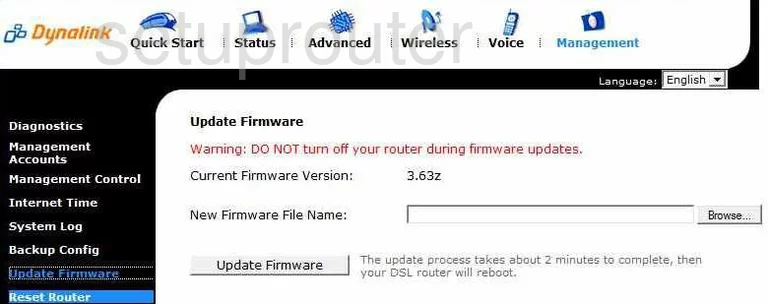
Dynalink RTA1046VW Mac Filter Screenshot
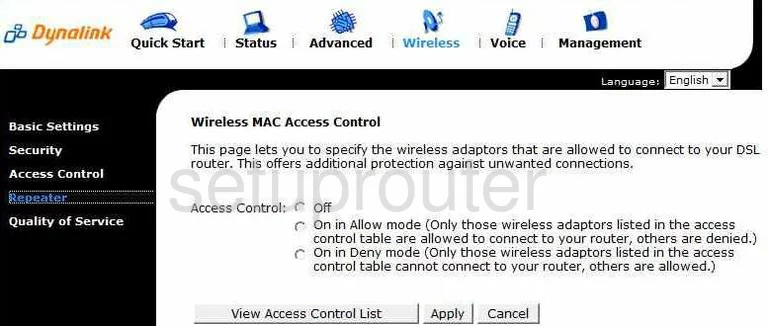
Dynalink RTA1046VW Nat Screenshot
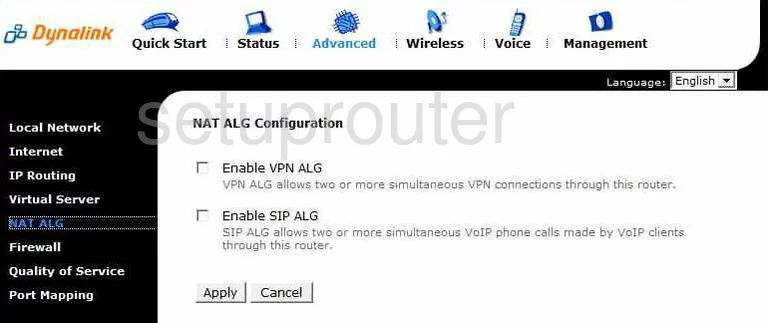
Dynalink RTA1046VW Setup Screenshot
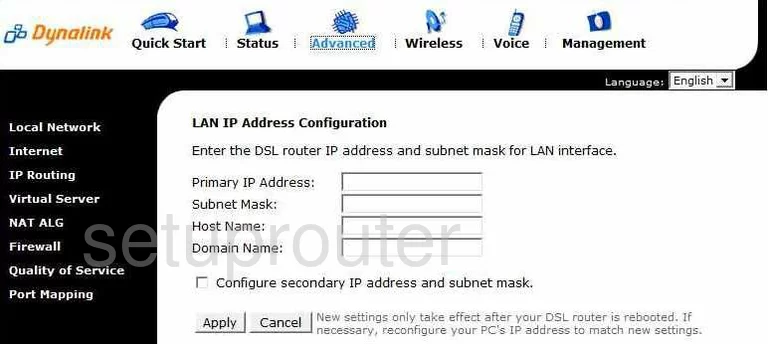
Dynalink RTA1046VW Wifi Setup Screenshot
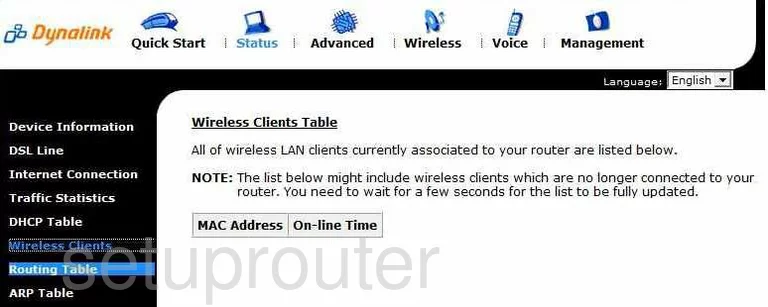
Dynalink RTA1046VW Wifi Setup Screenshot
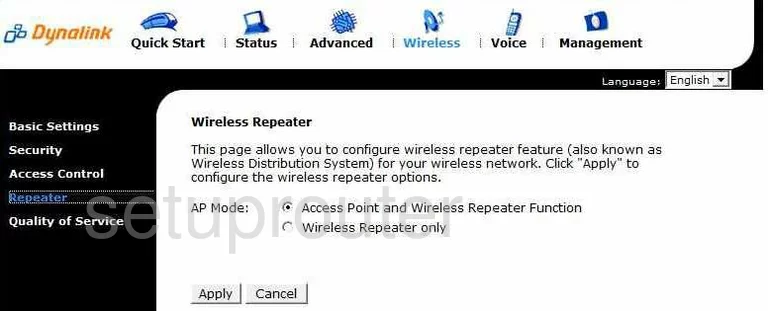
Dynalink RTA1046VW Reset Screenshot
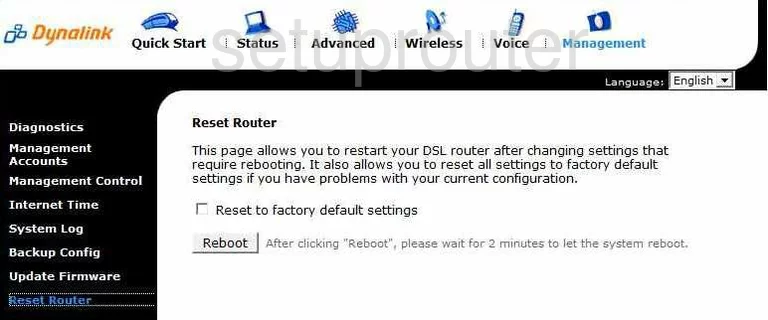
Dynalink RTA1046VW Log Screenshot
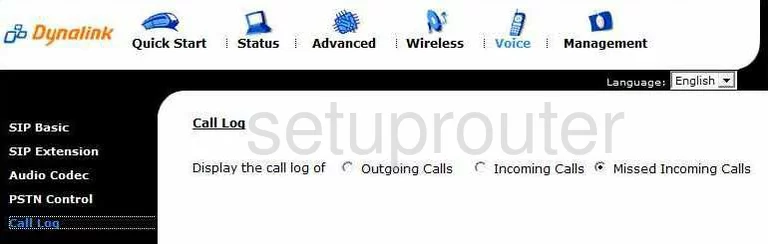
Dynalink RTA1046VW Log Screenshot
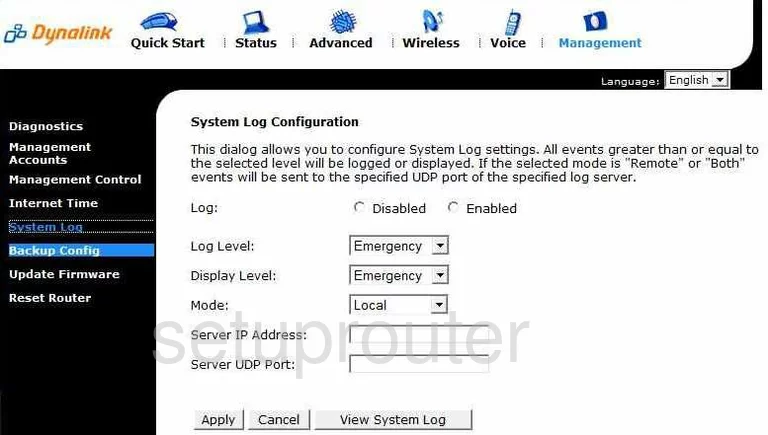
Dynalink RTA1046VW General Screenshot
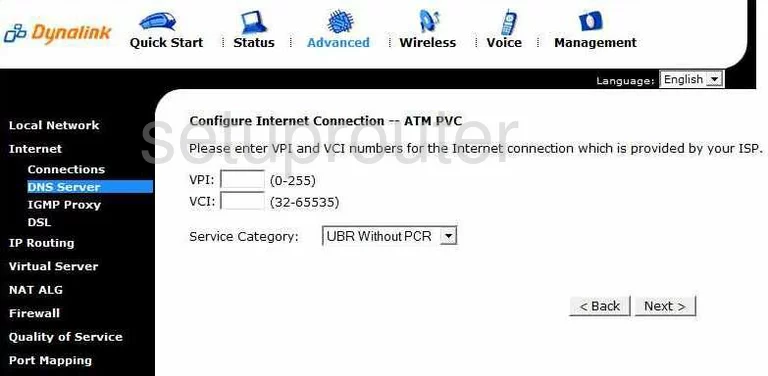
Dynalink RTA1046VW General Screenshot
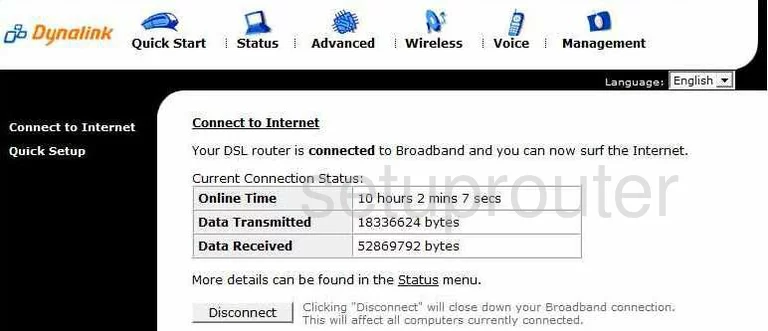
Dynalink RTA1046VW General Screenshot
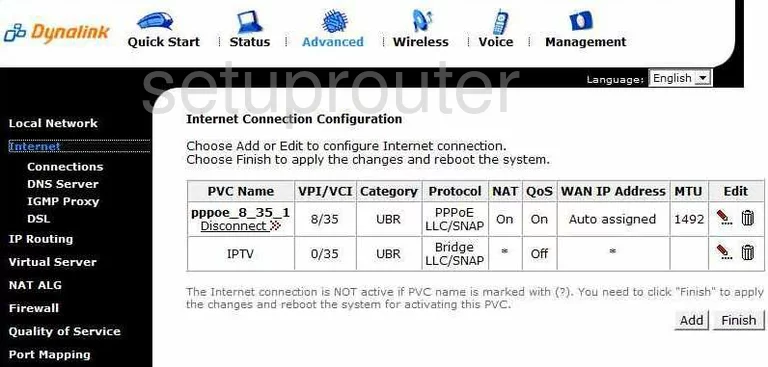
Dynalink RTA1046VW General Screenshot
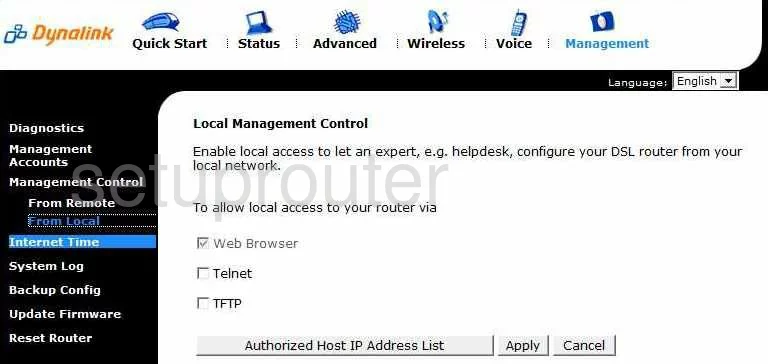
Dynalink RTA1046VW General Screenshot
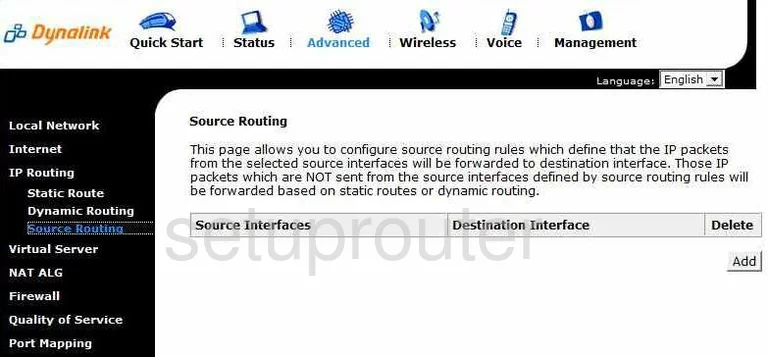
Dynalink RTA1046VW General Screenshot
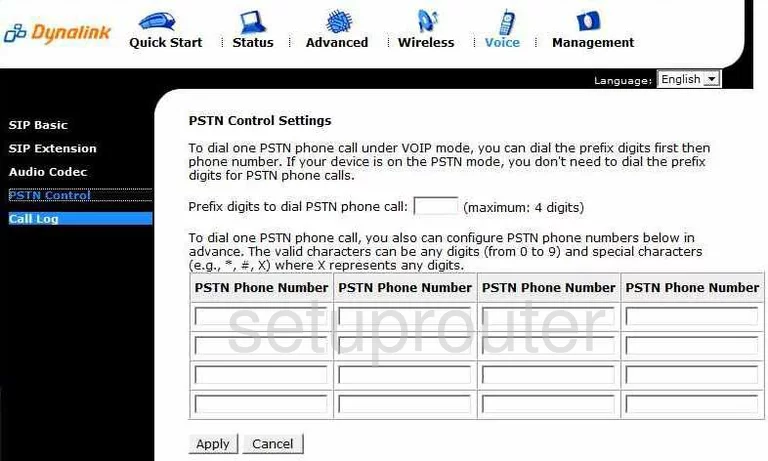
Dynalink RTA1046VW General Screenshot
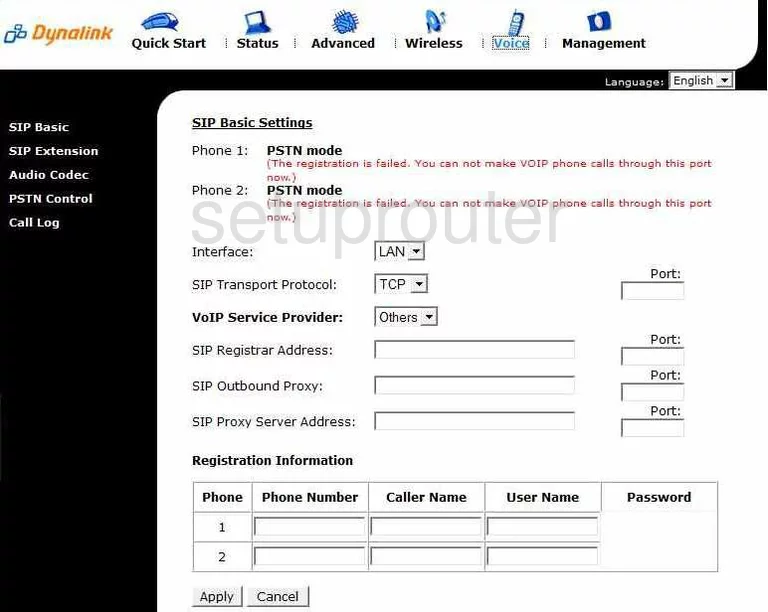
Dynalink RTA1046VW General Screenshot
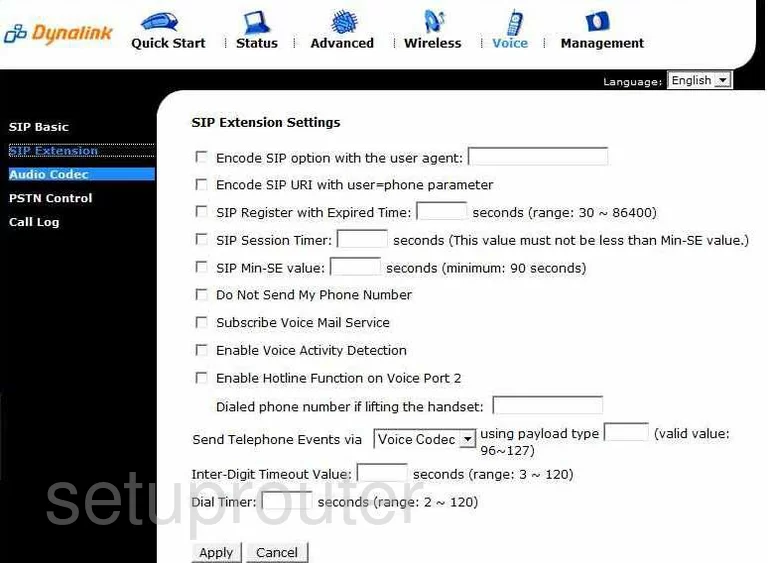
Dynalink RTA1046VW General Screenshot
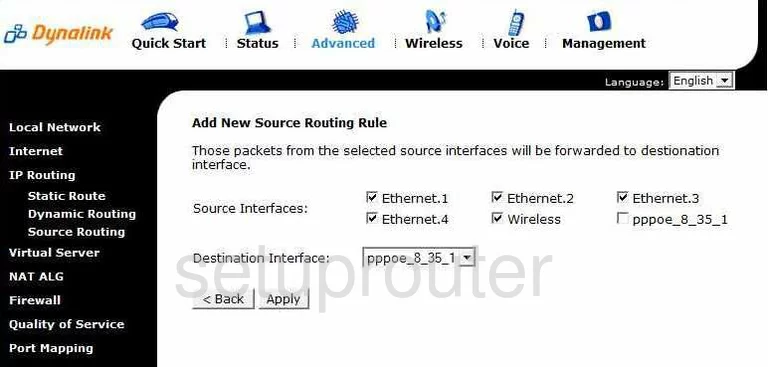
Dynalink RTA1046VW General Screenshot
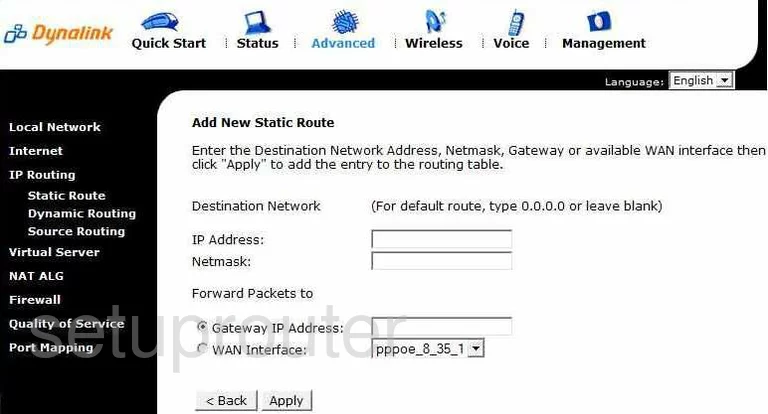
Dynalink RTA1046VW General Screenshot
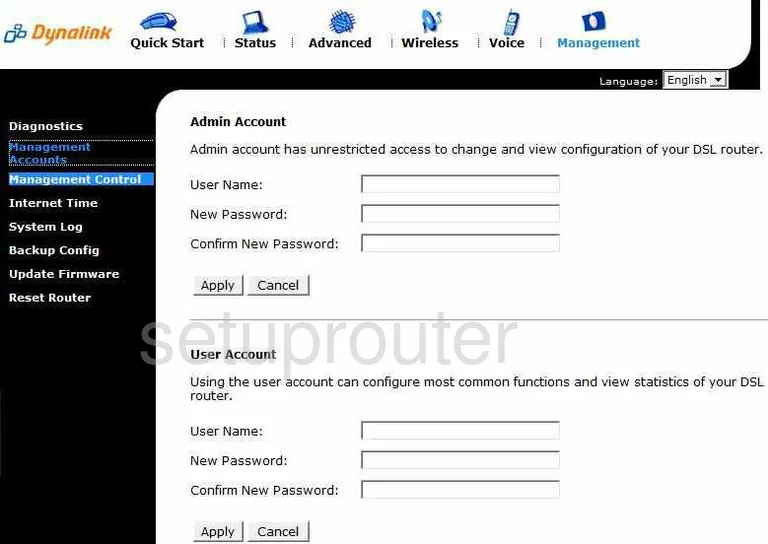
Dynalink RTA1046VW General Screenshot
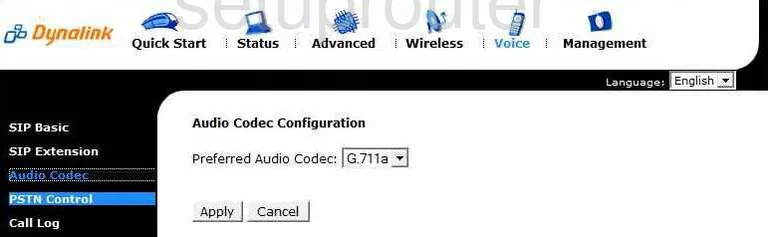
Dynalink RTA1046VW General Screenshot
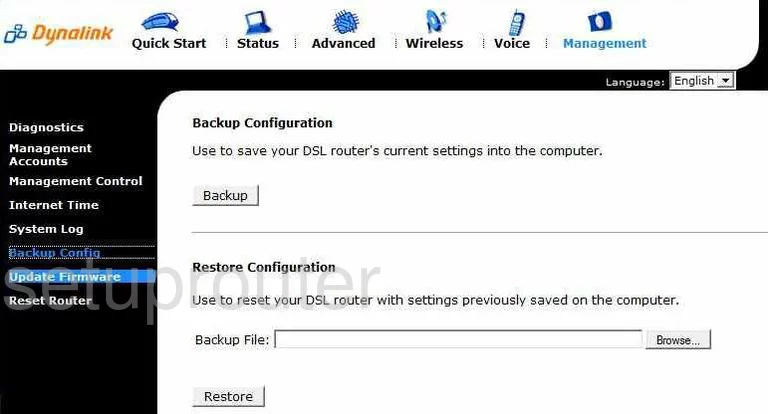
Dynalink RTA1046VW Device Image Screenshot

Dynalink RTA1046VW Reset Screenshot

This is the screenshots guide for the Dynalink RTA1046VW. We also have the following guides for the same router:
- Dynalink RTA1046VW - How to change the IP Address on a Dynalink RTA1046VW router
- Dynalink RTA1046VW - Dynalink RTA1046VW User Manual
- Dynalink RTA1046VW - Dynalink RTA1046VW Login Instructions
- Dynalink RTA1046VW - How to change the DNS settings on a Dynalink RTA1046VW router
- Dynalink RTA1046VW - Setup WiFi on the Dynalink RTA1046VW
- Dynalink RTA1046VW - How to Reset the Dynalink RTA1046VW
- Dynalink RTA1046VW - Information About the Dynalink RTA1046VW Router