Here are instructions for logging in to the EE Bright Box 2 router.
Other EE Bright Box 2 Guides
This is the login guide for the EE Bright Box 2 v0.02.08.0001-OT. We also have the following guides for the same router:
- EE Bright Box 2 v0.02.08.0001-OT - How to change the IP Address on a EE Bright Box 2 router
- EE Bright Box 2 v0.02.08.0001-OT - EE Bright Box 2 User Manual
- EE Bright Box 2 v0.02.08.0001-OT - How to change the DNS settings on a EE Bright Box 2 router
- EE Bright Box 2 v0.02.08.0001-OT - Setup WiFi on the EE Bright Box 2
- EE Bright Box 2 v0.02.08.0001-OT - How to Reset the EE Bright Box 2
- EE Bright Box 2 v0.02.08.0001-OT - EE Bright Box 2 Screenshots
- EE Bright Box 2 v0.02.08.0001-OT - Information About the EE Bright Box 2 Router
Find Your EE Bright Box 2 Router IP Address
In order to login to the EE Bright Box 2 router, we need to know it's internal IP address.
| Known Bright Box 2 IP Addresses |
|---|
| 192.168.1.1 |
Pick one of these IP addresses and then follow the rest of this guide.
If you do not find your router's interface later in this guide, then try a different IP address. Keep trying different IP addresses until you find your router. It is harmless to try different IP addresses.
If you try all of the above IP addresses and still cannot find your router, then you have the following options:
- Follow our Find Your Router's Internal IP Address guide.
- Use our free Router Detector software.
Once you have the internal IP Address of your router, you can log in to it.
Login to the EE Bright Box 2 Router
Your EE Bright Box 2 router has a web interface. The way you manage it is by using a web browser like Firefox, Edge, or Chrome.
Enter EE Bright Box 2 Internal IP Address
Put the internal IP Address of your EE Bright Box 2 in the address bar of your web browser. Your address bar should look something like this:

Press the Enter key on your keyboard. You should see a window pop up asking you for your EE Bright Box 2 password.
EE Bright Box 2 Default Username and Password
You must know your EE Bright Box 2 username and password in order to log in. If you are not sure what the username and password are, then perhaps they are still set to the factory defaults. Try all of the EE Bright Box 2 factory default usernames and passwords below.
| EE Bright Box 2 Default Usernames and Passwords | |
|---|---|
| Username | Password |
| printed on bottom of router | printed on bottom of router |
| printed on your "KEEP MEE" card on the back of the router | printed on your "KEEP MEE" card on the back of the router |
Enter your username and password in the dialog box that pops up. Keep trying them all until you get logged in.
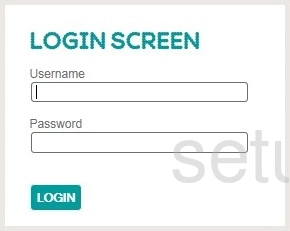
EE Bright Box 2 Home Screen
You should now see the EE Bright Box 2 home Screen, which looks similar to this:
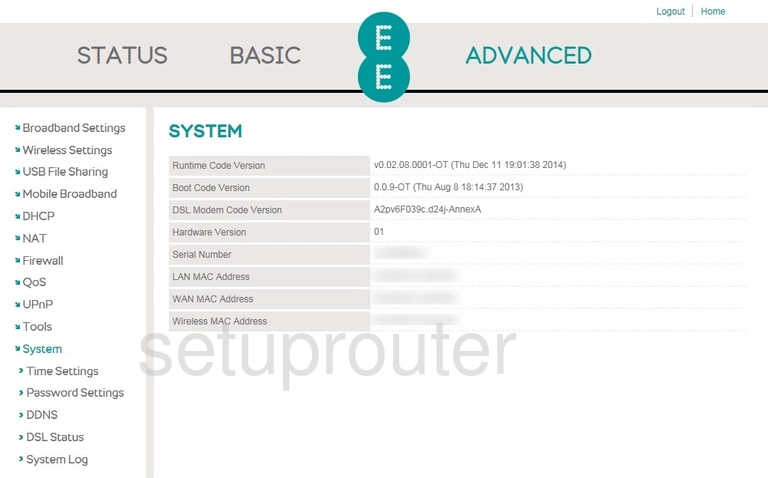
If you see this screen, then good job, you are now logged in to your EE Bright Box 2 router. You are now ready to follow one of our other guides.
Solutions To EE Bright Box 2 Login Problems
If you are having problems getting logged in to your router, here are a few ideas for you to try.
EE Bright Box 2 Password Doesn't Work
Perhaps your router's default password is different than what we have listed here. It doesn't hurt to try all of the other known EE passwords. We have an extensive list of all EE Passwords that you can try.
Forgot Password to EE Bright Box 2 Router
If you are using an ISP provided router, then you may need to call their support desk and ask for your login information. Most of the time they will have it on file for you.
How to Reset the EE Bright Box 2 Router To Default Settings
If all else fails and you are unable to login to your router, then you may have to reset it to its factory default settings. You can follow our How To Reset your Router guide for help.
Other EE Bright Box 2 Guides
Here are some of our other EE Bright Box 2 info that you might be interested in.
This is the login guide for the EE Bright Box 2 v0.02.08.0001-OT. We also have the following guides for the same router:
- EE Bright Box 2 v0.02.08.0001-OT - How to change the IP Address on a EE Bright Box 2 router
- EE Bright Box 2 v0.02.08.0001-OT - EE Bright Box 2 User Manual
- EE Bright Box 2 v0.02.08.0001-OT - How to change the DNS settings on a EE Bright Box 2 router
- EE Bright Box 2 v0.02.08.0001-OT - Setup WiFi on the EE Bright Box 2
- EE Bright Box 2 v0.02.08.0001-OT - How to Reset the EE Bright Box 2
- EE Bright Box 2 v0.02.08.0001-OT - EE Bright Box 2 Screenshots
- EE Bright Box 2 v0.02.08.0001-OT - Information About the EE Bright Box 2 Router