This guide shows you exactly how to login to the EE Bright Box 2 router.
Other EE Bright Box 2 Guides
This is the login guide for the EE Bright Box 2 v0.06.00.0001-OT. We also have the following guides for the same router:
- EE Bright Box 2 v0.02.08.0001-OT - How to change the IP Address on a EE Bright Box 2 router
- EE Bright Box 2 v0.02.08.0001-OT - EE Bright Box 2 Login Instructions
- EE Bright Box 2 v0.02.08.0001-OT - EE Bright Box 2 User Manual
- EE Bright Box 2 v0.02.08.0001-OT - How to change the DNS settings on a EE Bright Box 2 router
- EE Bright Box 2 v0.02.08.0001-OT - Setup WiFi on the EE Bright Box 2
- EE Bright Box 2 v0.02.08.0001-OT - How to Reset the EE Bright Box 2
- EE Bright Box 2 v0.02.08.0001-OT - EE Bright Box 2 Screenshots
- EE Bright Box 2 v0.02.08.0001-OT - Information About the EE Bright Box 2 Router
Find Your EE Bright Box 2 Router IP Address
We need to find your EE Bright Box 2 router's internal IP address before we can log in to it.
| Known Bright Box 2 IP Addresses |
|---|
| 192.168.1.1 |
Choose an IP address from the list above and then follow the rest of this guide.
If later on in this guide you do not find your router using the IP address that you pick, then you can try different IP addresses until you get logged in. It should be completely harmless to try different IP addresses.
If, after trying all of the above IP addresses, you still cannot find your router, then do one of the following:
- Follow our guide called Find Your Router's Internal IP Address.
- Use our free Router Detector software.
Choose an internal IP Address using one of the above methods and then try to login to your router.
Login to the EE Bright Box 2 Router
The EE Bright Box 2 is managed through a web-based interface. In order to log in to it, you need to use a web browser, such as Chrome, Firefox, or Edge.
Enter EE Bright Box 2 Internal IP Address
Type the internal IP address that you picked above in the address bar of your web browser. The address bar looks like this:

Press the Enter key on your keyboard. You will be prompted for your EE Bright Box 2 password.
EE Bright Box 2 Default Username and Password
You need to know your username and password to login to your EE Bright Box 2. It's possible that the router's password is still set to the factory default. Below is a list of all known EE Bright Box 2 default usernames and passwords.
| EE Bright Box 2 Default Usernames and Passwords | |
|---|---|
| Username | Password |
| admin | printed on router |
In the window that pops up, enter your username and password. Keep trying them all until you get logged in.
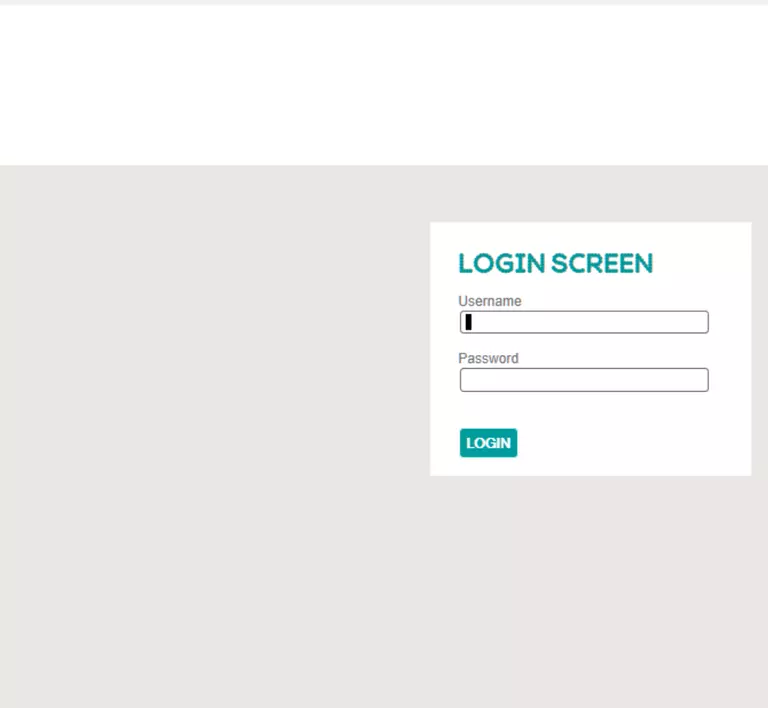
EE Bright Box 2 Home Screen
Once you are logged in you will see the EE Bright Box 2 home screen, like this:
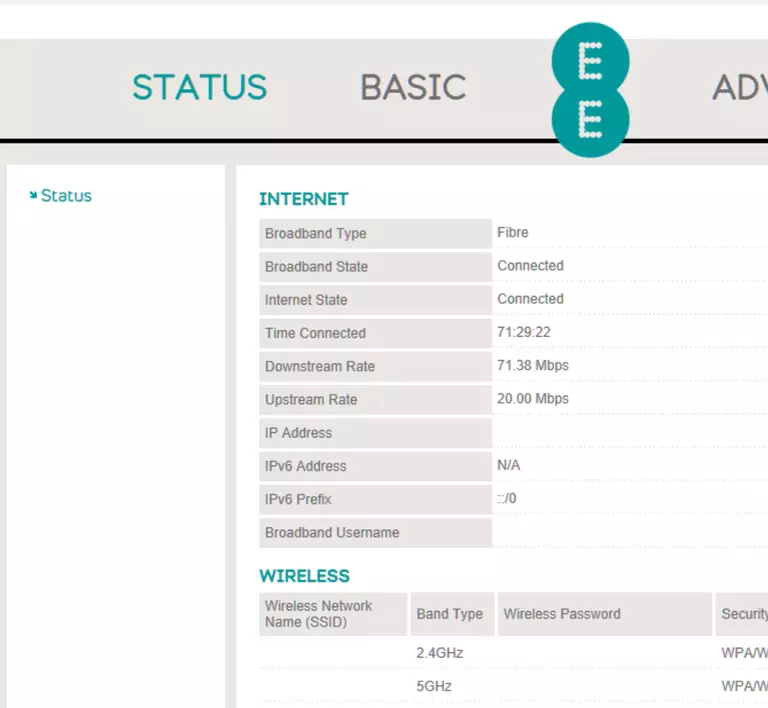
If you see this screen, then good job, you are now logged in to your EE Bright Box 2 router. You are ready to follow any of our other guides for this router.
Solutions To EE Bright Box 2 Login Problems
If you are having problems getting logged in to your router, here are a few ideas for you to try.
EE Bright Box 2 Password Doesn't Work
Perhaps your router's default password is different than what we have listed here. Be sure to try other EE passwords. Head over to our list of all EE Passwords.
Forgot Password to EE Bright Box 2 Router
If your Internet Service Provider supplied you with your router, then you might want to try giving them a call and see if they either know what your router's username and password are, or maybe they can reset it for you.
How to Reset the EE Bright Box 2 Router To Default Settings
Your last option when you are unable to get logged in is to reset your router to factory default settings. If you decide to reset your router to factory defaults, then you can follow our How To Reset your Router guide.f you still cannot get logged in, then you are probably going to have to reset your router to its default settings.
Other EE Bright Box 2 Guides
Here are some of our other EE Bright Box 2 info that you might be interested in.
This is the login guide for the EE Bright Box 2 v0.06.00.0001-OT. We also have the following guides for the same router:
- EE Bright Box 2 v0.02.08.0001-OT - How to change the IP Address on a EE Bright Box 2 router
- EE Bright Box 2 v0.02.08.0001-OT - EE Bright Box 2 Login Instructions
- EE Bright Box 2 v0.02.08.0001-OT - EE Bright Box 2 User Manual
- EE Bright Box 2 v0.02.08.0001-OT - How to change the DNS settings on a EE Bright Box 2 router
- EE Bright Box 2 v0.02.08.0001-OT - Setup WiFi on the EE Bright Box 2
- EE Bright Box 2 v0.02.08.0001-OT - How to Reset the EE Bright Box 2
- EE Bright Box 2 v0.02.08.0001-OT - EE Bright Box 2 Screenshots
- EE Bright Box 2 v0.02.08.0001-OT - Information About the EE Bright Box 2 Router