Without our users, we would not have screenshots like these to share.
If you would like to upload screenshots for us to use, please use our Router Screenshot Grabber, which is a free tool in Network Utilities. It makes the capture process easy and sends the screenshots to us automatically.
This is the screenshots guide for the EE Bright Box 2 v0.02.08.0001-OT. We also have the following guides for the same router:
- EE Bright Box 2 v0.02.08.0001-OT - How to change the IP Address on a EE Bright Box 2 router
- EE Bright Box 2 v0.02.08.0001-OT - EE Bright Box 2 Login Instructions
- EE Bright Box 2 v0.02.08.0001-OT - EE Bright Box 2 User Manual
- EE Bright Box 2 v0.02.08.0001-OT - How to change the DNS settings on a EE Bright Box 2 router
- EE Bright Box 2 v0.02.08.0001-OT - Setup WiFi on the EE Bright Box 2
- EE Bright Box 2 v0.02.08.0001-OT - How to Reset the EE Bright Box 2
- EE Bright Box 2 v0.02.08.0001-OT - Information About the EE Bright Box 2 Router
All EE Bright Box 2 Screenshots
All screenshots below were captured from a EE Bright Box 2 router.
EE Bright Box 2 Wifi Setup Screenshot
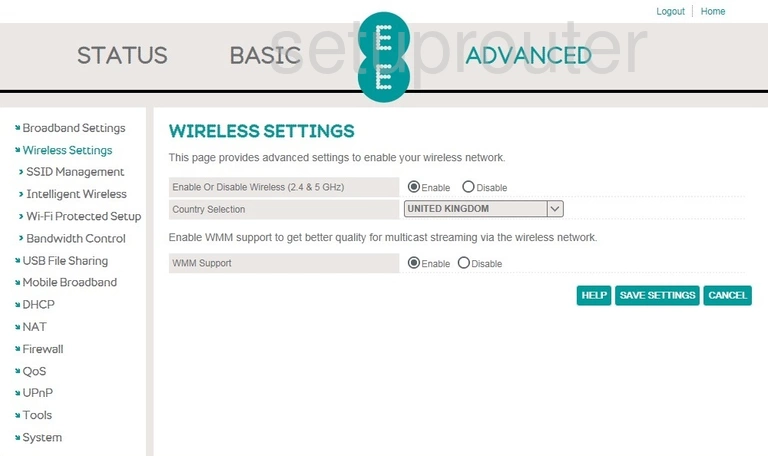
EE Bright Box 2 Wifi Wps Screenshot
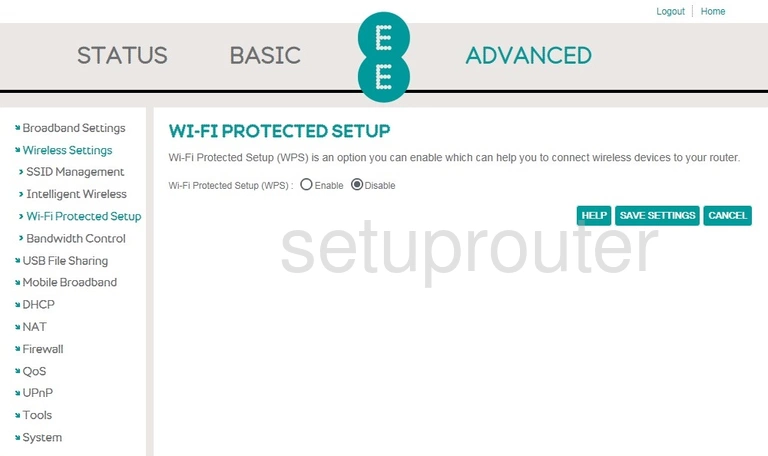
EE Bright Box 2 Usb Screenshot
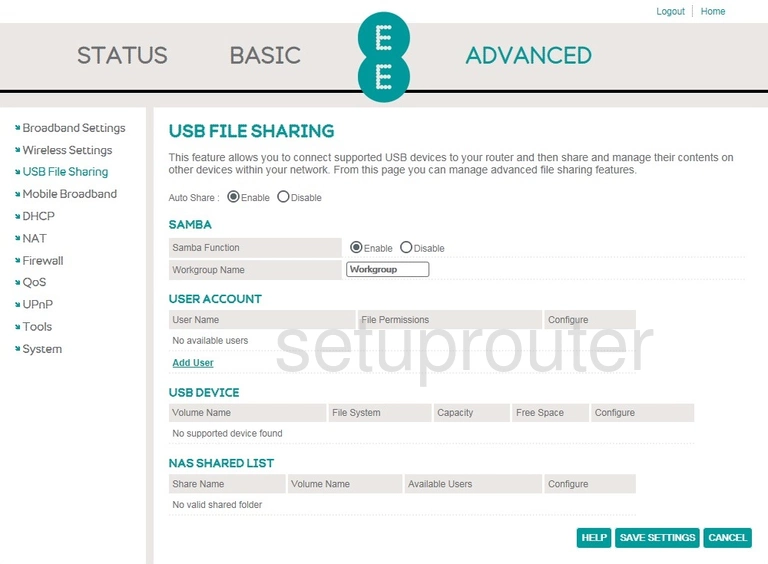
EE Bright Box 2 Url Filter Screenshot
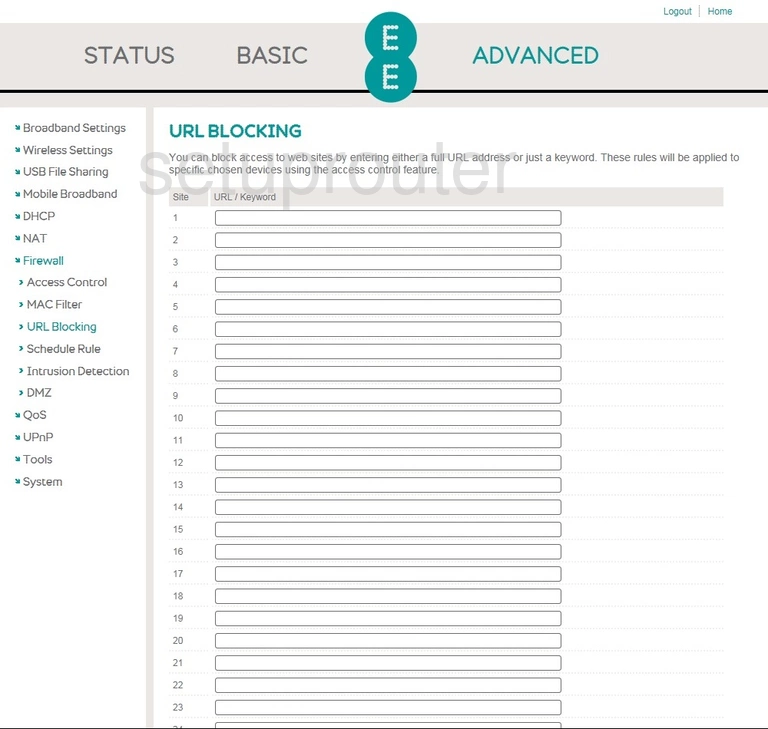
EE Bright Box 2 Upnp Screenshot
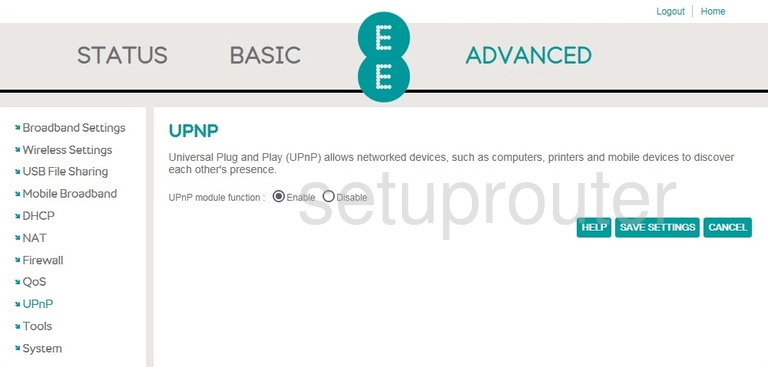
EE Bright Box 2 Qos Screenshot
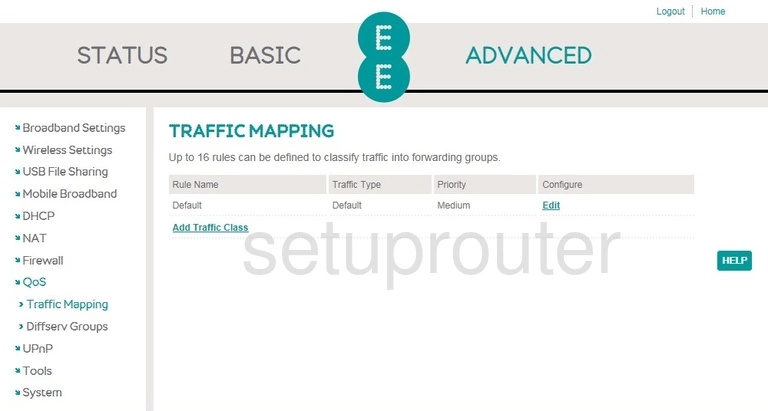
EE Bright Box 2 Setup Screenshot
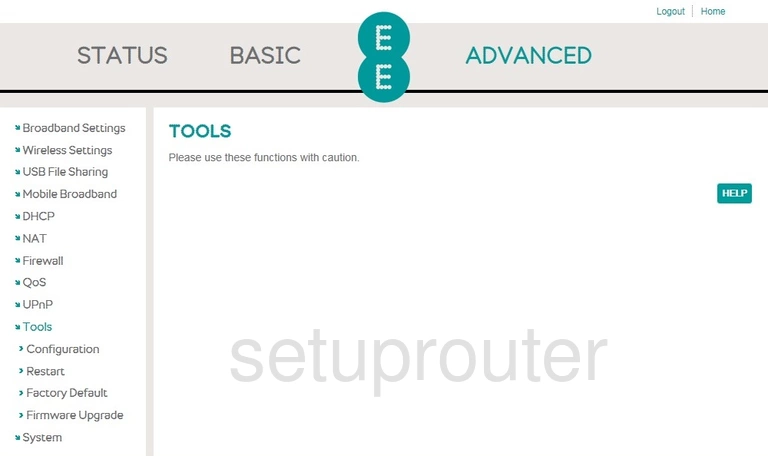
EE Bright Box 2 Time Setup Screenshot
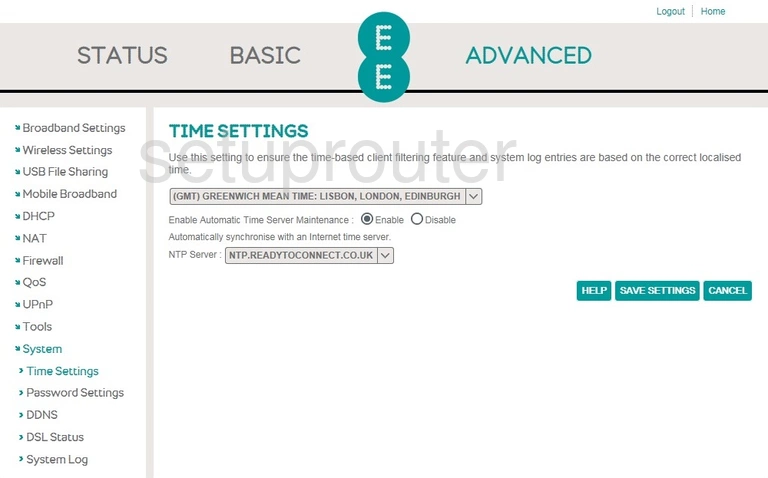
EE Bright Box 2 Status Screenshot
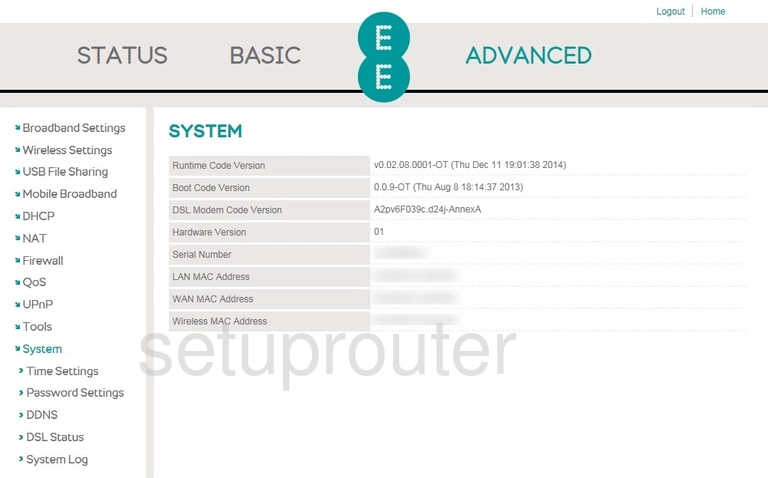
EE Bright Box 2 Log Screenshot
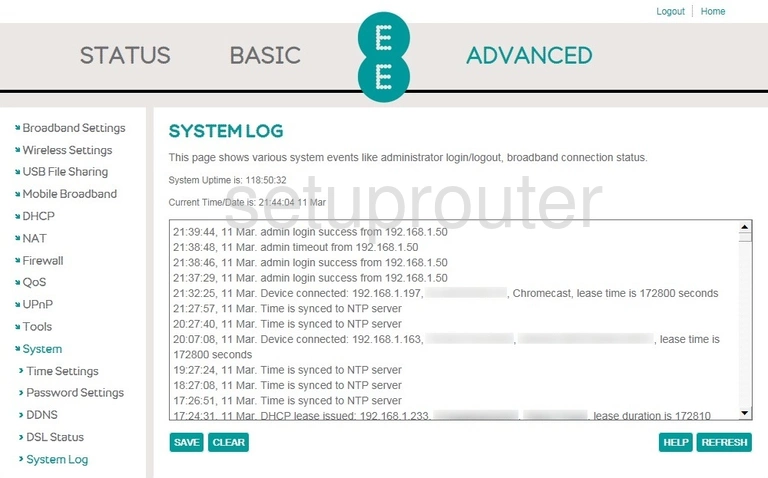
EE Bright Box 2 Status Screenshot
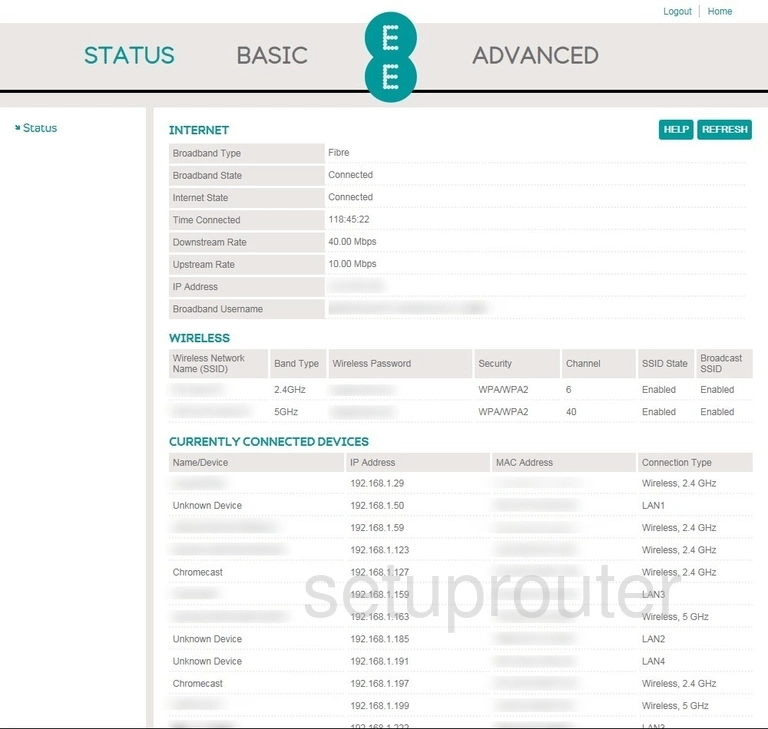
EE Bright Box 2 Wifi Setup Screenshot
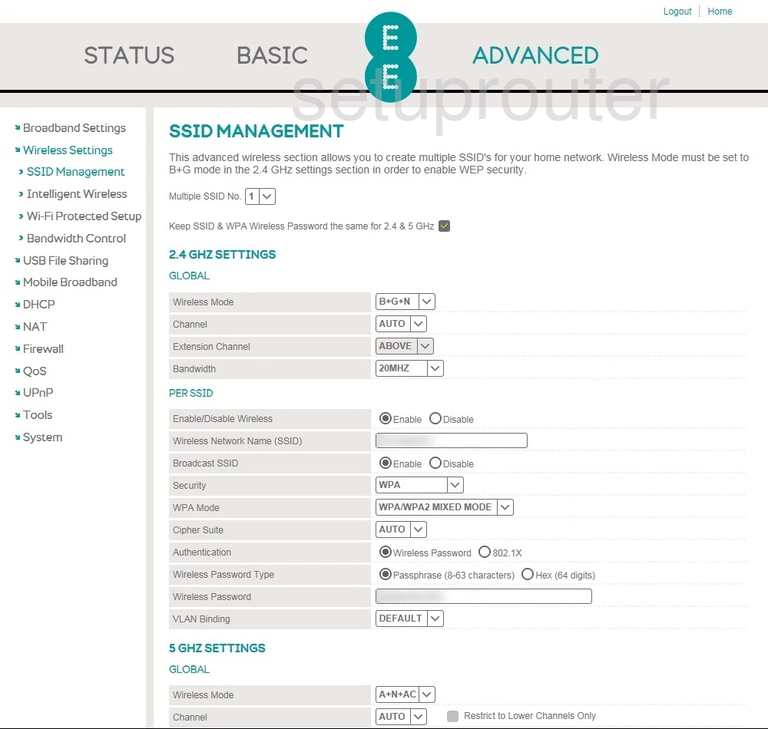
EE Bright Box 2 Schedule Screenshot
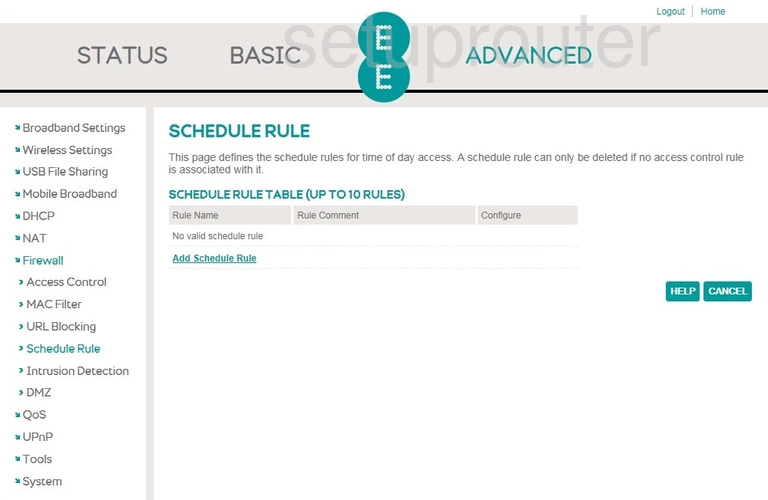
EE Bright Box 2 Reboot Screenshot
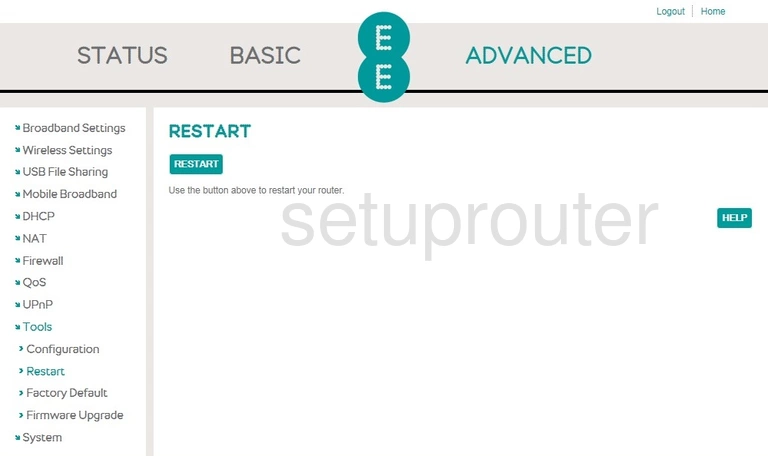
EE Bright Box 2 Qos Screenshot
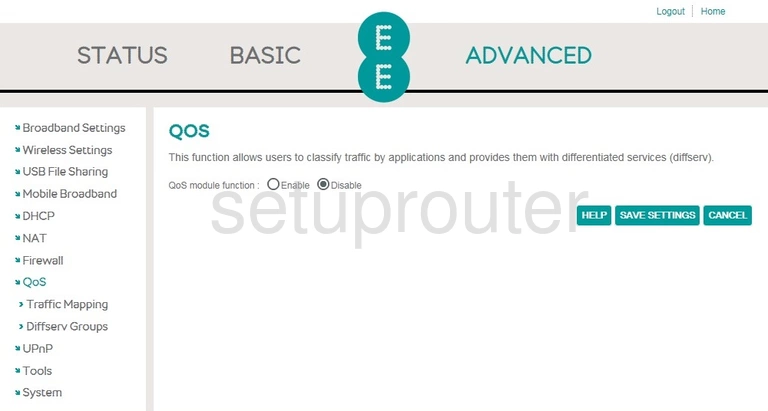
EE Bright Box 2 Port Triggering Screenshot
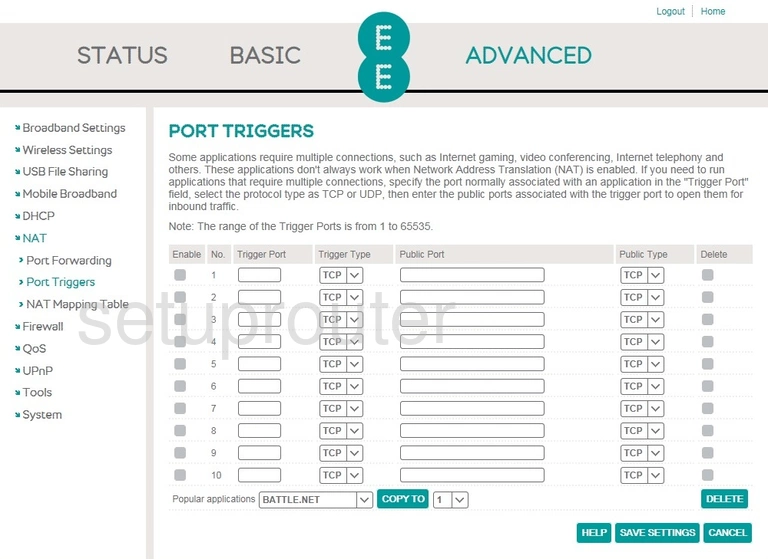
EE Bright Box 2 Port Forwarding Screenshot
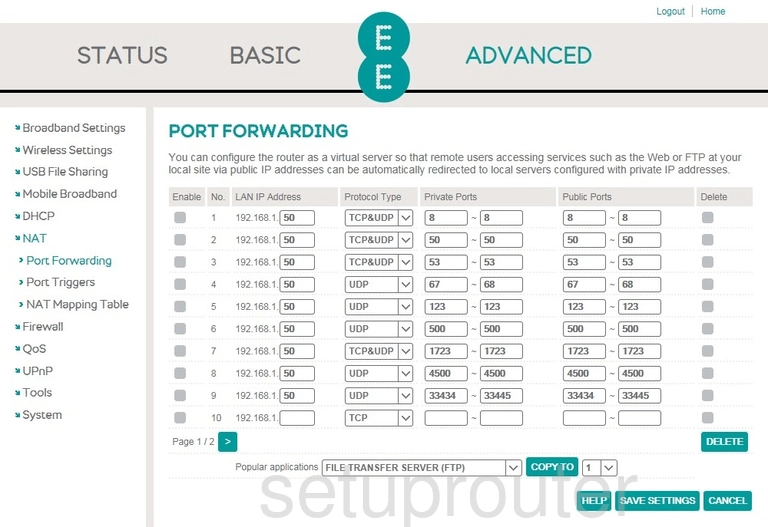
EE Bright Box 2 Password Screenshot
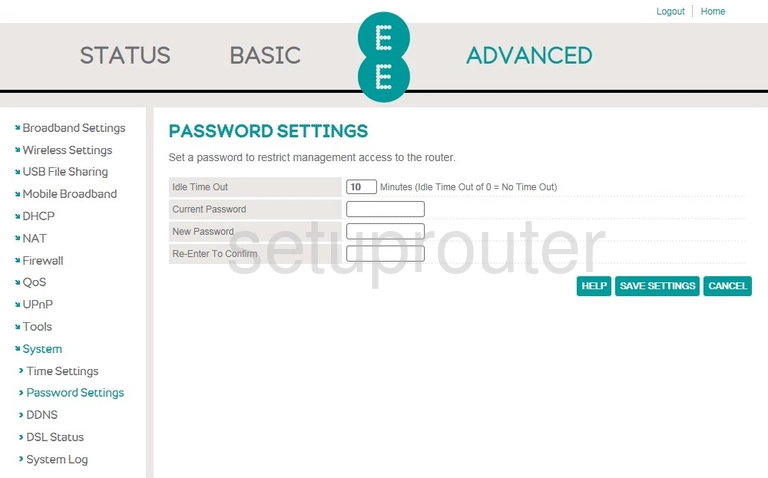
EE Bright Box 2 Nat Screenshot
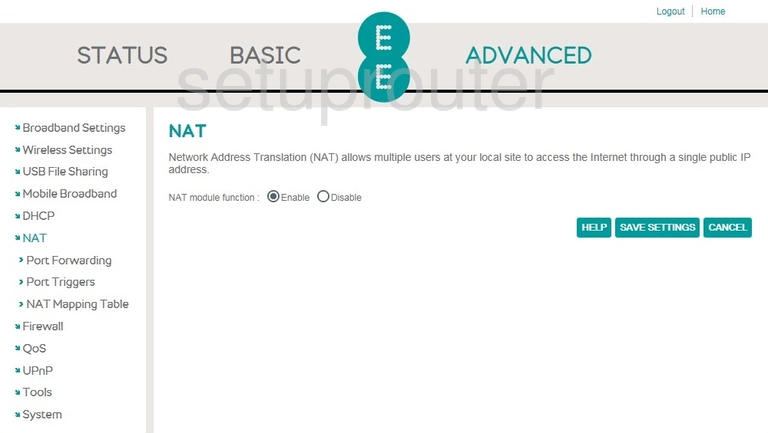
EE Bright Box 2 Nat Screenshot
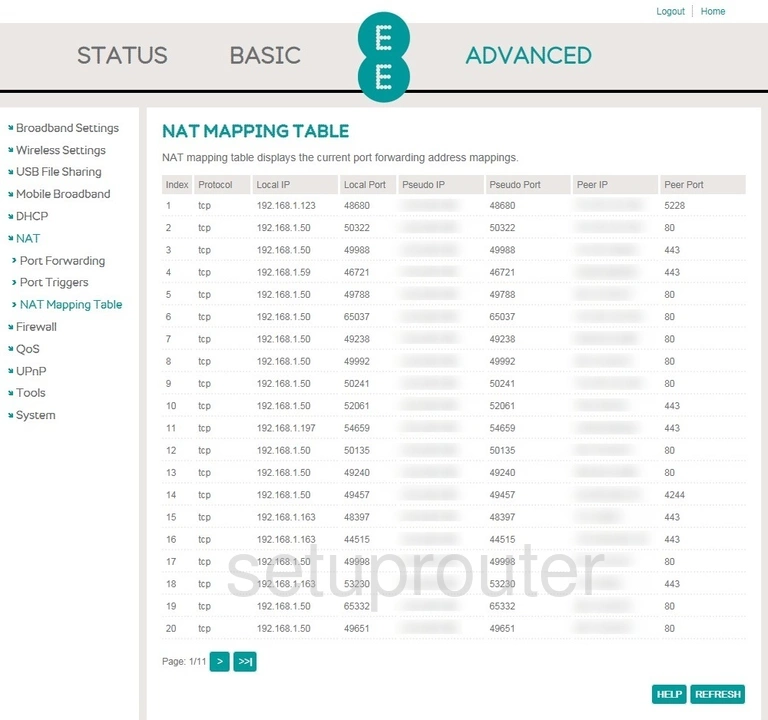
EE Bright Box 2 3G 4G Wifi Screenshot
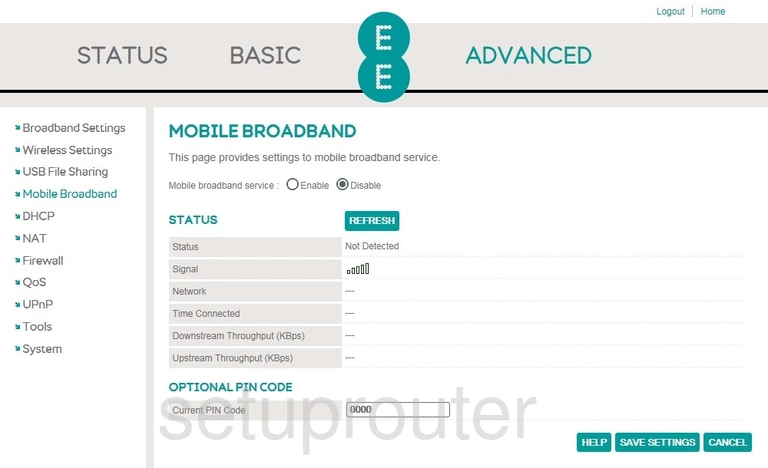
EE Bright Box 2 Setup Screenshot
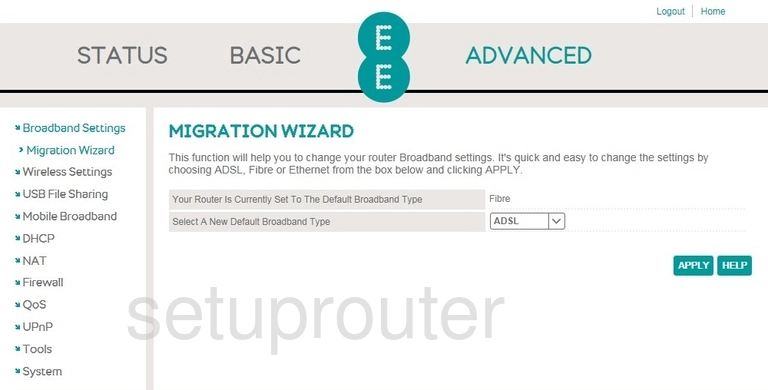
EE Bright Box 2 Mac Filter Screenshot
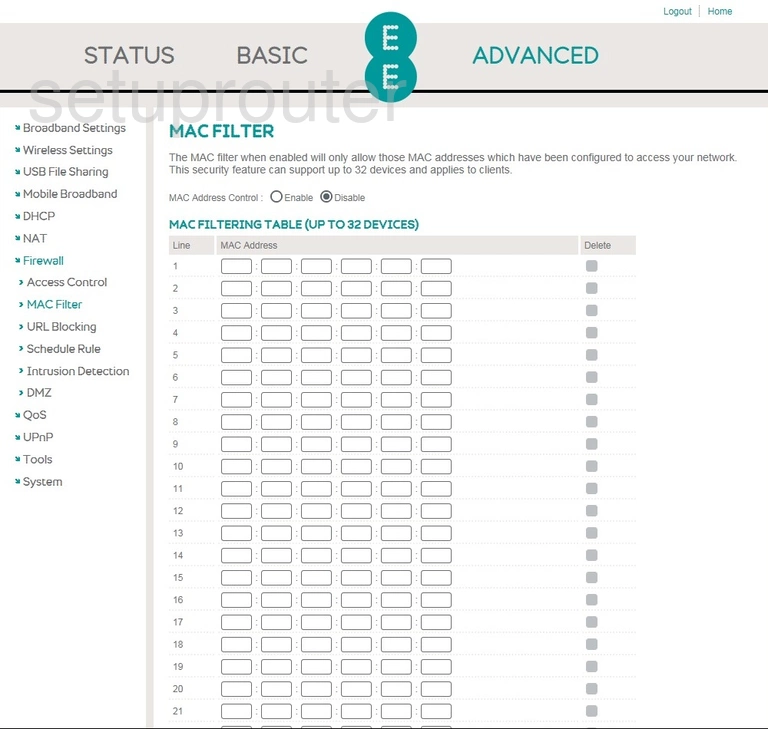
EE Bright Box 2 Login Screenshot
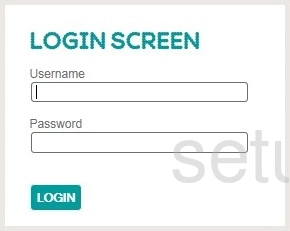
EE Bright Box 2 Firewall Screenshot
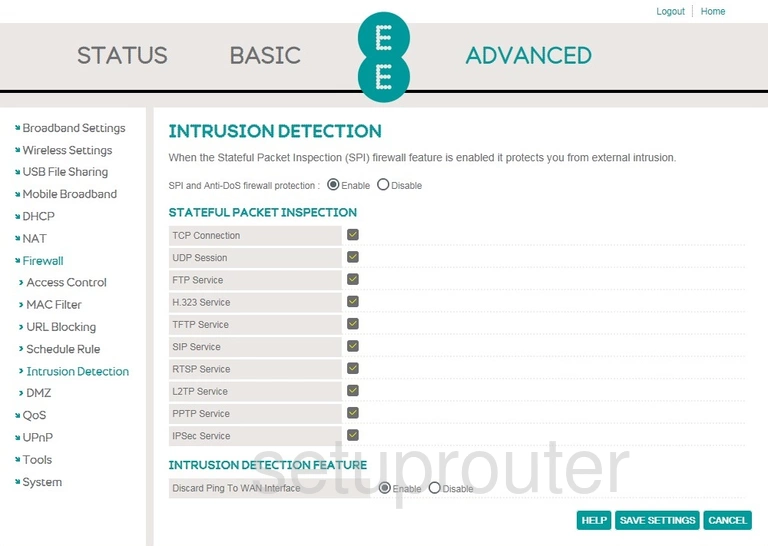
EE Bright Box 2 Wifi Setup Screenshot
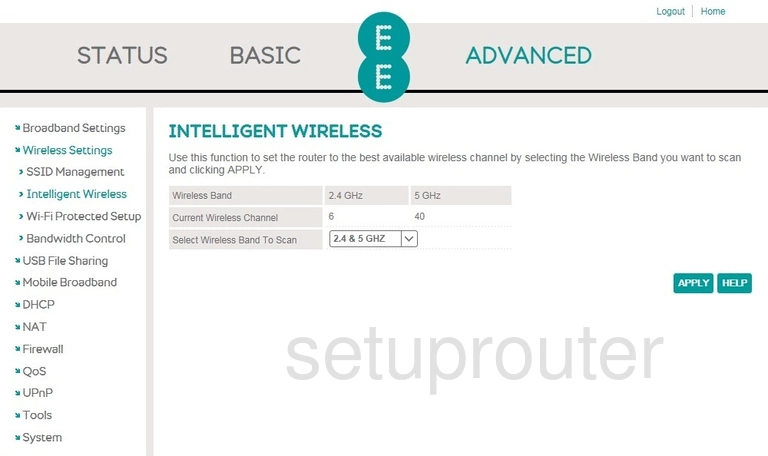
EE Bright Box 2 Firmware Screenshot
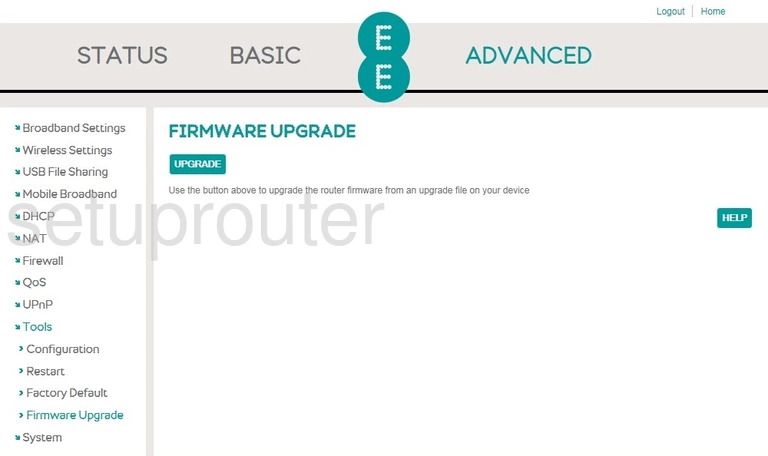
EE Bright Box 2 Firewall Screenshot
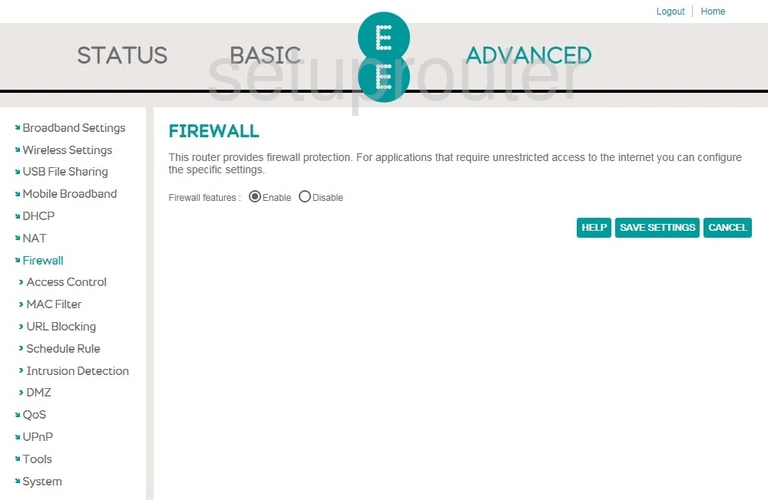
EE Bright Box 2 Reset Screenshot
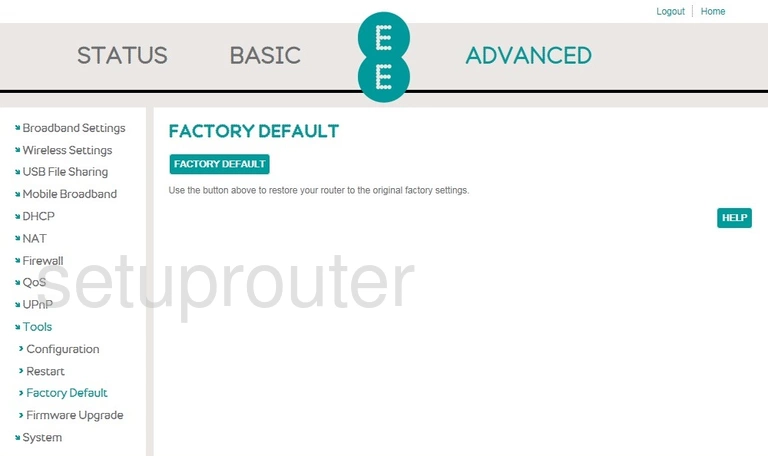
EE Bright Box 2 Status Screenshot
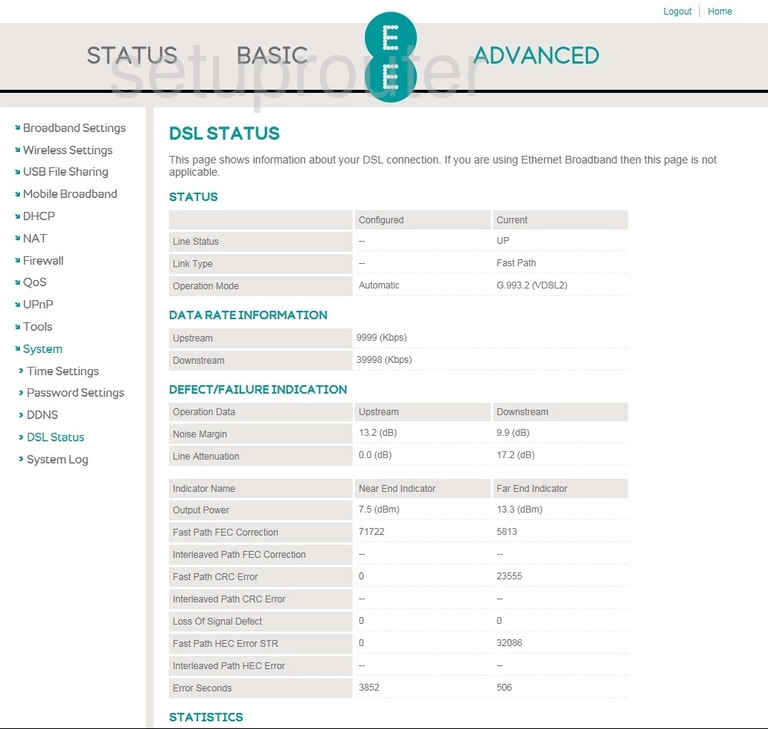
EE Bright Box 2 Dmz Screenshot
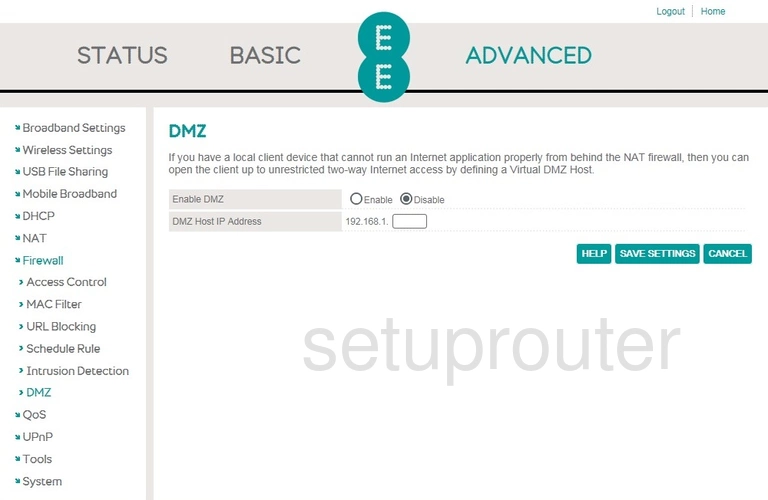
EE Bright Box 2 Qos Screenshot
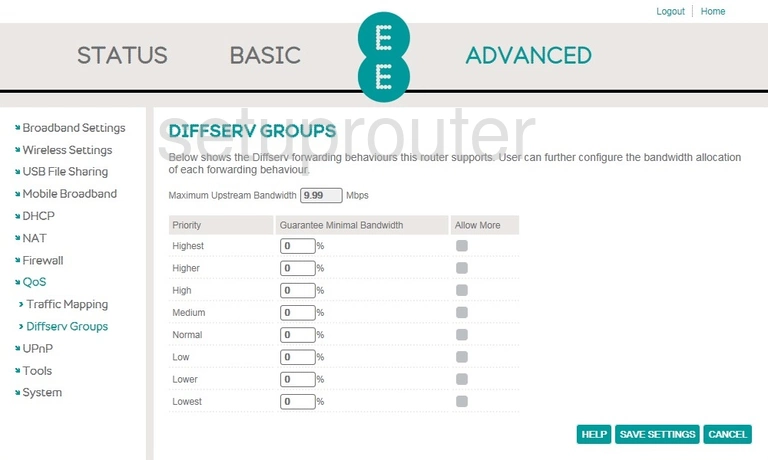
EE Bright Box 2 Dhcp Screenshot
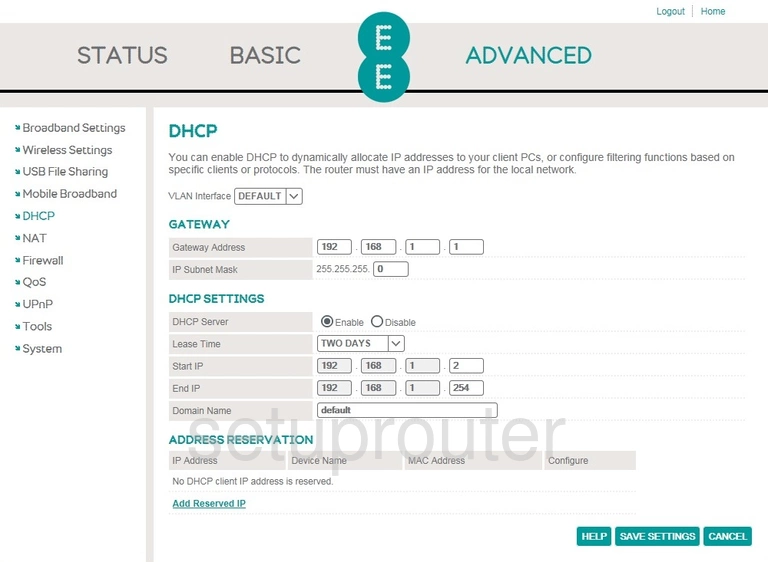
EE Bright Box 2 Dynamic Dns Screenshot
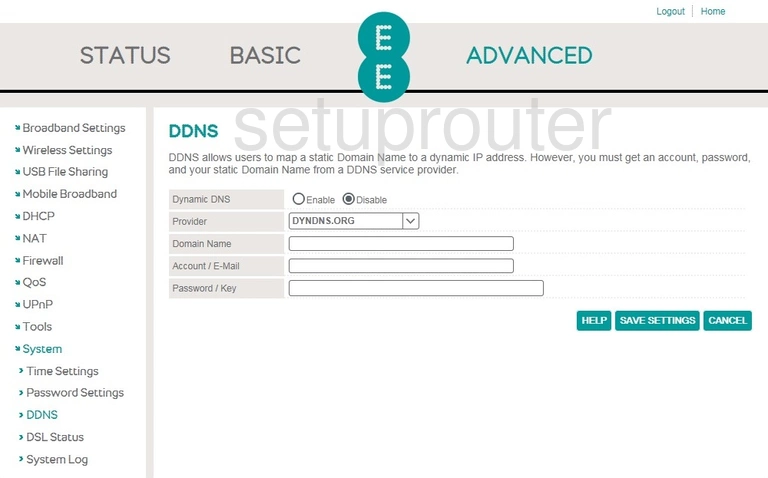
EE Bright Box 2 Backup Screenshot
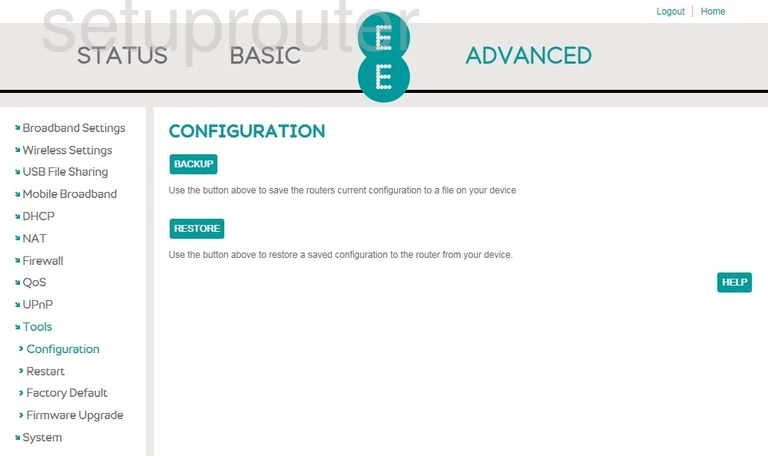
EE Bright Box 2 Wan Screenshot
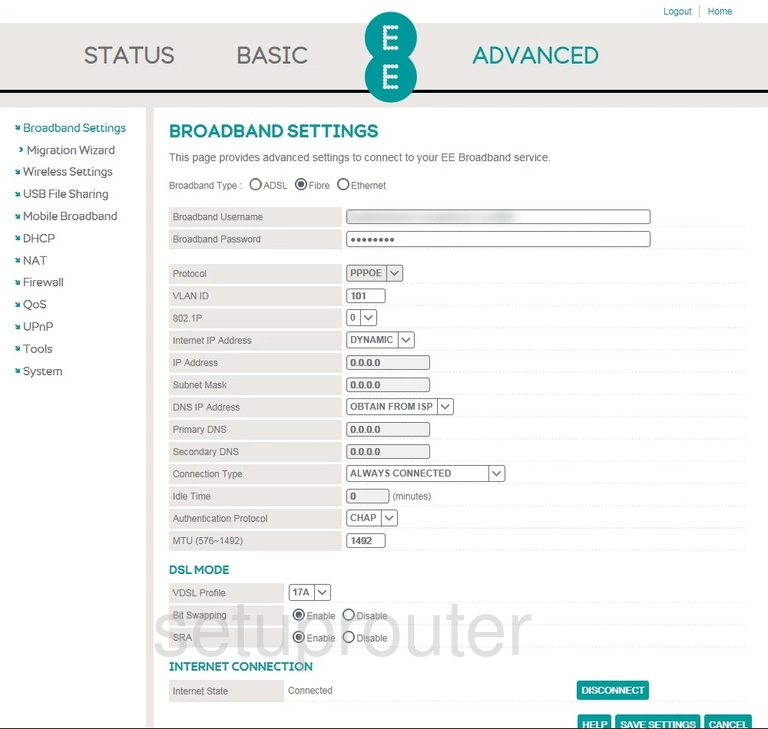
EE Bright Box 2 Wifi Setup Screenshot
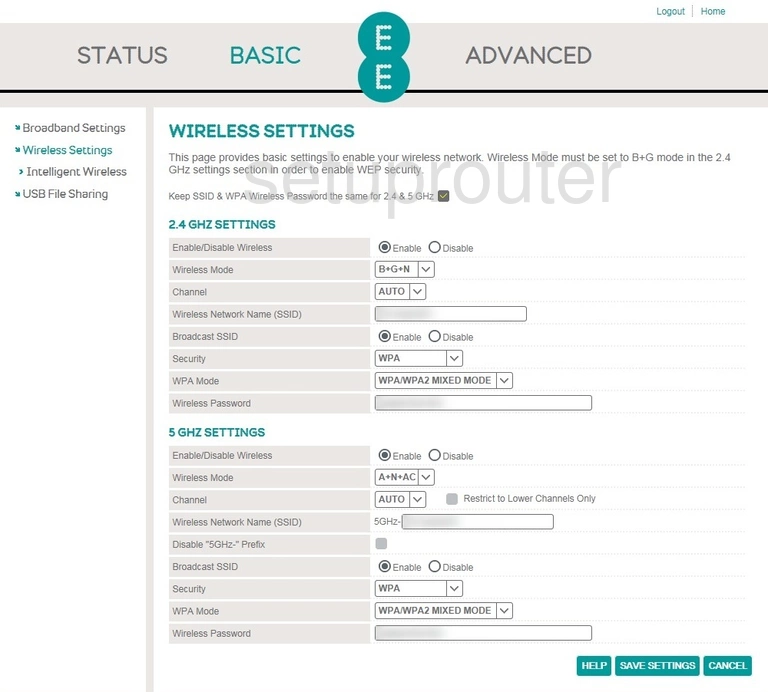
EE Bright Box 2 Usb Screenshot
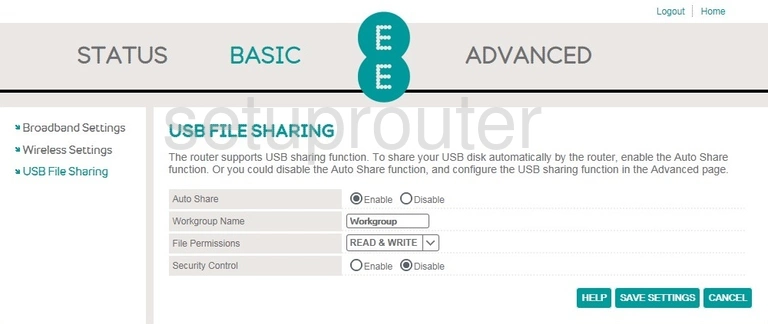
EE Bright Box 2 Setup Screenshot
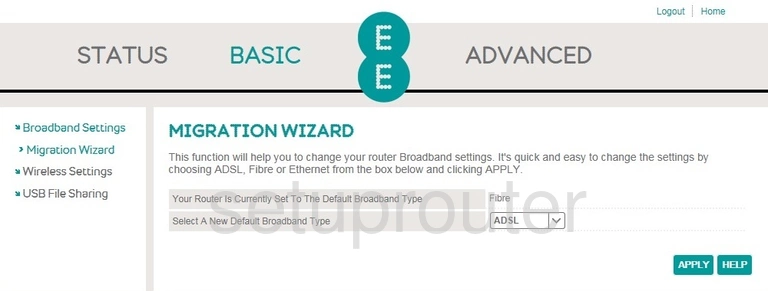
EE Bright Box 2 Wifi Setup Screenshot
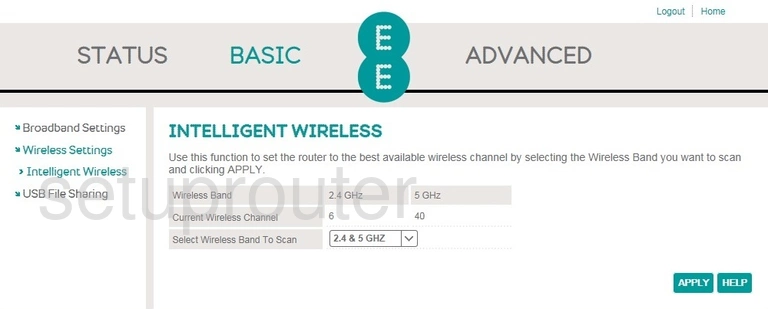
EE Bright Box 2 Wan Screenshot
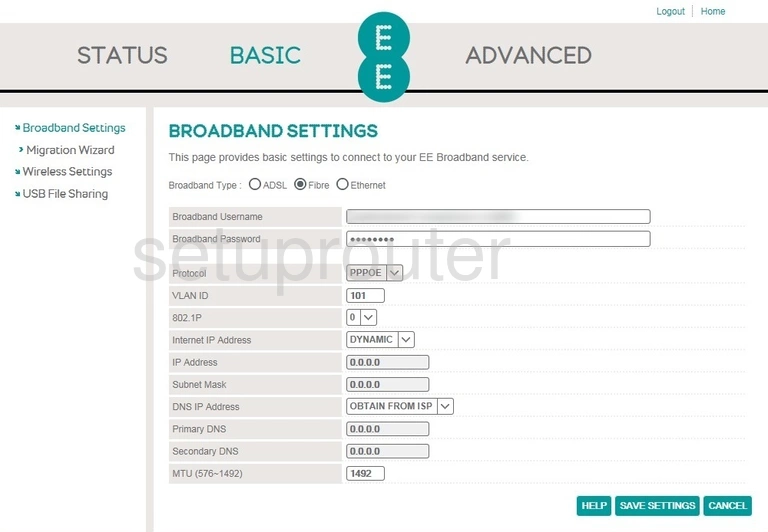
EE Bright Box 2 Access Control Screenshot
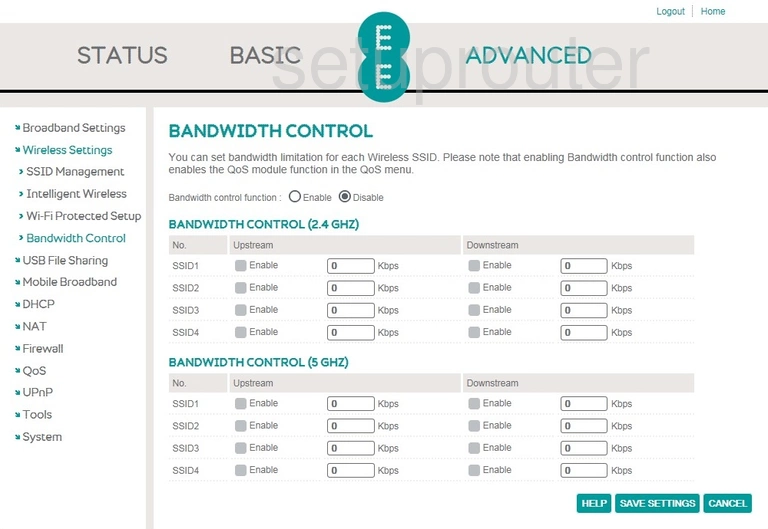
EE Bright Box 2 Setup Screenshot
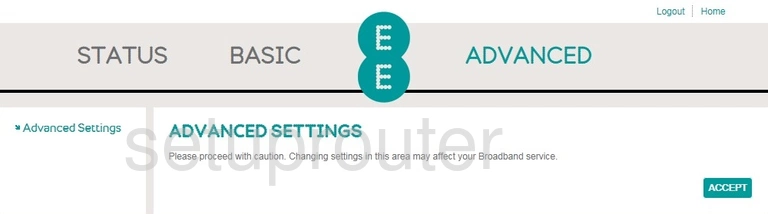
EE Bright Box 2 Access Control Screenshot
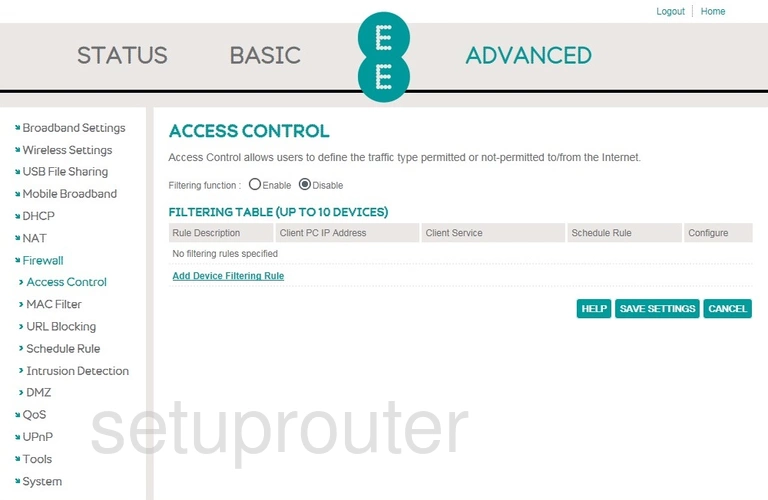
EE Bright Box 2 Device Image Screenshot
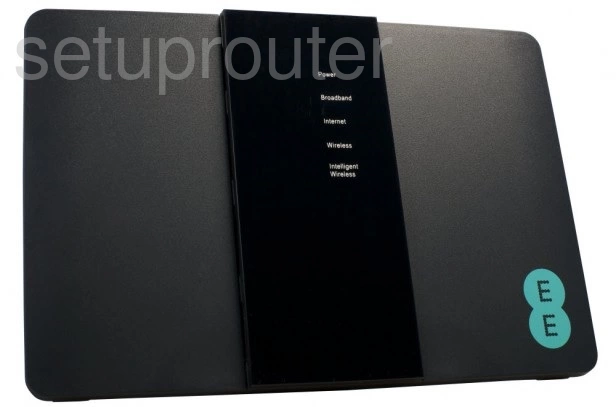
EE Bright Box 2 Reset Screenshot

This is the screenshots guide for the EE Bright Box 2 v0.02.08.0001-OT. We also have the following guides for the same router:
- EE Bright Box 2 v0.02.08.0001-OT - How to change the IP Address on a EE Bright Box 2 router
- EE Bright Box 2 v0.02.08.0001-OT - EE Bright Box 2 Login Instructions
- EE Bright Box 2 v0.02.08.0001-OT - EE Bright Box 2 User Manual
- EE Bright Box 2 v0.02.08.0001-OT - How to change the DNS settings on a EE Bright Box 2 router
- EE Bright Box 2 v0.02.08.0001-OT - Setup WiFi on the EE Bright Box 2
- EE Bright Box 2 v0.02.08.0001-OT - How to Reset the EE Bright Box 2
- EE Bright Box 2 v0.02.08.0001-OT - Information About the EE Bright Box 2 Router