If you are completely unable to login to the Encore ENHWI-G2 router you may need to reset it to the original factory defaults. A reset is not the same thing as a reboot. When you reboot a router you simply cycle the power to the device. This is done by unplugging the power source, waiting about 30 seconds then plugging it back in. When you reset the Encore ENHWI-G2 router you take all the settings you have ever changed and revert them back to factory defaults.
Warning: Resetting this router is a big step and should not be taken lightly. Create a list of settings that you may of changed in the past. This includes settings such as:
- The router's main username and password.
- The Internet name and password.
- If this is a DSL router you need to re-enter the ISP or Internet Service Provider username and password. Call your local ISP for the details.
- Finally if you have made any other changes such as IP addresses or port forwards these are erased.
Other Encore ENHWI-G2 Guides
This is the reset router guide for the Encore ENHWI-G2. We also have the following guides for the same router:
- Encore ENHWI-G2 - How to change the IP Address on a Encore ENHWI-G2 router
- Encore ENHWI-G2 - Encore ENHWI-G2 Login Instructions
- Encore ENHWI-G2 - Encore ENHWI-G2 User Manual
- Encore ENHWI-G2 - How to change the DNS settings on a Encore ENHWI-G2 router
- Encore ENHWI-G2 - Setup WiFi on the Encore ENHWI-G2
- Encore ENHWI-G2 - Information About the Encore ENHWI-G2 Router
- Encore ENHWI-G2 - Encore ENHWI-G2 Screenshots
Reset the Encore ENHWI-G2
The reset button for the Encore ENHWI-G2 router is on the back panel as you can see from the image below.
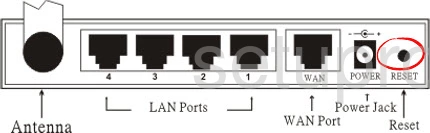
While the router is on, take a straightened paperclip and press down on the reset button for about 10 seconds. This starts the reset process. If the reset button is not held down long enough you may end up only rebooting the router instead of resetting it like you wanted.
Please remember a reset like this one is going to erase every single setting you have ever changed on your device. We strongly recommend exhausting your other troubleshooting methods first.
Login to the Encore ENHWI-G2
After you've successfully reset the Encore ENHWI-G2 router you'll want to log into it. This is done by using the factory default username and password. Don't know where you can find these? We have them listed for your use in our Login Guide.
Tip: If the defaults aren't working for you it might be because the reset button wasn't held down for long enough.
Change Your Password
Following that we suggest setting a new password for it. This can be anything you want it to be, however keep in mind that a strong password is 14-20 characters in length and contains no personal information. For more help be sure to take a look through our Choosing a Strong Password Guide.
Tip: Keep from losing your new password by writing it on a sticky note and attaching it to the bottom of your router.
Setup WiFi on the Encore ENHWI-G2
Finally it's time to begin the reconfiguration of the Encore ENHWI-G2 router. This needs to include the WiFi settings. For an easy to follow step-by-step guide check out our How to Setup WiFi on the Encore ENHWI-G2 page.
Encore ENHWI-G2 Help
Be sure to check out our other Encore ENHWI-G2 info that you might be interested in.
This is the reset router guide for the Encore ENHWI-G2. We also have the following guides for the same router:
- Encore ENHWI-G2 - How to change the IP Address on a Encore ENHWI-G2 router
- Encore ENHWI-G2 - Encore ENHWI-G2 Login Instructions
- Encore ENHWI-G2 - Encore ENHWI-G2 User Manual
- Encore ENHWI-G2 - How to change the DNS settings on a Encore ENHWI-G2 router
- Encore ENHWI-G2 - Setup WiFi on the Encore ENHWI-G2
- Encore ENHWI-G2 - Information About the Encore ENHWI-G2 Router
- Encore ENHWI-G2 - Encore ENHWI-G2 Screenshots