The Encore ENHWI-G2 router is considered a wireless router because it offers WiFi connectivity. WiFi, or simply wireless, allows you to connect various devices to your router, such as wireless printers, smart televisions, and WiFi enabled smartphones.
Other Encore ENHWI-G2 Guides
This is the wifi guide for the Encore ENHWI-G2. We also have the following guides for the same router:
- Encore ENHWI-G2 - How to change the IP Address on a Encore ENHWI-G2 router
- Encore ENHWI-G2 - Encore ENHWI-G2 Login Instructions
- Encore ENHWI-G2 - Encore ENHWI-G2 User Manual
- Encore ENHWI-G2 - How to change the DNS settings on a Encore ENHWI-G2 router
- Encore ENHWI-G2 - How to Reset the Encore ENHWI-G2
- Encore ENHWI-G2 - Information About the Encore ENHWI-G2 Router
- Encore ENHWI-G2 - Encore ENHWI-G2 Screenshots
WiFi Terms
Before we get started there is a little bit of background info that you should be familiar with.
Wireless Name
Your wireless network needs to have a name to uniquely identify it from other wireless networks. If you are not sure what this means we have a guide explaining what a wireless name is that you can read for more information.
Wireless Password
An important part of securing your wireless network is choosing a strong password.
Wireless Channel
Picking a WiFi channel is not always a simple task. Be sure to read about WiFi channels before making the choice.
Encryption
You should almost definitely pick WPA2 for your networks encryption. If you are unsure, be sure to read our WEP vs WPA guide first.
Login To The Encore ENHWI-G2
To get started configuring the Encore ENHWI-G2 WiFi settings you need to login to your router. If you are already logged in you can skip this step.
To login to the Encore ENHWI-G2, follow our Encore ENHWI-G2 Login Guide.
Find the WiFi Settings on the Encore ENHWI-G2
If you followed our login guide above then you should see this screen.
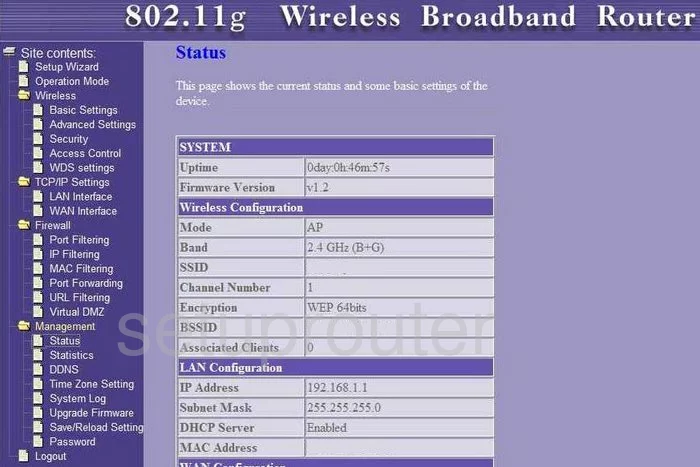
Beginning on the Status page of Encore ENHWI-G2 router, click the link in the left sidebar labeled Wireless. Then, beneath that choose the link titled Basic Settings.
Change the WiFi Settings on the Encore ENHWI-G2
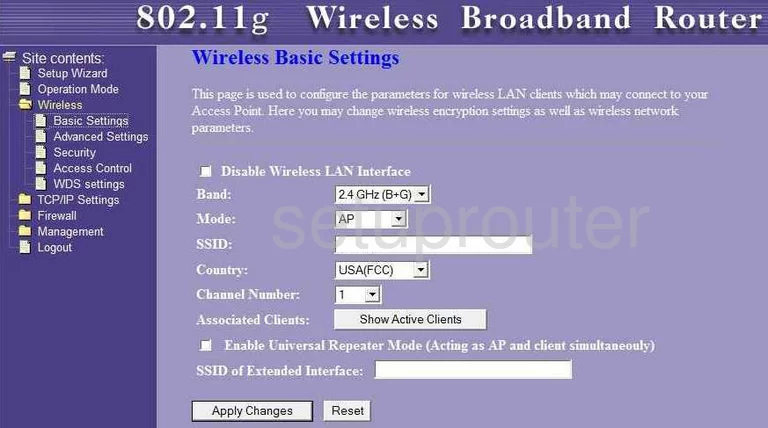
This takes you to a page like the one you see here. First, find the SSID and enter a new name for your network. It's not crucial what you enter here but we suggest avoiding personal information. Read more by clicking this link.
Next is the Channel Number. There are three channels you can use, 1,6, or 11. Read more about these three channels by clicking this link.
Click the Apply Changes near the bottom of the page.
Then in the left sidebar choose the option of Security.
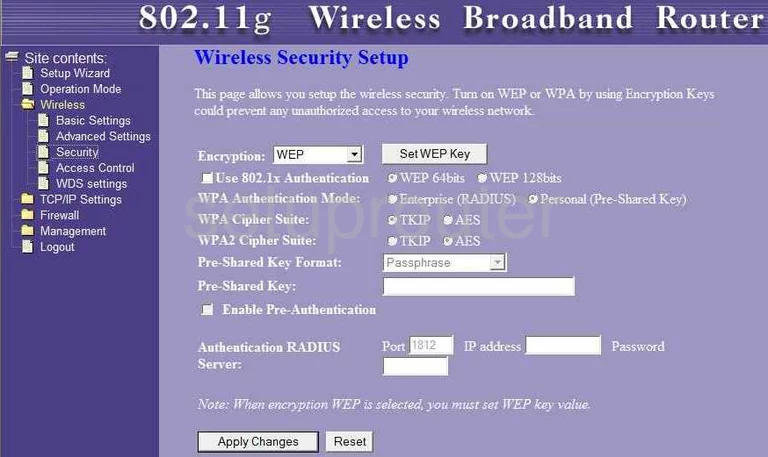
This takes you to a page like the one above. The first thing you need to do is choose the proper Encryption. There are several different choices here and if you want to know the differences, read our WEP vs. WPA Guide. Our recommendation is the use of WPA2.
Below that, locate the WPA Authentication Mode. Make sure that the radio button labeled Personal (Pre-Shared Key) is checked.
To the right of WPA2 Cipher Suite choose the option of AES.
Set the Pre-Shared Key Format to Passphrase.
Lastly, enter a Pre-Shared Key. This is the password you are to use to gain access to your network. Don't forget that you can use symbols, spaces, letters, and numbers. The more random this password appears, the stronger it is. Read our Choosing a Strong Password Guide for more info.
That's it, just don't forget to click the Apply Changes option near the bottom of the page.
Possible Problems when Changing your WiFi Settings
After making these changes to your router you will almost definitely have to reconnect any previously connected devices. This is usually done at the device itself and not at your computer.
Other Encore ENHWI-G2 Info
Don't forget about our other Encore ENHWI-G2 info that you might be interested in.
This is the wifi guide for the Encore ENHWI-G2. We also have the following guides for the same router:
- Encore ENHWI-G2 - How to change the IP Address on a Encore ENHWI-G2 router
- Encore ENHWI-G2 - Encore ENHWI-G2 Login Instructions
- Encore ENHWI-G2 - Encore ENHWI-G2 User Manual
- Encore ENHWI-G2 - How to change the DNS settings on a Encore ENHWI-G2 router
- Encore ENHWI-G2 - How to Reset the Encore ENHWI-G2
- Encore ENHWI-G2 - Information About the Encore ENHWI-G2 Router
- Encore ENHWI-G2 - Encore ENHWI-G2 Screenshots