These screenshots were submitted by our users.
If you would like to share screenshots for us to use, please use our Router Screenshot Grabber, which is a free tool in Network Utilities. It makes the capture process easy and sends the screenshots to us automatically.
This is the screenshots guide for the Encore ENHWI-G2. We also have the following guides for the same router:
- Encore ENHWI-G2 - How to change the IP Address on a Encore ENHWI-G2 router
- Encore ENHWI-G2 - Encore ENHWI-G2 Login Instructions
- Encore ENHWI-G2 - Encore ENHWI-G2 User Manual
- Encore ENHWI-G2 - How to change the DNS settings on a Encore ENHWI-G2 router
- Encore ENHWI-G2 - Setup WiFi on the Encore ENHWI-G2
- Encore ENHWI-G2 - How to Reset the Encore ENHWI-G2
- Encore ENHWI-G2 - Information About the Encore ENHWI-G2 Router
All Encore ENHWI-G2 Screenshots
All screenshots below were captured from a Encore ENHWI-G2 router.
Encore ENHWI-G2 Port Forwarding Screenshot
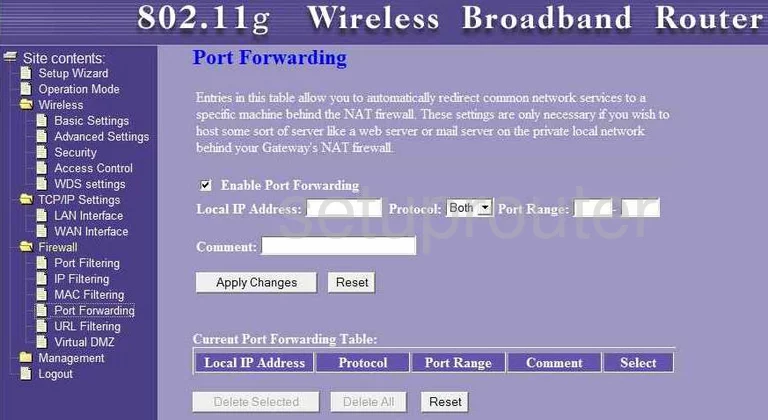
Encore ENHWI-G2 Status Screenshot
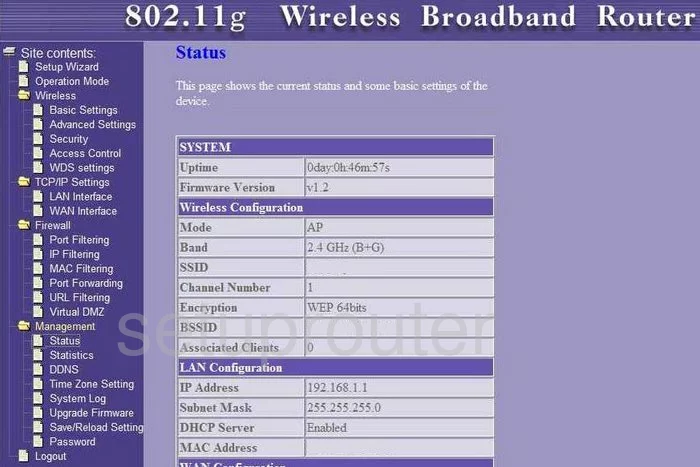
Encore ENHWI-G2 Log Screenshot
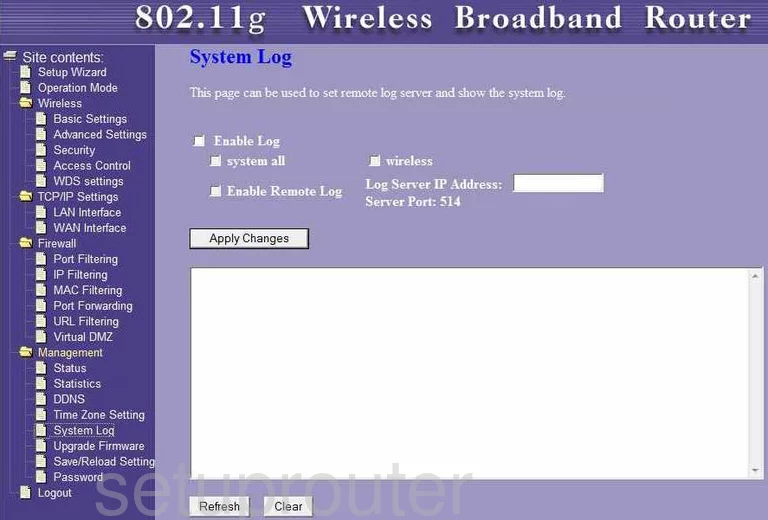
Encore ENHWI-G2 Setup Screenshot
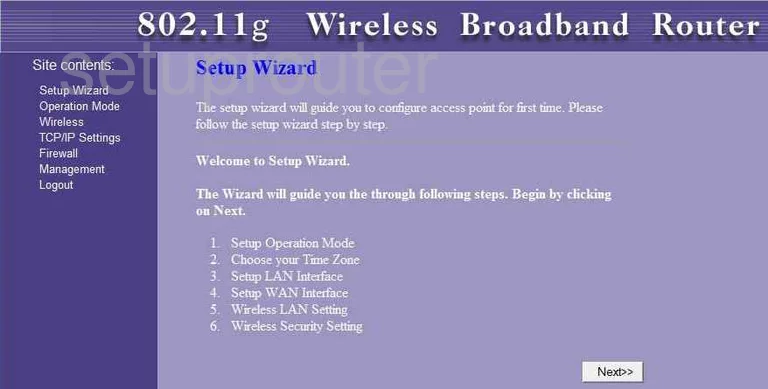
Encore ENHWI-G2 Traffic Statistics Screenshot
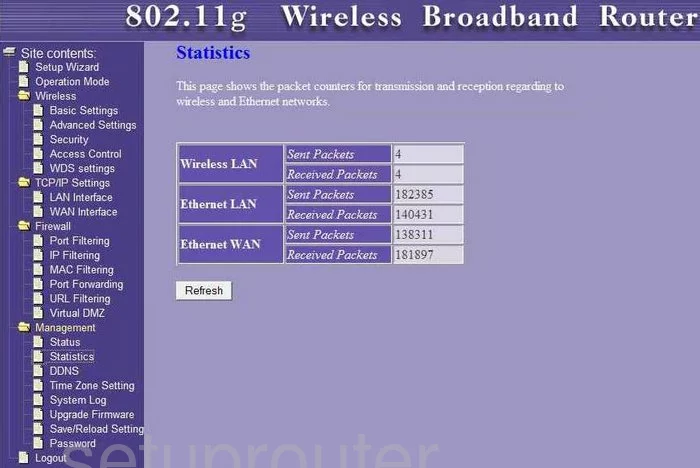
Encore ENHWI-G2 Mac Filter Screenshot
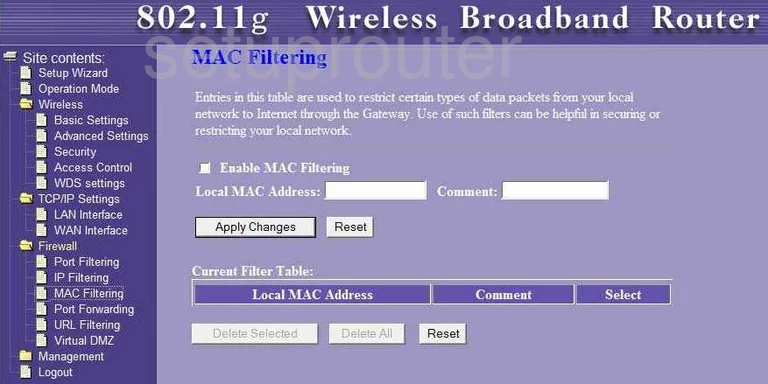
Encore ENHWI-G2 Firmware Screenshot
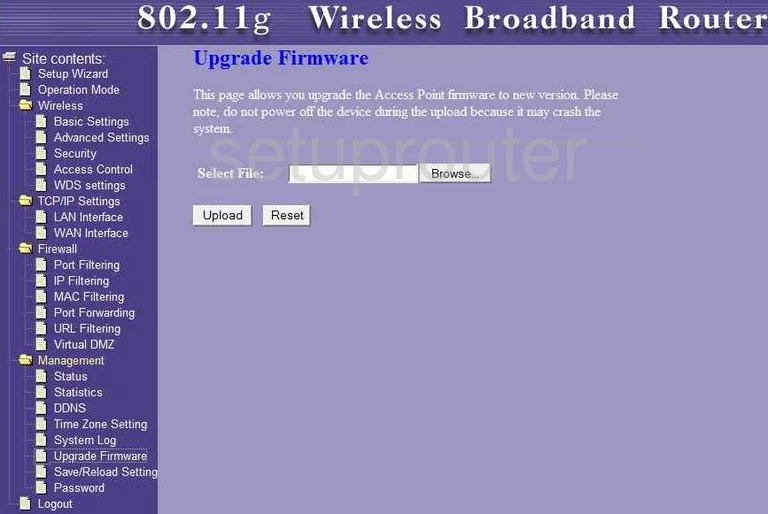
Encore ENHWI-G2 Mac Filter Screenshot
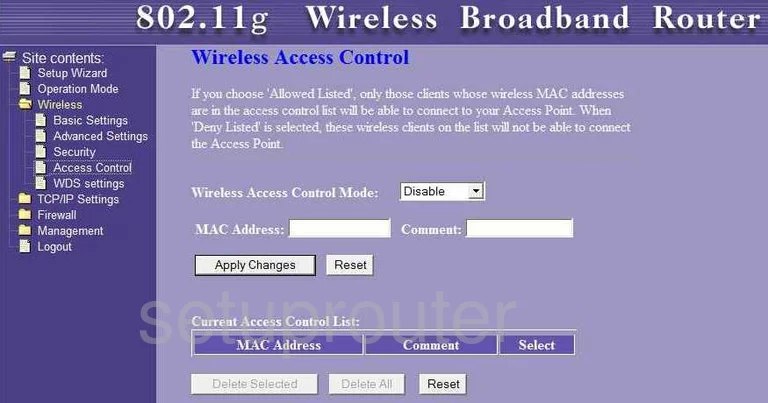
Encore ENHWI-G2 Ip Filter Screenshot
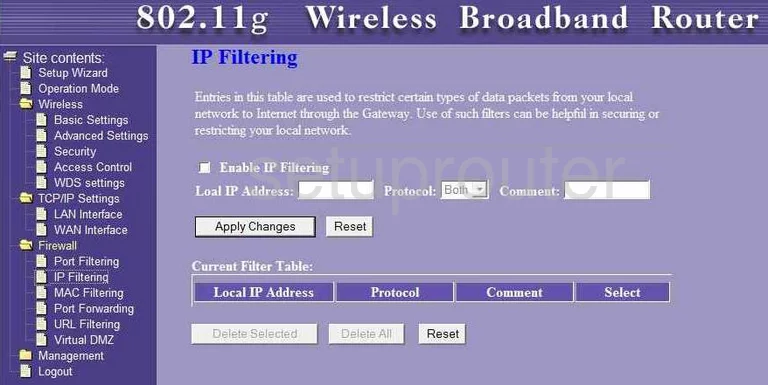
Encore ENHWI-G2 Wifi Setup Screenshot
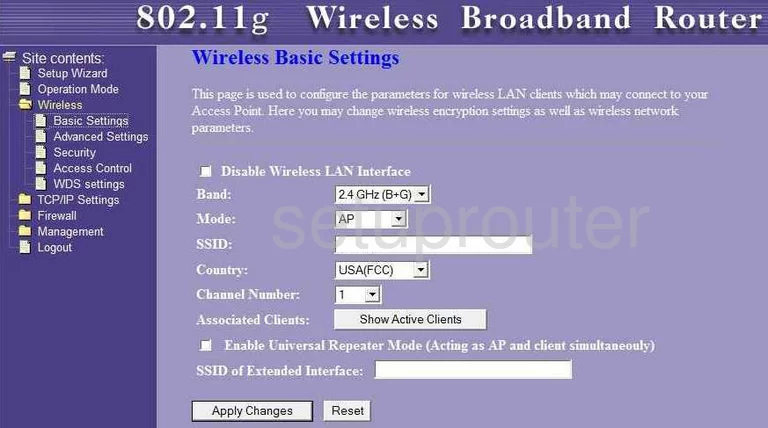
Encore ENHWI-G2 Wifi Advanced Screenshot
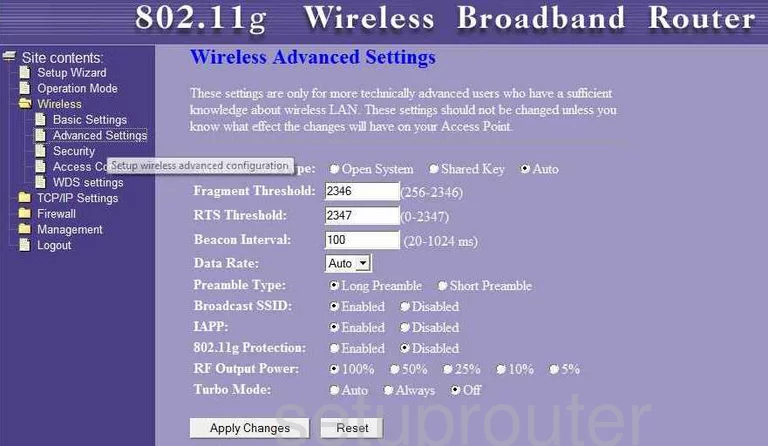
Encore ENHWI-G2 Port Filter Screenshot
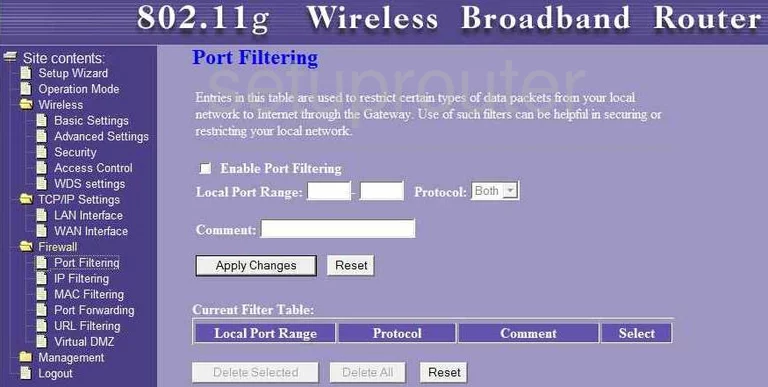
Encore ENHWI-G2 Password Screenshot
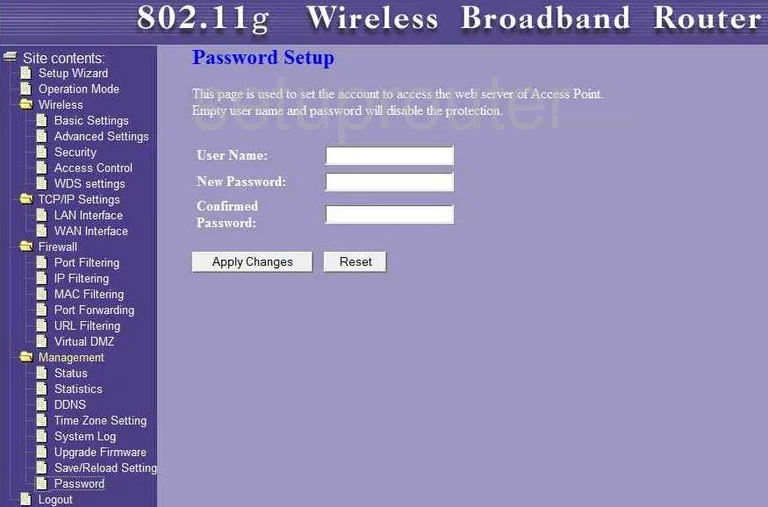
Encore ENHWI-G2 Url Filter Screenshot
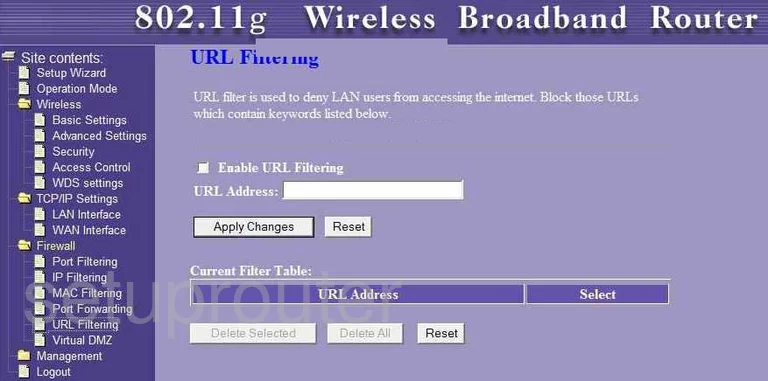
Encore ENHWI-G2 Setup Screenshot
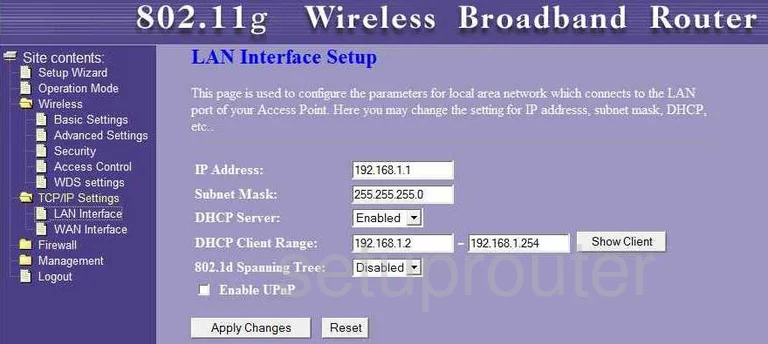
Encore ENHWI-G2 Wifi Security Screenshot
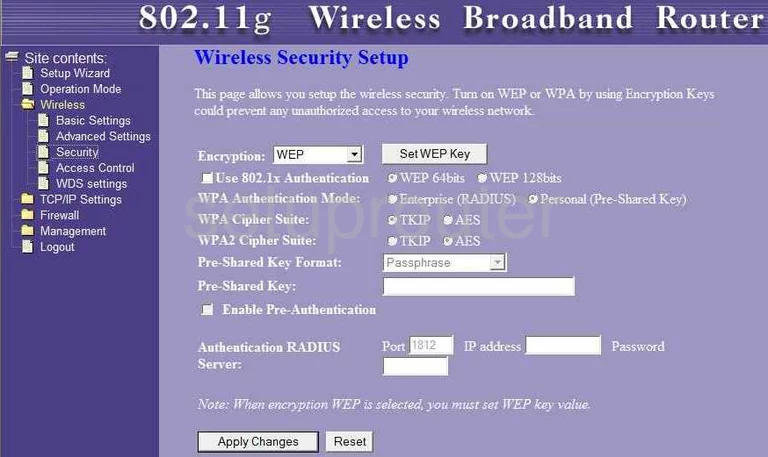
Encore ENHWI-G2 Wifi Wds Screenshot
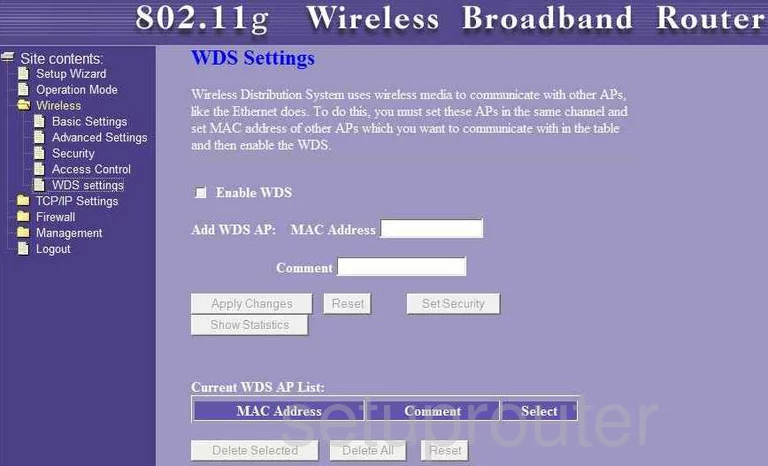
Encore ENHWI-G2 Wifi Access Point Screenshot
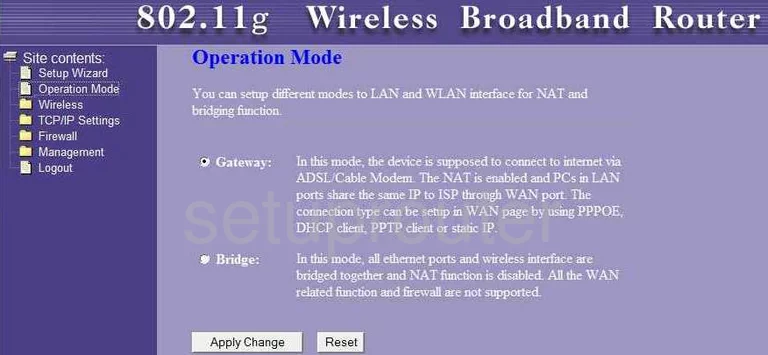
Encore ENHWI-G2 Dmz Screenshot
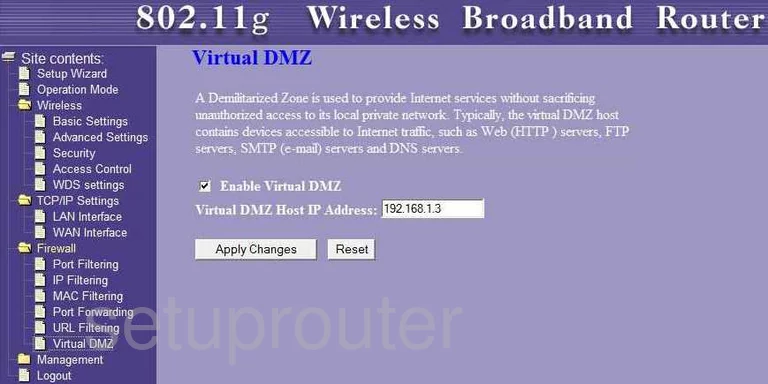
Encore ENHWI-G2 Dynamic Dns Screenshot
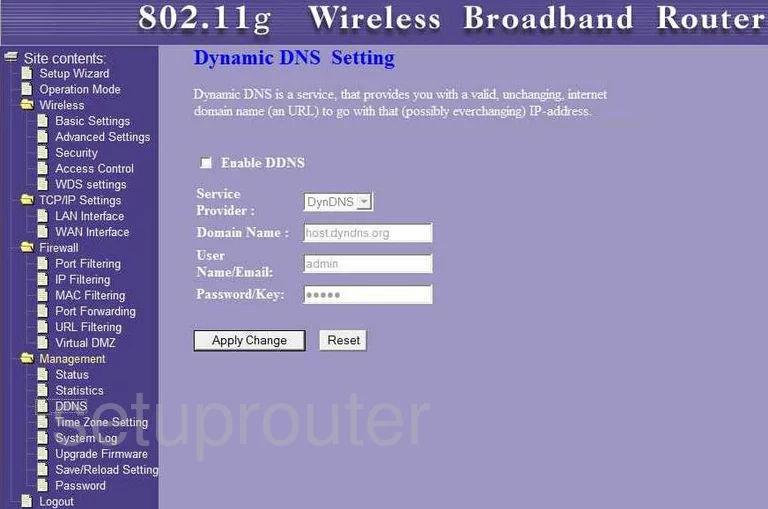
Encore ENHWI-G2 Time Setup Screenshot
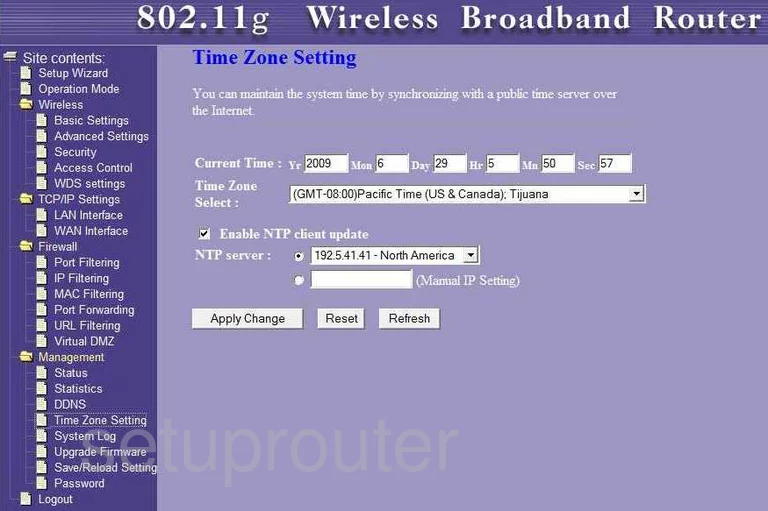
Encore ENHWI-G2 General Screenshot
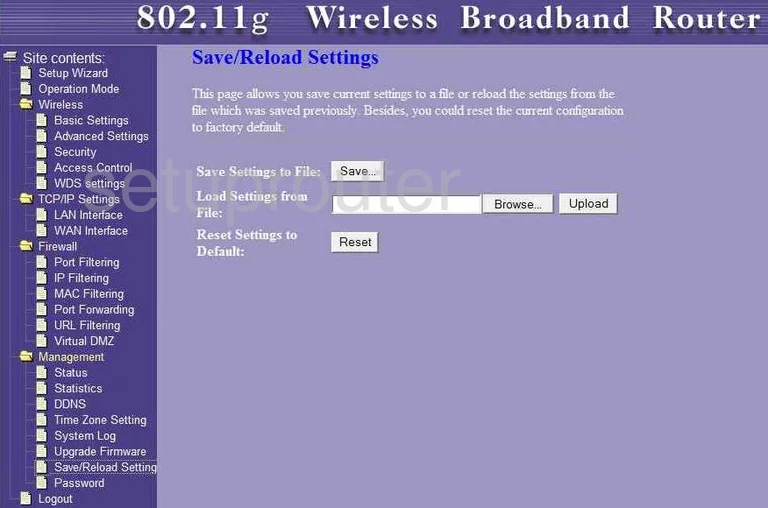
Encore ENHWI-G2 General Screenshot
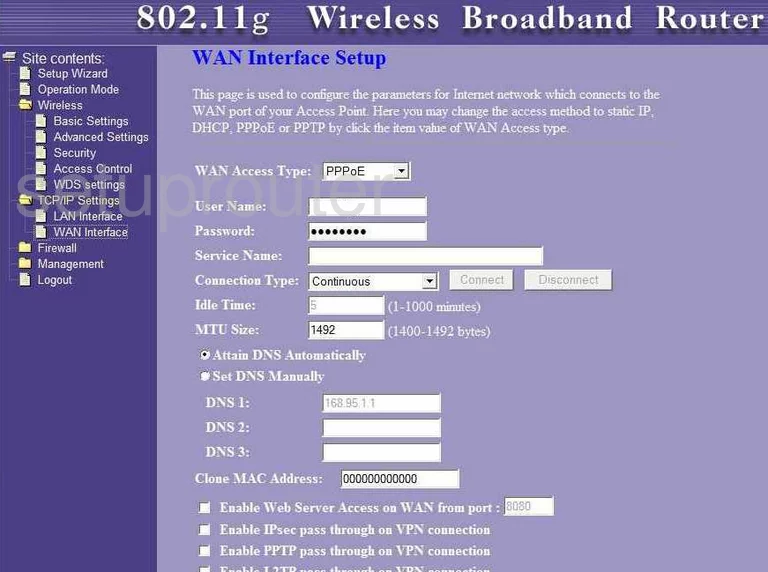
Encore ENHWI-G2 Device Image Screenshot

Encore ENHWI-G2 Reset Screenshot
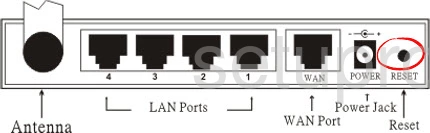
This is the screenshots guide for the Encore ENHWI-G2. We also have the following guides for the same router:
- Encore ENHWI-G2 - How to change the IP Address on a Encore ENHWI-G2 router
- Encore ENHWI-G2 - Encore ENHWI-G2 Login Instructions
- Encore ENHWI-G2 - Encore ENHWI-G2 User Manual
- Encore ENHWI-G2 - How to change the DNS settings on a Encore ENHWI-G2 router
- Encore ENHWI-G2 - Setup WiFi on the Encore ENHWI-G2
- Encore ENHWI-G2 - How to Reset the Encore ENHWI-G2
- Encore ENHWI-G2 - Information About the Encore ENHWI-G2 Router